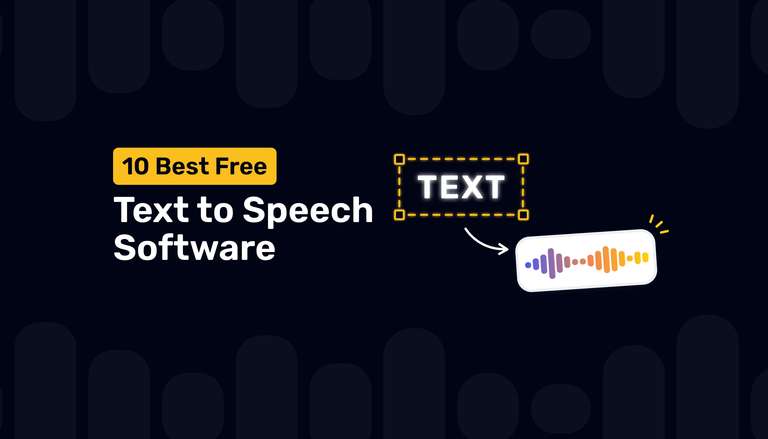Unleash Creativity by Converting ChatGPT Text to Speech

We’ve all been down that road, haven’t we? Staring at a blank screen, wrestling with writer’s block, struggling to pen down each word painstakingly, and attempting to grasp the elusive art of engaging storytelling.
The challenges of writing a script, particularly for text to speech systems, are many how do we ensure that the script flows smoothly when spoken by an AI voice? Will it capture the right tone and maintain the listener’s interest? Crafting such a script requires not only writing skills but also a deep understanding of voice modulation, pacing, and emotion a feat that often eludes even seasoned writers.
Thankfully, you no longer need to grapple with the complexities of scriptwriting. Enter ChatGPT, a powerhouse for creating scripts for any kind of content. With ChatGPT, you can simply provide your vision and instructions, and the mighty tool weaves your idea into a captivating script in seconds.
Further, ChatGPT also considers elements like tone, pacing, and emotion, so your script flows naturally when voiced. Once the script is ready, feed it into your desired text to speech software, and voila, your written words are brought to life through lifelike speech.
So whether you’re a content creator, podcaster, or someone who wants to voice their creations, ChatGPT is just the companion you need to captivate your audience in ways you never thought possible.
ChatGPT offers an invaluable advantage in terms of scalability for video creators by simplifying the scriptwriting process. You can effortlessly generate multiple scripts using this AI language model. It not only saves time but also ensures consistency in the tone and style of your content. With ChatGPT, you can also create varied and multilingual versions of a script. These scripts can be seamlessly used in TTS tools, allowing you to generate voiceovers for your videos at scale.
Table of Contents
How to Generate Content Through ChatGPT
Creating a voiceover script is a breeze with ChatGPT. Here’s how you can use this powerful tool to create the initial draft in minutes:

Provide Your Instructions and Prompts
Don’t have a script? ChatGPT will write it for you! Just tell ChatGPT what you want. Define the purpose and content of the voiceover script as well as the tone, style, and target audience.
For example, you can say, “Create a script for a cooking show,” or “Generate a blog post about travel tips.” Make your prompts and instructions as clear and specific as possible. You can also use voice commands on ChatGPT’s paid version.
ChatGPT Gets to Work
Once you provide your instructions and prompts, Chat GPT gets to work. It will generate a draft based on what you’ve asked for.
Review and Refine
Take a moment to review the generated content. You can edit and refine it to match your exact needs. Correct any grammatical errors or awkward phrasing. Ensure the script aligns with your objectives, maintains a consistent tone, and is clear and concise.
Text to Speech Conversion
Now that our script is ready, you can easily convert it into realistic speech using any text to speech tool like Murf AI. You can select from various AI voices in different languages and accents to make it sound the way you want.
Murf for Natural Sounding Text to Speech Conversions
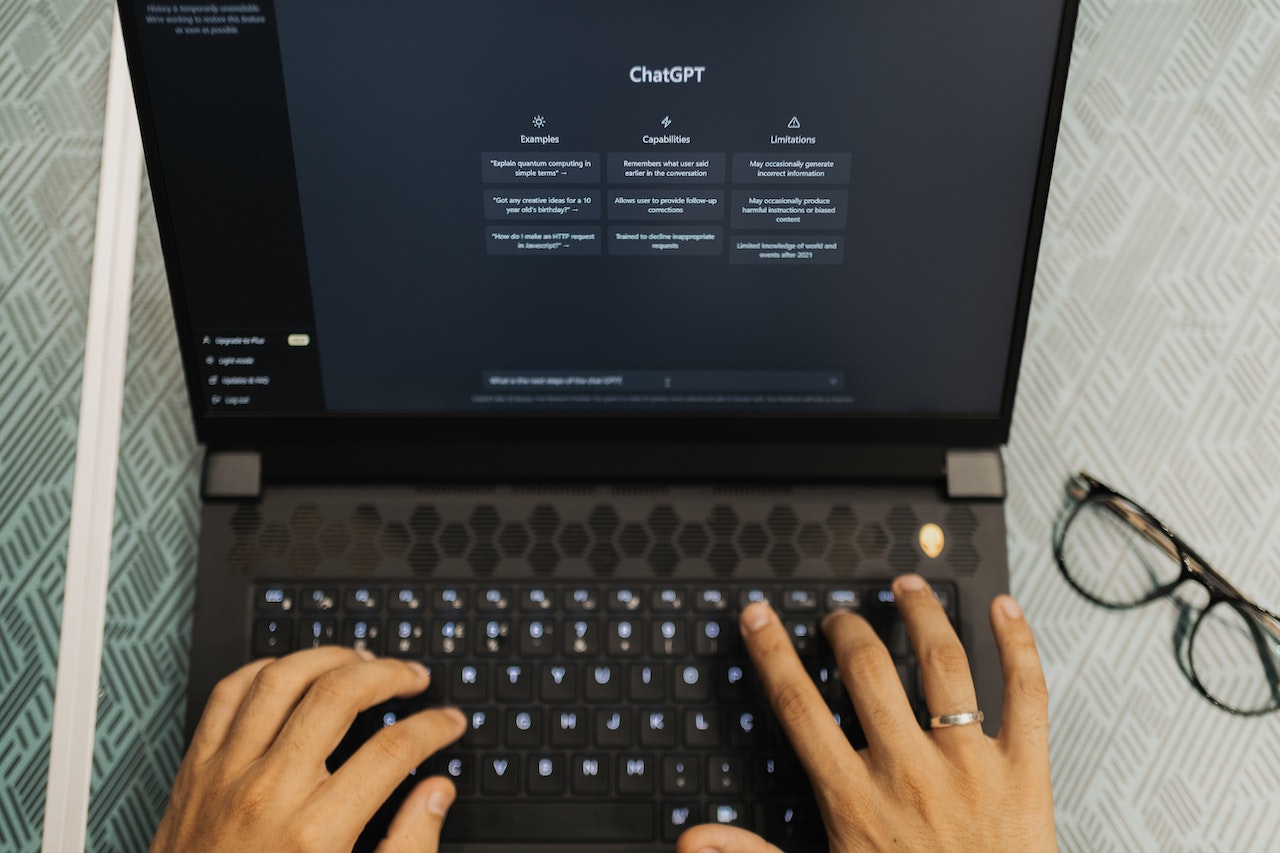
Among the many text to speech technology available in today’s market, Murf stands out as a powerful and versatile tool, ready to transform your ChatGPT content into spoken words. Murf makes the conversion process seamless with a wide selection of 100% natural-sounding AI voices and an array of features.
Let’s delve into the key features that make Murf a game-changer for ChatGPT text to speech conversion:
Wide Array of Realistic, Natural Voices
One of the standout features of Murf is its extensive selection of 120+ realistic, natural voices. Murf’s AI voices are incredibly human-like and quality-checked across dozens of parameters. Most people can’t even tell the difference!
Further, you can choose from diverse male and female voices, each with unique characteristics, accents, and tones. This feature alone revolutionizes content generation in several ways:
Tailor-Made Voices
Murf allows you to match the voice to your content. Need a friendly, approachable tone for a children’s story? Or perhaps a professional, authoritative voice type for a business presentation? Murf has it covered.
Wide Use Cases
Murf offers a broad spectrum of voices to cater to a multitude of use cases. Whether you’re in the realm of creativity, corporate communication, or entertainment, there’s a voice in Murf tailored to your specific needs. From narrating audiobooks to creating engaging advertisements, Murf’s versatile AI voices are your creative palette.
Enhanced Engagement
A variety of voices keeps your audience engaged. It adds depth and personality to your content, making it more relatable and enjoyable.
Multilingual Capabilities
Murf doesn’t stop at English; it’s a global player in the TTS game. It can generate speech in 20+ major languages, including German, French, Italian, Russian, Hindi, Arabic, Chinese, Korean, and many more. Some significant languages, like English, Spanish, and Portuguese, also support multiple accents.
Here’s why this multilingual capability is a game-changer:
Expand Your Reach
In today’s interconnected world, reaching a global audience is key. Murf allows you to break language barriers, ensuring your content reaches diverse markets and communities.
Multilingual Projects
If your project requires content in multiple languages, Murf simplifies the process. You can seamlessly create voiceover content in various languages, maintaining consistency and quality.
Language Learning and Accessibility
For language learning apps or accessibility features, Murf opens doors to enhanced learning experiences.
But that’s not all! Murf AI goes beyond being just a text to speech synthesis tool. It empowers you to create flawless voiceovers with a range of voice control and customization features. Take charge of your narration with control over pitch, pause, and pronunciation. With the ‘Emphasis’ feature, you can infuse extra life into your voiceover by highlighting specific syllables, words, or phrases.
Want to convey emotions or emphasize key points? Murf’s ‘pitch’ functionality allows you to do just that, drawing your audience’s attention where it matters most. Additionally, the ‘pause’ feature lets you strategically insert breaks of varying lengths to give your listeners’ attention a moment to rest and prepare for the next message.
Steps to Convert ChatGPT Scripts into Speech Using Murf
Using Murf, you can convert text into synthesized speech in six easy steps:
Step 1: Use ChatGPT to create compelling scripts for TTS conversion.
Step 2: Copy and paste your ChatGPT script or upload it to the Muf Studio.
Step 3: Select an AI voice of choice from Murf’s extensive collection of 120+ AI voices in 20+ languages and accents.
Step 4: Fine-tune your voiceover using customization features like pitch, pause, speed, and more. You can even include images or videos to your narration by simply uploading the required media in the Studio editor and syncing them to your voiceover.
Step 5: Add background music to your voiceover. You can choose from Murf’s royalty-free library of 8000+ background music and sound clips.
Step 6: Click the play button and watch your voiceover come to life! Download or export your voiceover as an audio file or in video formats.
Murf simplifies TTS conversion with a user-friendly interface and seamless integration. Designed for simplicity, it effortlessly converts ChatGPT-generated text into speech.
Whether you’re a content creator, developer, or business owner, Murf offers easy integration into your website, app, or workflow. Plus, it provides real-time feedback for previewing content in different voices and languages.
Explore Murf: Your Gateway to Dynamic Voiceovers
Creating captivating voiceovers from your text has never been simpler. Murf’s user-friendly interface and diverse voice options make the process simple and enjoyable. Whether you’re working on creative projects, corporate communications, or entertainment, Murf has the perfect voice for every scenario.
And if you’ve been using ChatGPT to generate your text content, pairing it with Murf is a match made in content creation heaven. You can seamlessly turn your ChatGPT-generated text into engaging speech with just a few clicks.
The best part? You can try Murf for free with its enticing free trial. So, why wait? Unleash the power of Murf to bring your words to life effortlessly. Start your voiceover journey with Murf today and take your content to the next level!

FAQs
How can ChatGPT-generated content be converted into speech?
To convert ChatGPT-generated content to audio with Murf:
Simply export the text from ChatGPT.
Paste it into Murf’s user-friendly interface.
Select your preferred voice, customize settings, and click ‘convert.’
Murf transforms your text into lifelike speech, allowing you to create engaging voiceovers effortlessly.
Is Murf’s voice generation compatible with various applications?
Murf’s voice generation is highly compatible with a range of applications. You can seamlessly integrate Murf’s generated voices into websites, mobile apps, videos, e-learning platforms, and more. Its versatility enhances user experiences across the board.
Can I customize the voices generated by Murf to suit my content?
Indeed, Murf text to speech empowers users with comprehensive voice customization options. You can adjust the speed and pitch and add strategic pauses for a personalized touch. Emphasis features let you highlight specific elements, and pronunciation adjustments ensure your content sounds just right. Murf ensures your voiceovers align perfectly with your content vision.
Are there any limitations to the text length for voice generation?
Each text block of Murf has a limit of 1000 characters. Once that limit is crossed, you can add a new text block using the ‘+’ button. So, while Murf doesn’t have strict length limits, extremely lengthy texts may affect processing time.