
.svg)
Generate Free English Text to Speech
Turn your words into ultra-realistic speech with Murf's AI text to speech tool.
Our English TTS tool built on a linguistic model that generates natural sounding audio. Try for free-No sign up required.
How to Generate English Text to Speech?
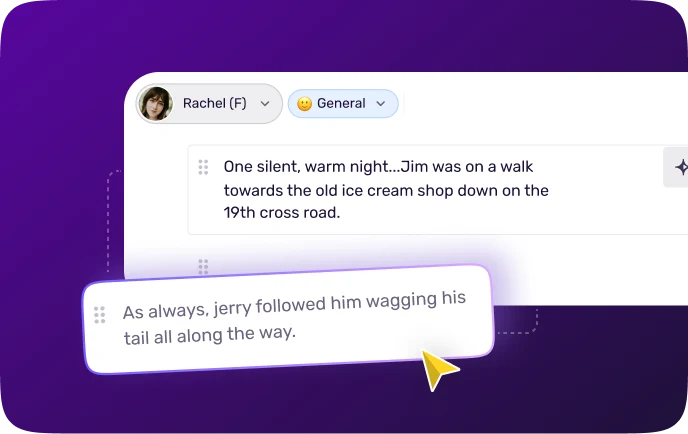
Step 1
Add your Script. Enter the text in English to generate the speech.
.webp)
Step 2
Choose the language, AI voice, and preferred voice style. Customize audio settings for your text to speech English by adjusting pitch, speed, and pronunciation to tailor the audio to your liking.
.webp)
Step 3
Click on the Play button and Preview. If you wish to download the voice, please sign in to Murf Studio. Ready to transform your workflows and bring your content to life with AI-powered voices?
Trusted by over 300 leading Forbes 2000 Enterprises
Key Features of Murf Text to Speech English
Ultra-realistic English Text to Speech Converter
Murf Speech Gen 2, our advanced neural TTS model delivers natural sounding voices that capture cultural depth and clarity. The lifelike pronunciation and realism significantly elevate the listening experience. Murf’s English text to speech tool is built on linguistic voice models, perfect for creating engaging, native-sounding English voiceovers. With English spoken by over 1.5 billion people worldwide, our tool is ideal for e-learning, marketing, and customer service, supporting diverse accents like British, American, and Jamaican English.
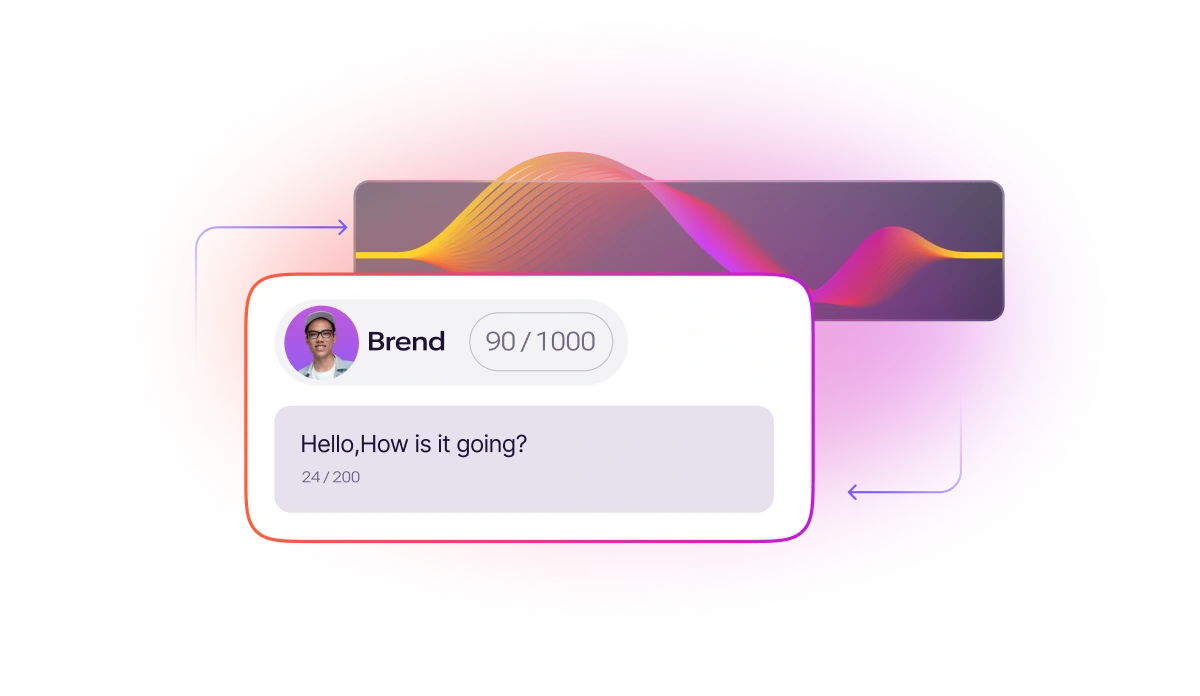
One Tool - Endless Customization
Murf’s English text to speech technology captures the beauty of the language, adding natural pauses at punctuation for smooth flow. Customize pitch, pronunciation, emphasis, and narration speed to create flawless voiceovers. Add strategic pause positions and fine-tune pronunciation using alternative spellings or IPA for razor-accurate pronunciations. Easily emphasize words to enhance meaning, adjust speed to match natural cadence, and produce English voiceovers that sound just like a native speaker.
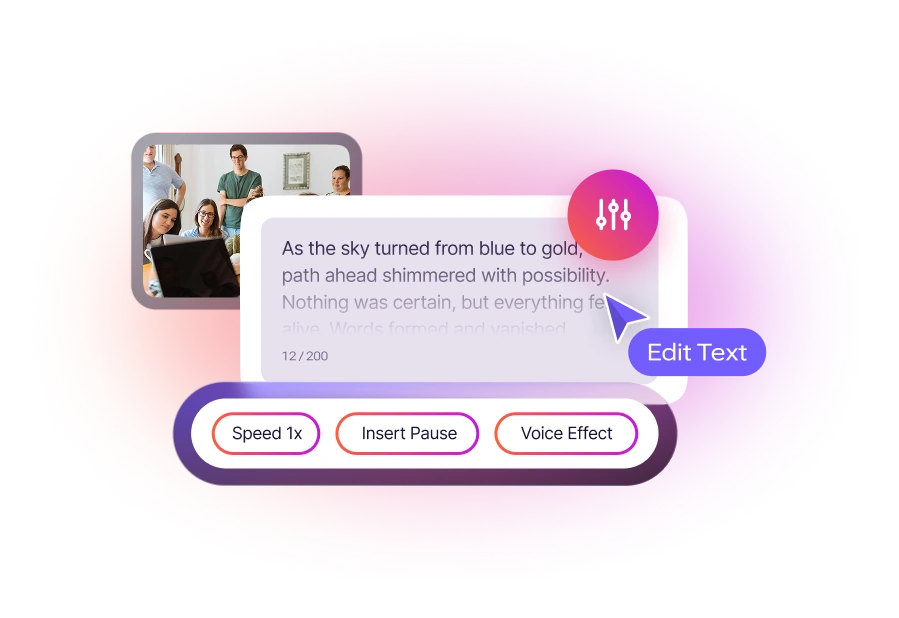
The Best English AI Voice Generator
Whether your content calls for excitement, calm, or a touch of emotion, Murf offers dynamic voice styles to match every mood. With English text to speech, you can easily find the perfect voice for your project—choosing from formal, newscast, conversational, or friendly tones to capture the right tone, emotion, and authenticity that engages your audience effectively. Create studio-quality audio with Murf’s powerful AI voice generator at half the cost.
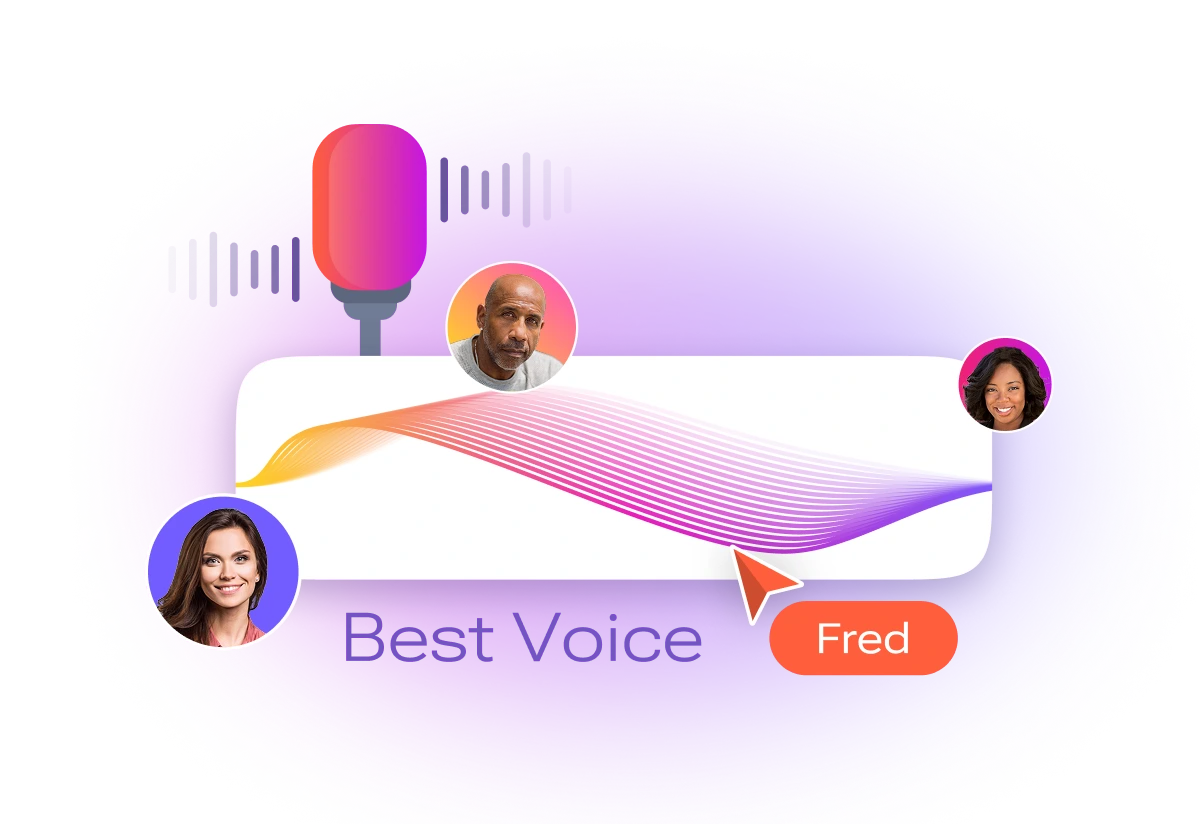
Generate Speech with 200+ Multilingual AI Voices
Murf AI’s text-to-speech platform supports 35 languages and 10+ accents, including diverse English voices for a natural and expressive audio. Our advanced linguistic layer ensures accurate pronunciation and accent, even in low-resource languages. Whether you need subtle or strong inflections, Murf allows you to customize accents, tone, and emotions to suit your content. Murf offers tailored voices for eLearning, marketing, audiobooks, and more.

Applications of Murf’s English Text to Speech
E-learning
Enhance online courses by tailoring content with text to speech in English. This improves comprehension, engagement, and learning speed by providing students with content in their preferred dialect.
Marketing
Deliver emotionally resonant campaigns using Murf’s customizable English accent text to speech. Adjust pitch, speech rate, and emphasis to ensure your message connects deeply with your audience. Also, you can use English text to speech for PowerPoint presentations.
Advertising
Highlight key phrases with Murf’s word-level emphasis, ensuring your message stands out. With English voice generators, create clear, impactful voiceovers that resonate.
Audiobooks
Add richness to storytelling with Murf’s variability feature, perfect for narrating classics like The Great Gatsby in English accents.
Language Learning
Teach English with precise regional pronunciation using Murf’s custom pronunciation tools, offering learners authentic accents and improved speaking skills.
Content Creation
Generate high-quality voiceovers for videos, reels, or presentations using Murf’s English accent voice generator. Skip the need for expensive artists or lengthy production times—simply paste your script, select a voice, and let Murf do the rest.
Explore Voices in Other Languages

Best Text to Speech Platform

More Than Just a Text to Speech Tool
Manage every aspect of voice processing with our additional APIs, designed to tackle those crucial secondary requirements at scale.
.webp)
Murf Studio
Why spend months on voiceovers when you can do it in days? With Murf, you get 150+ natural-sounding voices and 15+ speaking styles, plus full control over pitch, pace, and pronunciation. Whether it’s for marketing, training videos, or corporate content, you can scale effortlessly while keeping your brand’s voice consistent.
.webp)
Text to Speech API
Convert text to speech with 99.38% pronunciation accuracy. Get programmatic control over 150+ voices with customizable pitch, speed, prosody, and other audio parameters. Auto-adjust audio duration and enable voices to speak multiple languages natively with our MultiNative capabilities.
Frequently Asked Questions
How can I generate an American English accent with an English Text To Speech platform?
.svg)
To generate an American English accent, simply select ‘English - US & Canada’ in Murf Studio. You can choose from a variety of high-fidelity AI voice clones and adjust features like pitch, tone, and pronunciation to achieve the desired text to speech today.
How do I ensure my English Text To Speech voiceover sounds natural?
.svg)
For a natural-sounding text to speech voiceover, use Murf’s customization options to adjust pronunciation, pitch, speed, and pauses. This allows you to refine the voiceover for a lifelike, authentic tone in any accent or style.
Can I customize the pronunciation for specific English dialects in Text To Speech software?
.svg)
Yes, with text to speech voices, you can customize pronunciation for accents like American, British, Australian, Canadian, or Indian English. For example, "Car" in American English is pronounced as "Cah," in British English, it's also "Cah," in Australian English.
Can I use Murf’s English Text To Speech software for professional voiceovers?
.svg)
Absolutely! Murf’s English Text To Speech software is ideal for professional voiceovers. Whether you’re creating content for e-learning, YouTube videos, marketing, or media, you can customize the AI voice for a polished, professional result.
How accurate are the English accents in Murf’s English Text To Speech platform?
.svg)
Murf’s English Text To Speech software provides highly accurate, lifelike accents. Thanks to advanced machine learning technology, the AI voices capture the subtle nuances of American, British, and other English dialects in the text to speech audio, ensuring a realistic and customizable voiceover as you convert text to speech in audio files.
What is the best English AI voice generator?
.svg)
Murf’s English Text to Speech voice generator is among the best for creating realistic, high-quality voiceovers. It offers natural-sounding voices and customizable features to fine-tune pronunciation, pitch, and speed in audio files, giving you full control over the tone and style of your English speech text voiceover.
Can I use my voice for TTS?
.svg)
Yes, with Murf, you can use your own voice for TTS. The platform allows you to record and upload your voice, which can then be used to create personalized, lifelike voiceovers in various languages and accents, including English. This feature provides a custom touch for your voiceover needs.
What is the English accent voice generator?
.svg)
The English accent voice generator is a tool that uses text-to-speech (TTS) technology to convert written English text into natural-sounding audio with various English accents. It allows you to choose from different male and female voices, customize the tone, pitch, speed, and pronunciation, and produce high-quality, authentic English voiceovers for various applications.
Reliable and Secure.
Your Data, Our Promise.
Murf is designed to meet your security and compliance requirements. Our systems are built to protect your data and ensure user security.










.svg)
.svg)

.svg)

.svg)



.svg)
.svg)
.svg)
.svg)
.svg)
.svg)
.svg)
.svg)
.svg)
.svg)
.svg)


.svg)
.svg)
.svg)





























