.svg)
Generate engaging Voiceovers for E-Learning
Create explainer video voice over in just minutes. Choose from 200+ AI voices in over 20 languages.
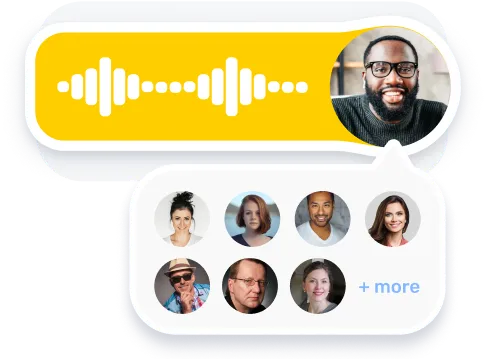
Trusted by over 300 leading Forbes 2000 Enterprises
Stop Searching. Start Creating.
Choose from a repository of realistic AI voices helping you solve the problem of endlessly searching for the right voice.
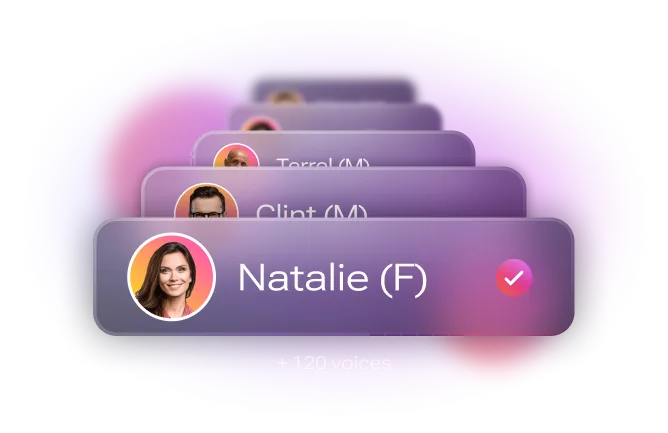
Script is all that you need.
Sit back and relax. All you need is a script and Murf's simple to use interface will help you do the rest.
.webp)
Music, Emphasis, Pronunciation & More
Murf Studio is loaded with features that will take your script to the right voiceover you need.

How to create Voiceover for Explainer Videos in 5 simple steps
1
Script is all we need. All you need to do is to upload your script in any format to Murf's text editor.
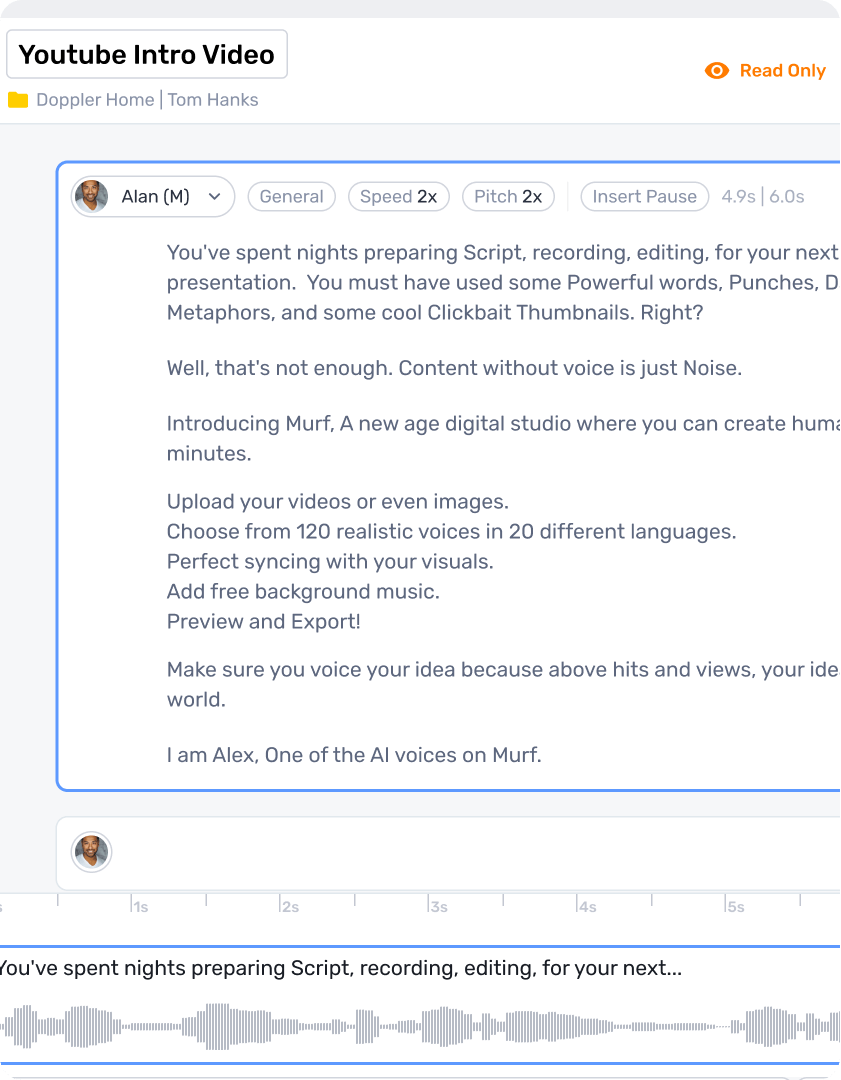
2
Choose a voice that suits your story. Murf offers you over 120 voices classified in various accents, tones, gender, and age.
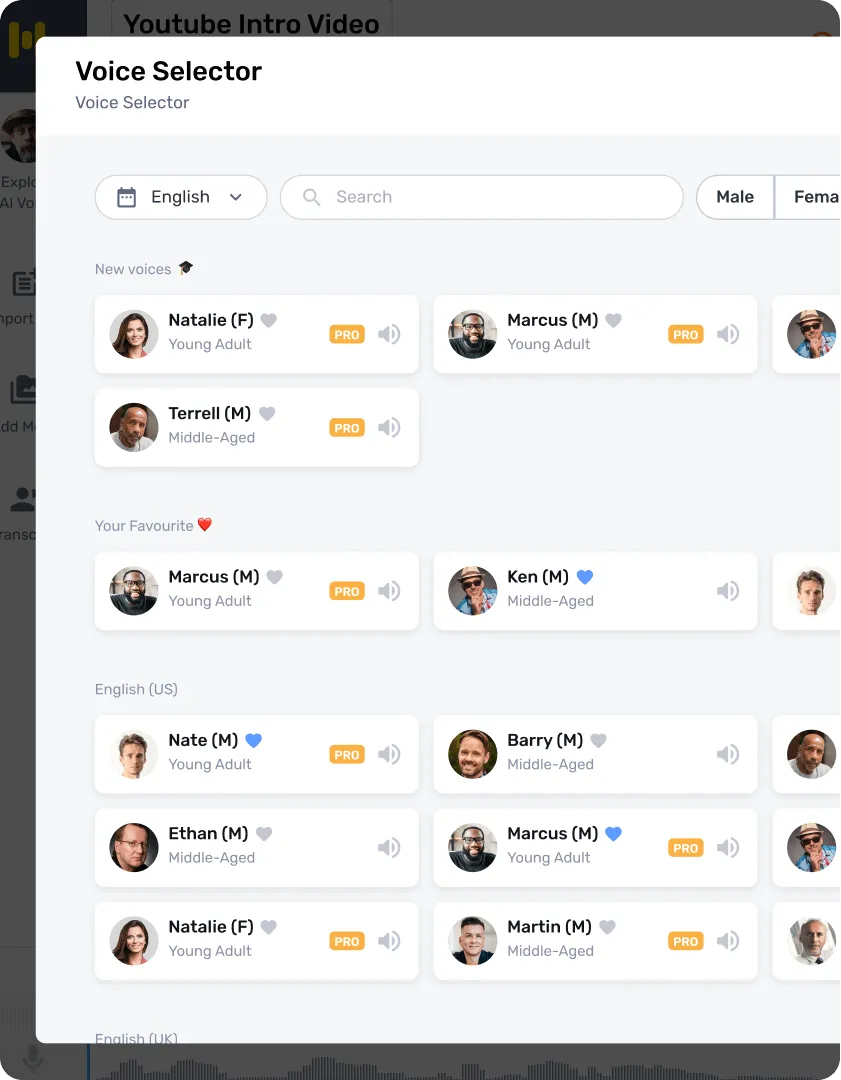
3
Add more realism to our natural-sounding AI voices with features such as pause, pronunciation, pitch, and emphasis.
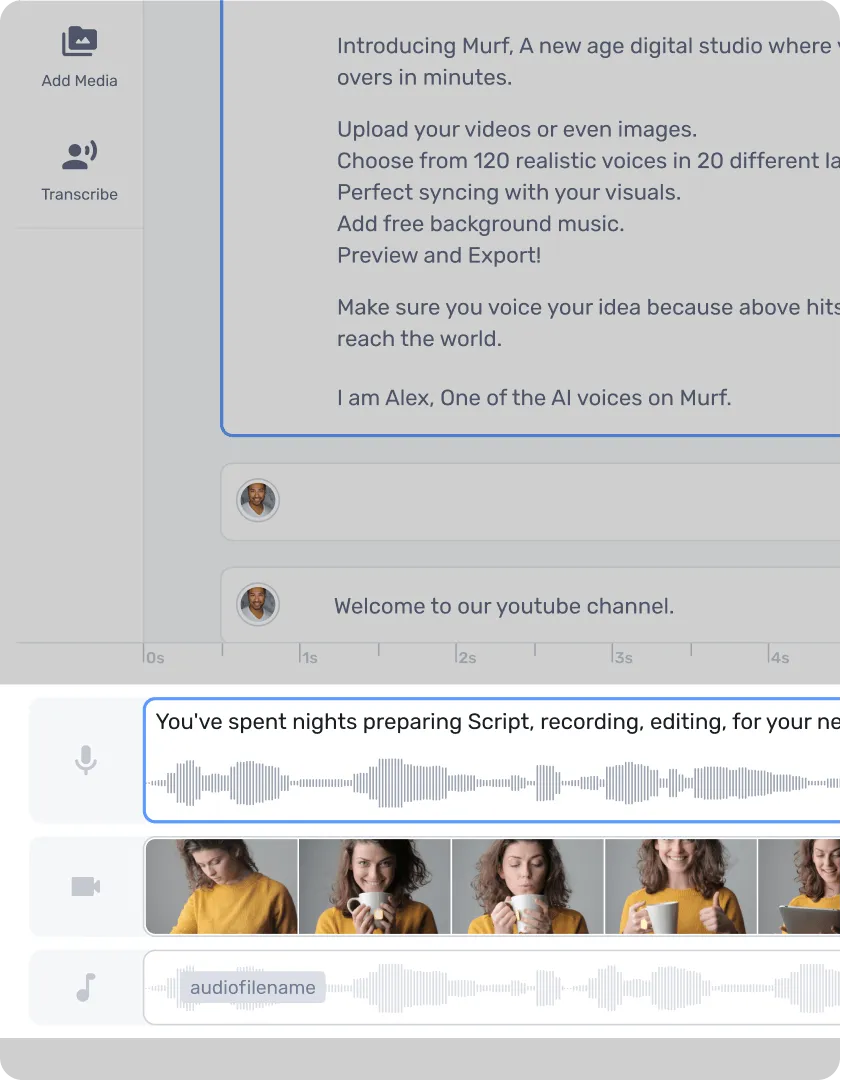
4
Add music from Murf's royalty-free music library to make your voiceover video more fun.
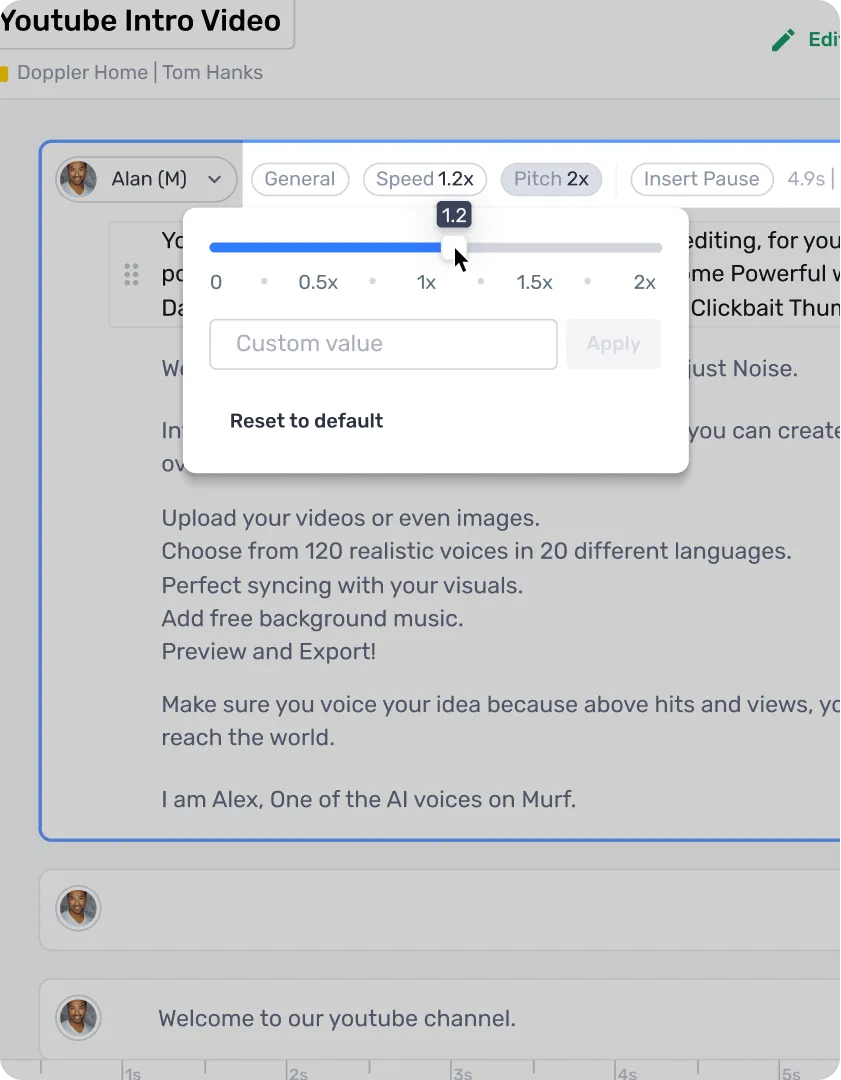
5
Click on 'Build Audio' to render your voiceover, preview, and finally export it.
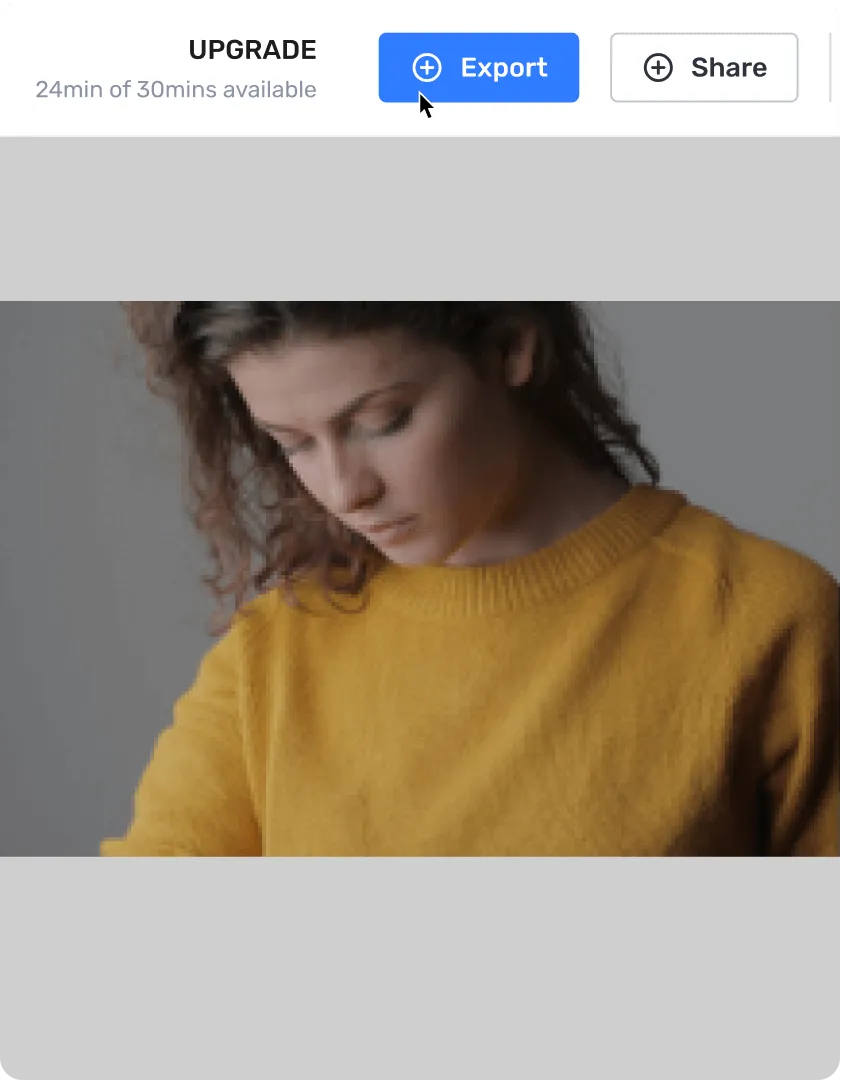
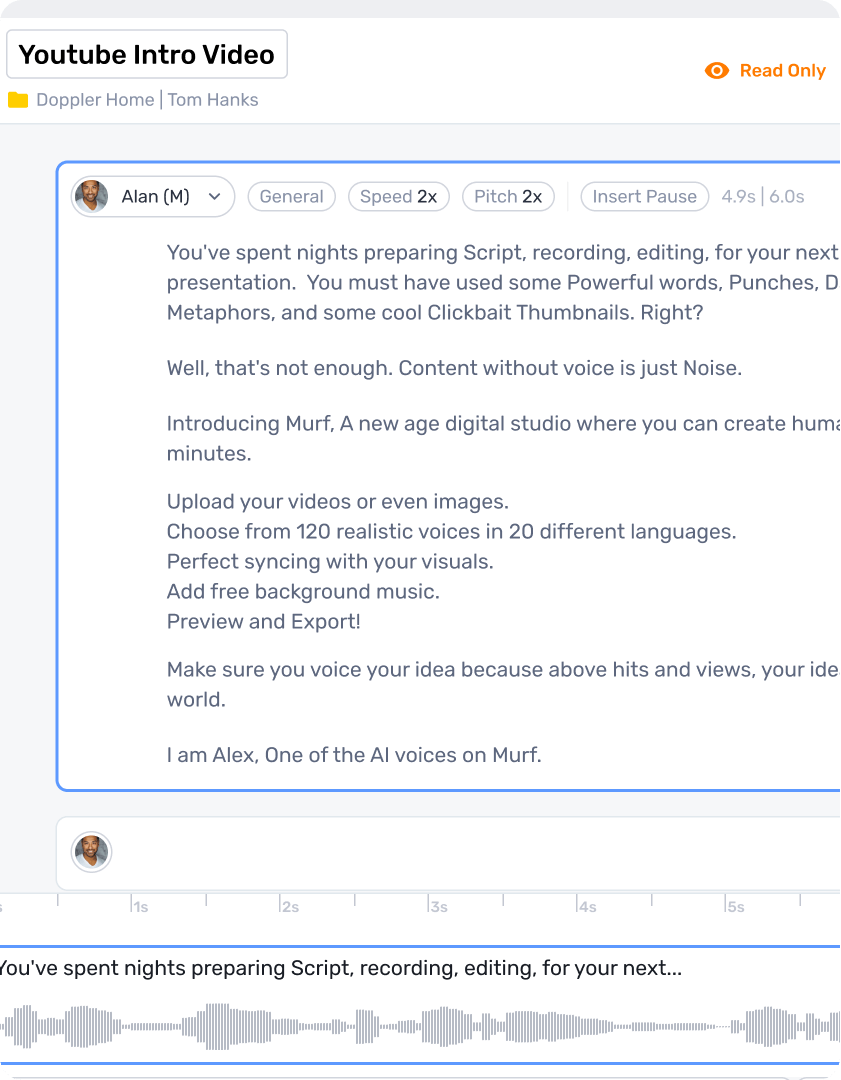
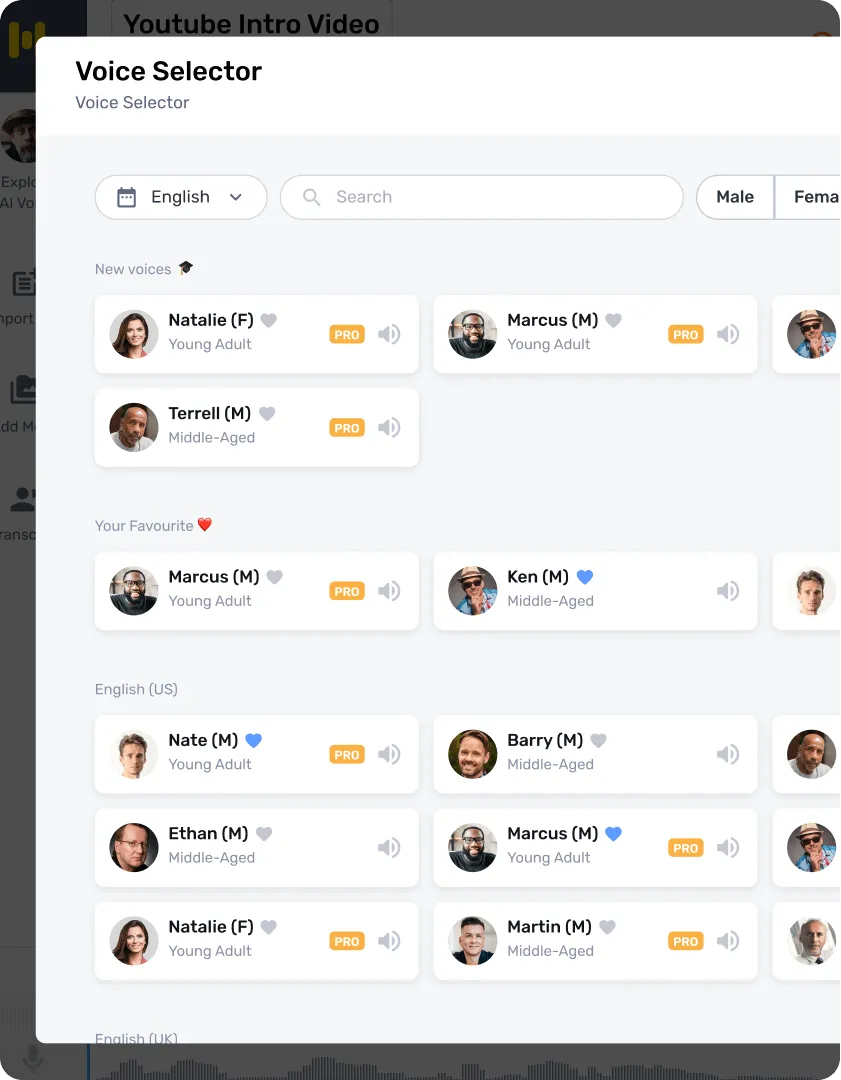
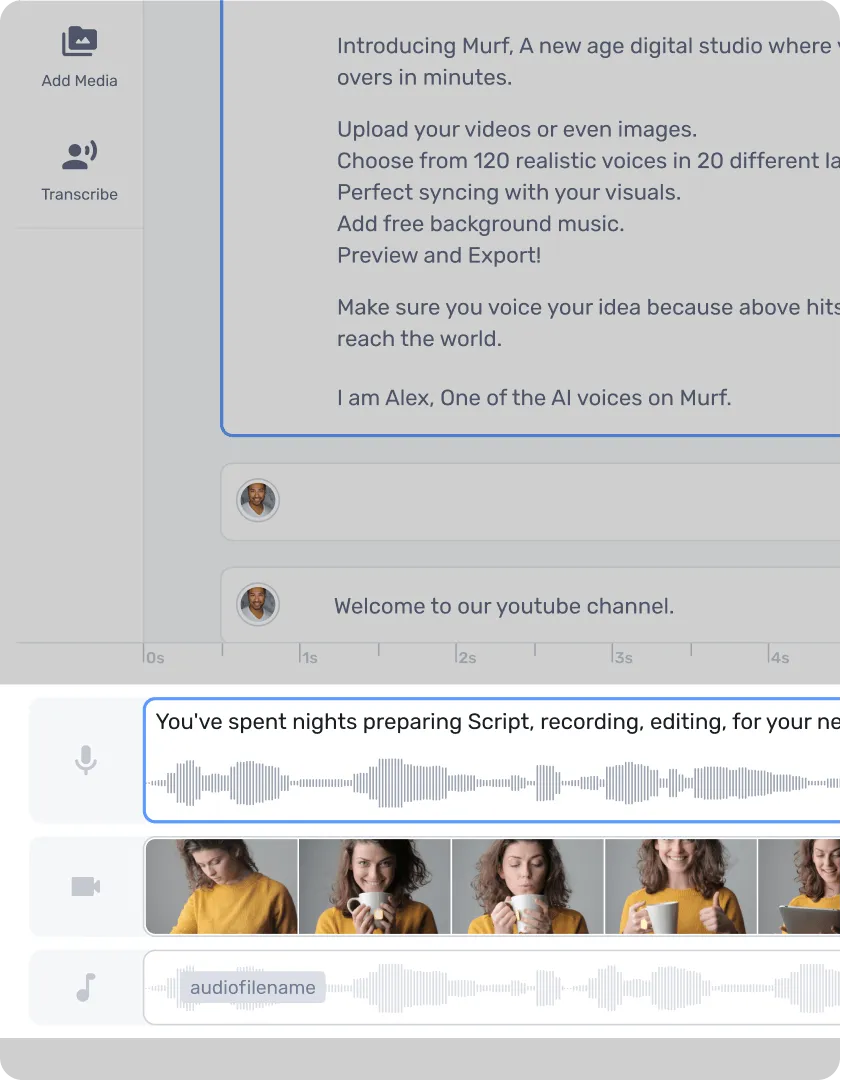
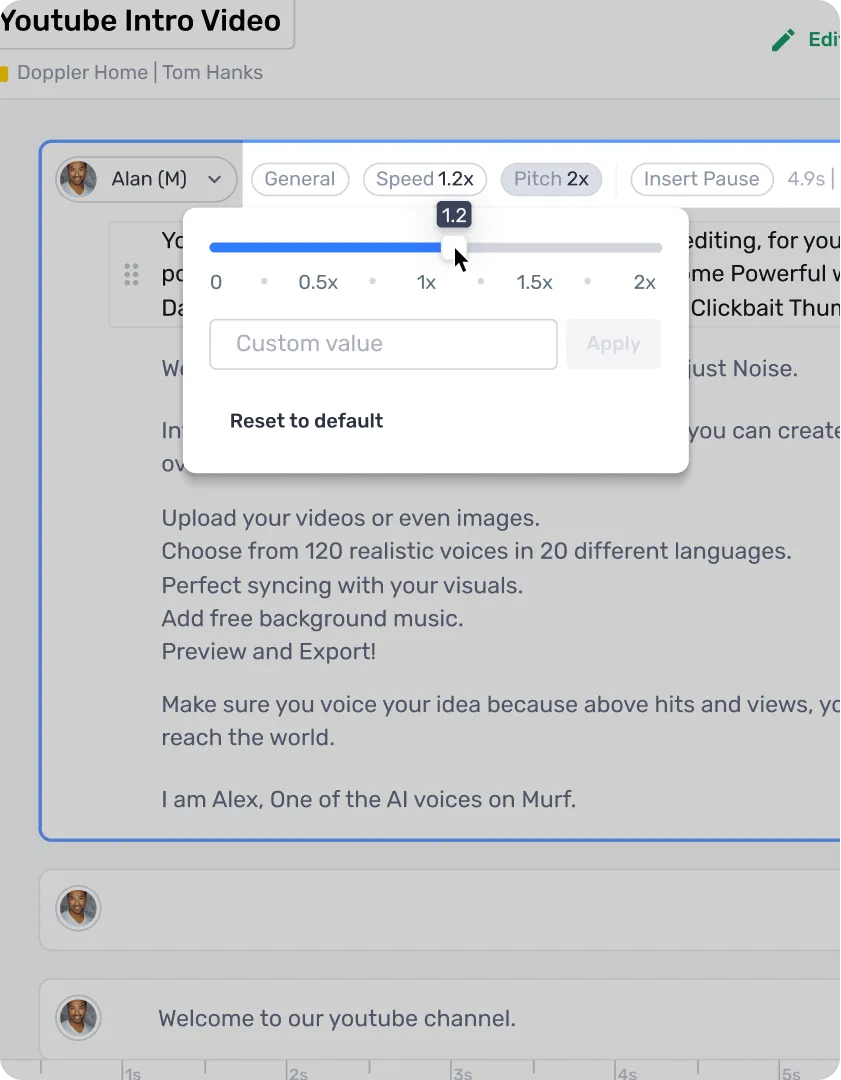
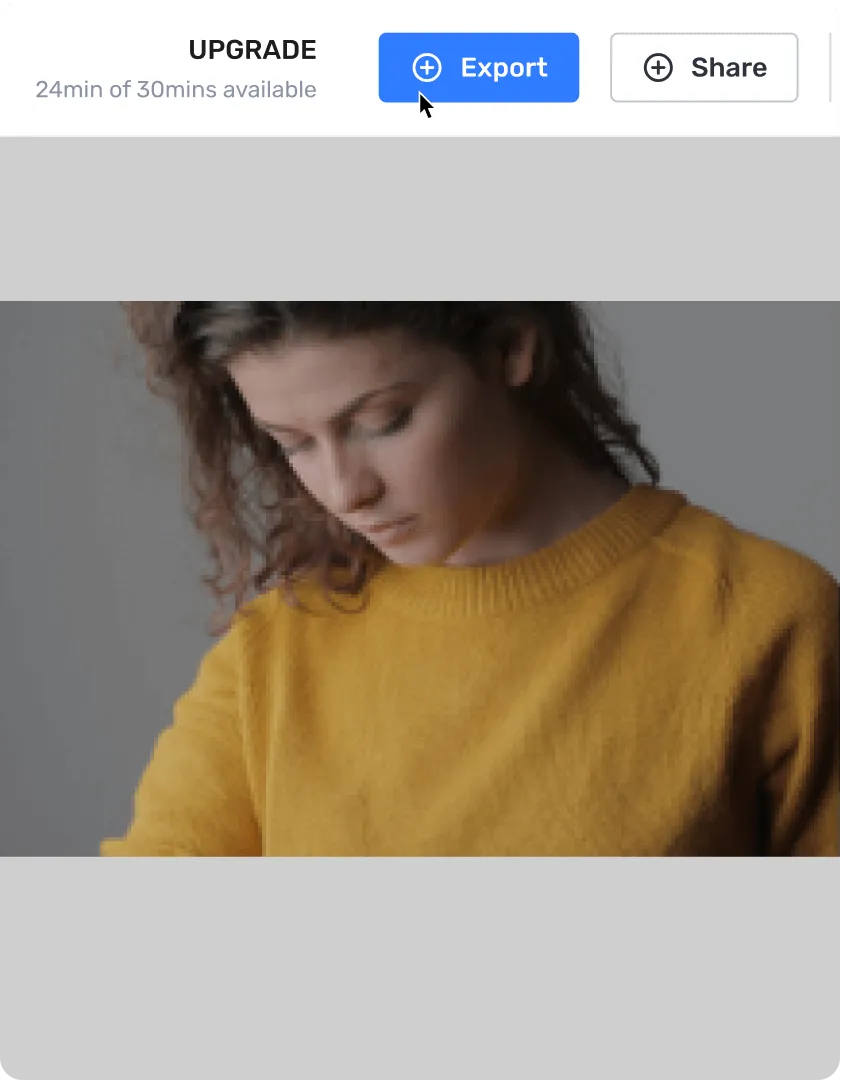

Start Creating Voice Overs
Reliable and Secure.
Your Data, Our Promise.
Murf is designed to meet your security and compliance requirements. Our systems are built to protect your data and ensure user security.
Learn more about
Murf's AI Voice Generator
Voiceover for Explainer videos
Creating voiceover for explainer videos can be challenging and expensive. However, they are extremely crucial for advertising and marketing. Murf is 'the' solution to all the challenges that come across while converting your text to voice. Hiring a voiceover artist can be expensive and recording it yourself can be tricky. Therefore, to solve this problem, Murf provides more than 120 voices with multifarious features that can perfectly fit the need and the audiences' demographic for your explainer video. Creating voiceovers for explainer videos just got easy!
Choosing the right voice for your Explainer Video
Voiceover plays an important role while curating your video. Thus, choosing the right voice becomes crucial. Your explainer video can cater to any demographic; therefore, it is significant to choose the perfect voice with the right tone, gender, and age.
For instance, if you are selling beard oil, you might want to go with a voice of a young male with an engaging, fun tone. An old female's aspirational voice might not be a right fit for such a video. Similarly, Murf also provides a vast pool of voices for any explainer video you choose to curate. For a whiteboard animation video, you can choose a young adult engaging voice. For a motion graphic or animation video, you can opt for a playful, fun voice.
Thus, to get your message across at its full potential to the right audience, it is pivotal to have access to the right voice.
Key features of Murf for Explainer Videos
Murf offers an ample number of text to voice features that put the cherry on the top of your already perfect explainer video. Let's browse through them:
Multiple Voices
By now you must have realized the importance of the right voice for your explainer video. We must acknowledge how crucial it is to also weigh in on the possibility of having a conversational voiceover or voiceover with multiple voices. Thus, Murf's multiple voices feature can convert text to speech in as many voices as you want. All you need to do is choose the text block that you want to change the voice of, play samples of the voices, and choose the one that suits your content the best.
Pronunciation
Pronunciation can really give you that edge of scoring those extra thousand views on your explainer video. With Murf's pronunciation feature, you can choose your own pronunciation to give a touch of familiarity to your audience. All you have to do is double-click on the word that you want to modify the pronunciation for and click on the pronunciation pop-up. You can choose from the smart suggestions displayed on the screen or type in an alternative spelling by clicking on ‘Create Custom.’
Emphasis
Some words can just topsy-turvy your story if you place certain emphasis on them. And you need that for a powerful explainer video. Don't you? Murf's emphasis feature helps you put stress on words that give your explainer video a few brownie points.
Pitch
A variation in tone helps in retaining your audience while creating a voiceover for an explainer video. Pitch, a Murf feature, helps you alter the tone of your voiceover depending on the demand of your script.
Pause
Pauses are breaks that you infuse in your speech during the voiceover. While telling a story, it is significant to take the right pauses to keep your audiences engaged and interested. Murf's 'Pause' button helps you give pauses of varying lengths to your voiceover.
Pace
Pacing seems quite important when converting the text to voice for your explainer video. Depending upon the type of your video, the pace of the voiceover varies. With Murf's 'Speed' feature, you can adjust the pace of your narration. Now you have the right paced voiceover!
Music and Soundtrack
Music and soundtrack are like the last pinch of seasoning to your salad. Music gives your voiceover an apt finesse. It helps you engage with your audiences more. Murf offers a collection of royalty-free music library that you can easily upload to your voiceover. And, if there is a particular soundtrack you like, you can just upload your own audio file or import it from YouTube, Vimeo, or other video websites.
Frequently Asked Questions
What is the importance of voiceovers in explainer videos?
.svg)
Voiceovers play a pivotal role in explainer videos, providing a human touch to convey information and engage audiences. They offer context to what is being presented in the video. An expertly crafted explainer video voiceover enhances clarity and comprehension. They also simplify complex concepts and help establish a connection with viewers, making the content more accessible, engaging, and memorable.
What are explainer videos with voiceover?
.svg)
Explainer videos with voiceovers are concise visual presentations, often used to explain complex ideas or promote products. These videos often utilize animation, motion graphics, or a combination of live-action footage and graphics to illustrate key points, while a voiceover artist provides narration. Tools like Murf eliminate the need for a professional voice actor to narrate the voiceover for your explainer videos and automatically create the voiceover from a script uploaded to the platform.
How do I choose the right voice for my explainer video?
.svg)
Selecting the ideal voice for your explainer video involves careful consideration of factors such as tone, pacing, and resonance. When choosing a voice for explainer videos, ensure compatibility with your brand and target audience.
Is it necessary to have a script for the voiceover?
.svg)
Crafting a script for explainer video voiceovers is crucial for conveying a clear and compelling message. Scripts guide the narrative, ensuring key points are emphasized. It provides a clear structure for the voiceover, ensuring that the message is communicated in a coherent and organized manner Additionally, scripts help maintain consistency in messaging across multiple takes or recordings.
Can I change the voiceover in my explainer video later if needed?
.svg)
Absolutely! Changing the voiceover in your explainer video is feasible, especially with text to speech tools, which allow you to make modifications to your existing script and even add a new script and re-generate the voiceover as needed.
Should I localize my explainer video voiceover for different regions?
.svg)
Localizing your explainer video voiceover for different regions can significantly enhance its impact. Tailoring the video to specific cultural nuances ensures better resonance with diverse audiences.
Can I use multiple voices in one explainer video?
.svg)
Certainly! With tools like Murf offering a plethora of versatile, human-like voices, you can make your explainer voiceover scripts sound more dynamic and effective. Whether conveying different character voices in an animated video or expert viewpoints, leveraging multiple voices through explainer voiceovers can elevate the overall quality and engagement of your video content.








.svg)
.webp)
.webp)
.webp)
.webp)






