
.svg)
Chinese Text to speech Voices Online
Turn your words into ultra-realistic speech with Murf's AI text to speech tool.
Try our Chinese TTS tool that offers 200+ AI voices in 35 languages and 10+ accents, built with ethically sourced data trained on authentic linguistic models. Hear it to believe it with our free trial.
How to Generate Chinese Text to Speech?
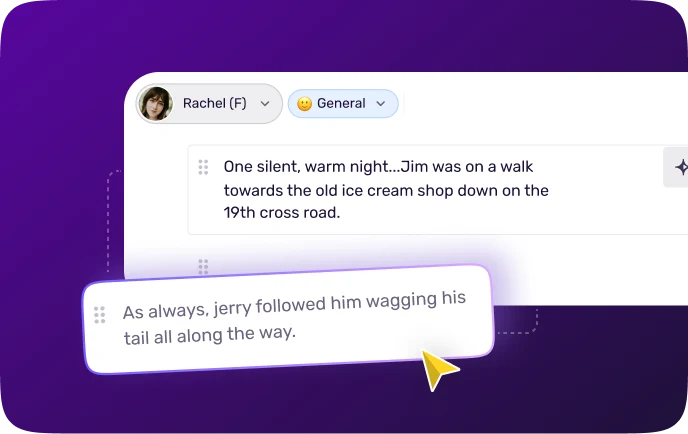
Step 1
Add your Script. Enter the text in Chinese to generate the speech.
.webp)
Step 2
Choose the language, AI voice, and preferred voice style. Customize audio settings for your text to speech Chinese by adjusting pitch, speed, and pronunciation to tailor the audio to your liking.
.webp)
Step 3
Click on the Play button and Preview. If you wish to download the voice, please sign in to Murf Studio. Ready to transform your workflows and bring your content to life with AI-powered voices?
Trusted by over 300 leading Forbes 2000 Enterprises
Key Features of Murf Text to Speech Chinese
Ultra-realistic Chinese Text to Speech Converter
With Chinese AI voices, you can deliver natural sounding voices that capture cultural depth and clarity. Murf Speech Gen 2, our advanced neural TTS model, creates voiceovers that are virtually indistinguishable from human speech, capturing every nuance and subtlety. The lifelike pronunciation and realism significantly elevate the listening experience. Murf’s Chinese text to speech tool is built on authentic voice models, perfect for creating engaging, native-sounding Chinese voiceovers.
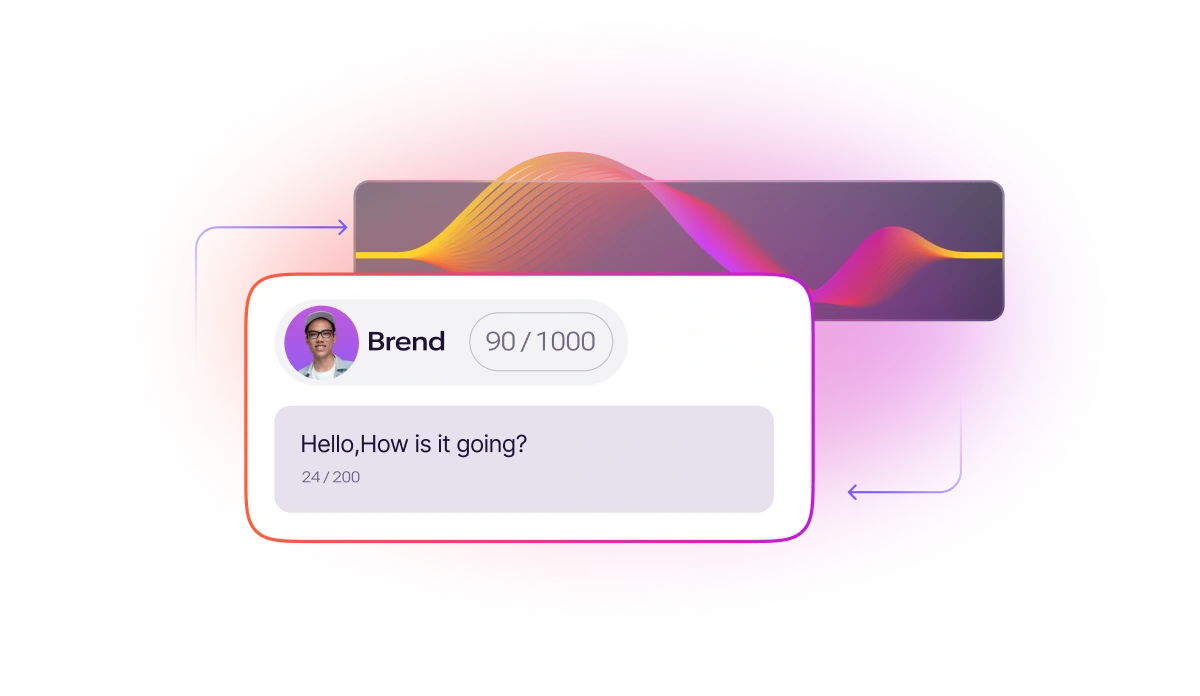
One Tool - Endless Customization
Transform text into lifelike audio with Chinese AI voices that understand context and deliver accurate, expressive narration. Murf’s Chinese text to speech technology captures the beauty of the language, adding natural pauses at punctuation for smooth flow. Customize pitch, pronunciation, emphasis, and narration speed to create flawless voiceovers. Add strategic pauses and fine-tune pronunciation using alternative spellings or IPA for enhanced clarity. With Murf, produce context-aware, ultra-realistic Chinese voiceovers that sound just like a native speaker.
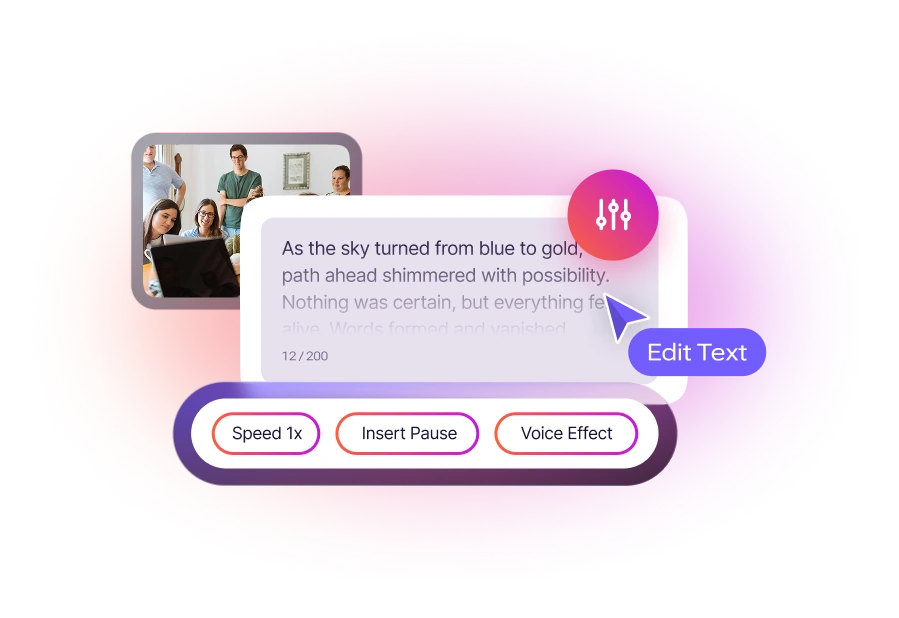
The Best Chinese AI Voice Generator
Create studio-quality audio files instantly and affordably with Murf’s powerful AI voice generator. Whether your content calls for excitement, calm, or a touch of emotion, Murf offers dynamic voice styles to match every mood. With Chinese text to speech, you can easily find the perfect voice for your project—capturing the right tone, emotion, and authenticity to engage your audience effectively.
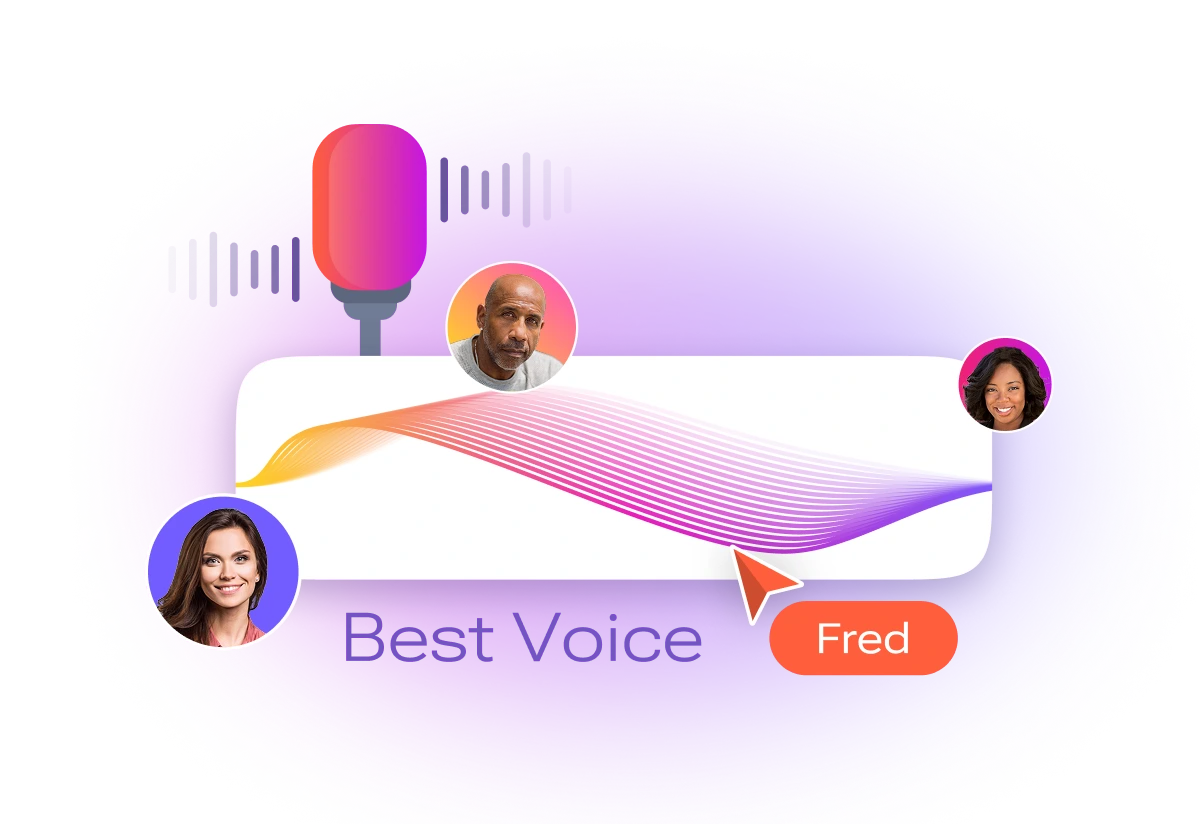
Generate Speech with 200+ Multilingual AI Voices
Murf AI’s text-to-speech platform supports 35 languages and 10+ accents, including diverse Chinese voices for a natural and expressive audio experience. Our advanced linguistic layer ensures accurate pronunciation and accent precision, even in low-resource languages. Whether you need subtle or strong inflections, Murf allows you to customize accents, tone, and emotions to suit your content perfectly. With a wide selection of Chinese TTS options, you can easily create high-quality Chinese voice overs tailored for eLearning, marketing, audiobooks, and more.

Applications of Murf’s Chinese Text to Speech
E-learning
Chinese text to speech transforms e-learning with lifelike male and female voices, making training content more engaging, clear, and accessible. Perfect for instructional videos, quizzes, and onboarding, it eliminates the need for multiple voice actors while ensuring consistency and boosting learner retention—delivering professional results quickly and affordably.
Marketing
Chinese AI voices add creativity and personality to your marketing. With Chinese text to speech, Murf lets you easily create high-quality audio and videos for ads, social media, and promotions—no voice actors needed. It’s a fast, cost-effective way to scale and deliver impactful content tailored to your audience.
Advertising
Expand your brand’s reach with Chinese text to speech by turning Chinese text into natural, high-quality audio files and voiceovers. Perfect for videos, ads, and promotions, Murf’s TTS helps you engage native speakers, localize content, and boost visibility—quickly and cost-effectively.
Audiobooks
Bring your Chinese stories to life with text to speech Chinese technology. Use an AI voice generator to create engaging audio from written content, perfect for fiction, education, or folklore. Ideal for listeners with visual impairments or auditory learners, Chinese TTS makes storytelling more accessible and captivating.
Language Learning
Chinese text to speech helps learners of all levels improve pronunciation, intonation, vocabulary, and comprehension by providing accurate, native audio. It’s a powerful tool for enhancing language learning through listening and practice.
Content Creation
Murf’s Chinese text-to-voice software creates professional voiceovers fast, helping you meet deadlines. Paste your script, choose a Chinese voice, and get natural-sounding audio without time or budget constraints.
Explore Voices in Other Languages

Best Text to Speech Platform

More Than Just a Text to Speech Tool
Manage every aspect of voice processing with our additional APIs, designed to tackle those crucial secondary requirements at scale.
.webp)
Murf Studio
Why spend months on voiceovers when you can do it in days? With Murf, you get 150+ natural-sounding voices and 15+ speaking styles, plus full control over pitch, pace, and pronunciation. Whether it’s for marketing, training videos, or corporate content, you can scale effortlessly while keeping your brand’s voice consistent.
.webp)
Text to Speech API
Convert text to speech with 99.38% pronunciation accuracy. Get programmatic control over 150+ voices with customizable pitch, speed, prosody, and other audio parameters. Auto-adjust audio duration and enable voices to speak multiple languages natively with our MultiNative capabilities.
Frequently Asked Questions
How do you convert Chinese text to speech using Murf?
.svg)
To convert English text to Chinese voice, simply enter your text into Murf’s platform, select a Chinese AI voice, and customize it to your preference. Click to generate the audio, and instantly download your high-quality Chinese voiceover for use in various projects.
How can I use Say it My way to get the accent I need?
.svg)
To use Say it My Way and get the accent you need, simply input your text then record your own voice and as a result Murf voices will mimic your delivery. You can adjust the tone, pitch, and pronunciation to match your desired accent, allowing for a more personalized and natural-sounding voice.
Can I choose different accents or voices for Chinese?
.svg)
Yes, with Murf's Chinese text to speech tool, you can choose from different Chinese AI voices with various accents and tonal variations. This allows you to customize the voice to match your desired style, whether you prefer a specific regional accent or a more neutral tone.
Can I adjust the speed of the speech in Chinese accent text to speech tools?
.svg)
Yes, with Murf's Chinese text to speech tool, you can adjust the speech speed to suit your needs. Whether you want a slower, more deliberate pace or a faster delivery, you can easily customize the speed to match the tone and flow of your content.
Is Murf TTS service suitable for professional voiceover in Chinese?
.svg)
Yes, Murf’s TTS service is ideal for professional Chinese voiceovers. It offers lifelike Chinese AI voices with natural pronunciation, tone, and emotion, making it perfect for applications like e-learning, marketing, and audiobooks. You can also customize elements such as pitch, speed, and emphasis to create high-quality, professional voiceovers tailored to your specific needs.
Are there specific use cases or industries where TTS in various languages is particularly beneficial?
.svg)
TTS in various languages is beneficial in e-learning for accessibility, marketing for localized content, audiobooks for narration, and customer service for multi-lingual support. It also enhances accessibility for individuals with visual impairments, making content more engaging and inclusive across industries.
Can I use my voice for TTS?
.svg)
Yes, with Murf, you can use your own voice for TTS. The platform allows you to record and upload your voice, which can then be used to create personalized, lifelike voiceovers in various languages and accents, including Chinese. This feature provides a custom touch for your voiceover needs.
What is the Chinese accent voice generator?
.svg)
The Chinese accent voice generator is a tool that uses text-to-speech (TTS) technology to convert written Chinese text into natural-sounding audio with various Chinese accents. It allows you to choose from different male and female voices, customize the tone, pitch, speed, and pronunciation, and produce high-quality, authentic Chinese voiceovers for various applications.
Reliable and Secure.
Your Data, Our Promise.
Murf is designed to meet your security and compliance requirements. Our systems are built to protect your data and ensure user security.










.svg)
.svg)

.svg)

.svg)



.svg)
.svg)
.svg)
.svg)
.svg)
.svg)
.svg)
.svg)
.svg)
.svg)
.svg)


.svg)
.svg)
.svg)





























