.svg)
Audio to Text in Murf
While Murf doesn’t support a standalone audio to text feature, using Murf’s voice changer, you can convert your voiceover into text as per the source language. Upload, confirm, and transcribe.

Accurate Audio to Text Transcription
Murf ensures precise transcription of your uploaded audio by allowing you to select the relevant language, capturing every word and nuance.
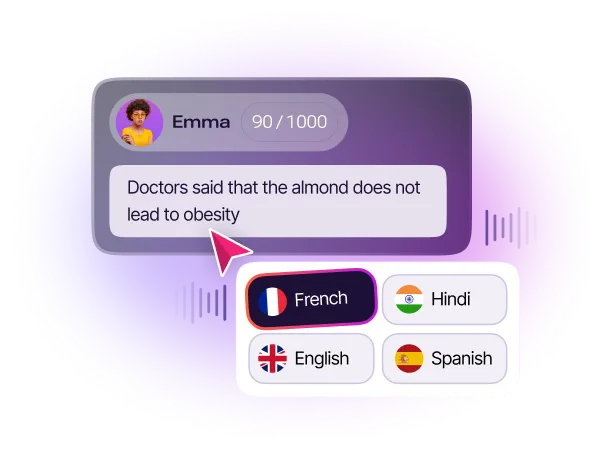
Download your Script in Multiple Formats
Murf doesn’t just convert audio to text but also offers the flexibility to export your transcribed content in multiple file formats, including TXT, DOCX, and more. You can choose to receive the converted text as a single file or split it into manageable blocks.
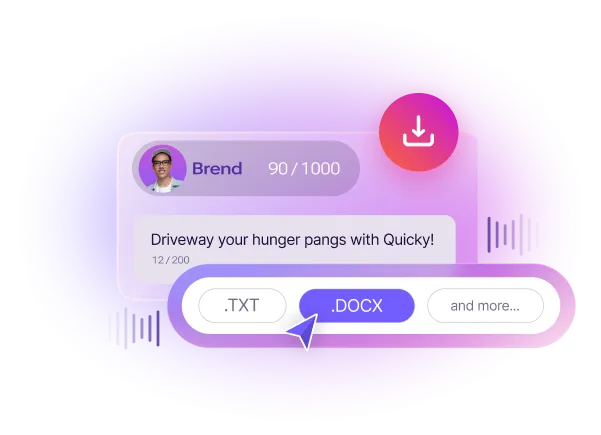
Beyond Audio to Text
Murf captures not just the words but also the natural pauses in audio, accurately replicating them in the transcribed text.
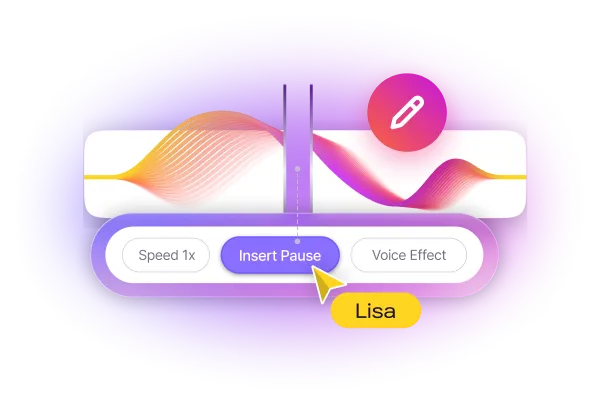
How to Convert Audio to Text in Murf?
1
Open Murf Studio. Click on ‘Voice Changer’ to upload your existing audio or video file to Murf.
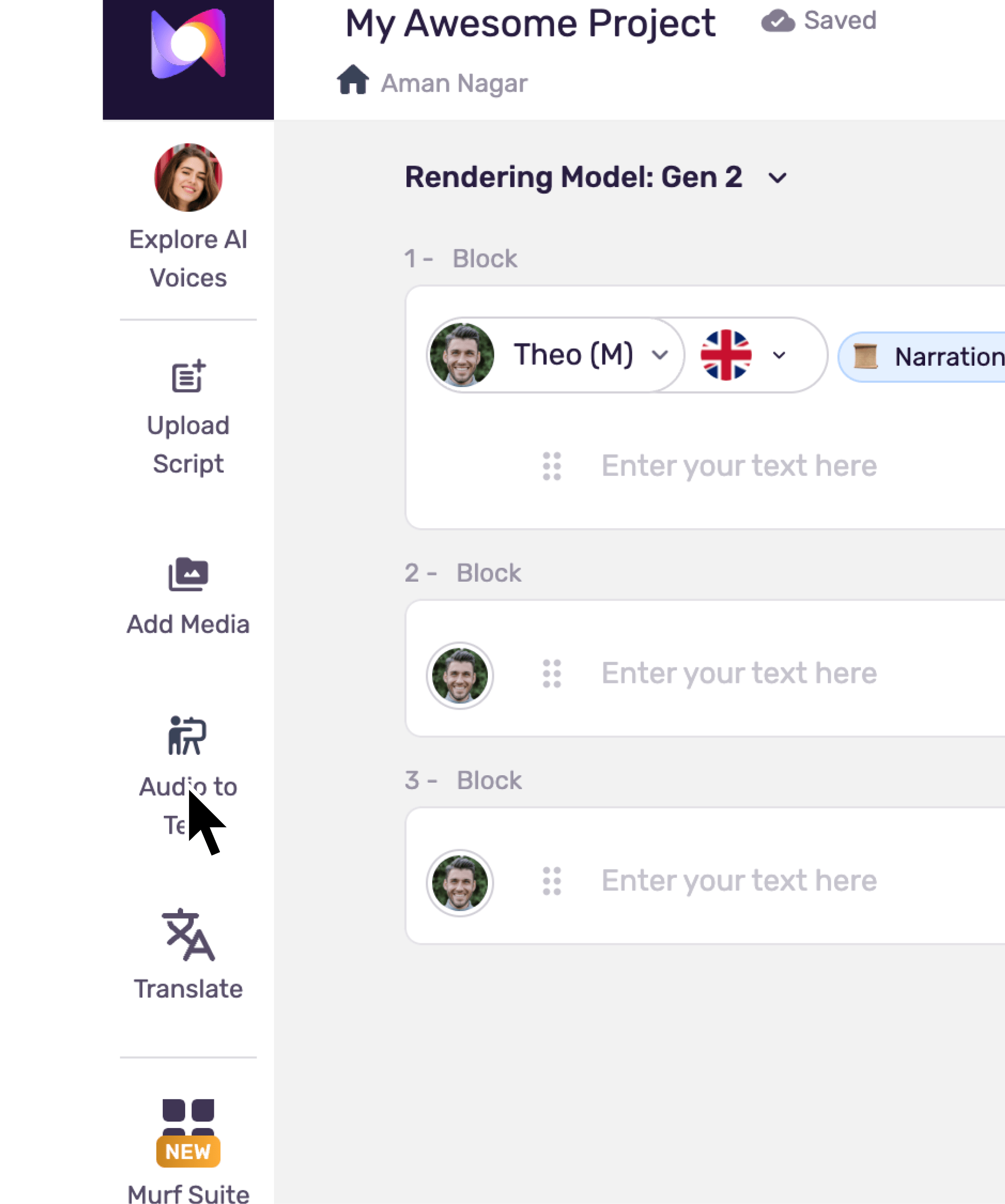
2
You’ll see a pop up asking you to choose the language used in the audio to start transcription. Choose the target language from the drop down.
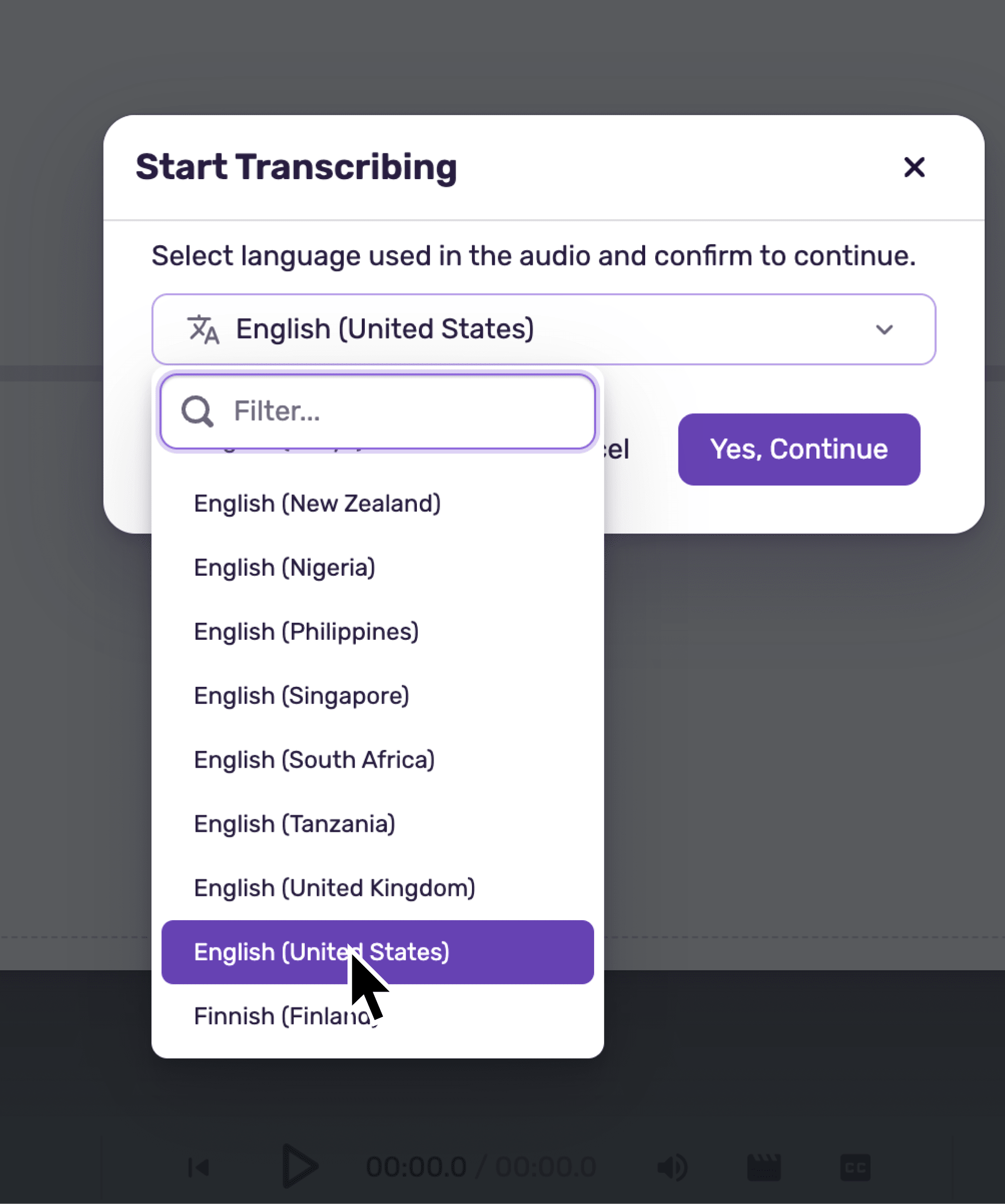
3
The voiceover is automatically and accurately transcribed into text in the source language.
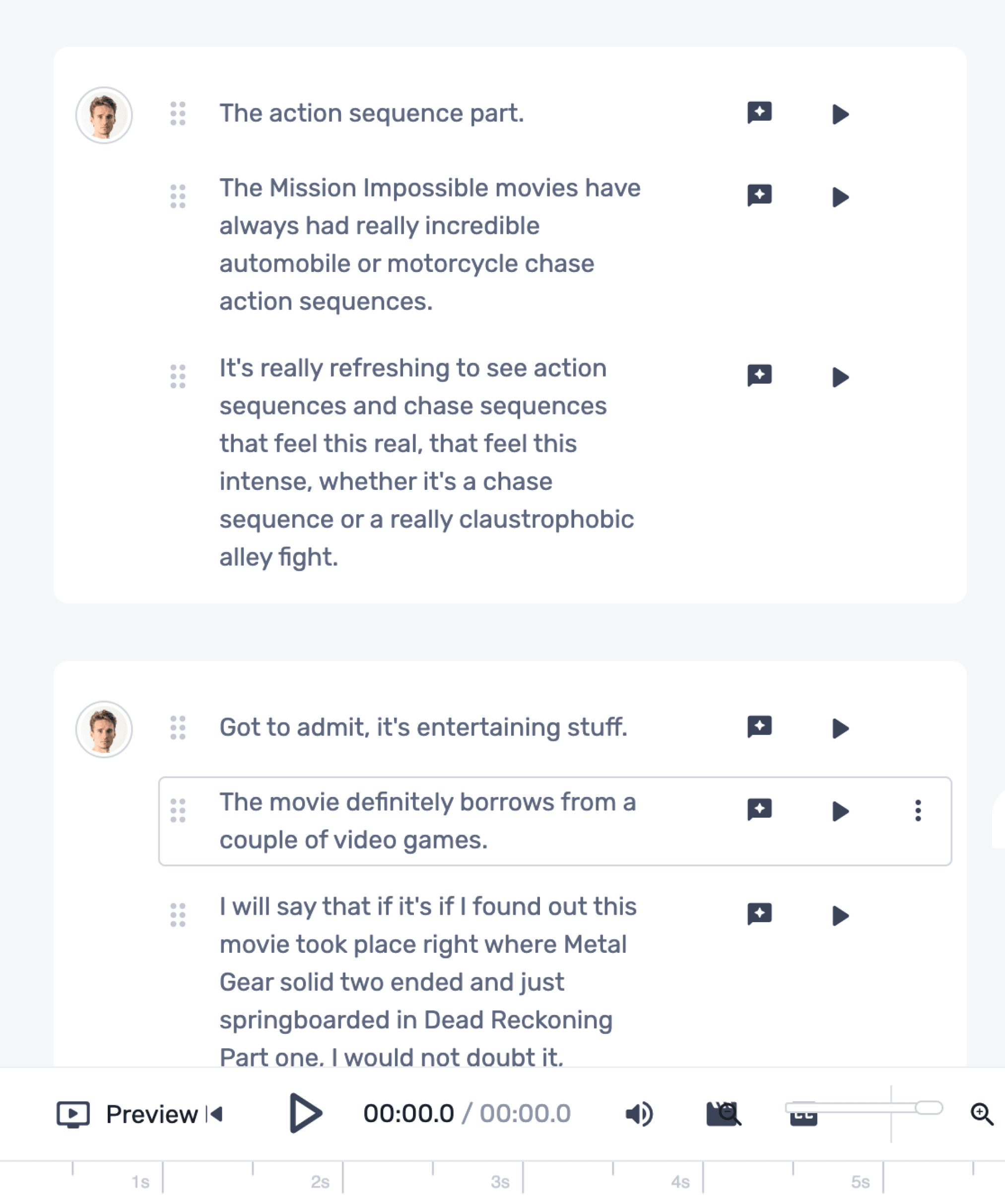
4
You can download the transcription as a single file or split it into manageable blocks in the format of your choice by simply clicking on ‘Export.’
.webp)
Try the feature today to drastically enhance your multilingual operations.
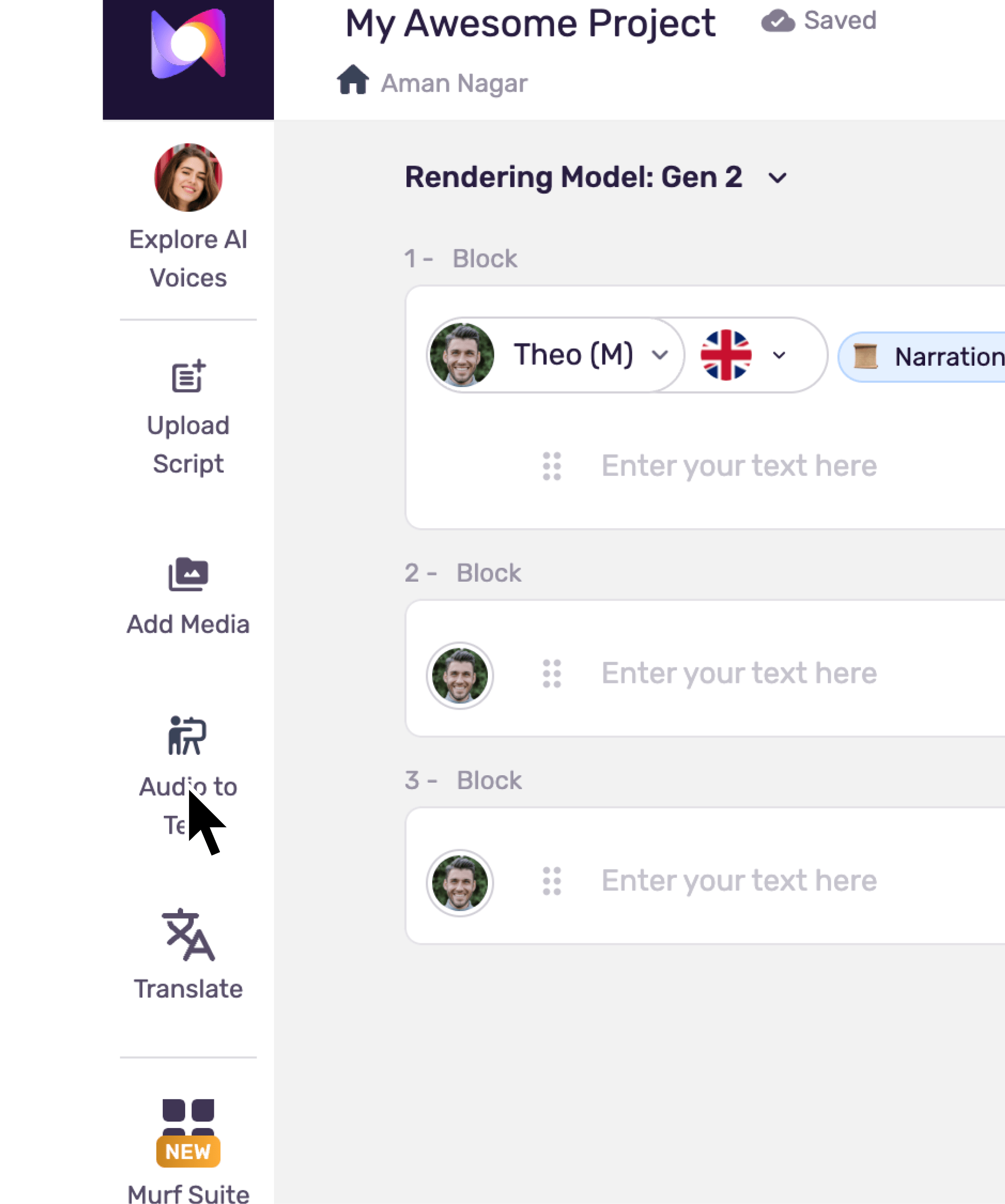
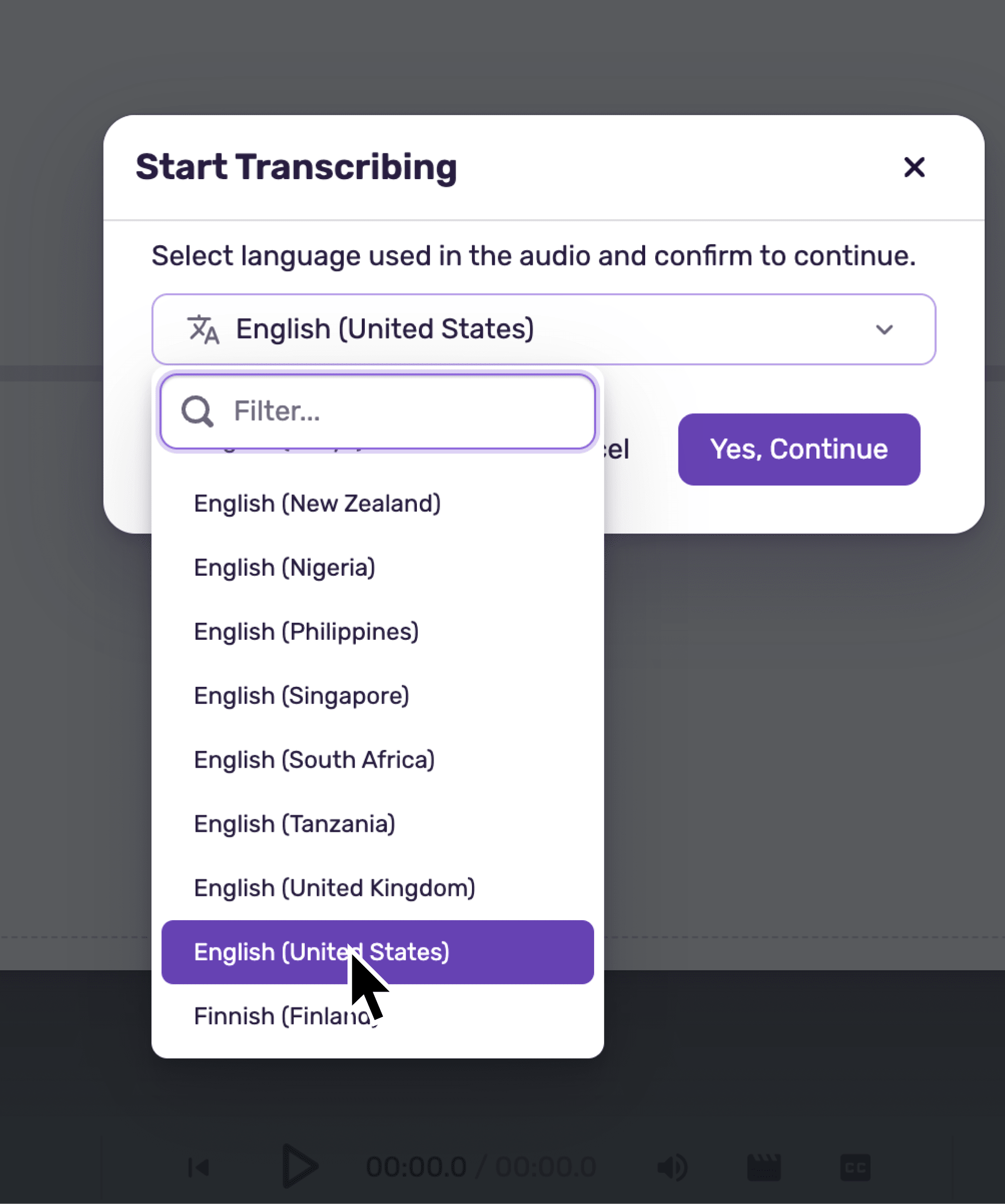
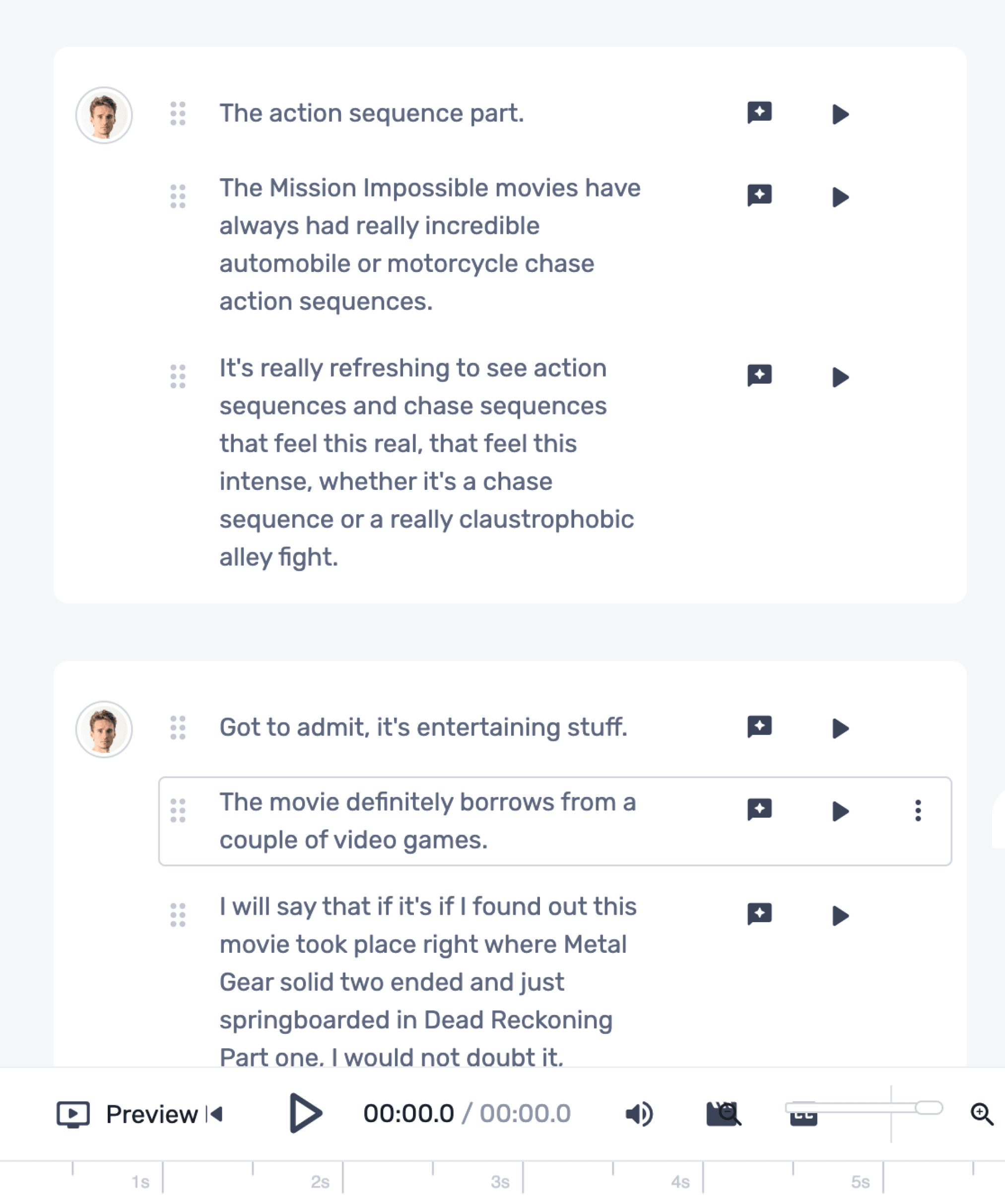
.webp)
Most Popular Questions
Effortless Audio to Text Conversion
Time is of the essence when an executive needs to deliver crucial instructions for an urgent project in an upcoming meeting. With the clock ticking away, audio to text becomes the unsung hero, simplifying the process. Imagine the executive seamlessly expressing intricate project details verbally while the technology swiftly transforms spoken words into well-organized text.
Audio to text not only saves time but also ensures accuracy. In the rush of a busy schedule, there’s no room for errors or misunderstandings. With STT, the executive can be confident that their instructions are correctly transcribed via voice typing, leaving little room for misinterpretation.
Moreover, this technology is not confined to just the meeting room. Responding to emails becomes a breeze as individuals can dictate responses on the go. No more tedious text typing simply speak and let STT do the rest. Furthermore, it reduces the burden of manual tasks, allowing them to focus on the core aspects of their role. The fluidity it brings to communication is unparalleled, enhancing productivity and efficiency amid chaos.
In other words, audio to text is not just a tool; it’s the silent force amplifying productivity and easing the burdens of a demanding professional and personal life.
What is Audio to Text?
In essence, audio to text is an innovative technology that converts spoken words into written text, transcending the conventional boundaries of communication. Its applications reverberate across industries, rewriting the rules of efficiency and accessibility through audio recognition and a clear understanding of voice commands. From healthcare professionals seamlessly documenting patient interactions to tech enthusiasts commanding voice-activated devices, audio to text online is the conduit that bridges the gap between spoken expression and written record.
In a digital era where every second counts, online audio recognition technology emerges as a catalyst for productivity, liberating professionals from the constraints of traditional transcription methods.
How Does Audio to Text Work?
Embarking on the intricate journey from verbal expression to written precision, audio to text technology employs a multifaceted approach. Here is a step-by-step explanation of how audio to text works:
Steps 1: Audio Recognition: Unlocking the Power of Phonemes
At the forefront of the process lies audio recognition, where spoken words metamorphose into written text. Using sophisticated algorithms, audio recognition decodes audio signals, breaking down spoken language into its smallest units of sound—phonemes. Machine learning models, often trained on expansive datasets, meticulously analyze audio patterns, using advanced techniques like deep learning with neural networks to enhance the understanding of voice commands and audio recognition.
Steps 2: Natural Language Processing: Beyond Words to Context
To elevate accuracy and contextual comprehension, the next step in voice to text incorporates natural language processing (NLP). This integration enables the system not only to recognize individual words but also to grasp the relationships between them. Through machine learning, the system learns the intricacies of grammar, semantics, and voice commands, adapting to different accents, audio patterns, and languages. This contextual understanding proves pivotal for precise transcription, especially in scenarios where words carry multiple meanings or where context significantly shapes interpretation.
Step 3: Transcription Algorithms: Deciphering the Richness of Audio
The heartbeat of accuracy in audio to text lies in the final step of transcription algorithms, finely tuned to navigate the complexities of spoken language. While historical approaches employed hidden Markov models (HMMs) to model statistical relationships between phonemes, contemporary methods embrace deep learning. Models such as recurrent neural networks (RNNs) and transformer models, trained on extensive datasets, continuously refine their understanding of diverse audio patterns and voice commands.
Moreover, these algorithms consider nuanced features—pitch, intonation, and pauses—to further enhance the transcription process. As technology progresses, the evolution of transcription algorithms, coupled with the synergy of audio recognition and NLP, continually pushes the boundaries of accuracy and contextual understanding in capturing the richness of spoken language.
Applications of Audio to Text
From fostering accessibility for individuals with disabilities to revolutionizing business processes, AI audio to text emerges as a transformative force. Here are the key applications of AI voice to text:
Accessibility
For those with motor impairments or conditions affecting typing, STT serves as a voice-activated solution, enabling them to convert verbalized words into text. This inclusionary voice typing technology fosters independence, breaks down communication barriers, and facilitates a more inclusive digital experience
Content Creation
Voice to text streamlines the writing process for bloggers, authors, and content creators. By transforming spoken ideas into text, it accelerates the production of written content. Bloggers, for instance, can articulate their thoughts verbally, allowing voice typing to transcribe and refine their ideas with easy-to-use human transcription services, online voice solutions, or audio recognition software.
Customer Service
Voice to text has become a linchpin in customer service, particularly through the integration of chatbots and voice assistants. Chatbots with STT capabilities can decipher spoken queries, providing swift and accurate responses. Voice-activated assistants, like those found in virtual customer service representatives, enhance user experiences by understanding and responding to voice commands, creating a more natural and interactive interface for users.
Medical Transcription
In healthcare, the importance of accurate and efficient documentation cannot be overstated. Voice to text online plays a pivotal role in medical transcription by converting verbal patient-doctor interactions into written records. This not only expedites the documentation process but also reduces the risk of errors inherent in manual transcription service. Medical professionals can now focus more on patient care with confidence that comprehensive and precise records are being created through STT.
Legal Documentation
Legal proceedings demand meticulous documentation, and online audio and voice control technology has emerged as a boon in the legal field. During court sessions, lawyers can use STT and voice recognition software to translate voice to text seamlessly and accurately. This technology minimizes the chances of errors in legal documentation, ensuring that every nuance of a case is captured verbatim. This streamlines the legal process and serves as a valuable resource for reviewing and analyzing legal proceedings.
Benefits of Audio to Text
Audio to text redefines time efficiency by expediting processes, ensures unparalleled accuracy in transcription, and embraces linguistic diversity with its seamless multilingual support. With some avant-grade STT software in the market, it has become even better and easier to transcribe audio to text free today. Here are the key benefits of audio to text:
Time Efficiency
From business meetings to medical consultations, audio to text technology eliminates the need for manual transcription, allowing individuals to focus on the substance of the conversation rather than the logistics of recording. This not only accelerates processes but also enhances productivity by freeing up valuable time. Content creators benefit as well, as they can articulate thoughts verbally, letting STT swiftly transcribe voice to text, expediting the content creation pipeline.For example, journalists often operate under tight deadlines, and accuracy in reporting is non-negotiable. Audio to text expedites the transcription of interviews, allowing journalists to focus on crafting compelling stories rather than spending excessive time on manual transcription.
Accuracy
Unlike traditional methods that may introduce typos or misinterpretations, STT leverages advanced algorithms and machine learning models to ensure precise conversion of spoken words into written text.Be it any industry where precise documentation is imperative—ranging from healthcare, law, and finance to engineering and educationAI-backed efficient STT not only enhances the reliability of transcriptions but also boosts confidence in the fidelity of the recorded information
Multilingual Support
Whether in international business meetings or content creation for a diverse audience, STT can seamlessly transcribe multiple languages, promoting inclusivity and expanding information reach. This feature is invaluable in a world interconnected by diverse linguistic and cultural threads, facilitating effective communication on a global scale.Additionally, in multilingual classrooms, STT’s ability to transcribe audio in different languages leads to inclusivity, ensuring that language barriers don’t hinder students’ understanding and participation
Murf Audio to Text?
While Murf doesn’t explicitly offer a standalone AI audio to text online functionality, it ingeniously incorporates this feature into its ‘Voice Changer,’ expanding the boundaries of audio content creation. Users can seamlessly convert existing audio files into studio-quality outputs, leveraging the voice changer’s multifaceted capabilities.
Here’s how it works: Murf’s ‘voice changer’ feature allows users to upload audio files, offering a spectrum of customization options. Whether modifying the script, eliminating background noise, or altering gender and tone, the voice changer converts the existing audio into editable text. This text-based representation makes it effortless for users to modify scripts, remove specific words, insert pauses, or apply customizations like pitch and speed adjustments.
Once the audio is converted into written format, Murf goes a step further by enabling users to download the script in various formats. This functionality facilitates easy editing and ensures compatibility with different applications and platforms.
However, what makes Murf stand out is its language versatility. The platform can convert audio into script in over 45+ languages, aligning with the diverse linguistic needs of users. This global reach ensures that individuals can transcribe and modify their audio content according to their preferences.
The Bottom Line
Audio to text emerges as the pinnacle of effortless conversion in audio evolution. With STT, the barrier between spoken expression and written efficiency dissolves, offering a seamless solution for professionals and enthusiasts alike.
The transformative power of audio to text is beyond basic transcriptions and conversions of spoken words into text. Interestingly, various STT software and platforms have become the most potent tools to explore this power. Discover the possibilities with advanced STT solutions available in the market, explore the features and benefits that align with your needs, and ensure a smooth transition from voice to text.
Frequently Asked Questions
What is audio to text?
.svg)
Audio to text converts spoken words into written text, enabling seamless transcription of verbal communication and enhancing efficiency and accessibility in various applications.
Is there any free audio to text?
.svg)
Yes, many audio to text free services are available online, like Otter, Microsoft Dictate, and Speechnotes. Many platforms offer basic versions with limited features at no cost, making them accessible to users with varying needs.
How can I convert voice to text?
.svg)
You can convert voice to text using any AI speech to text software or application. Simply speak into a microphone or upload an existing audio file; the technology transcribes your articulated words into written text in real time.
How can I convert audio to text?
.svg)
Converting audio to text can be done using speech to text tools. Upload your audio file to a compatible platform, and the software will transcribe the spoken content into written text.
Can I convert audio to text online for free?
.svg)
Yes, several online platforms offer free services to transcribe audio to text free, like Microsoft Dictate, Otter, and SpeechTexter.
How to transcribe mp4 audio to text?
.svg)
To transcribe mp4 audio to text, use online transcription services that support mp4 files. Upload your mp4 file, and the STT platform will convert the spoken content into text.
How to use audio to text?
.svg)
Open a compatible ATT application or online platform to use audio to text. Either speak into the microphone or upload an audio or video file; the technology will transcribe your spoken words/audio into text in real time. Adjust settings for customization and accuracy.




