
Simplest way to do Voice Over Google Slides
Wondering how to do voice over on Google Slides?
Check out Murf’s new Google Slides Voice Add-on
.webp)
Create voice overs for your slides instantly
Choose a voice that suits the tone of your presentation
Automated Time Syncing with slides
Create your voiceover presentation in 5 simple steps
Use Murf voice over Google Slides to automatically sync the narration to your presentation. As you add a script for your voice over for each slide, your slides will appear during the presentation as per the time of the voice over attributed to that slide.
1
Install Google Slides Murf add-on from here.
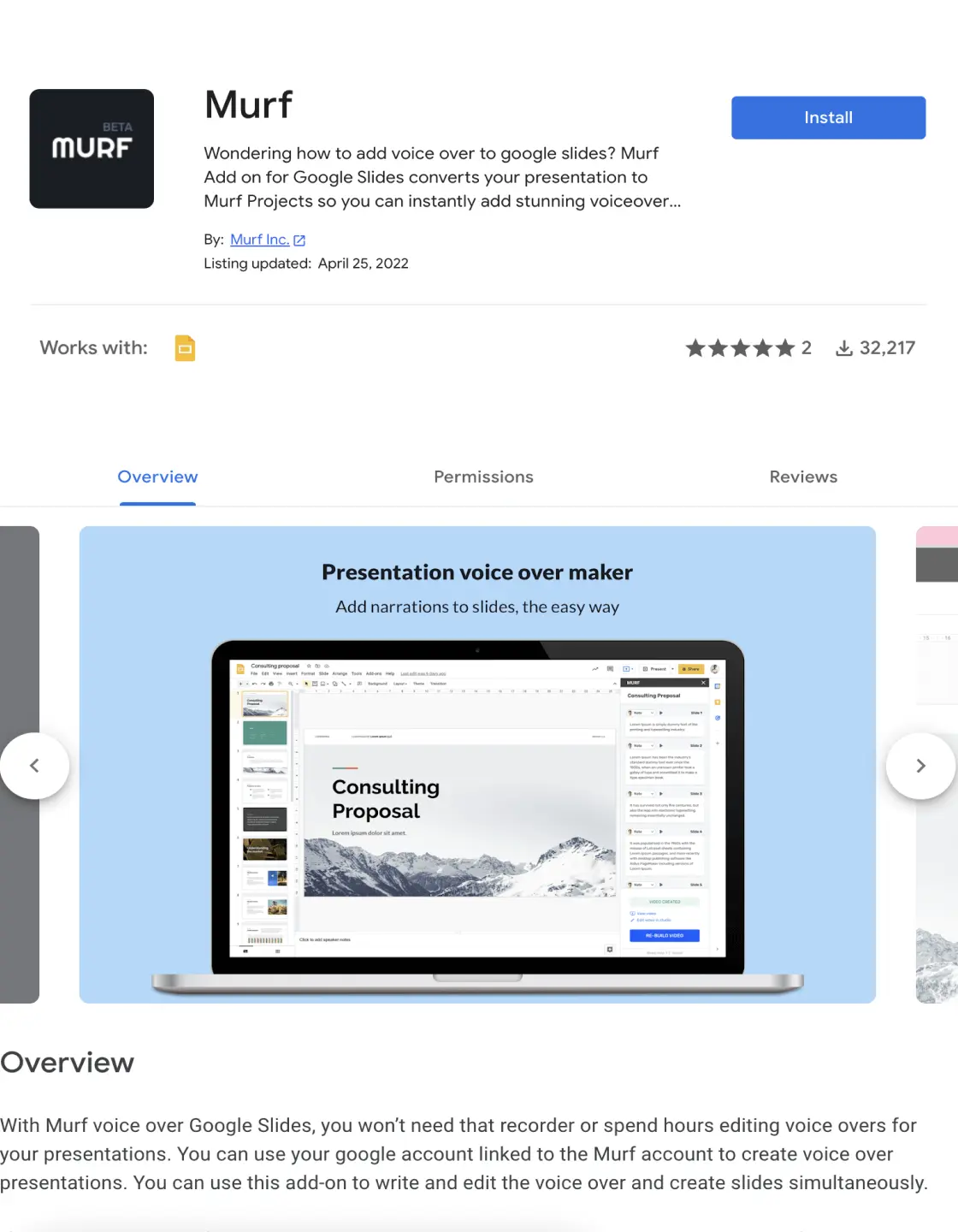
2
Open a new presentation in Google Slides and switch on the Add-on from the top toolbar. Click “Open Murf” from the Addons menu.
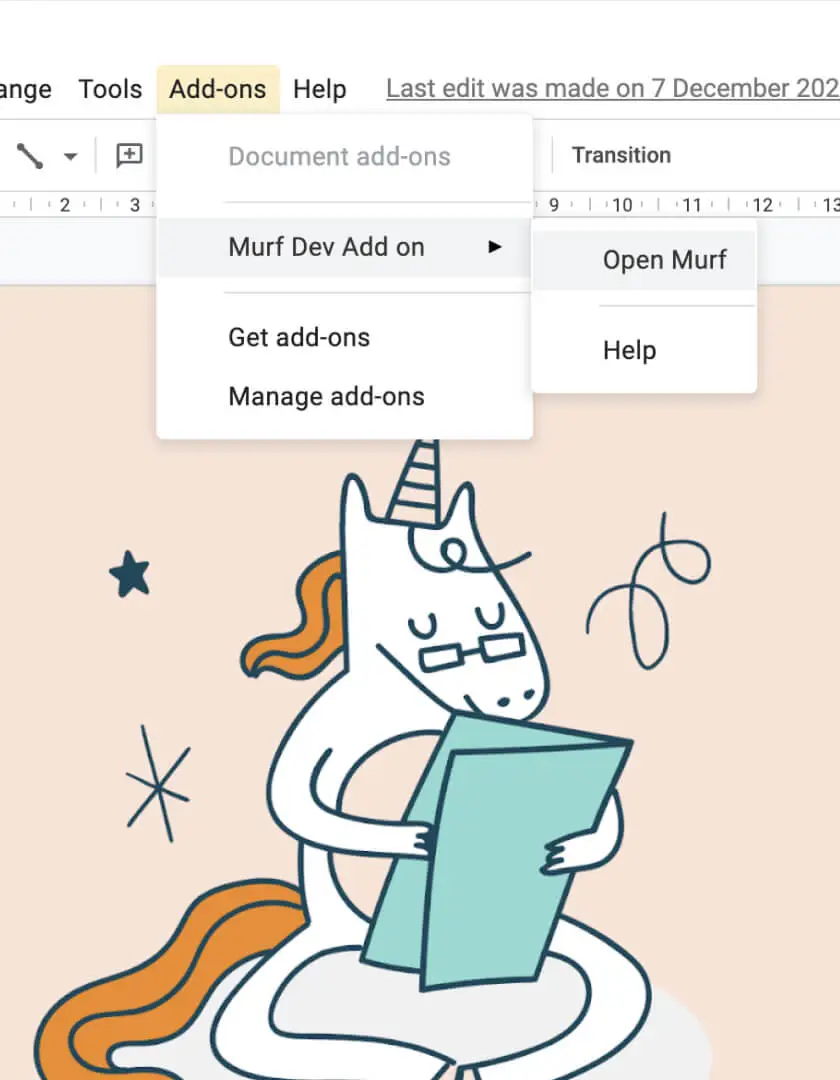
3
Write the voice-over script for each slide on the on the right side.
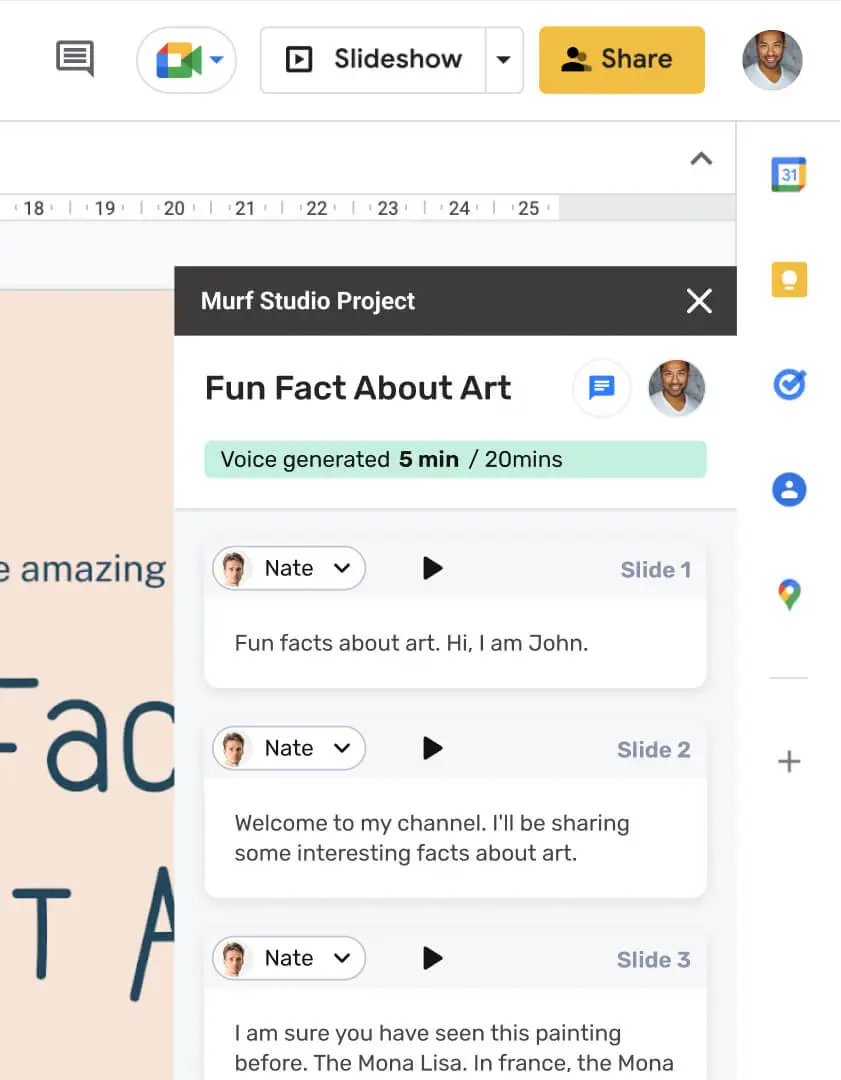
4
Choose a voice for your narration from the catalog of Murf’s AI voices available.
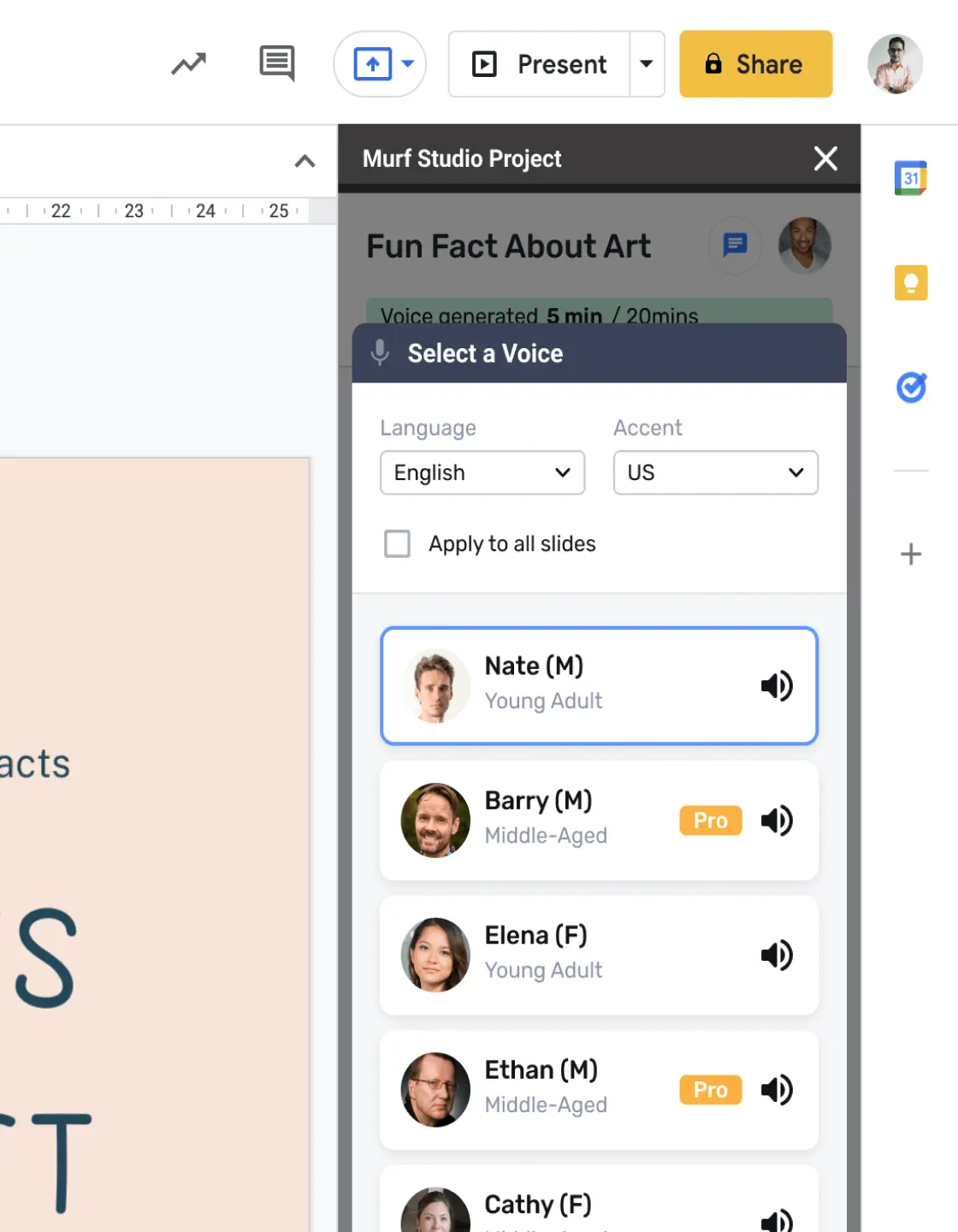
5
Click “Build Video” to create the voiceover presentation.
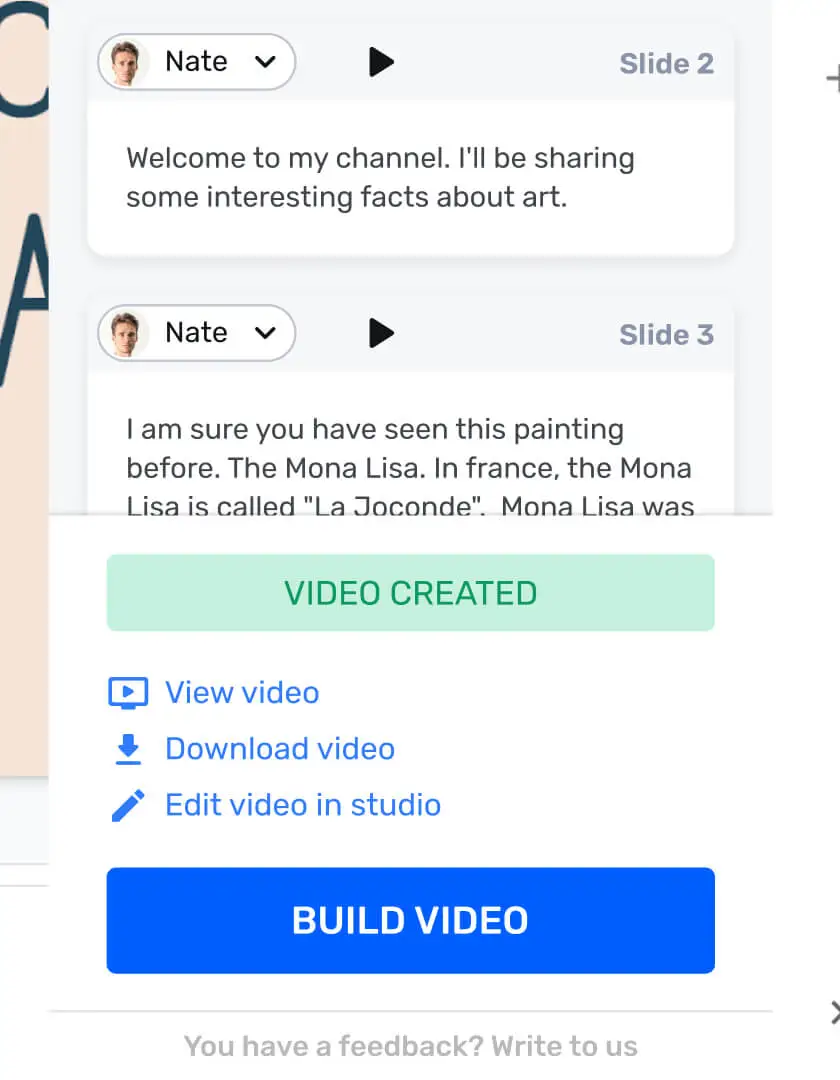
Try the feature today to drastically enhance your multilingual operations.
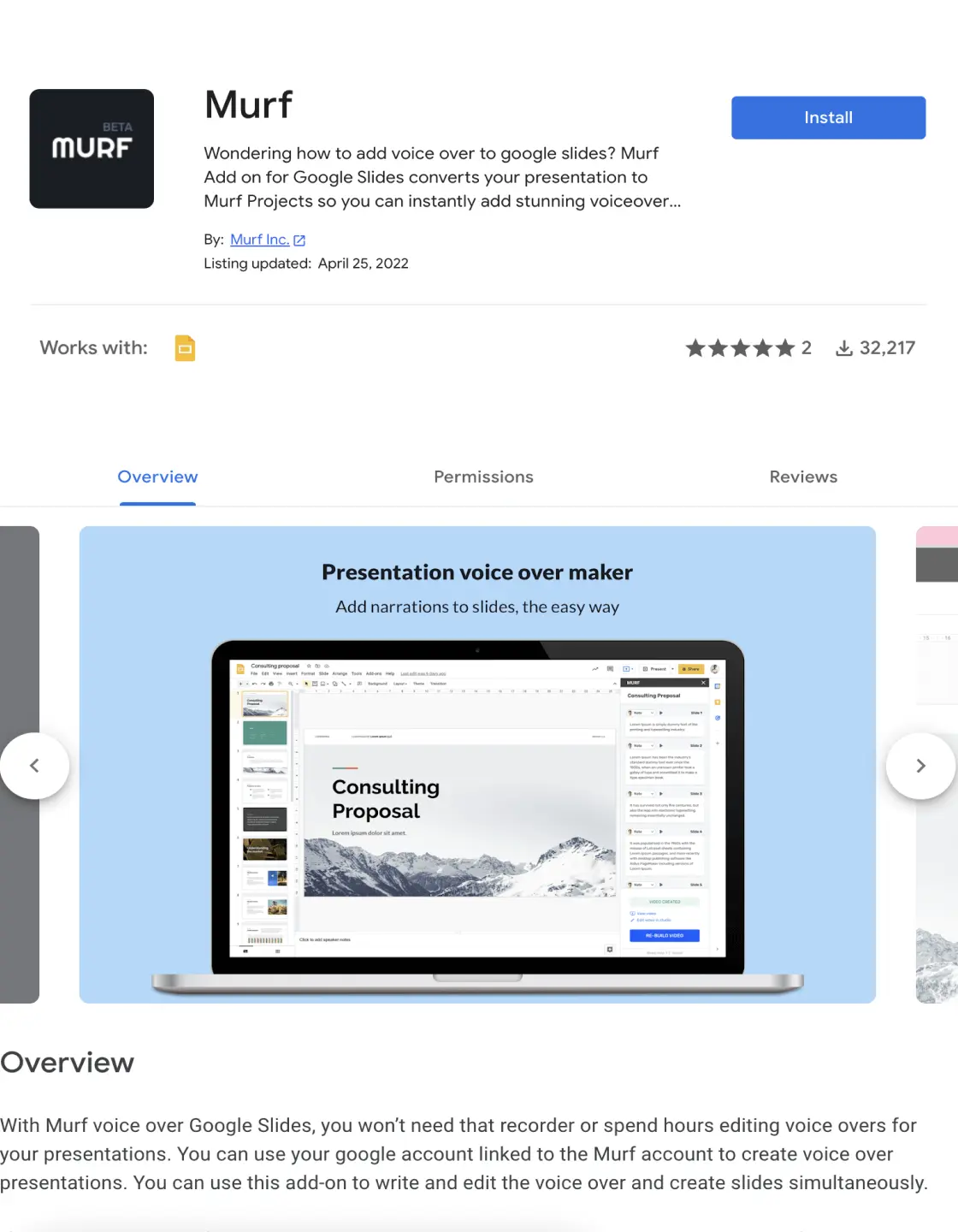
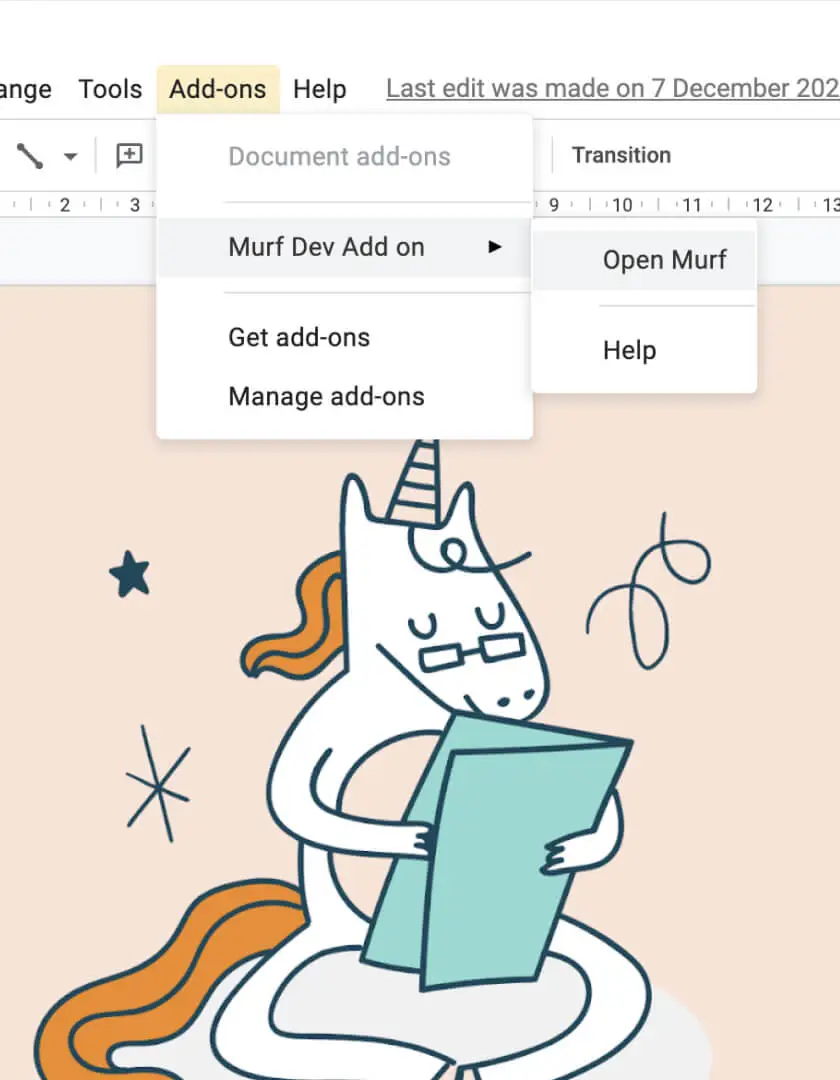
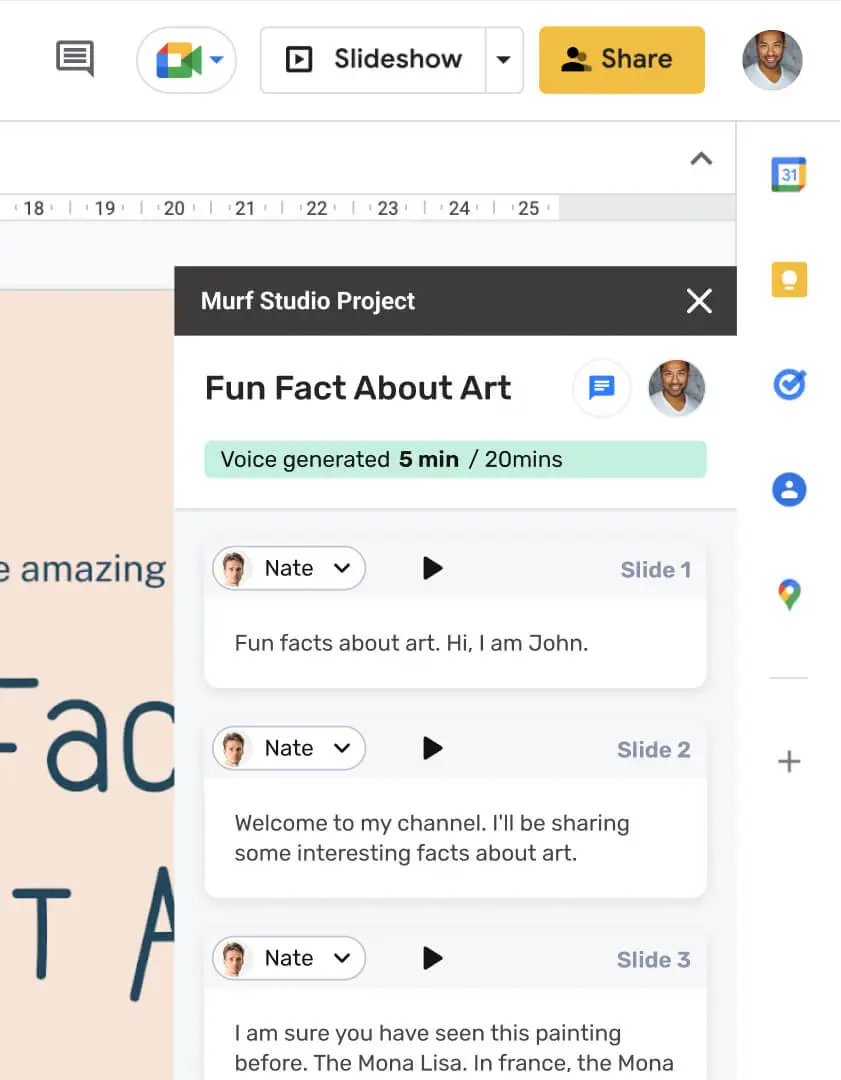
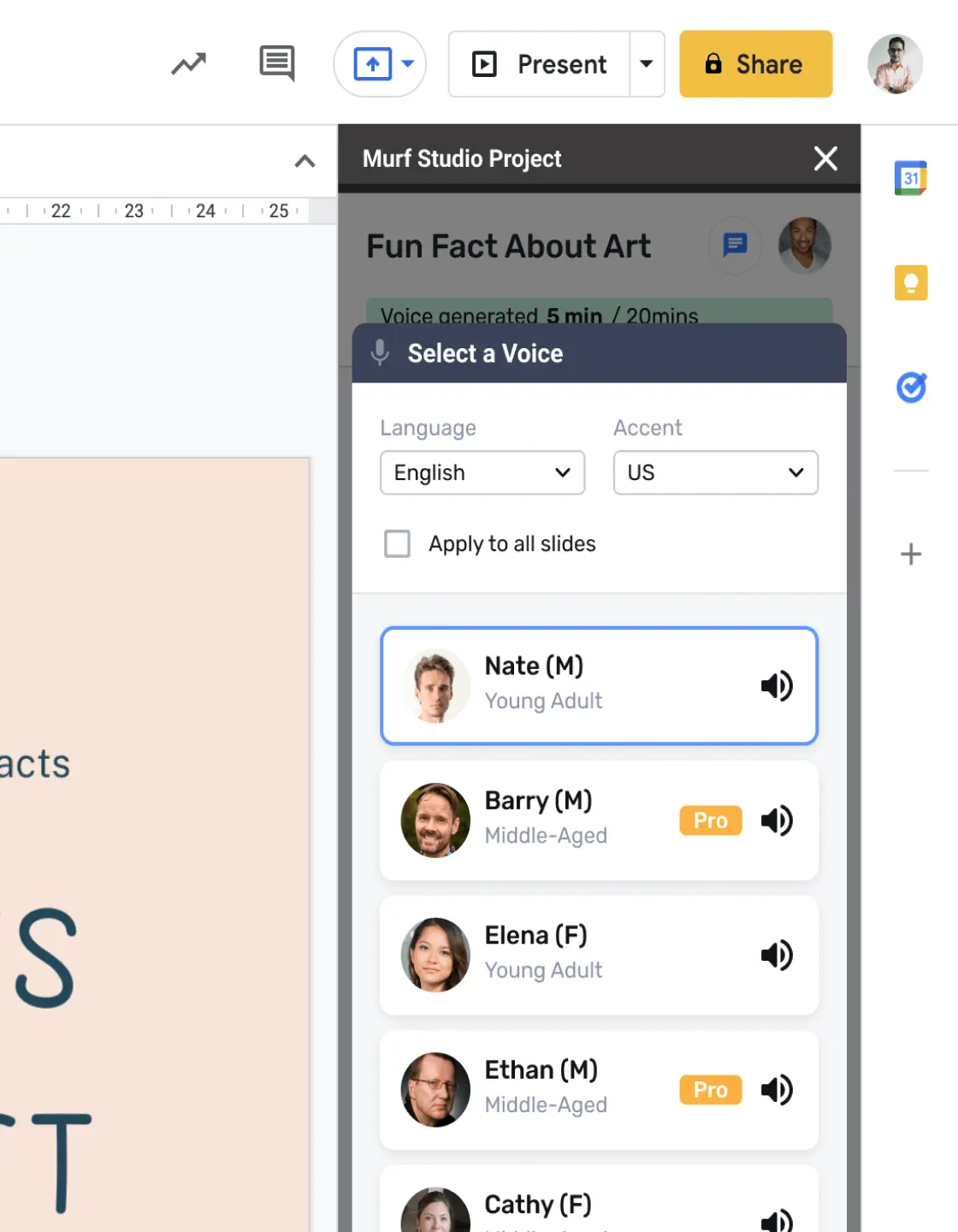
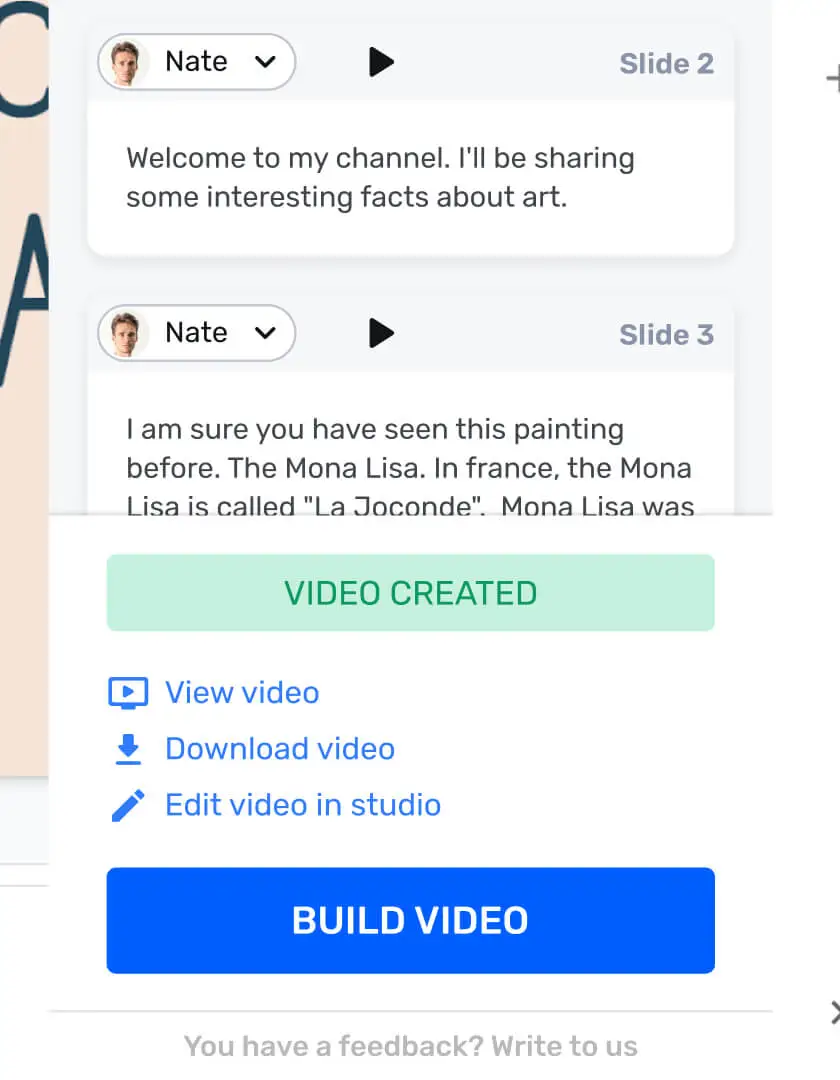
One Murf. Many ways to create.
Use Murf voice over Google Slides to automatically sync the narration to your presentation. As you add a script for your voice over for each slide, your slides will appear during the presentation as per the time of the voice over attributed to that slide.
Frequently Asked Questions
How can I download the generated video?
.svg)
Under the ‘Murf Studio Project’ tab, at the end of your voice over script, you will find an option to open the project in Murf Studio. You can download the complete video in the desired quality from the studio.
If I modify a slide or its voice over text, does that get deducted from my available time?
.svg)
Under the ‘Murf Studio Project’ tab, at the end of your voice over script, you will find an option to open the project in Murf Studio. You can download the complete video in the desired quality from the studio.
How can I upload my own voice to the video?
.svg)
Under the ‘Murf Studio Project’ tab, at the end of your voice over script, you will find an option to open the project in Murf Studio. You can download the complete video in the desired quality from the studio.
Is there a way to add a pause or modify the narration speed?
.svg)
The same format of adding pauses through text is available in this add-on. You can write [pause x-weak], [pause weak] and so on. You can also add upto 5 seconds of pause by writing [pause 5.0s]. You will have to open the project in Murf Studio to change the speed, or select the duration of pause from a menu.
How can I add background music to the video?
.svg)
Once you open the project in the studio, you can go to ‘Soundtrack’ and either upload a background music or select one from Murf Studio’s royalty-free collection of music under ‘Gallery’.
Can I add this voice over to my slide show mode?
.svg)
The voice over will play in slideshow mode as well. You don’t have to separately enable it.
What happens to my slide add-on voice over if I edit the Murf project directly?
.svg)
Any changes made to the project in Murf Studio will not be reflected in Google Slides, but you can make changes in Google Slides and open it again. Each time you make changes and open the file as a Murf Project, a new project will be created. You can access all the earlier versions in your workspace.





