
.svg)
Generate Free Hindi Text to Speech
Turn your words into ultra-realistic speech with Murf's AI text to speech tool.
Our Hindi TTS tool built on a linguistic model that generates natural sounding audio. Try for free-No sign up required.
How to Generate Hindi Text to Speech?
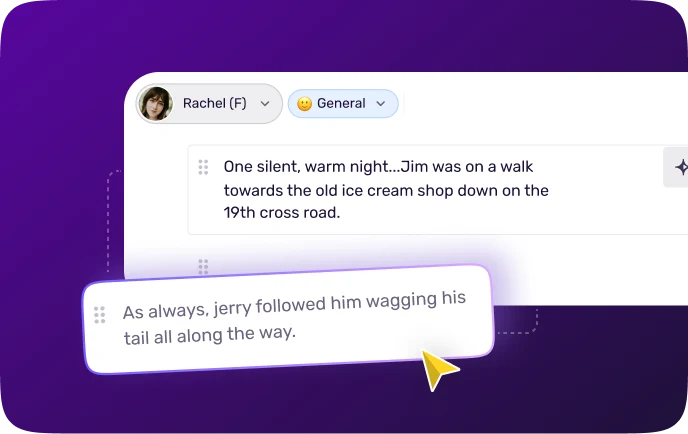
Step 1
Add your Script. Enter the text in Hindi to generate the speech.
.webp)
Step 2
Choose the Hindi language, AI voice, and preferred voice style. Customize audio settings for your Hindi text to speech by adjusting pitch, speed, and pronunciation to tailor the audio to your liking.
.webp)
Step 3
Click on the Play button and Preview. If you wish to download the voice, please sign in to Murf Studio. Ready to transform your workflows and bring your content to life with AI-powered voices?
Trusted by over 300 leading Forbes 2000 Enterprises
Key Features of Murf Text to Speech Hindi
Ultra-realistic Hindi Text to Speech Converter
Murf Speech Gen 2, our advanced neural TTS model delivers natural sounding voices that capture cultural depth and clarity. The lifelike pronunciation and realism significantly elevate the listening experience. Murf’s Hindi text to speech tool is built on linguistic voice models, perfect for creating engaging, native-sounding Hindi voiceovers.
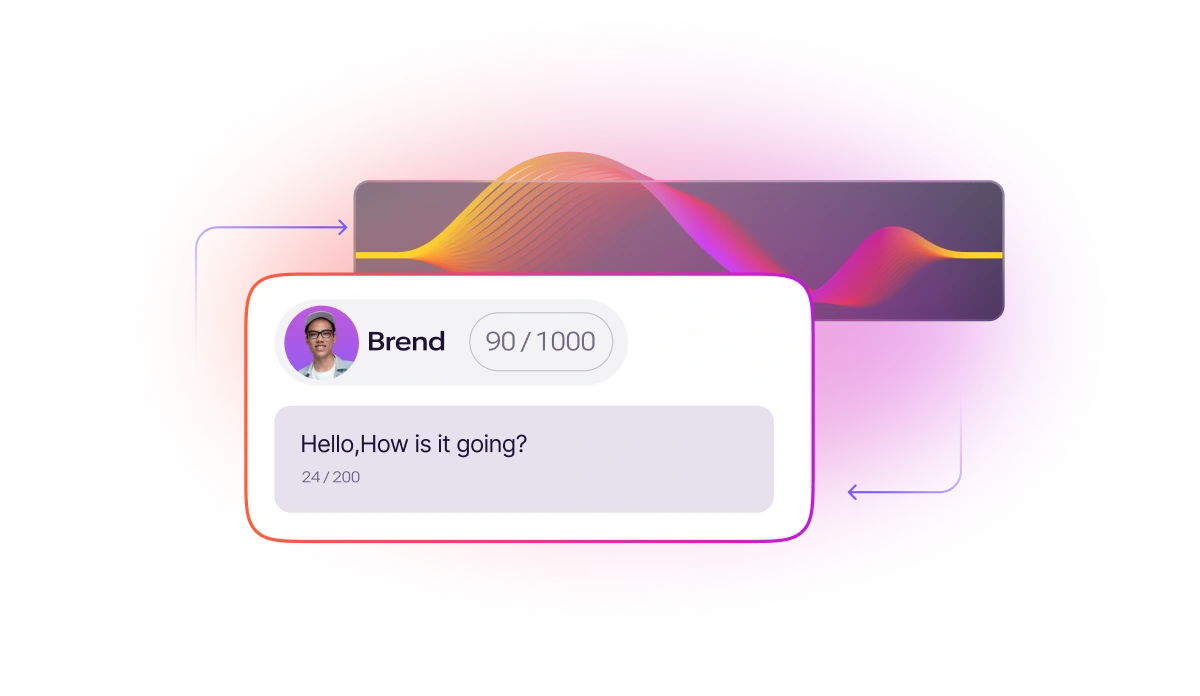
One Tool - Endless Customizations
Murf’s Hindi text to speech makes voiceovers persuasive and natural. Emphasize phrases like “अब जीत आपकी होगी,” fine-tune pitch for tone, add strategic pauses, and perfect pronunciation of words like “सहयोग” or “व्यावसायिक” for native-like clarity. Customize every detail to create compelling, pitch-perfect Hindi narration with ease.
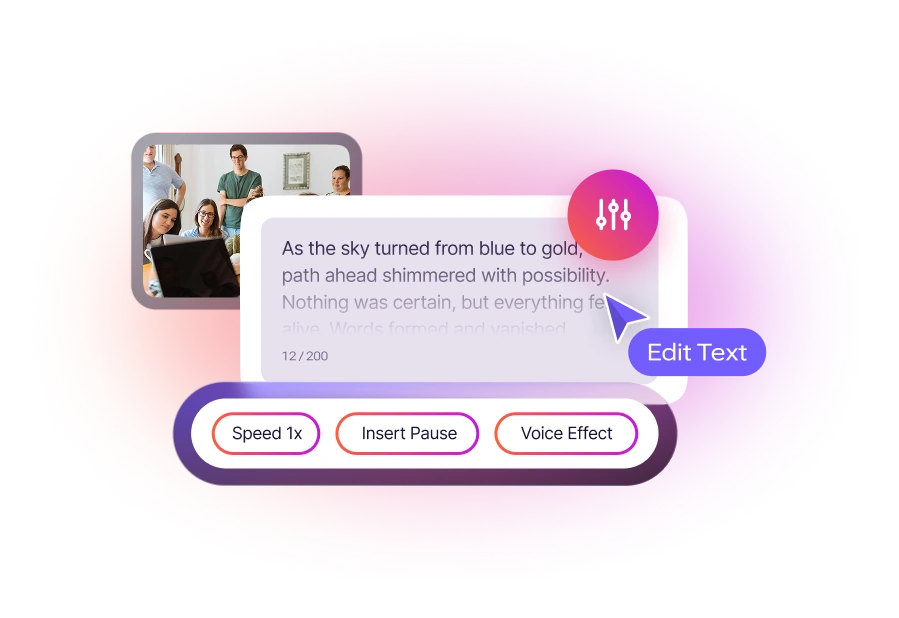
The Best Hindi Text to Speech Generator
Whether your content calls for excitement, calm, or a touch of emotion, Murf offers dynamic voice styles to match every mood. With Hindi text to speech, you can easily find the perfect voice for your project—capturing the right tone, emotion, and authenticity to engage your audience effectively. Create studio-quality audio with Murf’s powerful AI voice generator at half the cost.
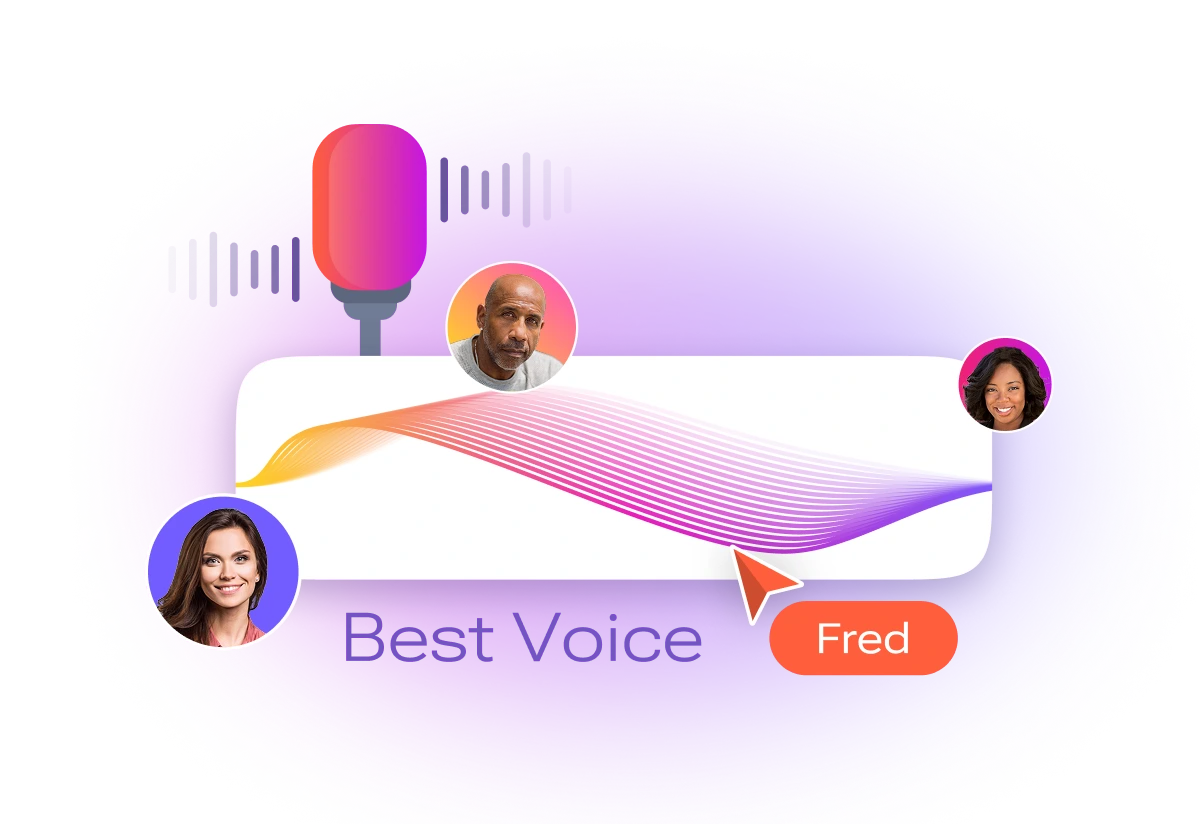
Generate Speech with 200+ Multilingual AI Voices
Murf AI’s text-to-speech platform supports 35 languages and 10+ accents, including diverse Hindi voices for a natural and expressive audio. Our advanced linguistic layer ensures accurate pronunciation and accent, even in low-resource languages. Whether you need subtle or strong inflections, Murf allows you to customize accents, tone, and emotions to suit your content. Murf offers tailored voices for eLearning, marketing, audiobooks, and more.

Applications of Murf’s Hindi Text to Speech
E-Learning
Murf's text to speech simplifies content creation with natural voices, making training videos, quizzes, and onboarding more engaging, consistent, and affordable—no need for multiple voice actors.
Marketing
Deliver emotionally resonant campaigns using Murf’s customizable Hindi text to speech voices. Adjust pitch, speech rate, and emphasis to ensure your message connects deeply with your audience.
Advertising
Highlight key phrases with Murf’s word-level emphasis, ensuring your message stands out. With Hindi voice generators, create clear, impactful voiceovers that resonate.
Audiobooks
Add richness to storytelling with Murf’s variability feature, perfect for narrating classics like Nirmala in Hindi accents.
Language Learning
Teach Hindi with precise regional pronunciation using Murf’s custom pronunciation tools, offering learners authentic accents and improved speaking skills.
Content Creation
Generate high-quality voiceovers for videos, reels, or presentations using Murf’s Hindi accent voice generator. Skip the need for expensive artists or lengthy production times—simply paste your script, select a voice, and let Murf do the rest.
Explore Voices in Other Languages

Best Text to Speech Platform

More Than Just a Text to Speech Tool
Manage every aspect of voice processing with our additional APIs, designed to tackle those crucial secondary requirements at scale.
.webp)
Murf Studio
Why spend months on voiceovers when you can do it in days? With Murf, you get 150+ natural-sounding voices and 15+ speaking styles, plus full control over pitch, pace, and pronunciation. Whether it’s for marketing, training videos, or corporate content, you can scale effortlessly while keeping your brand’s voice consistent.
.webp)
Text to Speech API
Convert text to speech with 99.38% pronunciation accuracy. Get programmatic control over 150+ voices with customizable pitch, speed, prosody, and other audio parameters. Auto-adjust audio duration and enable voices to speak multiple languages natively with our MultiNative capabilities.
Frequently Asked Questions
Can I use Murf Text to Speech Hindi for free?
.svg)
Yes, Murf AI offers both free and paid plans. The free plan provides a limited trial with 10 minutes of voice generation and transcription time. This free trial includes access to all 200+ AI voices.
Can Murf be used for professional voiceover work in Hindi?
.svg)
Absolutely! Murf's high-quality Hindi voices are suitable for professional voiceover applications, including narration for documentaries, commercial ads, presentations, and more. Voices like Ayushi (Female) and Rahul (Male) can be selected for the desi vocal authenticity.
Can I add pauses and emphasis in Hindi voiceovers?
.svg)
Yes! You can add pauses, emphasis, and adjust the pacing of your Hindi audio to create more dynamic and engaging voiceovers for your project. Just select voice content where you want to add customizations in tools like Murf, Microsoft Azure, Google Wavenet etc.
Is it easy to convert written Hindi text into speech using Murf?
.svg)
Yes! Murf’s user-friendly interface makes it simple to convert your written online text into speech with just a few clicks, allowing for quick and efficient voice generation.
What types of Hindi voices are available in Murf?
.svg)
Murf offers a range of Hindi voices, based on use case, gender and age. For example, in the voice browser, select Kabir for male middle age voice or Shaan for young adult male voice.
How can I generate Hindi audio using Murf?
.svg)
To create Hindi audio with Murf text to speech software, input your audio content into the text box, select Hindi under “Explore AI Voices,” and choose a voice based on your preferred style, gender, and tone. After you convert Hindi text, customize settings as needed and your Hindi audio will be ready in moments, then just download your text to speech Hindi voice online.
Can I use my voice for TTS?
.svg)
Yes, with Murf, you can use your own voice for TTS. The platform allows you to record and upload your voice, which can then be used to create personalized, lifelike voiceovers in various languages and accents, including Hindi. This feature provides a custom touch for your voiceover needs.
What is the Hindi accent voice generator?
.svg)
The Hindi accent voice generator is a tool that uses text-to-speech (TTS) technology to convert written Hindi text into natural-sounding audio with various Hindi accents. It allows you to choose from different male and female voices, customize the tone, pitch, speed, and pronunciation, and produce high-quality, authentic Hindi voiceovers for various applications.
Reliable and Secure.
Your Data, Our Promise.
Murf is designed to meet your security and compliance requirements. Our systems are built to protect your data and ensure user security.










.svg)
.svg)

.svg)

.svg)



.svg)
.svg)
.svg)
.svg)
.svg)
.svg)
.svg)
.svg)
.svg)
.svg)
.svg)


.svg)
.svg)
.svg)





























