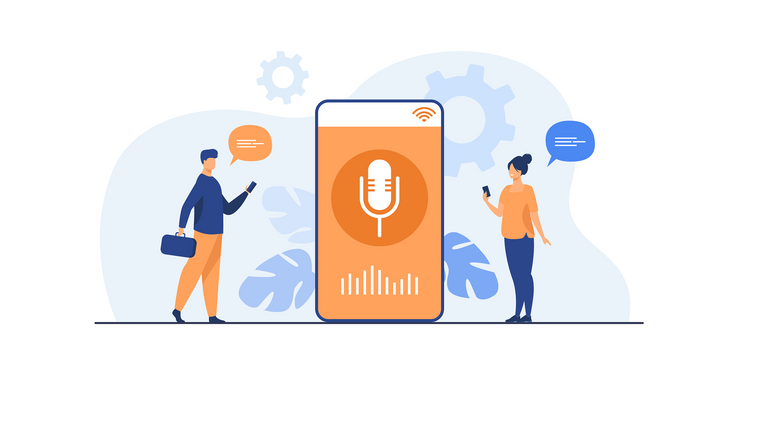Top Seven Speech to Text Software for Windows

The digital communication landscape is undergoing a significant shift, thanks to the burgeoning popularity of speech to text technology. A striking insight from MarketsandMarkets highlights this trend: the global speech to text API market, valued at $2.2 billion in 2021, is projected to soar to $5.4 billion by 2026, expanding at a CAGR of 19.2%. This surge indicates the increasing adoption of voice-driven solutions across various sectors, reflecting a growing preference for more natural and efficient ways of interacting with technology.
Speech to text technology, particularly in the context of Windows operating systems, represents a pivotal aspect of this shift. This technology converts spoken words into written text, seamlessly integrating voice commands and dictation into the computing experience.
For Windows users, the integration of speech to text applications brings a multitude of benefits. These tools not only enhance productivity by facilitating quicker typing but also provide invaluable support to individuals with physical or learning disabilities. The transition from voice to text on PCs has revolutionized document creation, email drafting, and system navigation, making the processes more efficient and user-friendly.
In this blog, we’ll explore the top speech to text software for Windows and the transformative impact these tools have on our digital interactions and overall computing experience.

Table of Contents
Best Windows Online Speech Recognition Software for 2024

While each speech to text software is tailored to enhance productivity and accessibility, they offer different features and benefits. Let’s dive into the top choices, examining their features in brief.
Windows Speech Recognition
Integrated into the Windows operating system, Windows Speech Recognition enables users to control their PC and dictate text using voice commands. This tool is particularly useful for hands-free operation and assisting users with physical limitations.
Key Highlights
Built into Windows OS for easy access
Dictation for composing documents and emails
Customizable to individual voice patterns
Supports multiple languages
Pros
No additional cost
User-friendly and accessible
Enhances PC accessibility for various users
Cons
Recognition accuracy can be variable
Limited in advanced features and language support
Dragon Professional
Dragon Professional from Nuance is a highly acclaimed speech to text software known for its exceptional accuracy and efficiency. It’s designed for professionals who require reliable voice dictation and voice control capabilities.
Key Highlights
Custom voice commands for repetitive tasks
Adapts to user’s voice for improved accuracy over time
Customizable vocabulary to suit professional jargon
Compatible with various applications and formats
Cons
Higher cost compared to basic speech to text tools
May require a learning curve to maximize its features
Heavier on system resources due to its advanced functionalities
Otter.ai
Otter.ai is a cutting-edge speech to text application renowned for its accuracy and collaborative features. This online speech recognition software is designed for professionals and teams requiring real-time meetings, lectures, and conversation transcription.
Key Highlights
Real-time transcription with high accuracy
Speaker identification for real-time conversation tracking
Editable transcripts with collaborative editing features
Integration with platforms like Zoom, Microsoft Teams, and Google Meet, enhancing team productivity and communication
Organizational tools like tagging and folder systems for easy transcript management
Cons
Requires a stable internet connection for optimal performance.
The free version has limitations in terms of features and usage.
May struggle with highly technical or industry-specific jargon without customization.
Braina Pro
Braina Pro is a versatile speech to text software that combines high accuracy in voice recognition with a range of productivity features. It’s designed for users needing a reliable dictation assistant and voice-controlled computer navigation.
Key Highlights
Voice command functionality for PC control and web navigation
Dictation for efficient text input in various applications
Automation of repetitive tasks through voice commands
Multilingual support, catering to a global user base
Pros
Versatile in handling various tasks beyond dictation
User-friendly interface, facilitating easy adoption
Cons
Requires a stable internet connection for optimal performance
May have a learning curve to utilize all features fully
Limited offline functionality compared to some competitors
Speechnotes
Speechnotes is an online speech to text service known for its straightforward and efficient dictation capabilities. It’s designed for users who need a quick and easy solution for converting speech to text, ideal for writers, bloggers, and professionals.
Key Highlights
Continuous, unlimited dictation and voice typing
Voice commands for punctuation and formatting
Easy switch between voice-typing and key-typing
Supports multiple languages for broader usability
Pros
User-friendly interface, suitable for all user levels.
No download or installation is required, enhancing accessibility.
Cons
Requires a stable internet connection for use
Lacks advanced features found in more specialized software
May not be as accurate with complex vocabulary or accents
Microsoft Word Dictation
Microsoft Word’s Dictation feature is a convenient tool for users who need to convert speech to text within a familiar word-processing environment. It’s directly integrated into Microsoft Word, making it ideal for drafting documents, emails, and notes using voice commands.
Key Highlights
Simple activation via the Dictate button on the Home tab
Supports multiple languages for diverse user needs
Compatible with various Microsoft 365 applications
Pros
Easy to use, requiring no additional software installation
Ideal for drafting documents, emails, and notes quickly
Cons
Requires a stable internet connection and a Microsoft 365 subscription
May not be as accurate as specialized dictation software
Limited to the Microsoft ecosystem, which might not suit all users
Also Read : Top 10 Speech to Text Software in 2024
Windows Dictation
Windows Dictation is a speech to text feature available in Windows 10 and later versions, offering a straightforward way to convert spoken words into text on your PC. It’s beneficial for quickly dictating text into various applications like emails, documents, and web browsers.
Key Highlights
Easily enable enhanced dictation with a simple keyboard shortcut (Win + H)
Compatible with various applications across Windows
Basic voice commands for punctuation and formatting
Supports multiple languages for diverse user needs
Pros
Quick and easy to use for on-the-fly dictation
No additional software is required
Useful for a variety of tasks, from drafting emails to writing documents
Cons
May not be as accurate as specialized dictation software
Limited advanced features compared to dedicated speech to text tools
Requires a stable internet connection for optimal performance
Choosing the Perfect Speech to Text for Windows
When choosing the ideal speech to text software for your Windows device, several factors come into play. These considerations are crucial in determining the best software that aligns best with your needs.
Accuracy and Precision
Accuracy stands as a cornerstone of effective speech to text software. The software’s ability to transcribe spoken words with precision ensures that the resulting text is error-free and faithfully represents the intended message. Accurate transcription is non-negotiable in professional and academic settings, where clarity and correctness are paramount.
Language Support
Language support is another critical consideration, particularly for users who communicate in multiple languages. The software’s capacity to recognize and transcribe various languages broadens its usability, accommodating a diverse user base. Robust language support ensures the software can accurately interpret and convert speech from different linguistic backgrounds.
Integration Capabilities
Speech to text software that can smoothly interface with your preferred word processors, email clients, and productivity tools streamlines your workflow. This reduces the need for manual data transfer and enhances overall efficiency. Compatibility with other software ensures that your speech to text solution seamlessly fits into your existing digital ecosystem.
Customization Options
The value of customization cannot be overstated. Software that permits users to tailor settings, commands, and vocabulary to their needs enhances the user experience. Customization makes the software more intuitive and efficient as it adapts to individual preferences and working styles. This adaptability is particularly valuable when dealing with specialized terminology or industry-specific jargon.
Real-time Transcription
Real-time transcription capabilities offer a distinct advantage when timing and responsiveness are critical. This feature is especially useful in meetings, live events, or brainstorming sessions. Real-time transcription ensures that information is readily available, allowing immediate action or response. It’s a feature that can significantly enhance productivity and facilitate timely decision-making.
Voice Command Capabilities for Editing
Beyond transcription, many speech to text software solutions offer voice command capabilities for editing, formatting, and navigation. This functionality allows users to perform various tasks using voice commands, further enhancing productivity and enabling hands-free operation. For example, users can dictate text and then use voice commands to seamlessly edit, format, and navigate through documents or emails.
Cloud-Based Convenience
Cloud-based speech to text solutions offer flexibility and accessibility. With cloud-based software, users can access their transcriptions and data from virtually anywhere with an internet connection. This convenience extends to collaboration, as multiple users can access and work on the same document in real-time. Additionally, cloud-based solutions often provide automatic updates and secure cloud storage, ensuring your data is safe and up-to-date.
Conclusion
In wrapping up, the key to enhancing your Windows experience lies in selecting the right speech to text software. It’s essential to balance your immediate needs for accuracy, language support, and ease of integration with the potential for long-term efficiency gains. Each software option we’ve discussed has its strengths, and the best choice for you hinges on how these align with your specific workflow and tasks. By making an informed decision, you can significantly boost your productivity, streamline your digital interactions, and embrace a more accessible computing environment.

FAQs
What is speech to text?
Speech to text, also known as voice to text or dictation, converts spoken language into written text. It allows users to communicate naturally, and the software transcribes their words in real-time, making it a convenient tool for various applications, including transcription, document creation, and accessibility for individuals with disabilities.
What are the benefits of speech to text?
Speech to text technology offers numerous advantages, including increased efficiency, accessibility, and productivity. It enables faster document creation, hands-free operation, and accessibility for individuals with physical or learning disabilities. Moreover, it simplifies tasks like composing emails and transcribing spoken content, saving time and reducing the risk of errors.
How does speech to text improve efficiency?
Speech to text improves efficiency by eliminating the need for manual typing. Users can dictate text, which is transcribed in real time, significantly speeding up the process of document creation, data entry, and communication. This technology also enables hands-free operation, allowing users to multitask while using their computers.
Does Windows have a speech to text program?
Yes, Windows includes a built-in speech to text program called “Windows Speech Recognition.” It allows users to easily control their Windows PCs and dictate text using voice commands.
How do I get speech to text on Windows?
You can use the built-in “Windows Speech Recognition” feature to access speech to text on Windows. To enable the feature, go to your computer’s settings, navigate to “Ease of Access,” and select “Speech.” From there, you can set up and use speech to text functionality.
Can I do speech to text on my PC?
You can perform speech to text on your PC using various speech recognition software and dictation apps available for Windows. Many third-party applications offer advanced features and customization options for speech to text tasks.
What is the best speech to text for Windows?
The best speech to text software for Windows depends on your specific needs and preferences. Some popular options include Dragon Professional, Otter, Braina Pro, Speechnotes, Microsoft Word Dictation, and Windows Dictation. Each offers unique features and advantages, so choosing the one that best aligns with your requirements is essential.
Can I speak and write in Word?
Yes, you can start speaking and writing in Microsoft Word using its built-in dictation feature. Microsoft Word Dictation allows you to dictate text, which is transcribed into your document in real time. This feature enhances the convenience of creating and editing documents, making it easier for users to use their voice to compose and edit text.