Elearning voice overs: everything you need to know

Introduction
It is safe to say that with the creation of new jobs, and the mainstream arrival of newer skill sets, our world of work has broadened over the last decade. At the same time it is tougher to land the right job, and consequently takes longer to become successful. LinkedIn’s 2021 Workplace report puts L&D (Learning & Development) in an organisation front and centre of keeping employees, and therefore organisations, relevant to the times. Learning, up-skilling and re-skilling has never been more crucial to personal and professional growth than in the last year, while the world grappled with the covid-19 pandemic. Life as we knew it will eventually resume, but the need to stay updated, and relevant in jobs will only increase.
Whether you are looking to add to your existing skill sets, or explore something new, elearning can pave the way. E learning voice talent cover a variety of uses across the elearning industry. At Murf, our users create elearning voice over, corporate training modules, customer support dialogue simulations, college courses, health related training modules, and even elearning voice overs for children.
In this article, we cover everything you will ever need to know to create an elearning voice over module. Here are the steps that we recommend you follow:
- Make a plan: the what, the how and the takeaways
- Write it down, refine, edit
- Create slides, video, and image resources
- Do a demo with voice actors to find the right elearning voice
- Put it all together on Murf

Step 1: Planning an elearning voice over
Taking the time to make a plan before anything else can lend coherence to the final output. A good plan will ensure that you expend the most energy on the parts that impact the output the most. Here are some guidelines to making a plan:
- What do you want your audience to remember from your elearning course? If they were to write the three things they learned, what would you want them to be?
- What is the topic or topics of your module? What are the sections, and the sub sections, and what is the important information you want to be sure to mention
- How are you going to put this across? What kind of voice talent would be best suited to read out the script? Do you need multiple languages? Do you want it to be a dialogue, or a conversation between people? Do you want to include images or videos, or do you have a presentation or a template which you need to follow?
With all of this in one place, take some time to look over it, adding and removing points till the flow of content matches the takeaways. Additionally, try to visualise how the output will look like, in your mind. A clear outcome is a great way to start out on any project, big or small.
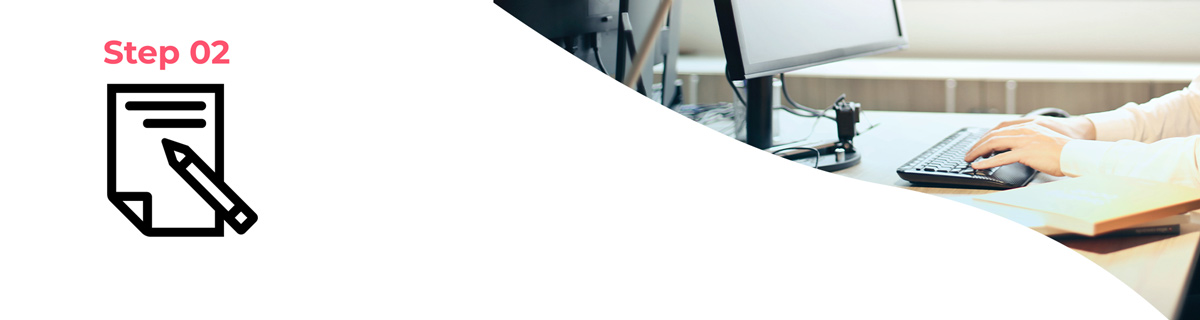
Step 2: Scripts for elearning voice over
Any professionally done elearning voice over will follow a script. A pre-written version of any content works because it is the fool-proof way of sharing information effectively. After all, it is possible that what you are putting together in your e learning video has already been done by someone else. So why should anyone choose to listen to you over the other options available? A well thought-out script can make a big difference. Read more about how to write the perfect script here.
Learners will expect the same amount of engagement that they would get from a great offline class, from any elearning course. They also tend to absorb, retain, and return to learn more only if they connect with the overall package. The past year has made elearning necessary rather than just another option, and this means that more people than ever will be looking online first when they want to learn something new.
Also read : How to make an online course that sells
There are many great articles that offer valuable advice on putting together a strong script. Here is a summary:
- Use a conversational tone, but professional language: Easy to understand language that is informal in tone, but also professional works best. This means - limit jargon unless absolutely necessary, and keep the language neutral. Also avoid local references to places, words in other languages and examples that only some people are likely to understand.
- Short sentences work: Short sentences in an active voice add punch to the content
- Speak directly to the learner: Using the second person, i.e., the ‘you’ pronoun in the script is a useful way to make the voice over sound like a conversation.
- Consciously modulate the voice over: Focus on the tone, speaking speed and emphasis of the important words. In casual conversation we tend to stress on some words over others, subconsciously, or as a way to show our emotions. An elearning module needs to focus on the content, and a conscious effort to highlight the important parts while adding intonations will keep the learning interesting.
- Edit, edit, edit: Don’t be afraid to edit multiple times. It takes practice and multiple tries to become good at anything. Take your time to get a script ready to your satisfaction before moving to the next step.
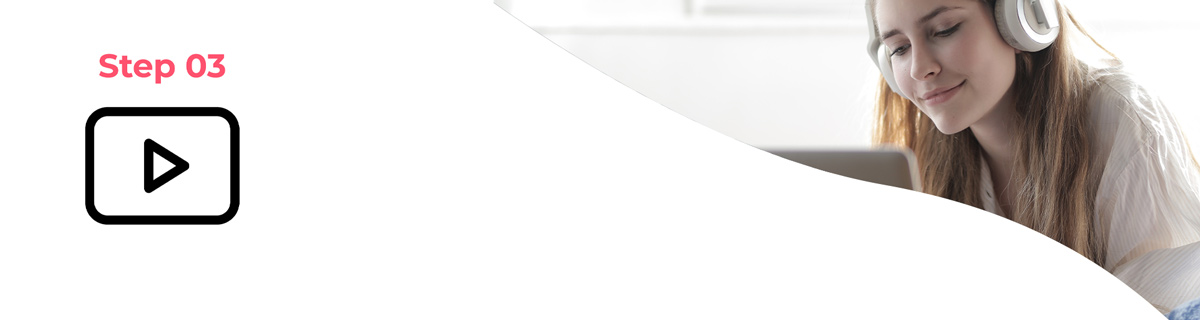
Step 3: Images and video resources
It is not absolutely necessary that all audio be accompanied by video. This depends on the audience you are creating it for, the topics you have chosen to talk about, and the platform that you intend to use to share your work. If you have a presentation that supplements the voice over, videos or images, this is the time to get them ready. Among the tips mentioned as a part of creating scripts for elearning is not to use the voice over to just read out the text on screen. Any visual that is added is supplementary and should add to the content presented through the voice over. For example, the slide can present a summary of the points, while the voice over can expand on the same information. Another way to engage users using images is to use infographics or diagrams to present a process, or to highlight important takeaways.
With Murf Studio, you can upload videos or images, and track both the audio and video separately, to ensure that they sync exactly the way you want them to.

Step 4: Demos of elearning audio
When building an elearning module, you have the choice to either use voice actors or record it in your own voice. Getting it recorded by voice talent is often quite expensive, and generally has an issue of consistency when it comes to creating an elearning voice. While rehearsing your project, think about:
- pacing the content,
- breaking up a larger topic into smaller, more digestible modules, and
- summarising the important points in the end.

Step 5: About elearning voice over software like Murf
You can add voice overs to elearning modules in a presentation in 5 steps. Read more at this link.
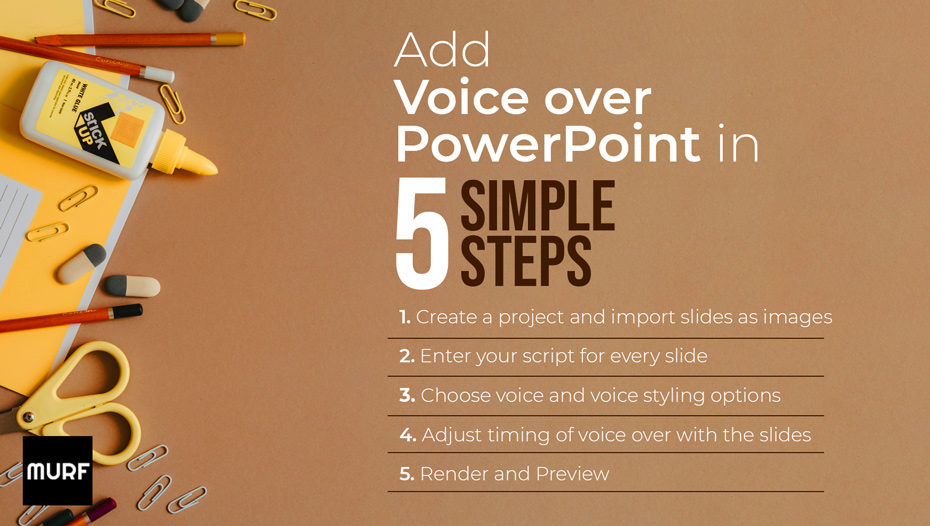
You can also add voice overs in Google slides. Read the full article here.
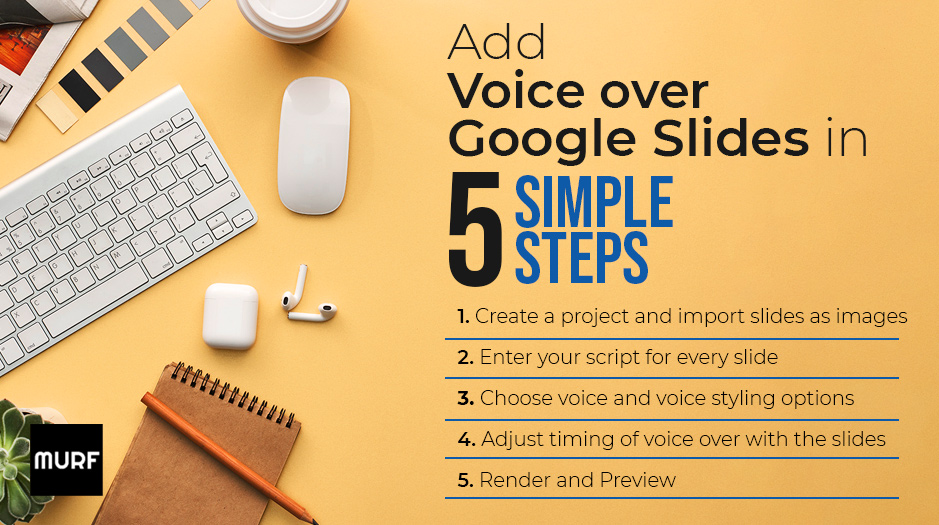
Vocalising the script in your voice has many uses, even if you don’t intend to use your voice throughout the module. You could also choose to get certain parts of your script recorded by professional elearning voice actors. You can use the Studio dashboard to see how your audio flows, and better still, edit it easily. Further, Murf’s speech to text converter will automatically split the content of your audio into sentences, and also call out the pauses separately.
Uploading professional voice artist recorded VOs
- Upload the recorded file

- Review the script with speech to text
- Mute/Trim the recorded voice over
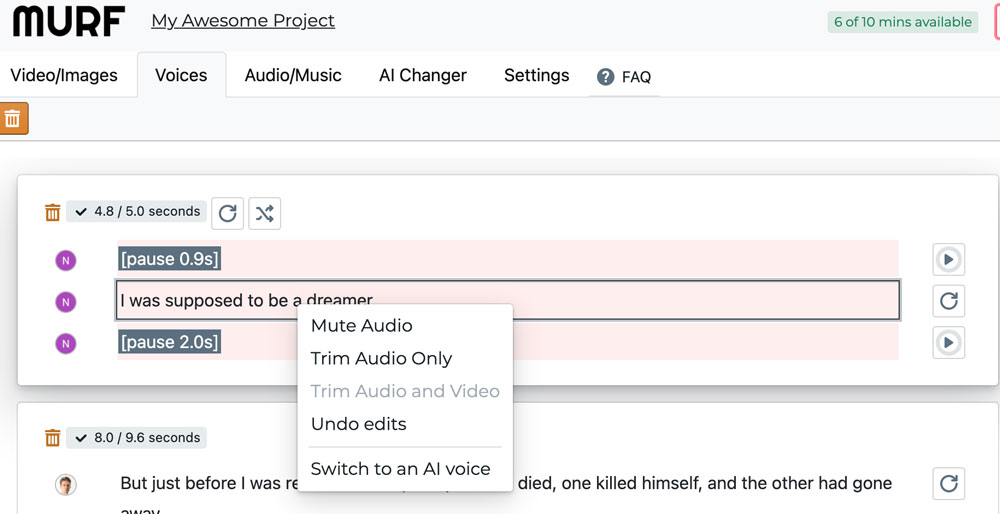
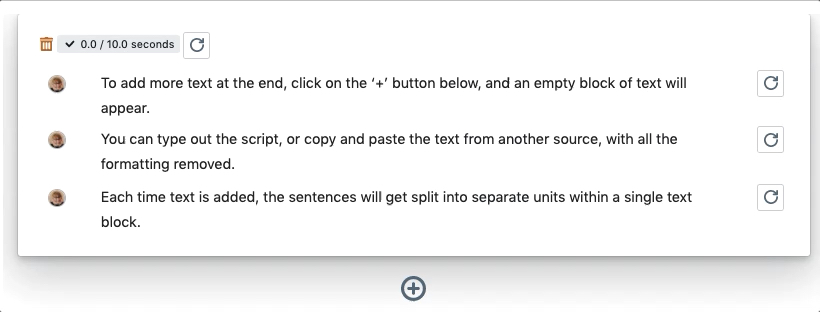
Editing the text is as easy as editing a word document! Once your script is ready for the voice over, choose an AI voice of your liking, then sync it together using the audio-video tracker at the bottom of the Studio interface.

In summary
An e learning module is a great way to package information that you want to share with an audience, because its structure allows for maximum information retention and audience engagement across topics. In this article, we have listed a guideline to creating an effective e learning module, and also shared resources and articles across platforms to help you build on your scripting, voice overs, and creating skills.
- Make a plan: the what, the how and the takeaways
- Write a script, then refine and edit
- Prepare the images and video resources
- Demo your elearning voice over
- Put it all together on Murf



