
Master Audio Production Using Adobe Audition & Murf Voices
Create, edit & amplify the audio experience by using Murf voices in e-learning content creation.
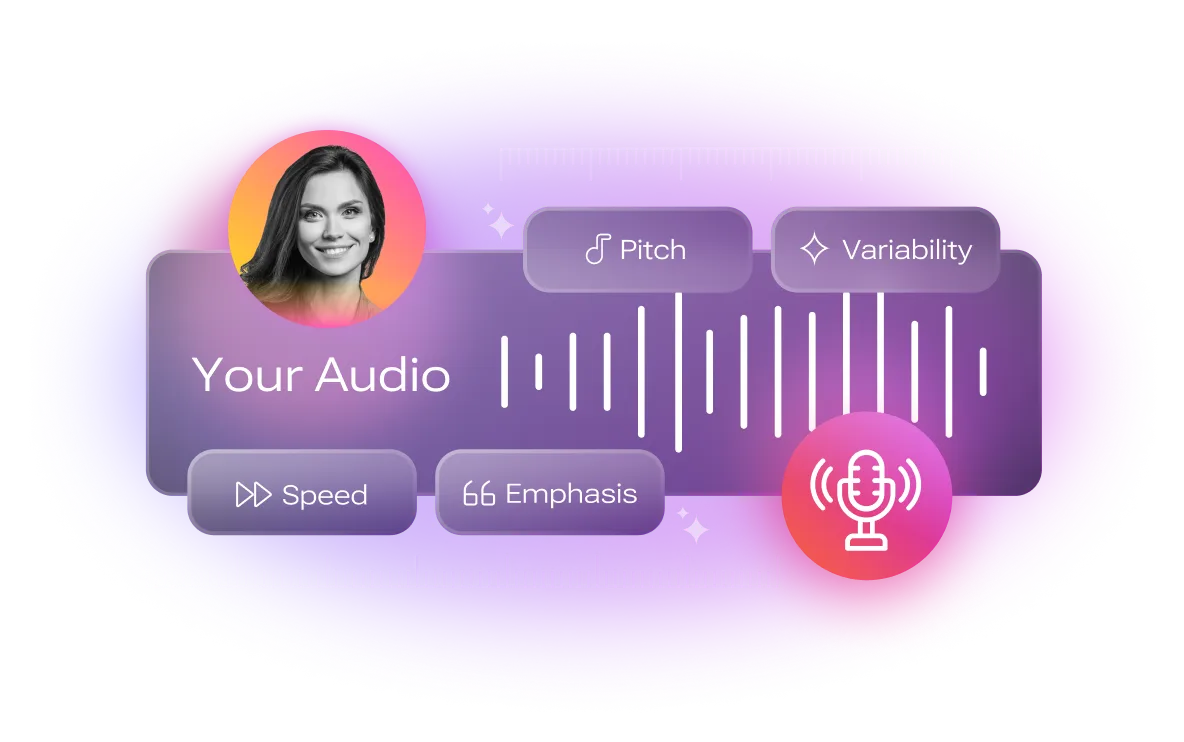
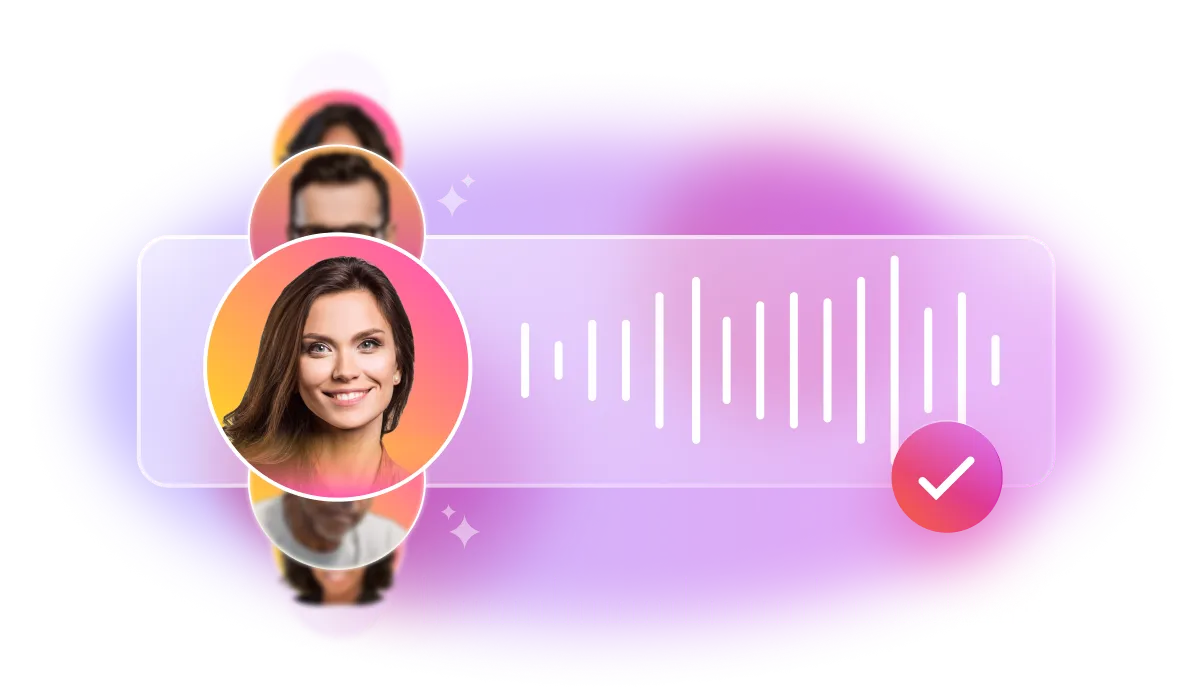
Why use Murf Voices for Adobe Audition?
Add Murf Voices to Audition -
in Four simple steps
1
Create an account from your official ID and start your free trial.
.png)
2
Open Adobe Audition, click on 'Effects', then 'Generate' and then 'Speech'. Send an email from your official address to community@murf.ai, detailing your requirements and a copy of your identity proof issued by your organization.
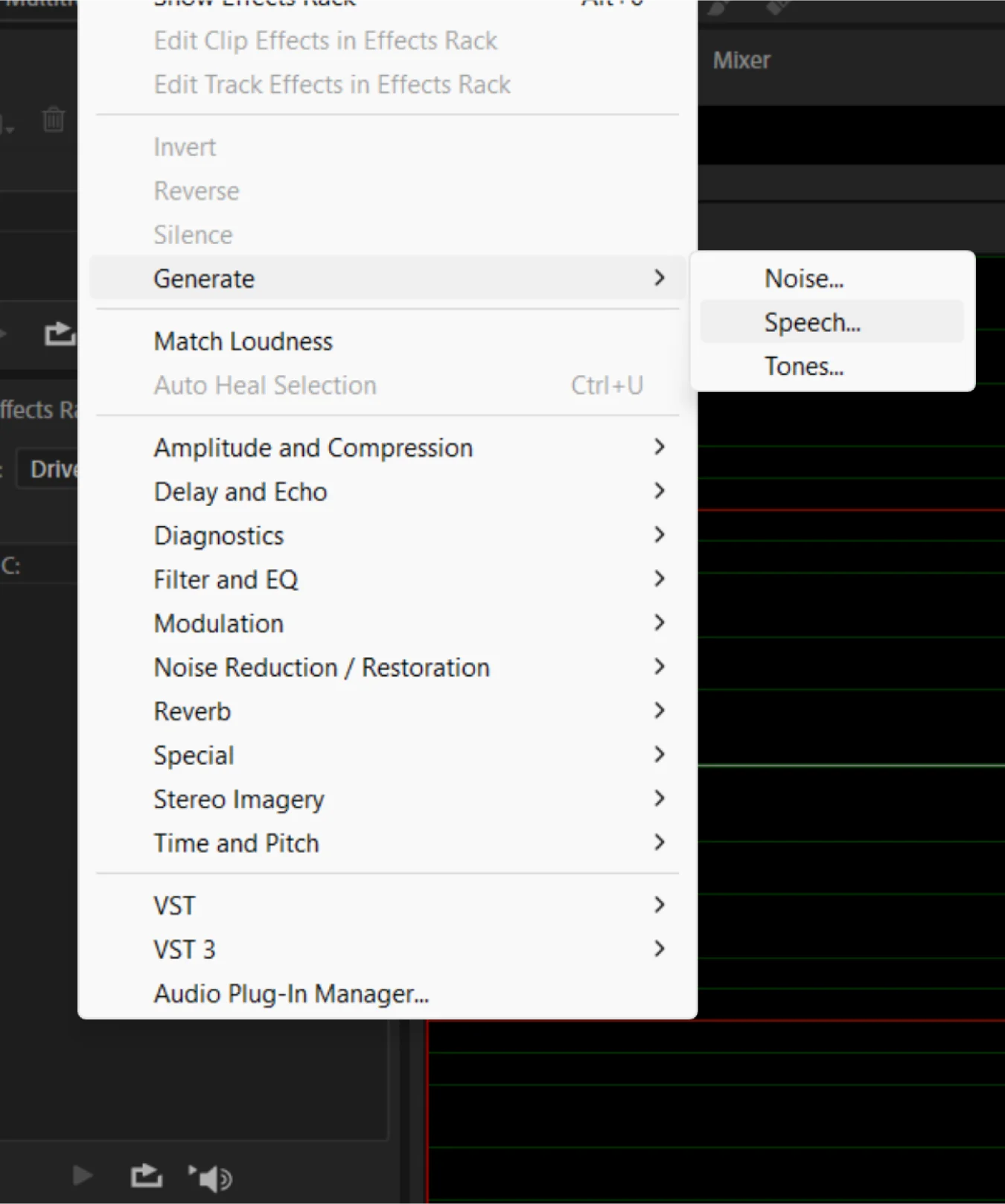
3
You will receive a response from us within 24 hours with the discount coupon or any clarifications needed.
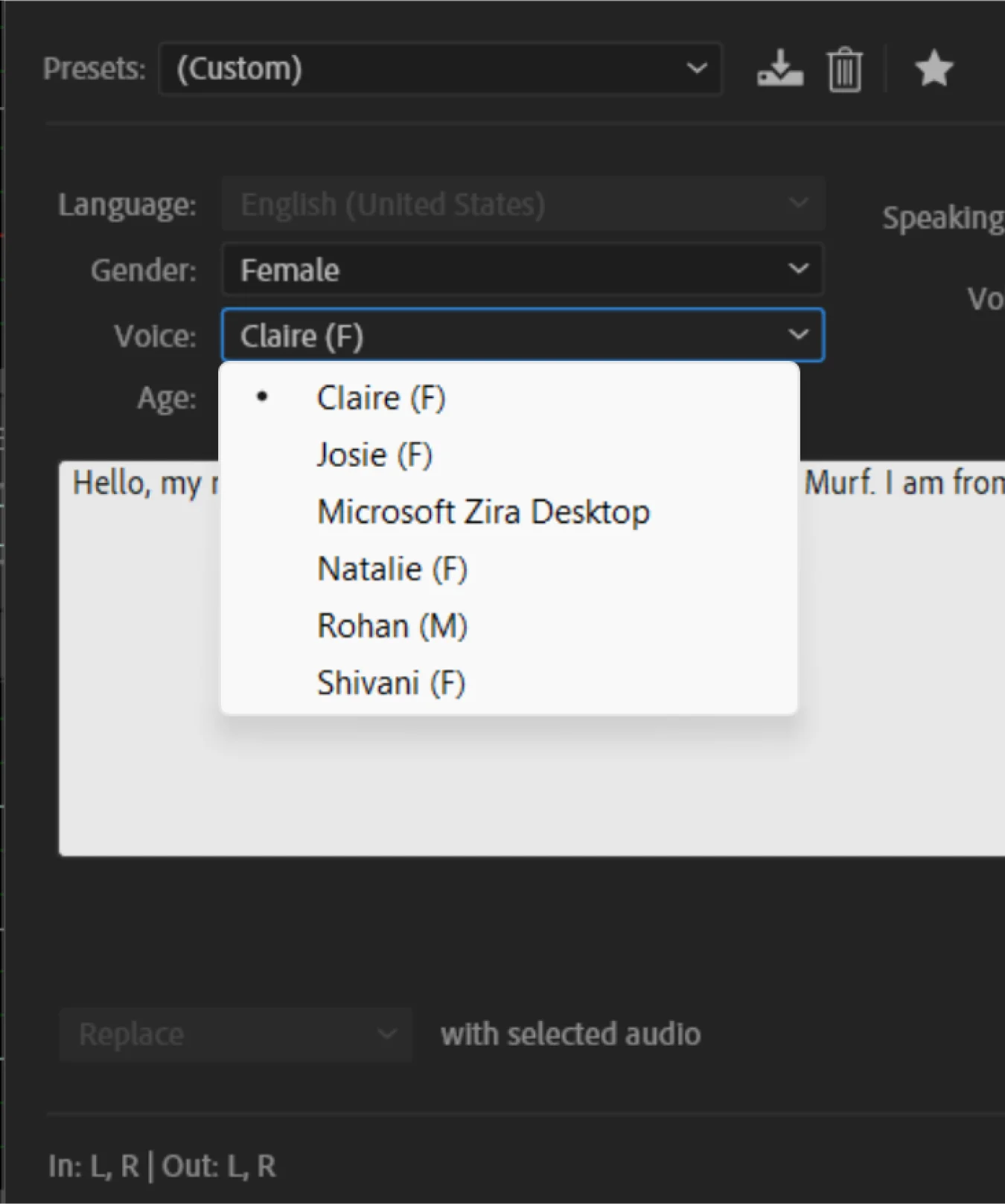
4
Buy a discounted Murf subscription to start creating voiceovers!
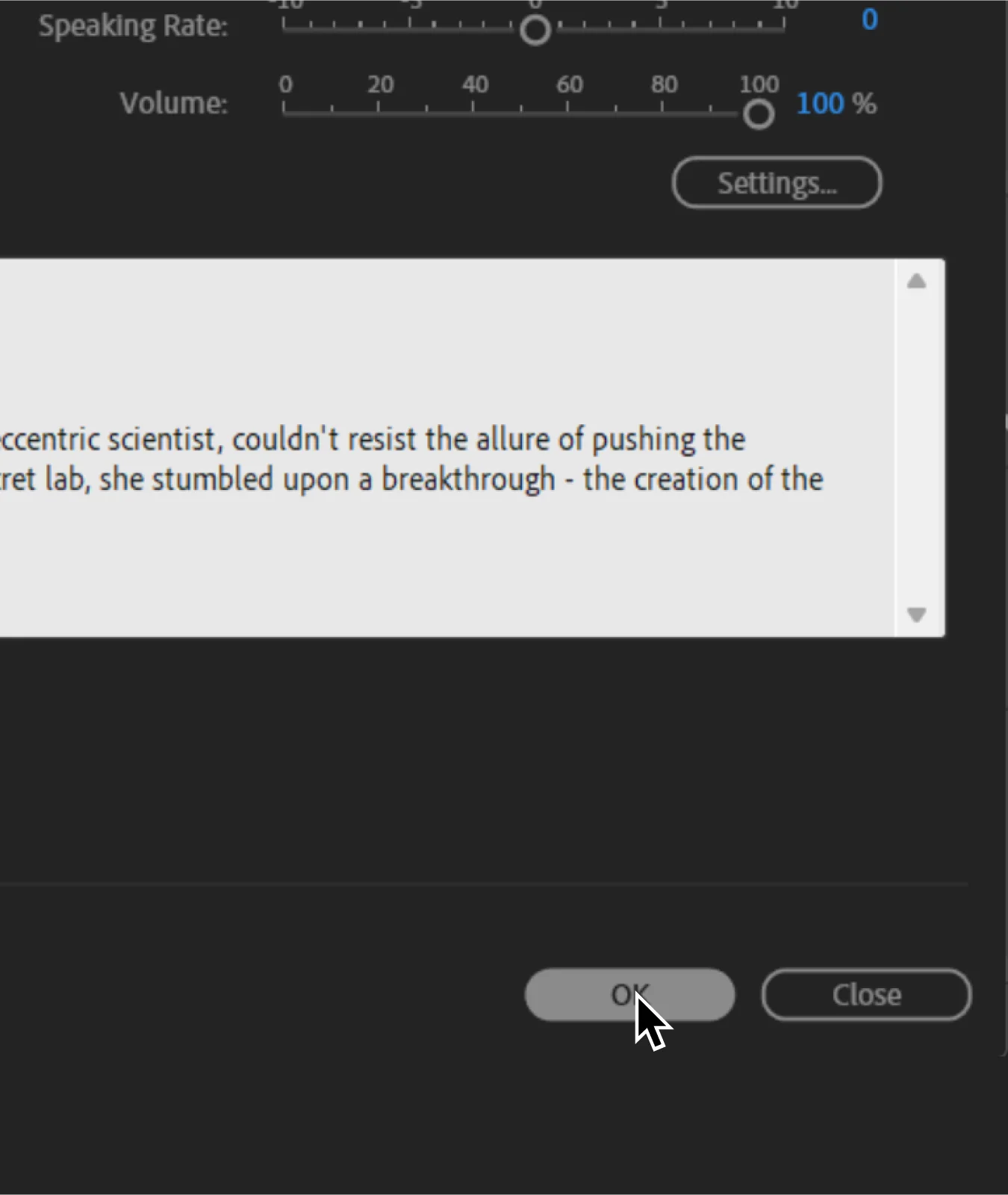
Try the feature today to drastically enhance your multilingual operations.
.png)
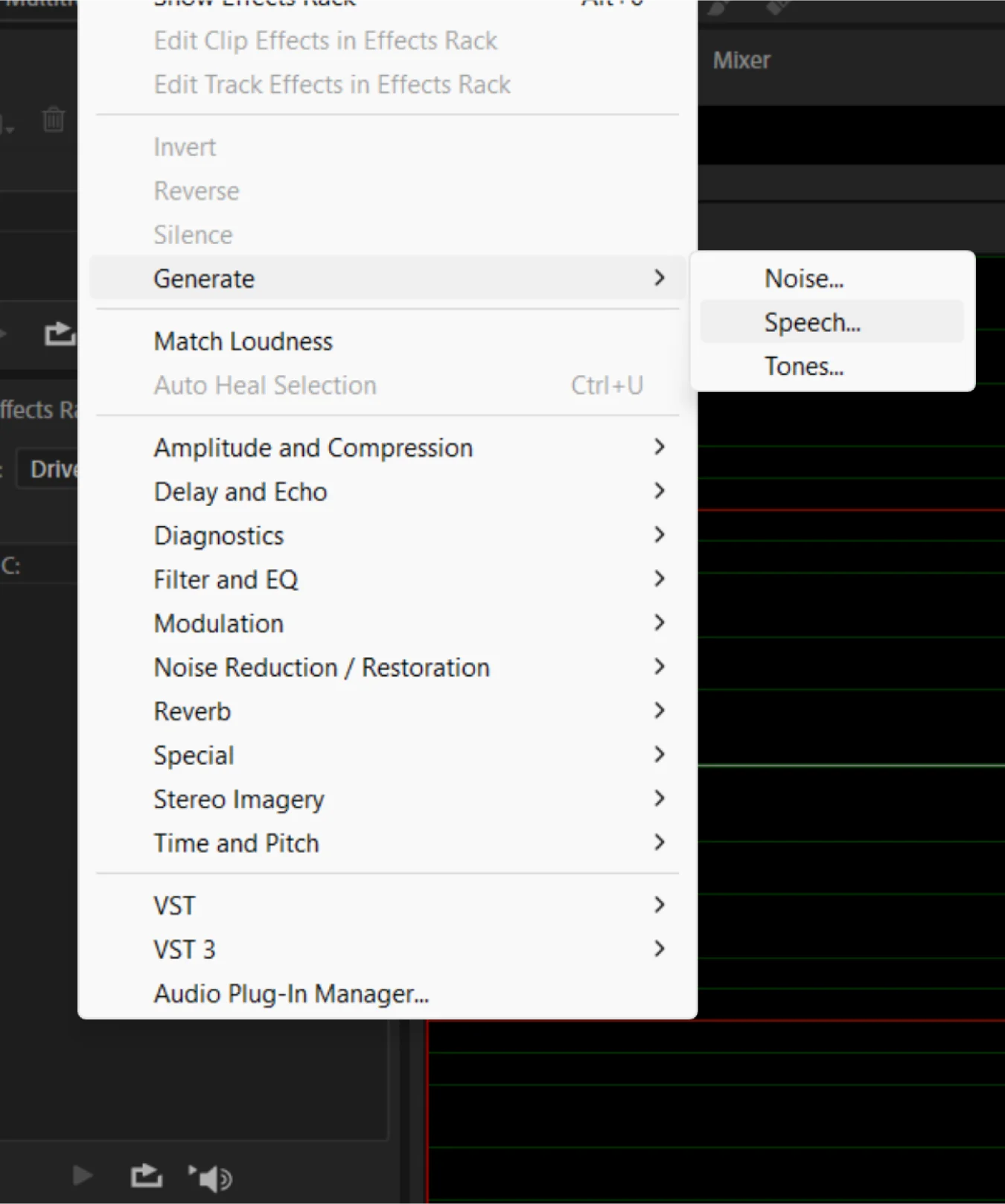
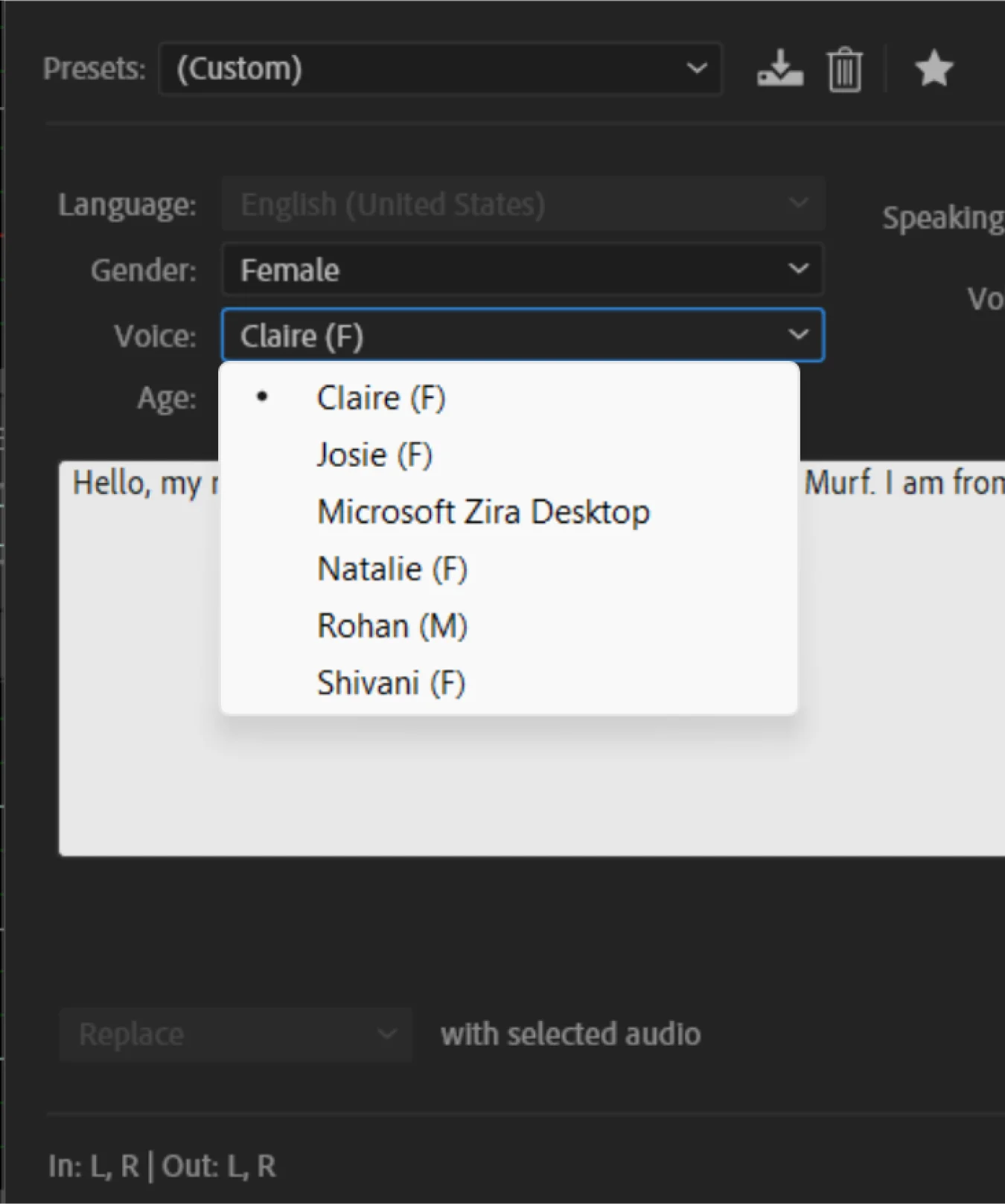
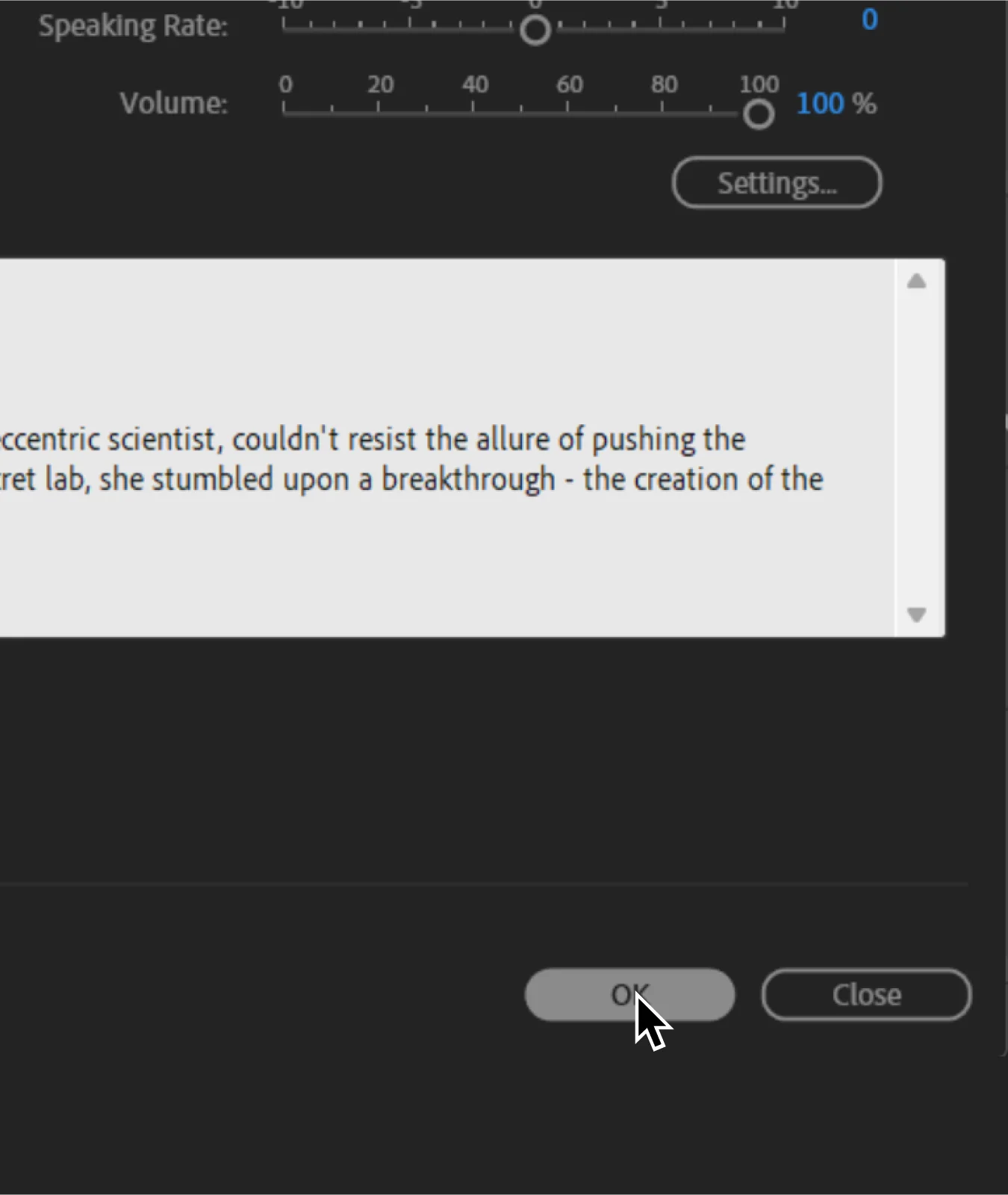
Frequently Asked Questions
How can I use Murf Voices on Adobe Audition?
.svg)
First install the Murf Windows Installer and install your preferred voices. Once done, you will need to restart Adobe Audition and the installed voices will be available for you to use.
Do I need to install Murf Windows app to use on Adobe Audition?
.svg)
To use any Murf voices you will first need to install the Murf Windows Installer application.
I am a Pro user on Murf. Will I be able to use Murf voices on Adobe Audition?
.svg)
Voices Installer (Adobe Audition plugin) is available only to users on the Pro (legacy plan), Business, and Enterprise plans.
I installed a voice, but it is not displaying on Audition. What can I do?
.svg)
Try restarting Adobe Audition. This will ensure that any newly installed voices are now available.
How can I access the Murf Voices on Adobe Audition?
.svg)
Once you have installed the voices, open Adobe Audition and select on Effects. Click on Generate and then Speech. Under the Voices option, you will be able to see all the installed Murf voices.
Will my Murf voice selections be saved in Adobe Audition for future projects?
.svg)
Of course! All the installed voices will be saved to be used on Audition, unless it has been uninstalled through the Murf Windows Installer.
Is it possible to edit Murf voice narrations directly in Adobe Audition?
.svg)
While you can select and use Murf voices in Adobe Audition , any detailed editing of the voice (like changing the pitch, speed or style) should be done in the Murf Windows app first. Once done, you will need to restart Audition again to use this voice.





