.svg)
Murf Voices - now for Windows apps!
Raise your content creation now by integrating natural-sounding Murf voices into a plethora of Windows applications in just a few steps.

Simple to install. Simpler to use.
Install Murf once to access its voices on all Windows applications compatible with Microsoft SAPI for voices and narrations
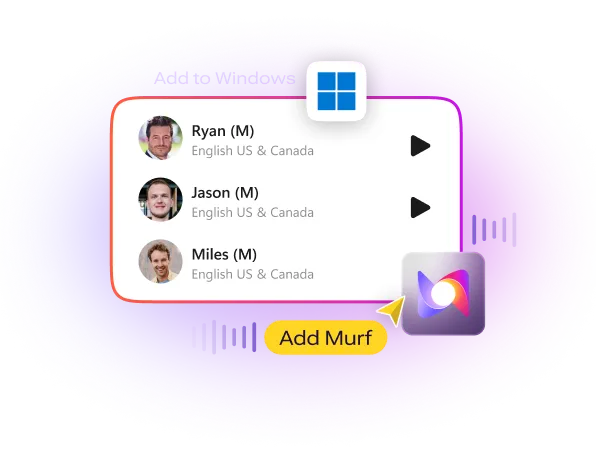
More voice options. More languages.
Find your perfect voice for your content. Choose from 120+ voices in 20+ languages to use in Windows applications

Customise Voices. Create experiences.
Personalize the voice style, pitch, speed and improve the overall audio quality on your Windows applications.
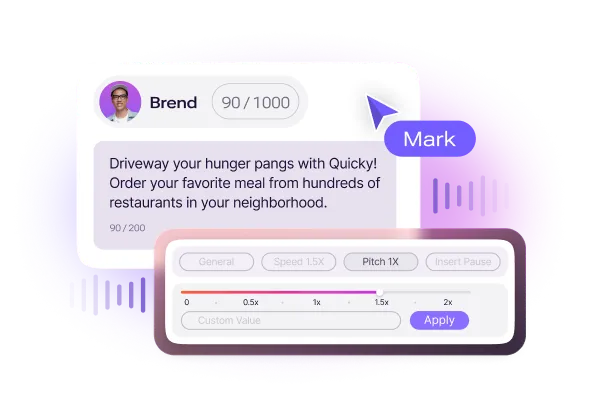
Steps to Install voices
1
Download and install the Murf plugin from the Murf website.
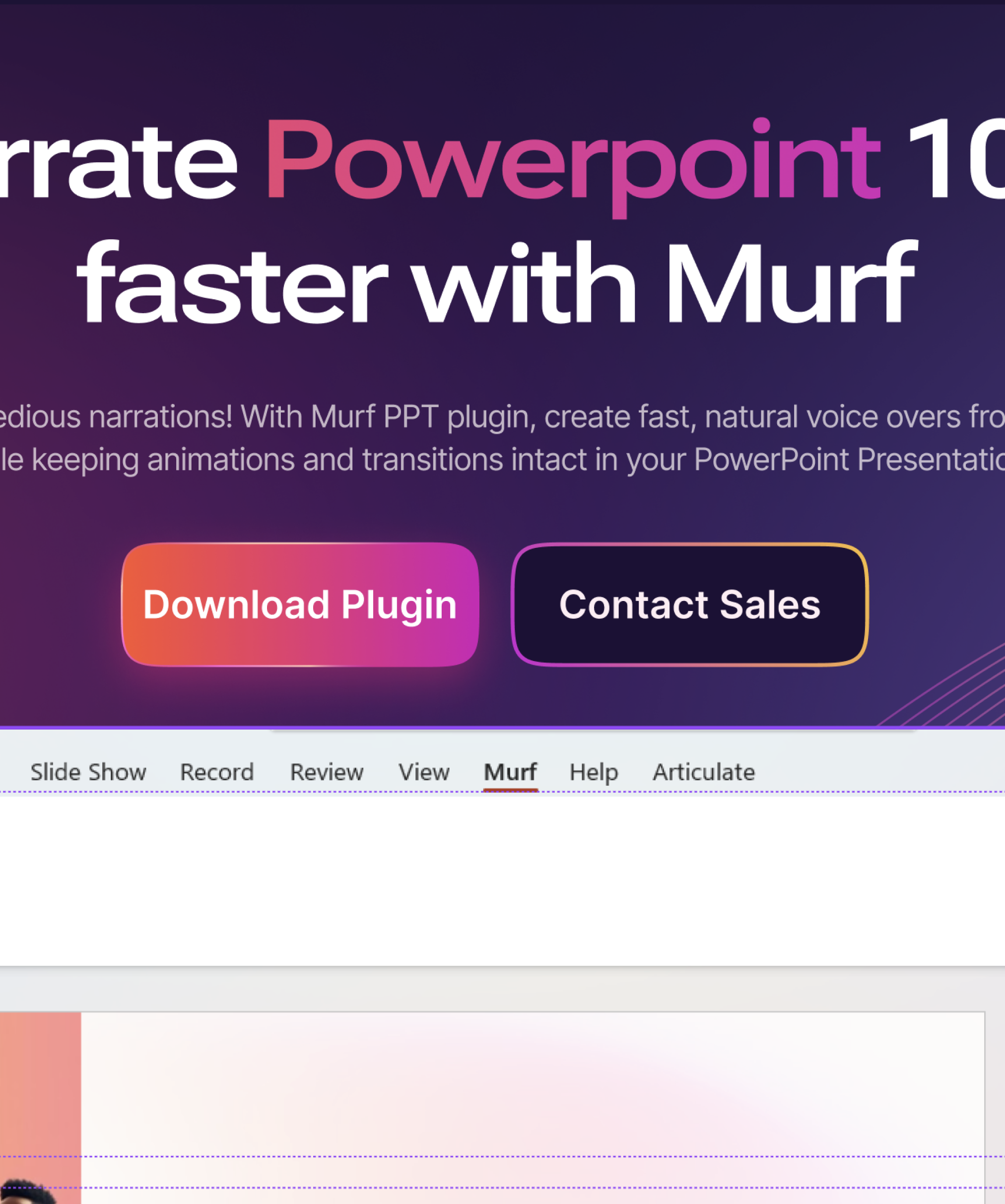
2
Open PowerPoint, navigate to the Murf tab, and log into your Murf account.
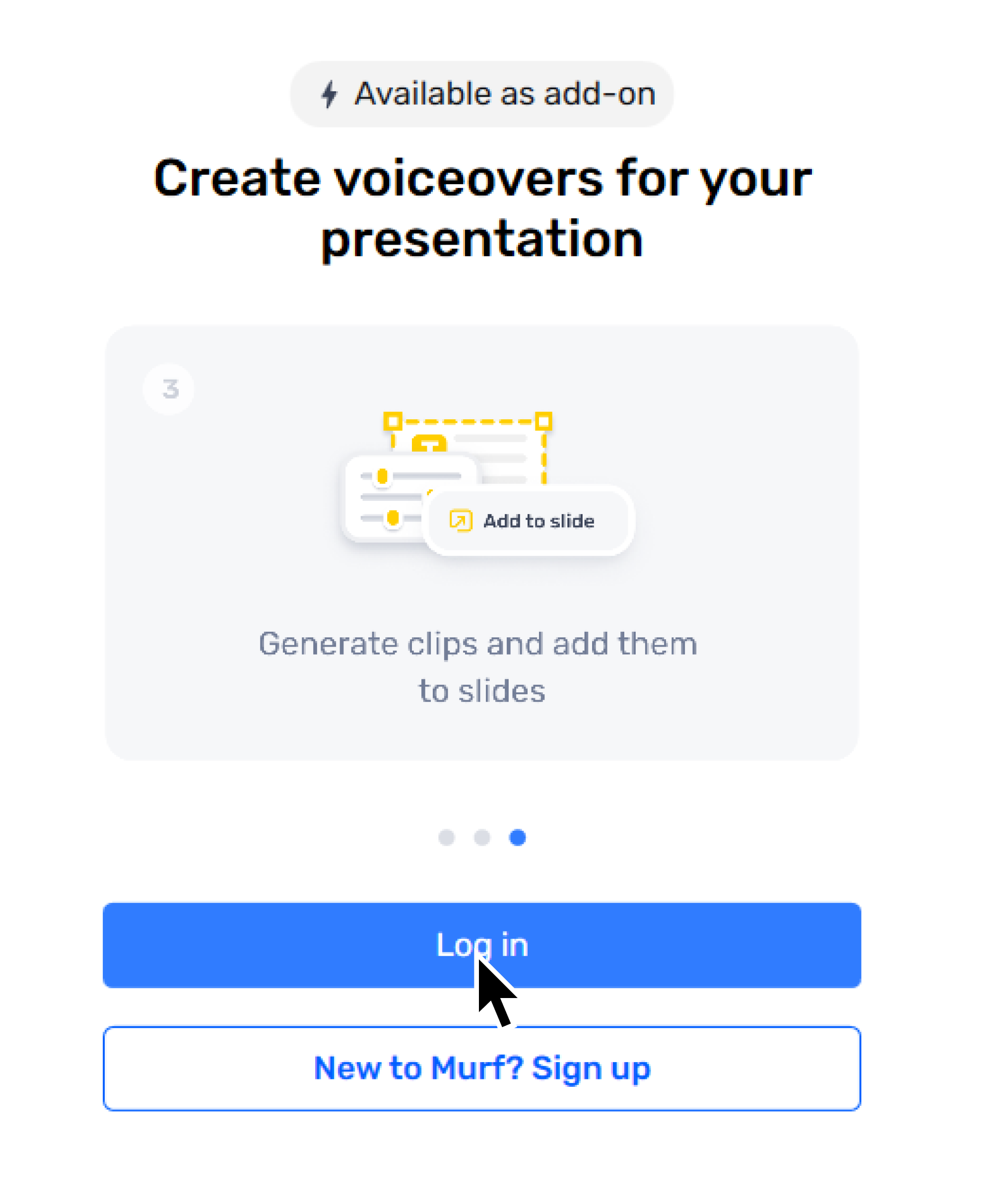
3
Allow Murf to automatically organize your slides into blocks and sub-blocks based on content and speaker notes.
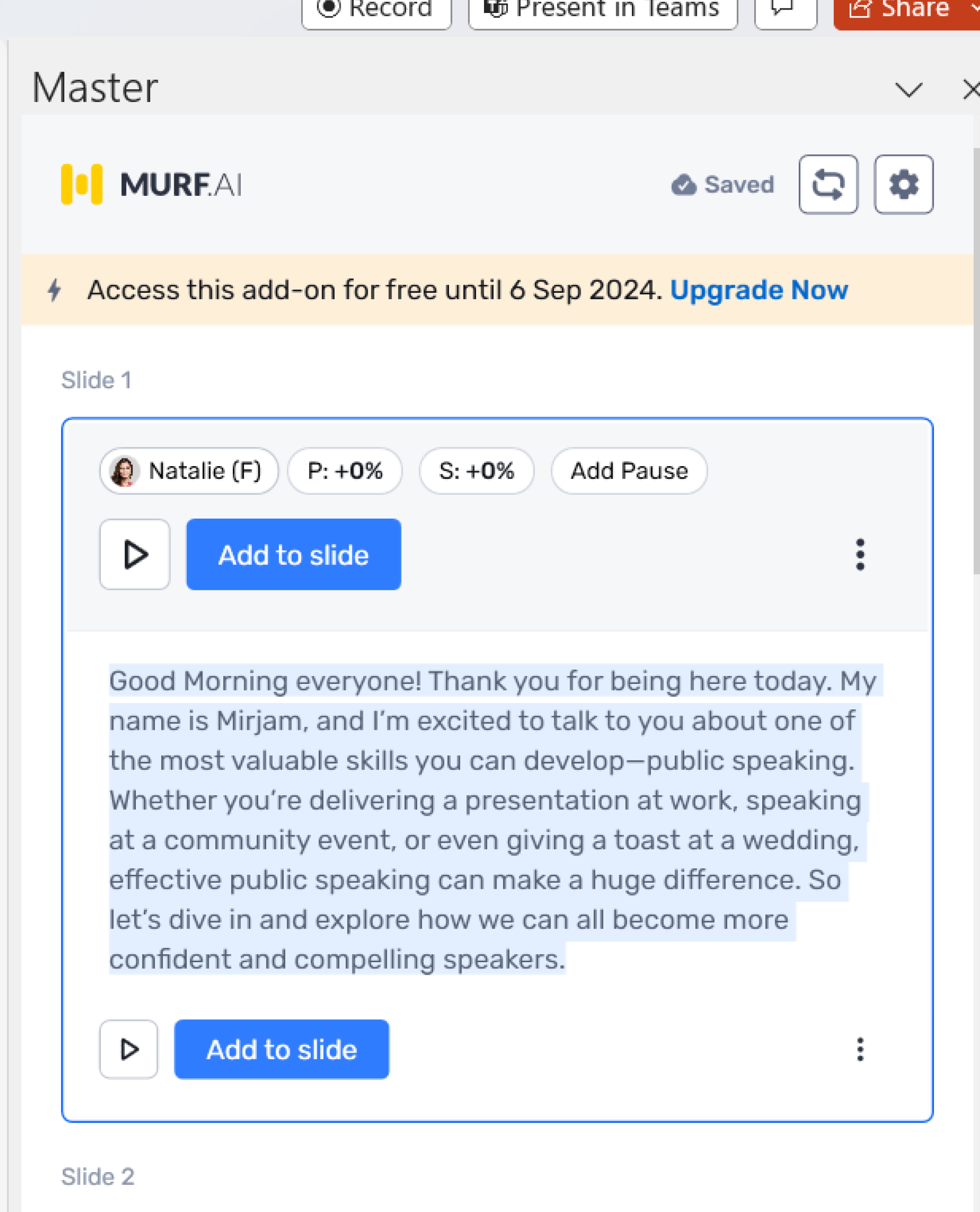
4
Customize voice options for each block or sub-block, including language, tone, speed, and pronunciation.
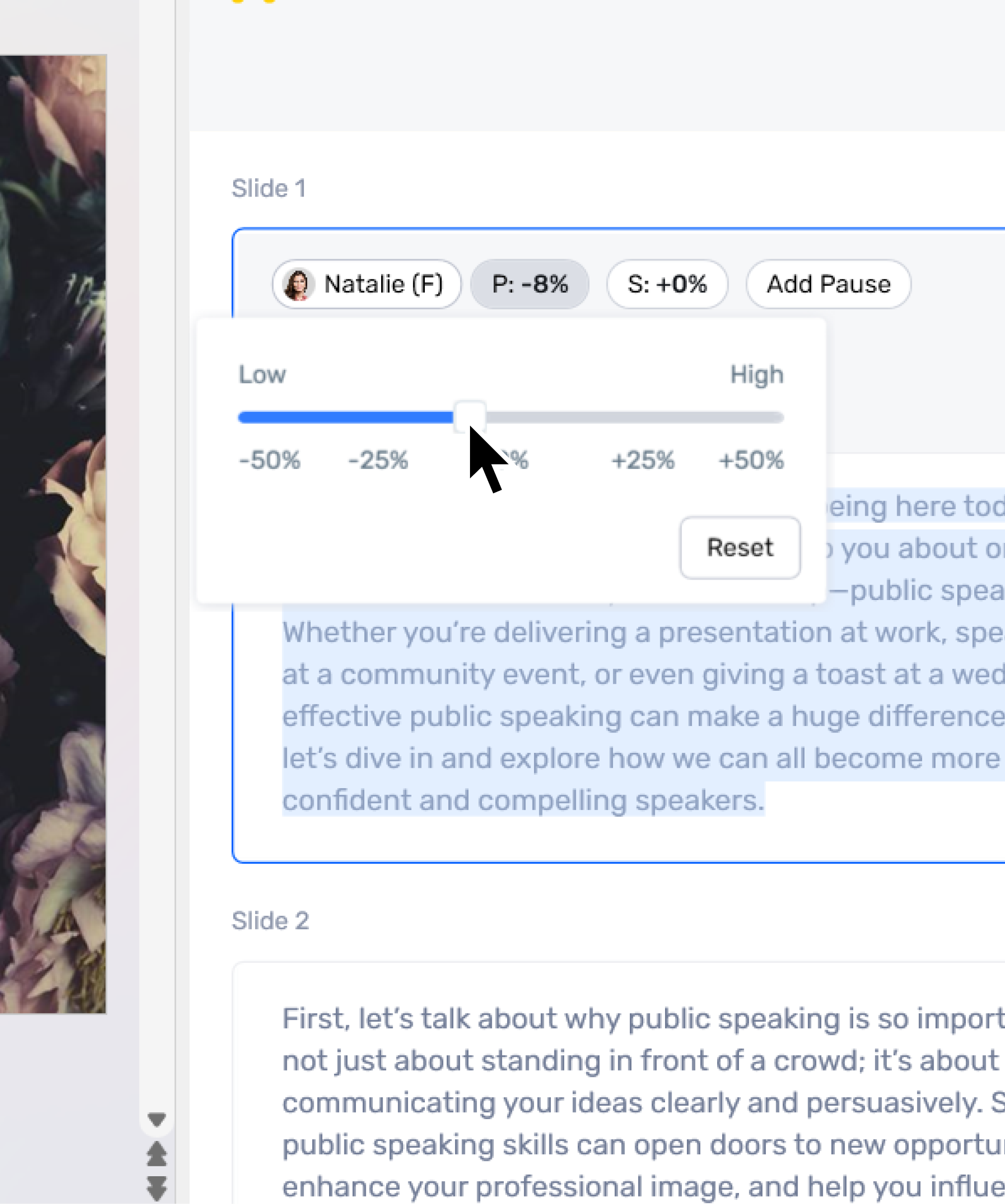
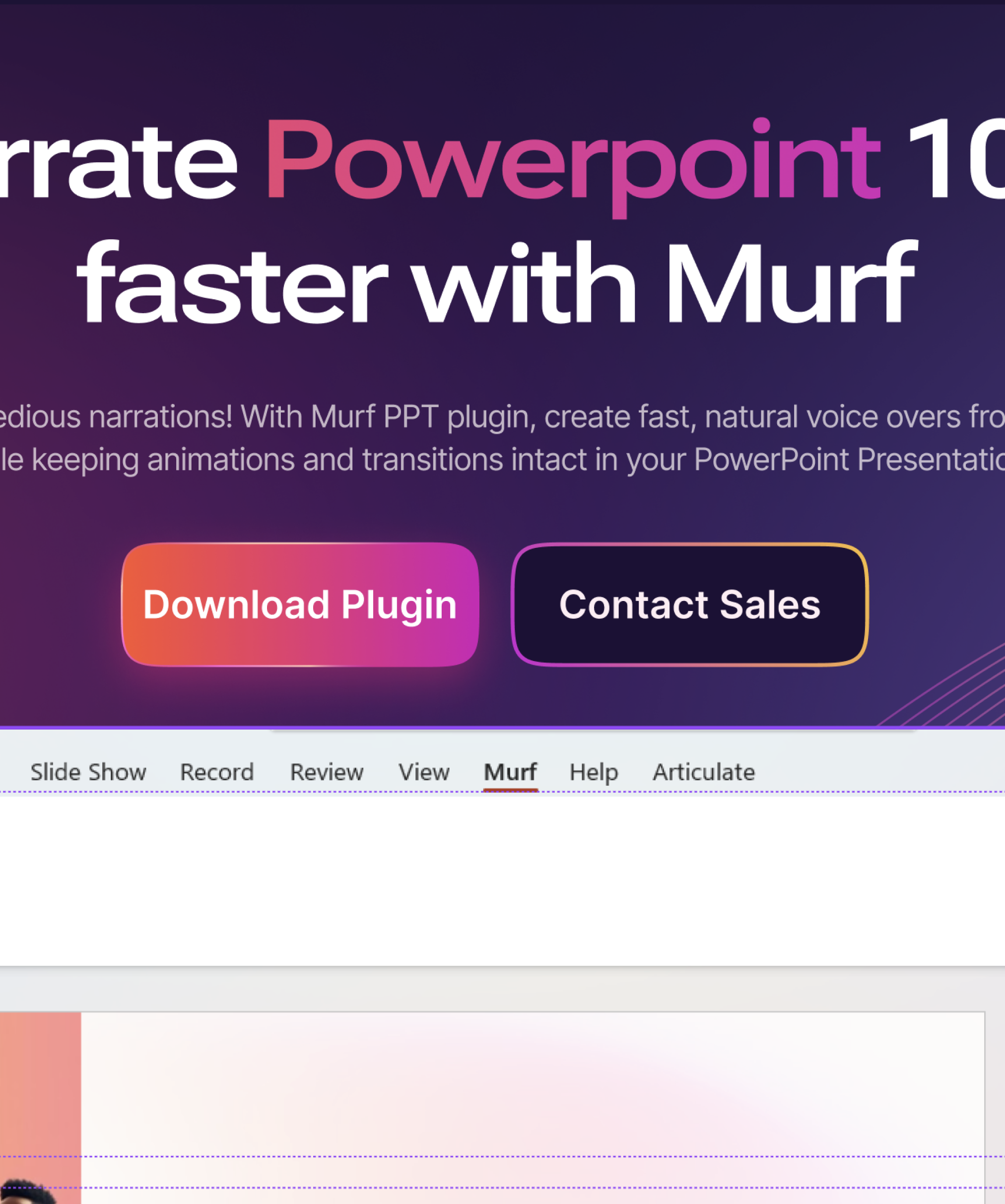
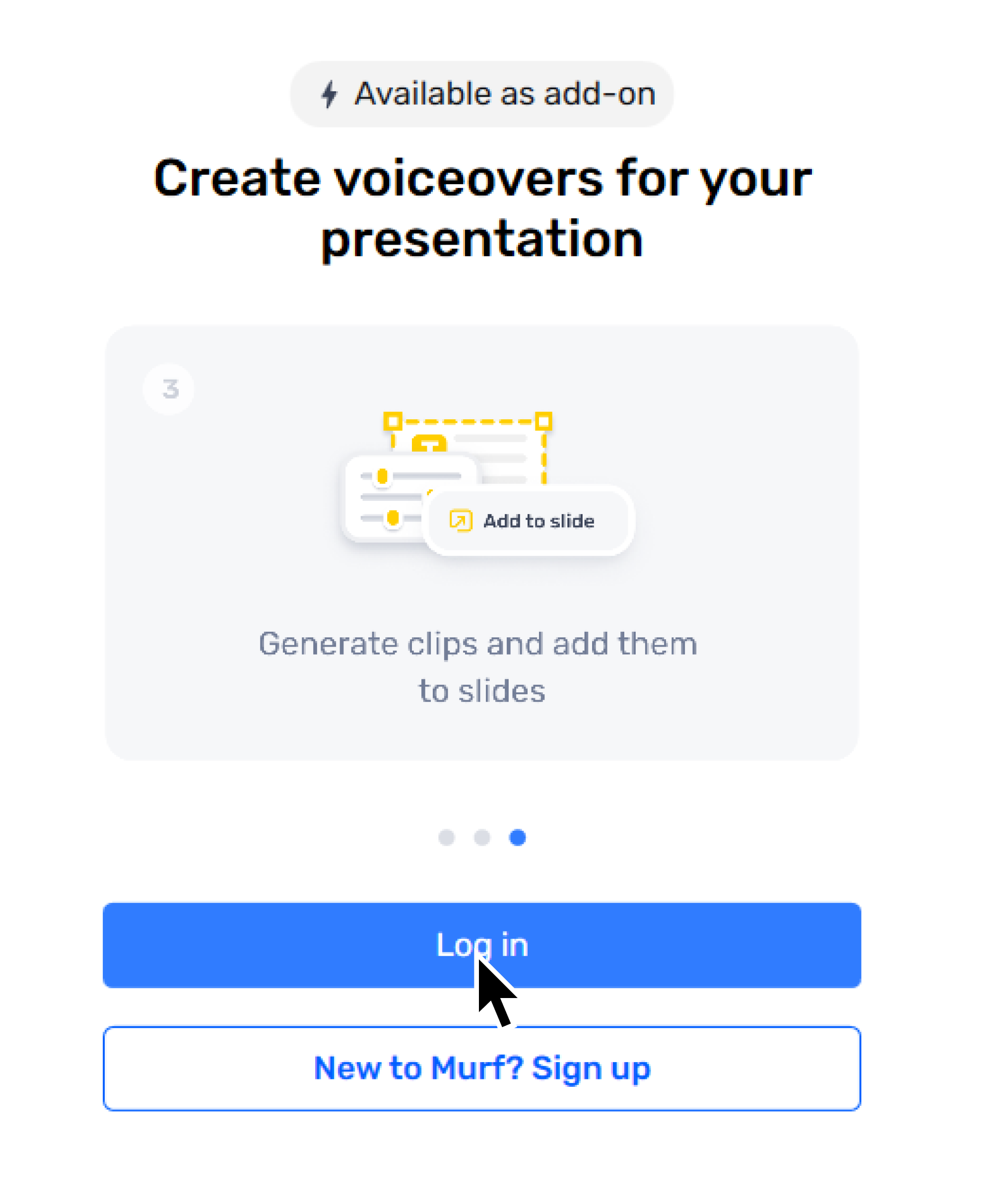
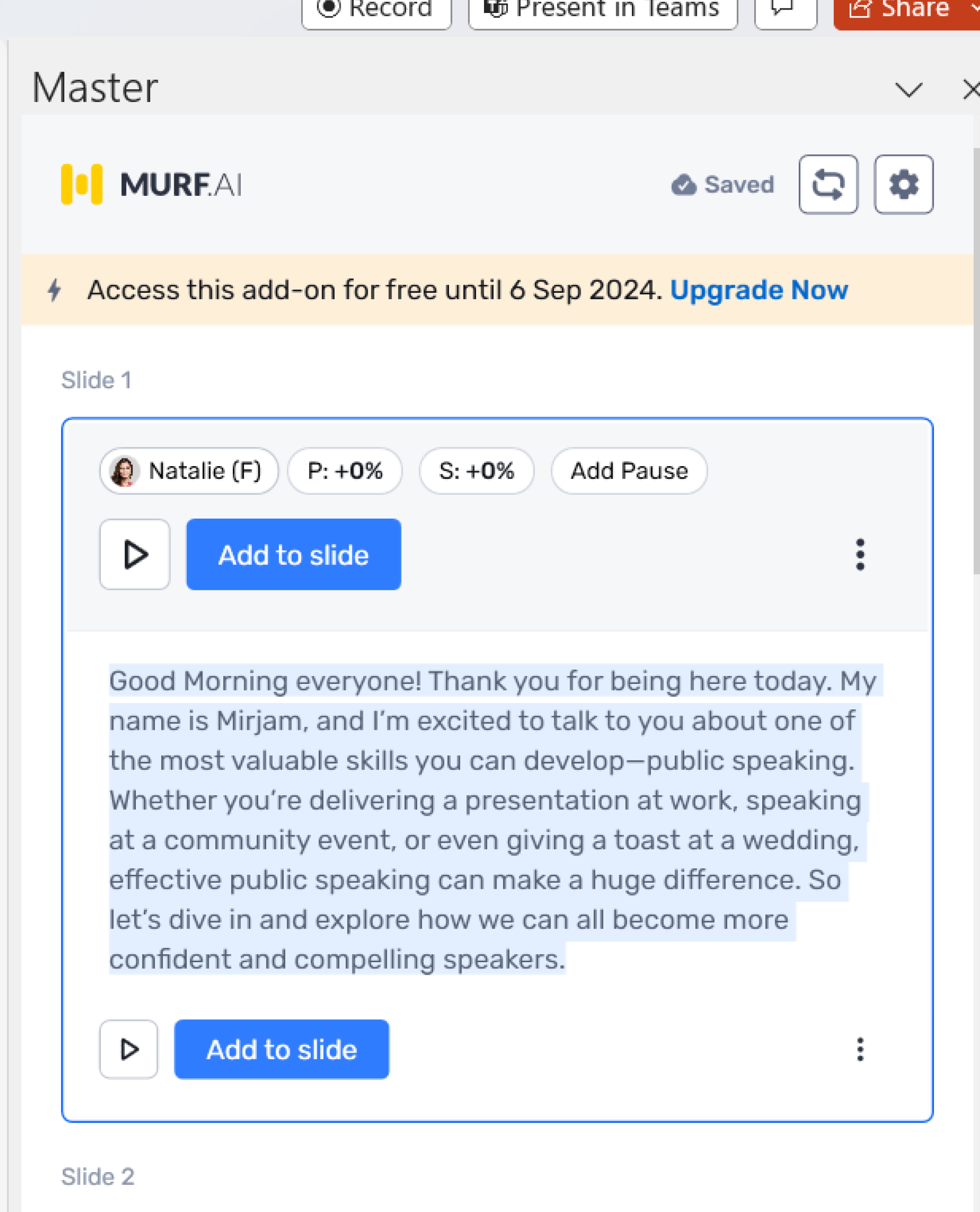
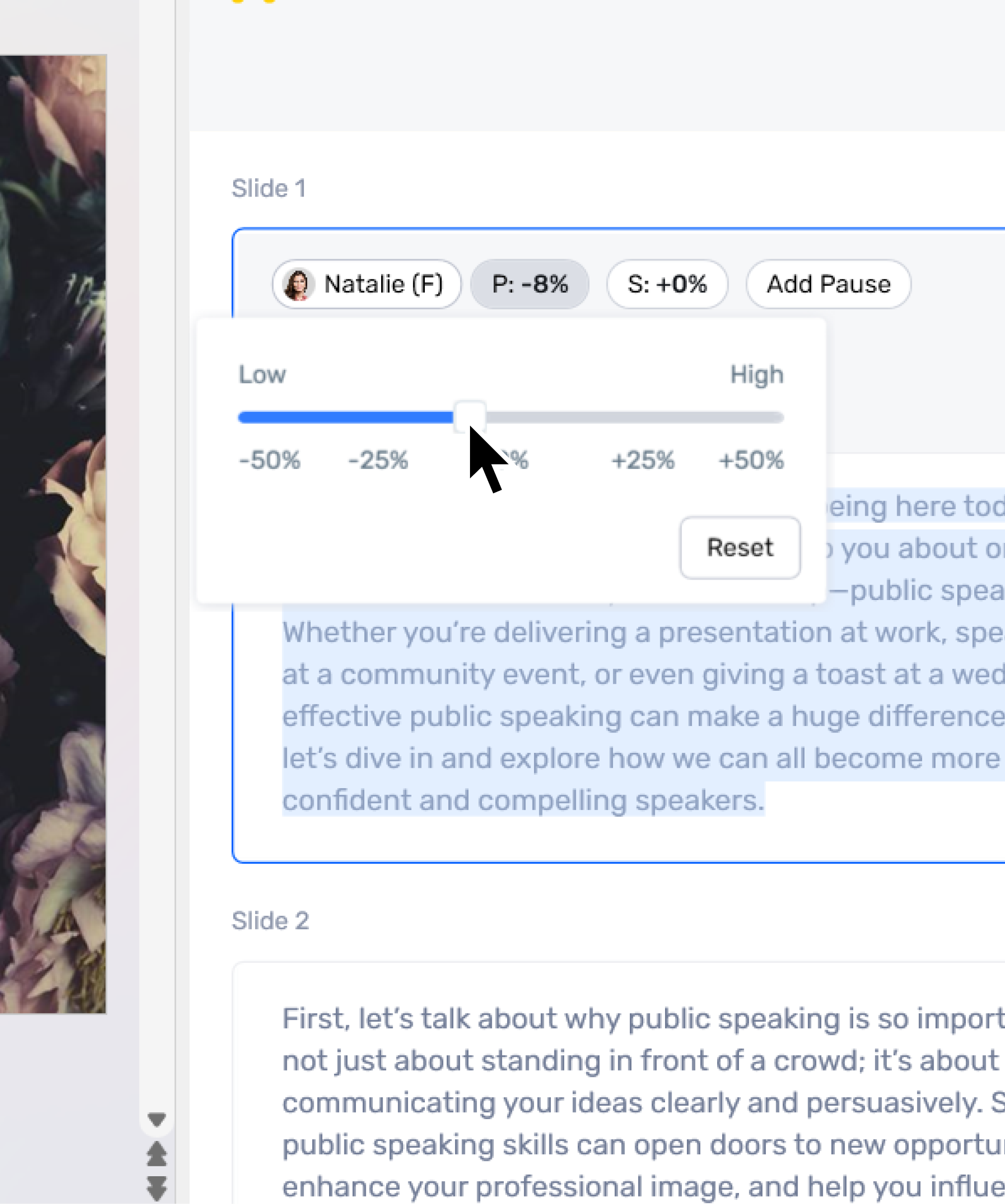
Murf Voices Now Available To Use On:
Frequently Asked Questions
Do I need a Murf account to download the Windows application?
.svg)
Yes, you would need to create a Murf account to log onto the desktop platform. As a basic/free user, you will be able to preview the voices, but downloading and installing is limited to enterprise and pro users only.
Can I duplicate voices on Murf Voices Installer?
.svg)
Yes, you can duplicate voices. You will need to provide a custom name to avoid any voice overwriting.
Can I customize the voice settings in the Murf Voices Installer?
.svg)
Yes, you can enter sample text and adjust the voice style, pitch, and speed to preview and select the best option.
How do I install a chosen voice from the Murf Voices Installer?
.svg)
After finalizing your voice choice, click on the install button, provide a custom name, and then click on ‘Install.’
How long does the voice installation process take?
.svg)
The installation process is quick and will be completed in just a few seconds.





