.svg)
Introduction to Murf Studio
Our 45-minute live demo will show you exactly how to make the most of Murf studio and help you create a stunning voiceover.
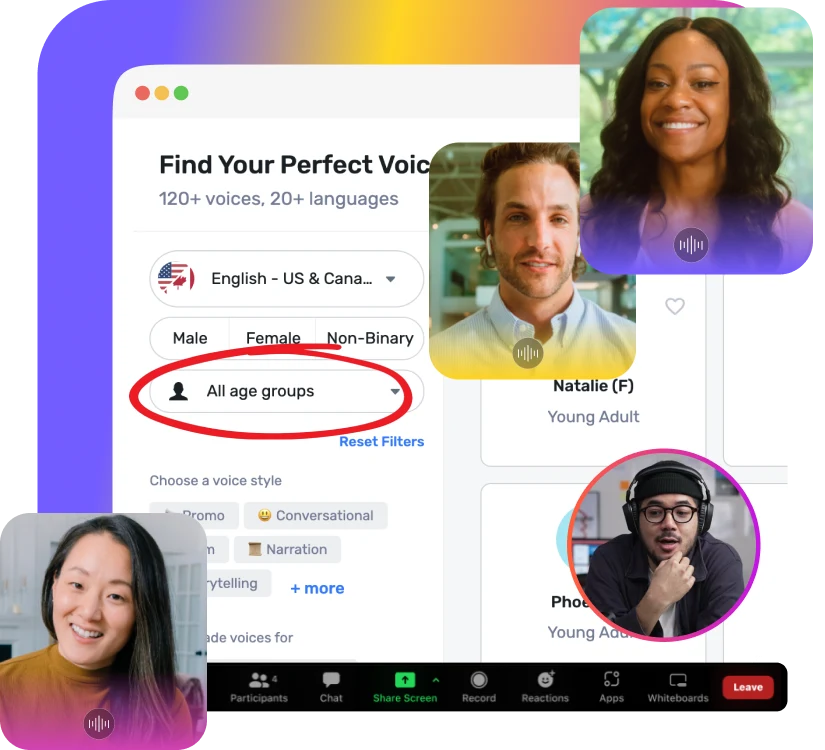
In this webinar, we’ll help you
We'll use your voice data to refine accents, enhance pronunciation, and understand language nuances of the synthesis outputs.
We'll show you how to use advanced features of Murf Studio so you can create a voiceover that fits your needs.
Ask us Anything! A live demo means you can ask all the questions you have and get immediate answers.
Sign up for Murf AI Text to Speech demo and free trial
Using Murf's customization features, like adding pauses in the speech, managing the speed and pitch of the AI voices, and enhancing pronunciation, will be explained in detail in the demo. Furthermore, users will get well-versed in different use cases of Murf's TTS software. If you are eager to explore the intuitive features and acquaint yourself with the nuances of Murf's TTS tool, then signing up for the demo is the right place to start.
What can one learn from the demo offered by Murf?
Setting Up your Project in Murf
The demo will give you a head start on the initial steps involved in creating any voiceover project using your own text. You will learn how to customize your project based on use cases by selecting from a range of options, including eLearning, audio ads, IVR system, audiobook, public announcement, podcast, personal listening, presentation, and article & blog.
How to Use the TTS Dashboard?
The demo will familiarize you with Murf's dashboard, which is incredibly easy to navigate. You will learn to explore various sections such as the AI voices, importing scripts, adding media, and using voice changer. Through the presentation, we will familiarize you with script editing and speech customization options, including, managing the speed of narration, adding pauses, changing pronunciation of words, and adding intonations to create the desired voice output. Furthermore, we will teach you how to adjust the timeline and sync your voice over with an image, video, or presentation.
Adding and Editing Voiceover Scripts
In addition to helping you create your first project, the demo will elaborate on importing and editing your voiceover scripts. Murf's platform supports .txt, .docs, and .srt file formats. You will also learn more about features such as 'Import Preference' and its uses, how to edit a script by merging or splitting the sentences, and adding different voices to different blocks of sentences for a desired voiceover.
Selecting the AI Voice for Your Text
You will also discover how to choose the right AI-based custom voices for a particular project from the voice user interface. Murf currently provides over 120 synthetic voices in 20+ languages across different accents. Choosing the perfect custom voice from this lot can be challenging. Which is why, Murf has added filters such as gender, age group, and use cases, enabling users to easily identify an AI voice based on their project or brand requirements.
Editing the AI voice
Murf's text to speech tool provides fascinating features which work similar to SSML tags to add pauses, enhance pronunciations, or manage the speed of the custom neural voice applied to a script. You will learn how to control the pauses and improve the pronunciation of a particular word in your script using IPA phonemes or alternate spellings.
Adding image, video, and background music
Using examples, the demo will help you gain an understanding of how to add media components such as videos, images, or background music to your project. The demo will also explain how these features can be used to sync the neural voices to the length of the added video or background music. You will also understand how to use Murf's existing Stock Music library, which has a plethora of audio files based on filters such as characteristics, genre, instrument, mood, energy, vocals, and BPM. Most importantly, the demo will teach users how to combine all the media components together to build a well-timed voiceover video.
Exporting Voiceovers
The demo provides users with guidance on how to export the final project or file once the final project is created. You will be taught to save your projects as a video, voice only, voice music, and script (text). You will also learn how to download the voiceover in different file formats such as .mp3, .WAV, .FLAC, and a-LAW.
API Integration
Through Murf's demo, you will be able to realize how easy it is to deploy high-quality voices on apps, websites, and other services at scale with Murf's API, which is simple and easy to use, irrespective of the application, product, or website. You will also be guided through each step of the API integration service provided by Murf.
Who should attend this live demo? How can they benefit from it?
Considering the diverse applications of Murf's text to speech software, which employs deep neural networks, people from varying backgrounds can attend and benefit from the demo—amateurs and professionals alike. Users falling under the category of customer support executives, healthcare professionals, educators, marketers, authors, podcasters, and animators can significantly benefit from attending this live. For example, educators can learn how to improve the accessibility of educational content for students with disabilities through AI voice talent. Marketers can learn about an easy way to reach a broader audience and facilitate customized user experiences for the web. Authors can use the technology to edit their manuscripts and listen to the stories out loud to note the impact of their work on other people. Podcasters will understand how seamless it is to generate the narrative and voiceover for their podcasts in the tone and language they want the AI to speak, within minutes. The demo will give animators insights on techniques to devise natural-sounding voiceovers from text for their animated videos or product demos in a way that is much more cost and time-efficient. The demo provides something for everyone!
Frequently Asked Questions
How can I sign up for Murf AI’s text to speech demo?
.svg)
Here’s a simple step-by-step guide on how to sign up for Murf's text to speech demo:
Step 1: Visit Murf’s website.
Step 2: Hover over the Resources tab and click on “Weekly Demo” in the dropdown menu.
Step 3: Click an option to “Register for the webinar."
Step 4: Follow the prompts and provide some information like your name and email address. Hit the submit button to receive confirmation.
What information is typically required during the sign-up for Murf AI’s text to speech demo?
.svg)
When signing up for Murf’s text to speech demo, you’ll typically be asked to provide some basic information. This usually includes:
- Your name for identification
- Email address for important updates and notifications
- Company name if you are participating on behalf of an organization
- Job title to understand your role and possible use case.
How do I schedule a TTS demo with Murf AI’s team?
.svg)
Here’s a simple step-by-step guide on how to schedule a text to speech demo with Murf’s team:
Step 1: Visit the Murf website.
Step 2: Hover over the Resources tab and click on “Weekly Demo” in the dropdown menu.
Step 3: Enter the information requested to schedule the weekly webinar with the Murf team.
What can I expect during the TTS demo?
.svg)
During a TTS demo, you can expect a comprehensive webinar on Murf’s product:
Product Demonstration
A detailed walkthrough of Murf Studio is provided. Various voice styles and customization options are showcased.
Use Cases
Different TTS usecases are illustrated with realistic AI voices. Various features, such as voice cloning or voice changer, are also explored.
Question and Answers
Any unresolved questions are answered in a QnA session.
Is the TTS demo a live demonstration, or is it pre-recorded?
.svg)
Yes, the demo is conducted as a live webinar. The live is also recorded, so you can get access to the session incase you miss the live.
Can I invite other team members to join the TTS demo with Murf AI’s sales team?
.svg)
Yes, you can invite other team members to join the text to speech demo. Just ensure that they register their names and other details through the website to join the demo.
Can I ask questions and seek clarification during the TTS demo?
.svg)
Absolutely! During the demo, you are encouraged to ask questions and seek clarification. Whether you have a question about a specific feature or need clarification on a specific use case, do not hesitate to air them during the TTS demo.




