Samsung Text to Speech: Transforming Text into Seamless Spoken Expression
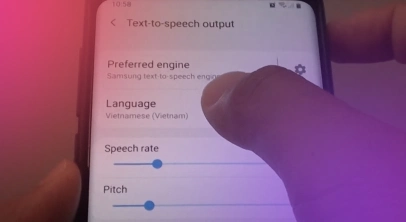
The smartphone revolution has undoubtedly improved our lives, impacting how we communicate and interact with the world around us. Smartphone features like text to speech enable easier access to information and encourage inclusivity, ensuring that everyone can engage with content, regardless of their circumstances.
Samsung’s text to speech technology facilitates easier access to information for visually impaired individuals. Users can also listen to emails, articles, or messages while performing other tasks, allowing for greater productivity and multitasking.
Through this blog, we will explore the impact of Samsung’s text to speech technology and the convenience it can bring to our lives. We’ll also discuss various ways to enable Samsung text to speech to help you make the most of this powerful feature. Let’s start!
Different Ways to Enable Text to Speech on Samsung Devices

Powered by versatility and accessibility, Samsung devices provide a bevy of ways for users to incorporate text to speech capabilities into their daily smartphone use.
Below are the ways Android device users can go about utilizing this convenient technology:
Enabling Google Text to Speech
Samsung devices using the Android operating system have a built-in Google text to speech feature. To enable this, users can navigate to their device settings, select “Accessibility,” and then choose “Text to Speech Output.”
Selecting Google text to speech as the default option ensures that text is converted into audio across different applications. This seamless integration guarantees a standardized experience, and timely updates from Google ensure that bugs are ironed out and voices are continuously refined.
Using Third-Party Apps
If you are looking for a more customized or extensive text to speech experience, Samsung devices can download and install third-party text to speech applications from the Google Play Store. These apps offer diverse voices, multiple language options, and additional settings to refine the Samsung TTS experience.
You can also use online software such as Murf AI, which provides 200+ AI voices in over 20 languages, to convert text to audio seamlessly.
Benefits of Using Text to Speech
Using text to speech on Samsung mobiles or tablets can improve your web experience in the following ways:
Enhanced Accessibility
Text to speech technology significantly enhances accessibility on mobile devices and tablets by breaking down barriers for those with reading difficulties or visual impairments. By converting written text into spoken words, TTS software allows content to be widely accessible to a broader audience.
Efficient Multitasking
By utilizing text to speech software, users can listen to written content such as emails, web pages, articles, or messages without having to focus their attention or read text aloud. This approach facilitates productivity by allowing individuals to engage with content while on the move or busy with other tasks.
Content Consumption
A built-in text to speech application allows users to consume content while doing mundane activities such as commuting, exercising, or household chores. Text to speech software transforms written content into an audible format to ensure users stay informed and entertained without being confined to their device screen.
Language Learning Support
Text to speech apps help make learning a new language more accessible, allowing learners to utilize them for pronunciation practice and comprehension. By listening to the correct pronunciation of words and phrases in their native language, users can enhance their language skills and learn more effectively.
Reduced Eye Strain
Text to speech also helps take the stress off our eyes by allowing us to read aloud and listen to written content rather than stare at the screen constantly. This helps create a more comfortable content viewing experience.
Achieve More with Murf Text to Speech
For a comprehensive and advanced text to speech experience that goes beyond the ordinary, give Murf a try. Murf offers a powerful suite of features that help generate professional-grade voiceovers. While Murf is not available as an application for mobile devices, it excels on PCs, delivering a distinctive and refined text to speech experience.
Here’s what the tool offers:
- Expressive, Human-Like Voices: With 200+ voices in over 20 languages, including English, Hindi, Spanish, and German, Murf enables users to pick the best voice for their text to speech needs.
- Flexibility in Tone: Murf allows users to adjust the style of their voices, making it fit for casual, formal, and professional use.
- Dynamic Voice Customization: With Murf, users can refine their text to speech experience by adjusting attributes such as pitch, pace, and pronunciation.
- AI Translation: With Murf AI Translate, users can convert their content into 20 different global and regional languages, including English, Hindi, German, French, and more, and make it accessible to a broader audience.
- Voice Changer: Murf’s voice changer allows users to create studio-quality voiceovers at home and edit the result as they see fit.
Meet Murf Falcon: The Fastest, Most Efficient Text to Speech API
Murf Falcon is engineered to deliver human-like speech at an industry leading model latency of 55 ms across the globe. Use Falcon to deploy AI voice agents that not only talk like regular humans, but also deliver the speech at blazing fast speed with ultra precision.
Falcon is the only TTS API that consistently maintains time-to-first-audio under 130 ms across 10+ global regions, even when processing up to 10,000 calls at the same time. Falcon delivers uninterrupted, natural speech. No lag, no clipped phrases, no robotic tone.
Engineered for Real-Time Performance
Falcon’s architecture is tuned specifically for ultra-low latency and responsiveness:
- Model latency under 55 ms
- Time-to-first-audio under 130 ms
- Edge deployment across 10+ regions for global consistency
Its lightweight, compute-efficient model outperforms larger LLM-based TTS systems on context precision and response timing delivering premium naturalness without inflated infrastructure demands.
Human-Like Speech, in Any Language
Falcon ensures voices sound fluent and expressive:
- 35+ languages, 150+ expressive voices
- Code-mixed multilingual output without accent distortion
- 99.38% pronunciation accuracy
- Conversational prosody for natural tone, rhythm, and pauses
Falcon separates how words are pronounced from the unique qualities of the speaker’s voice, preventing odd tone changes. This also enables the voice to switch languages smoothly in the middle of a sentence.Your AI voice doesn’t just speak multiple languages, it sounds native in each.
Integrates in Minutes
Falcon fits easily into modern development stacks:
- RESTful API
- Python, JavaScript, and cURL SDKs
- Works with Twilio, Anthropic Claude, Discord, and more
Go from API key to live call in minutes, no complex provisioning or specialized infrastructure needed.
Stable and Cost-Efficient at Scale
- Supports 10,000+ concurrent calls with no latency drop
- Predictable performance worldwide via edge routing
- On-prem deployment option for full internal control
- Priced at 1¢ per minute, reducing voice agent costs by up to 50%
Fast everywhere. Accurate always. Affordable at scale. Try Murf Falcon now!
Final Words
Samsung’s text to speech software on mobiles and tablets not only broadens the reach of accessible content but also offers a convenient avenue for passive content consumption.
These text to speech tools provide users with robust feature sets, elevating the audio experience to a nuanced and refined level. Beyond mere convenience, the capability to craft expressive and contextual voices becomes a powerful tool for fostering global communication, streamlining general management tasks, and elevating the art of content creation.

Frequently Asked Questions
Can I use text to speech on all Samsung devices?
.svg)
Most Samsung devices, including mobile phones and tablets, have built-in text to speech functionality. Users can access this feature through the device settings to enable speech synthesis for several applications.
Can text to speech be used in multiple languages on Samsung devices?
.svg)
Samsung devices support text-to-speech in multiple languages so that users can adjust their listening experience to fit their preferred or desired language.
Are there additional accessories that enhance the text to speech experience on Samsung devices?
.svg)
External accessories like Bluetooth headphones or speakers can enhance the listening experience by providing clearer and more immersive sound.
What should I do if text to speech is not working on my Samsung device?
.svg)
First, ensure the feature is enabled in your device settings. Additionally, you can check for any pending software updates and restart your device. If that doesn’t solve the issue, consider reinstalling the text to speech engine from the settings or switching to a third-party solution.
How do I change the voice for text to speech on my Samsung device?
.svg)
To change the voice for text to speech, go to settings on your Samsung device, select “Accessibility,” then choose “Hearing,” and finally tap on “Text to Speech.” From there, you can explore the available voices and languages.















