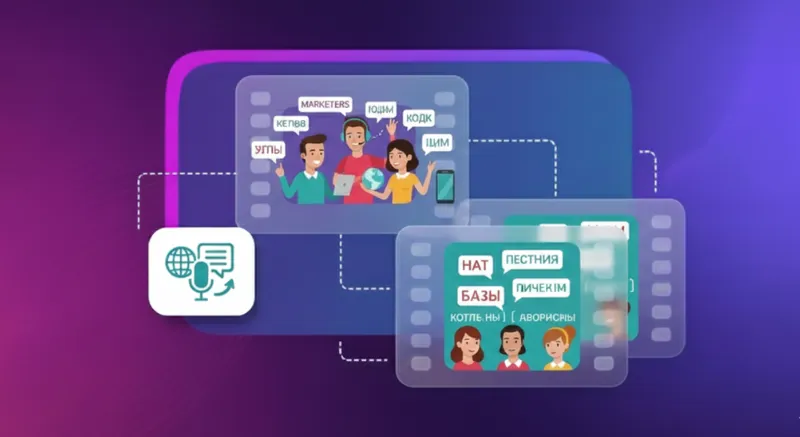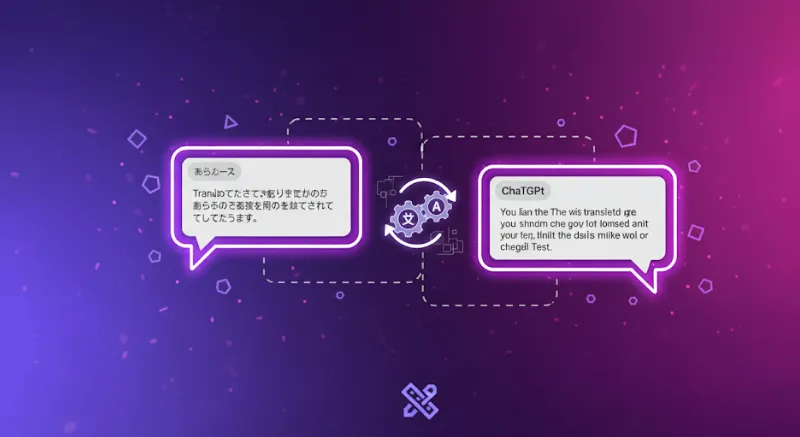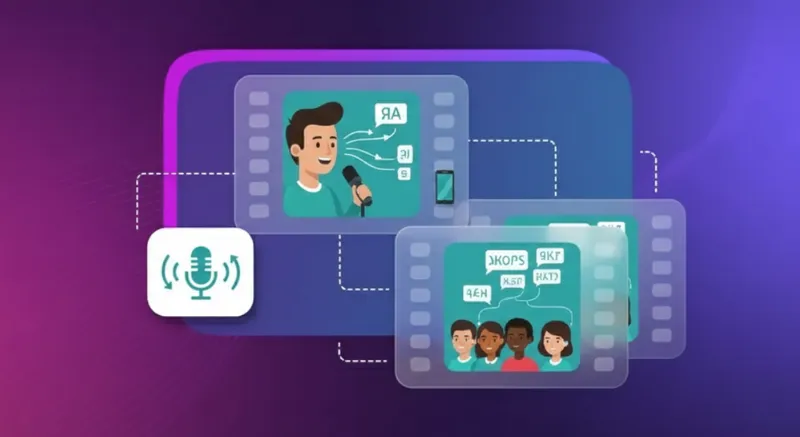How to Translate a Document: Top Translation Methods for Accuracy
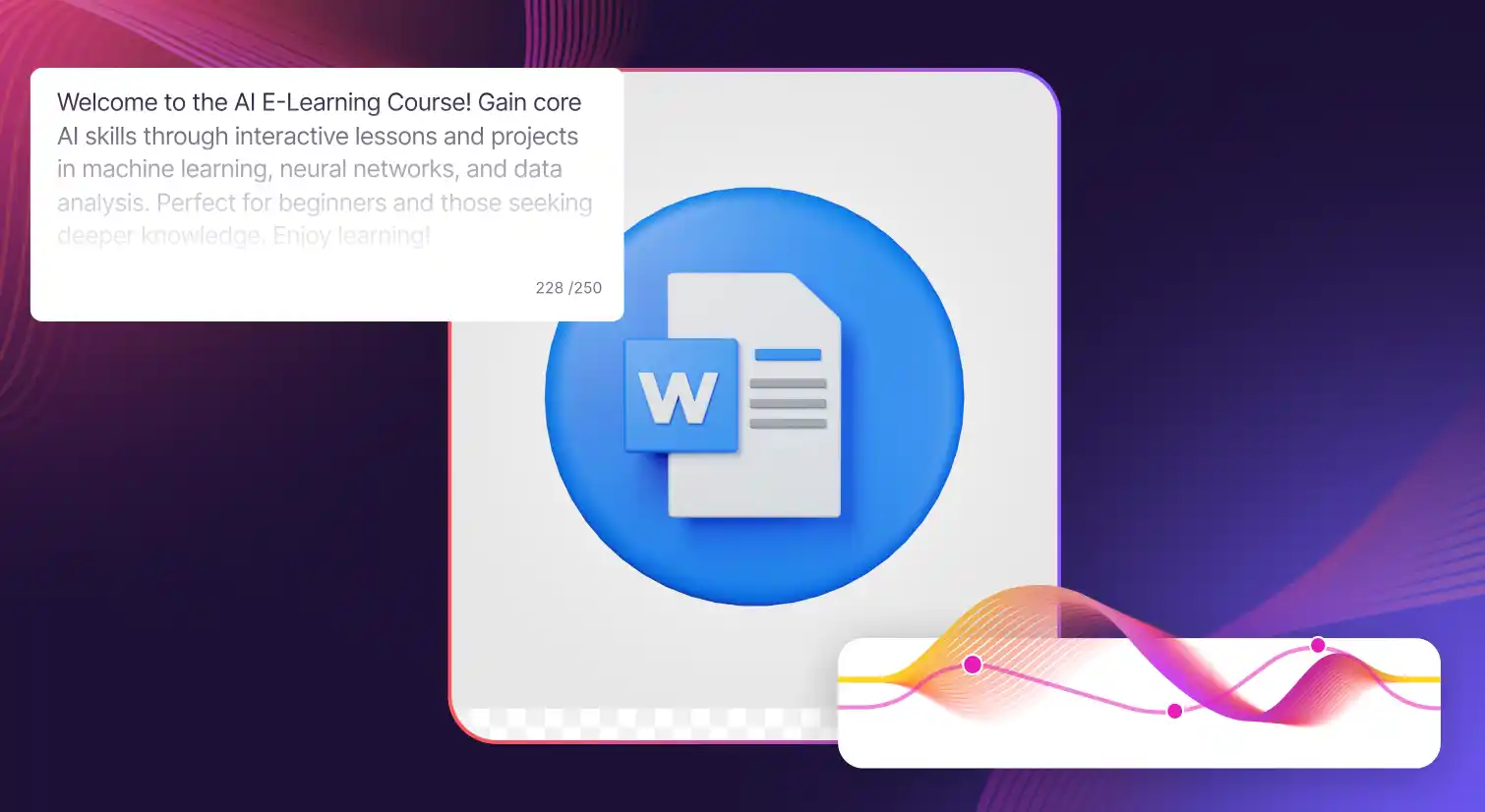
If you’re a business, an educational institution, a legal firm, or simply someone who works with global clients, knowing how to translate a document from one language to another is crucial.
Today, accuracy matters like never before, especially in the age of automatic translation. After all, poor document translation can ruin the meaning and intent of the sentences, leading to misunderstandings and damaged credibility.
Thanks to innovations in the translation process, we can now choose between machine translation tools and professional human translation services to get the job done. However, it’s also important to manage speed and costs while preserving the original layout and intent of the text.
In this article, we’ll provide a step-by-step guide for using key tools like Google Translate and Murf to produce a reliable translated document.
How to Translate a Document in Word
Let’s start with the most basic and common tool that is widely used to create documents: Microsoft Word.
Step 1: Open your Word document. Go to the Review tab in the top ribbon.
Step 2: Select Translate. You will see two options: Translate Document and Translate Selection.
Step 3: Pick Translate Document to convert the entire Word document. Or choose Translate Selection if you only want to translate selected text.
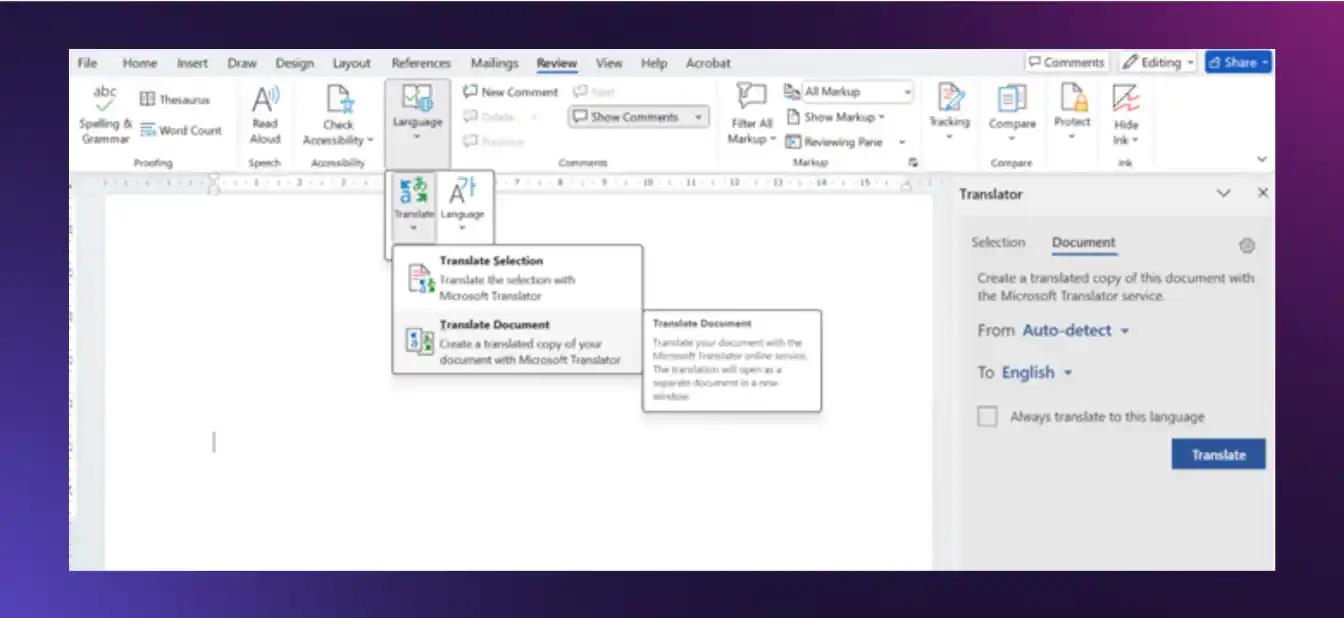
Step 4: Fill in the From and To fields by choosing the original and the target language. MS Word supports multiple languages. If you are not sure of the original language, go with the Auto-detect option.
Step 5: Click Translate. Word will now send the text to Microsoft’s machine translation service and produce a newly translated document in a separate window so the original layout stays unaffected.
Next steps: To ensure your machine translated text has retained the intent of the original one, review the newly created copy. You might also want to check for formatting issues, especially if your file has complex formatting, tables, or images. Word will allow you to adjust the document layout as needed. Further, use the Find feature to spot key terms and names. Fix the words that do not fit the context or have been mixed up in the translation language. Lastly, save the file.
How to Translate a Document in Google Docs
Mentioned ahead are the steps involved in translating a document using Google Docs.
Step 1: Open the document you want to translate in Google Docs.
Step 2: Click Tools. From the drop-down menu, click Translate document.
.webp)
Step 3: When the dialog box opens, choose the target language. At this stage, you must give the translated document a new title to distinguish it from the original one.
.webp)
Step 4: Select the target language from the drop-down menu.
.webp)
Step 5: Click Translate.
.webp)
The translated document will open in a separate document tab, preserving the layout and language in the original document. Click File to download your translated document as a Word document or a PDF file.
.webp)
Important Tips
- Review the translated text.
- Make sure to check names, units, pages, terminology, headings, tables, images, and links.
- Fix formatting issues and edit the document layout, if necessary.
- Compare meaning against the original language.
How to Translate a Document in Google Translate
Let’s see how a document can be translated in a different language using the ever-popular online tool: Google Translate.
Step 1: Open your browser and go to translate.google.com. Select the Documents tab at the top.
Step 2: Click Browse your computer and upload your file. This can be a PDF, a Word document, or other supported file formats. Or simply drag and drop the relevant document for translation.
.webp)
Step 3: Set the From field to the original language, or choose Detect language. Set the To field according to your target language.
Step 4: Click Translate to begin the document translation.
Next steps: Wait for the translated content to load. Click Download translation to download your translated document. Open the file and review meaning, names, dates, numbers, and units. Check the document layout and fix formatting issues.
How to Translate a Document Using Murf AI
A pioneer in text to speech conversion, Murf produces AI voiceovers that are remarkably close to human speech by capturing its various nuances.
The tool can also perform language translation through its AI-powered text translator. Its sophisticated features and user-friendly interface make it the one-stop solution for transcending language barriers effortlessly. Simply type, paste, or upload text for a quick translation.
Murf provides accurate translation in over 20 languages, such as English, German, French, Chinese, Japanese, Scottish, and more. It is also capable of offering a high level of contextual understanding, i.e., its translations are based on the context of the document.
You can also choose the appropriate tone for the translated output, such as formal, academic, and casual, for a more refined translation. Here’s how you can use it.
Step 1: Open Murf’s AI-based text translator.
.webp)
Step 2: Type or paste the text you want to translate into the tool. Choose the source language or let the tool auto detect it. You will be able to translate about 5000 characters in one attempt.
.webp)
Step 2: Select the language that you want to convert your text into. There are numerous options to choose from. Once you’ve made your choice, click Translate.
.webp)
Step 3: Your translation process will now begin and the output will be ready for use shortly. The new text will be displayed on the screen.
.webp)
Murf's AI Text Translation Tool is perfect for when you’re working on presentations, emails, websites, or voiceovers. Professionals, small business, owners, content creators, and educators will find it extremely helpful for instant and accurate translations.
What’s more, the translated text can be turned into speech using Murf’s state-of-the-art text-to-speech features. You can convert a translated document to a voiceover in multiple languages, with over 200 voices. Moreover, you can customize pitch, speed, pauses, and all elements that make speech sound realistic and human-like.
With a powerful sound translator and the ability to translate video, Murf ensures your content remains accessible and engaging across languages, formats, and platforms.
Why Is High-Quality Translation Important
Accurate translation matters because important documents can carry a certain intent, responsibility, and sometimes even life-or-death consequences.
Take the example of a lawyer reviewing a contract in another language. Even if a single clause is mistranslated, the entire agreement can lose its relevance. It could mean unintended change in rights and obligations.
In healthcare, a mistranslated term in a medical report could result in improper diagnosis and incorrect treatment. These are dangerous mistakes.
Businesses venturing into global markets also need precise document translation. One incorrect marketing phrase or product detail, and you could end up offending your new audience.
Similarly, academicians and researchers often require translations to preserve the meaning of their work. A mistranslated idea doesn’t just cause confusion; it can misrepresent years of hard work.
Even technical documents, like manuals and safety instructions, require the most cautious translation. A mistranslated step in a guide can potentially lead to unsafe product use or costly damage.
These are just a few reasons why high-quality translation is more important than we think. A well-translated document respects both the original language and the target language, while keeping the reader’s understanding clear.
A document can be translated in multiple ways, but the goal is always the same: change the language accurately, without changing the meaning. Tools like Word, Google Docs, and Google Translate make the process quick, while Murf AI brings additional capabilities like audio or voiceover. You may definitely use these tools, but for the best and most accurate results, important content should still be checked by a human translator to avoid mistakes. No matter the method, always review the final file before sharing. A careful translation makes sure your words are understood the way you intended, without confusion or errors.

Frequently Asked Questions
What is the best way to translate a document?
.svg)
If you want to translate an entire document quickly, tools like Word, Google Docs, or Google Translate can help save time. But for accuracy, especially with legal, medical, or technical files, professional translation software or a human translator is more advisable.
How to translate a document without losing formatting?
.svg)
You can use Word’s built-in translator or an online document translator like Google Docs. These tools keep most of the original document layout. Still, complex formatting with tables, charts, or images may shift, so always review the translated copy before sharing.
How to translate scanned documents accurately?
.svg)
First, convert the scanned PDF files with OCR software into editable text. Then, use a translator tool to create a newly translated document. For important work, ask a human being to review the translated content and correct errors from scanning.
Can I translate a PDF document directly?
.svg)
Yes. You can upload and translate a PDF document in Google Translate or Google Docs. After clicking translate, download your translated PDF document. Keep in mind that formatting issues may appear if the PDF has complex formatting, images, or tables.
How many languages can I translate with online tools?
.svg)
Google Translate supports over 130 different languages. Word and Google Docs also handle multiple languages for document translation. Whether you want to translate a word or an entire document, these tools cover almost every common translation language you’ll likely need.