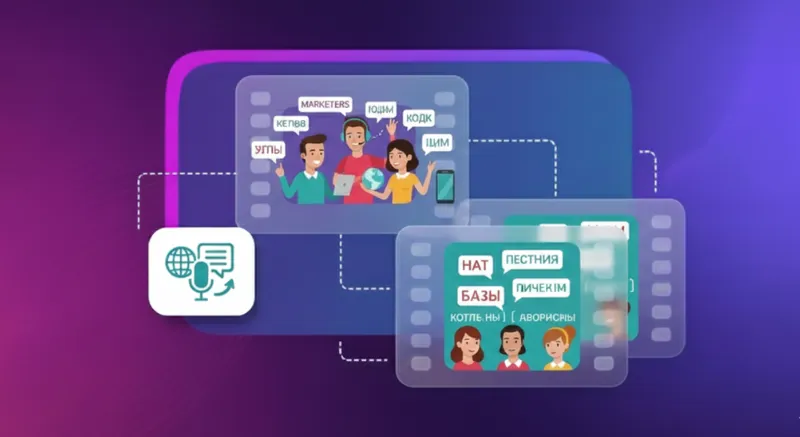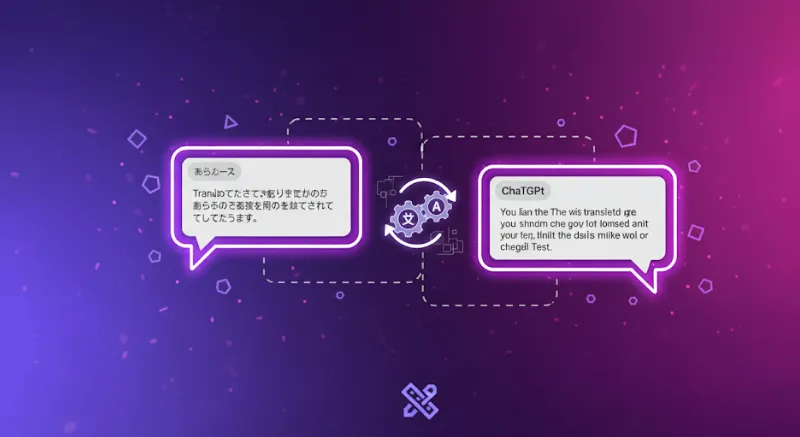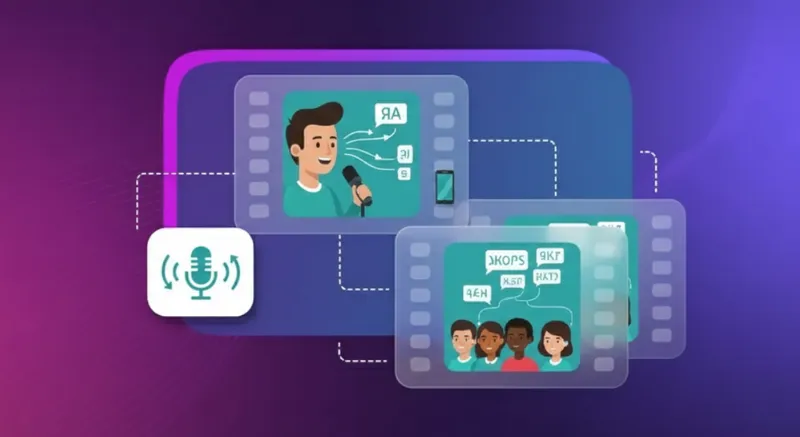How to Translate a Page in Opera GX: Complete Guide for Gamers (2026)

Global gaming communities thrive on content from every corner of the world, from Japanese RPG forums to European esports coverage. However, language barriers often make it difficult to access these insights in real-time. To address this, Opera introduced a major upgrade to its built-in translation feature in July 2025, designed specifically for Opera GX users.
The new Opera GX Translate supports over 40 languages. It automatically detects foreign-language pages using advanced AI, and then renders them into your preferred language. Unlike third-party extensions, this capability is integrated directly into the browser, ensuring speed, accuracy, and privacy without additional setup.
In this guide, we’ll walk through how to translate a page in Opera GX step by step, helping you unlock a seamless browsing experience across global gaming content.
Why Translate Pages in Opera GX?
Opera GX Translate becomes essential when you realize that 51% of the internet is not in English. For Opera GX's 25+ million monthly active users, mostly Gen-Z gamers, this creates massive barriers to accessing global gaming content.
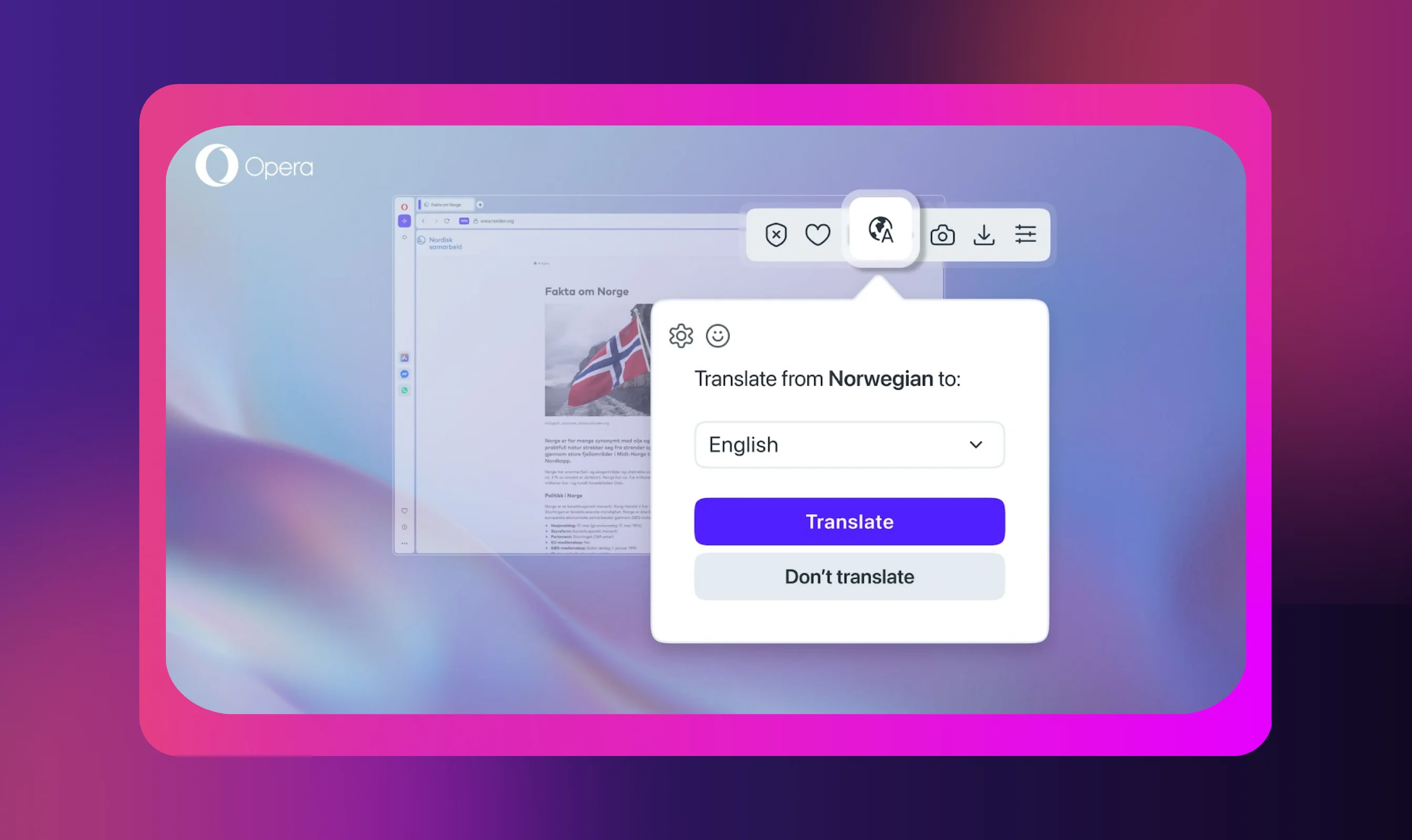
- Gaming Community Access
The best strategies, rare game guides, and breaking news in esports often drop first on region-specific sites.
For example, Japanese outlets such as Famitsu publish post-patch developer interviews that explain balance decisions and the best boss strategies.
Knowing how to translate a website on Opera GX unlocks content from Japanese gaming magazines, European tournament coverage, and Korean pro-gaming insights that never get English translations.
- Research and Reviews
The Translate feature in Opera GX lets you access authentic user reviews on international gaming platforms, compare regional game prices, and discover indie titles that haven't reached Western markets yet.
For instance, Chinese storefront reviews often flag performance bugs or community mods before English sites mention them.
With Opera GX’s built-in translator, you can scan those insights in seconds and make smarter buy-or-play decisions without juggling extra tabs.
- Global Accessibility
For non-native English speakers, knowing how to translate on Opera GX makes English-dominant gaming forums, wikis, and streaming platforms far more accessible.
Studies show that engagement is 88% higher when content appears in a user’s native language. Translation unlocks contributions such as posting strategies, updating walkthroughs, or asking better questions.
With Opera GX, a one-click translation turns dense threads and patch notes into clear, actionable information. This helps you learn faster and stay active in the communities that matter most.
- Content Creation Opportunities
Streamers and content creators use translation to research international gaming trends, discover viral gaming content from other regions, and create multilingual content.
This connects to broader content strategies, whether you're creating gaming videos that require a video translator for global reach, or researching how to monetize YouTube through international gaming markets.
The gaming world is inherently global, with tournaments, communities, and innovations happening across dozens of languages daily.
The Opera GX translate page functionality removes the barriers that would otherwise limit your gaming knowledge and creative reach.
Whether you're hunting rare game guides or following international tournaments, it keeps you in the action with nothing lost in translation.
How to Translate a Page on Opera GX (Built-in Method)
Opera's game-changing built-in translation feature makes it ridiculously simple and easy to translate web pages. With Opera GX Translate supporting 40+ languages powered by Lingvanex AI, you can access global gaming content without any extensions.
Step-by-Step Setup
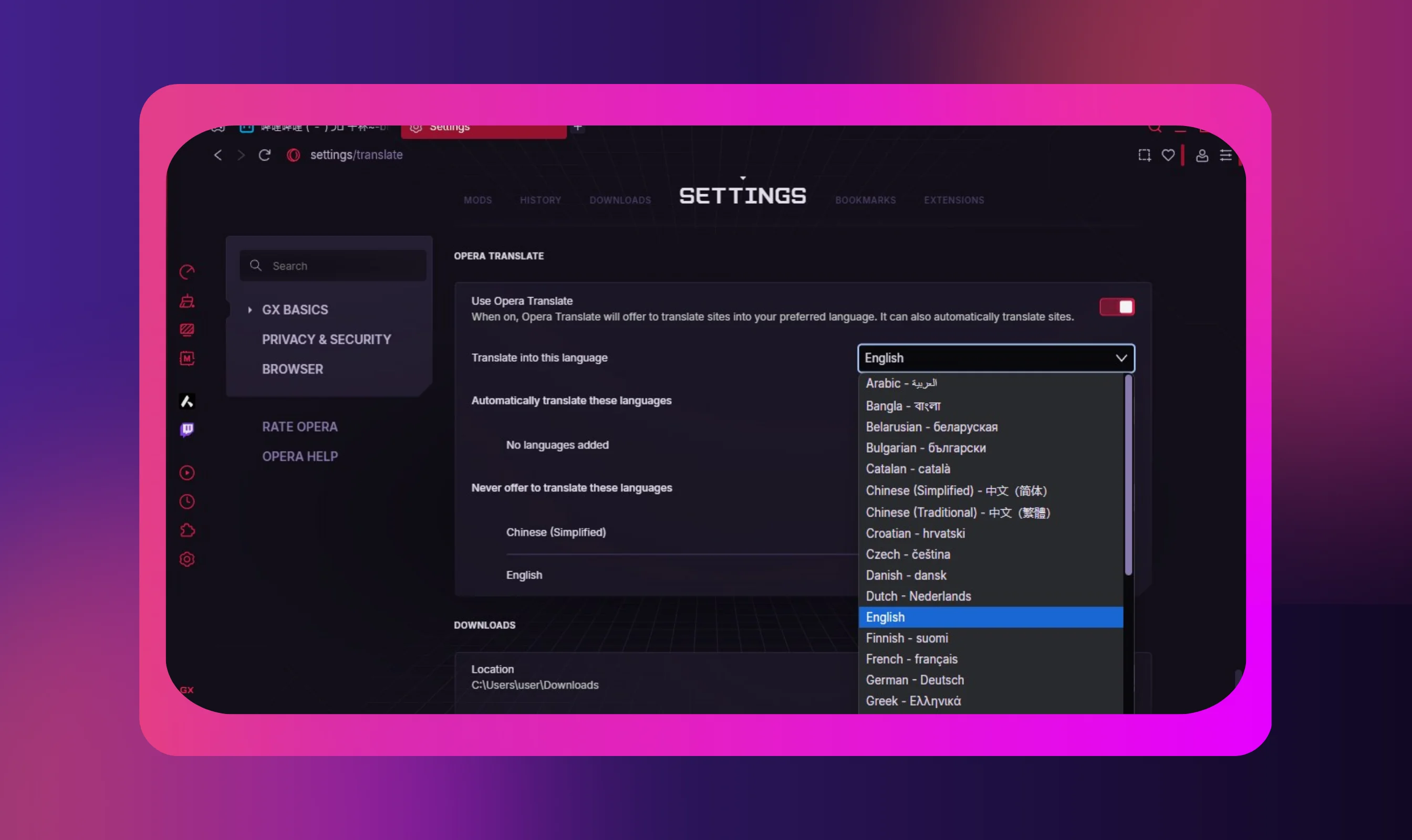
Opera GX Translate comes enabled by default, but here's how to verify:
- Open Settings: Press Alt+P or click the three-line menu → Settings
- Navigate to Translation: Go to Advanced → Opera Translate. Or, simply type “translate” in the search bar on the left
- Enable Translation: Toggle on "Use Opera Translate"
- Set Default Language: Choose your preferred translation target language in the “Translate into this language” section
That's it! Now you know how to translate on Opera GX and start using it instantly. If you ever want to disable the feature, simply turn the toggle off in your settings.
Translating Pages
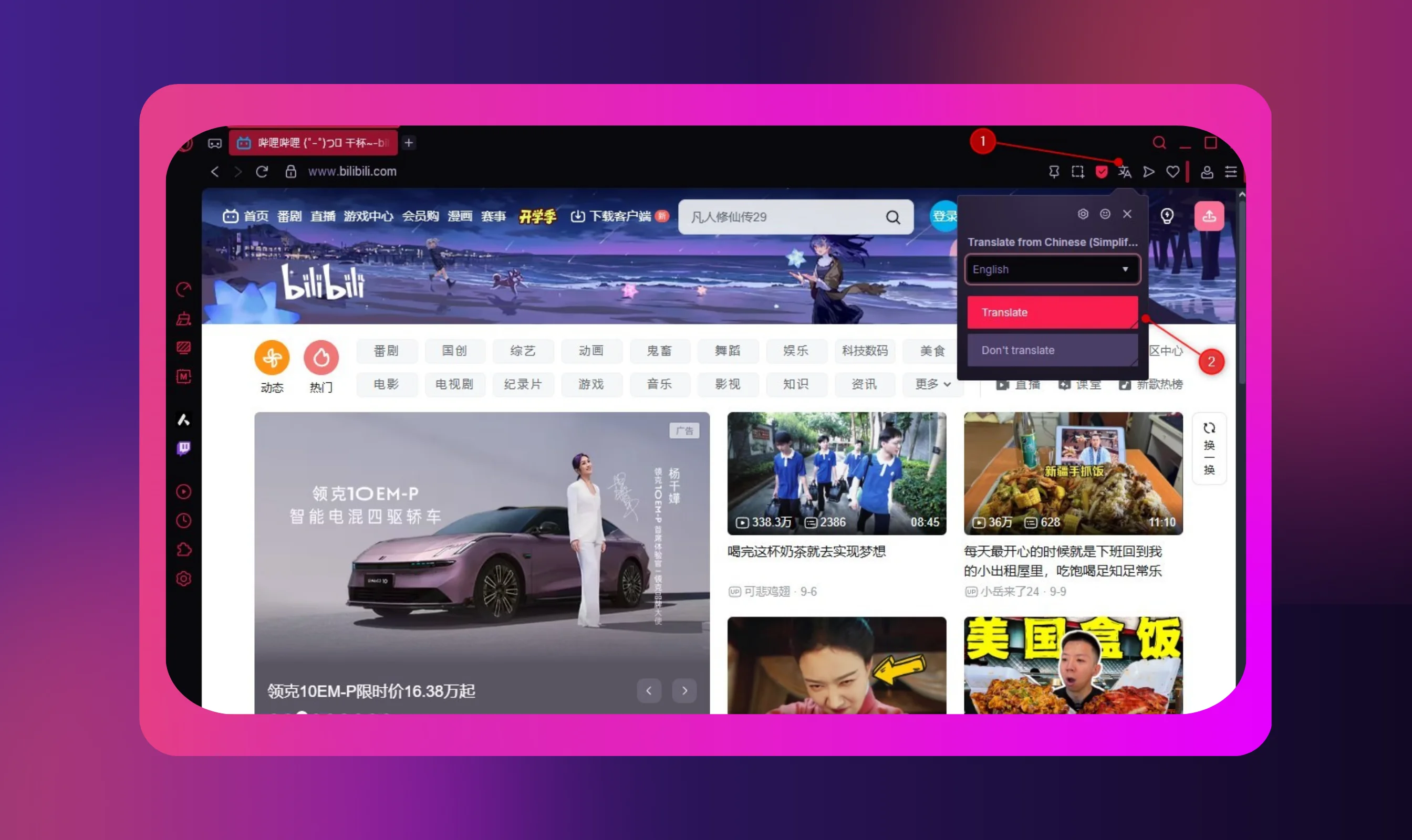
Opera GX Translate works in three ways:
- Automatic Popup: Opera GX can translate entire web pages in an instant. When you visit a web page in a different language, Opera GX detects it and shows a translation prompt. Click “Translate” to convert the entire page instantly.
- Address Bar Icon: Look for the translation icon (often shown as letters "Aa") in your address bar. Click it to select your target language from the dropdown. This method is particularly useful to translate entire tabs in Opera GX.
- Right-Click Menu: Right-click anywhere on the page and select "Translate" to convert the entire page. To translate only a portion, highlight the text and use Aria’s Translate prompt (from the selection popup or the right-click menu). You can also ask Aria questions about the page in your preferred language.
Pro Tip: Set frequently used languages to "Always translate" to streamline future gaming research and avoid repeated prompts.
How to Change the Language of a Page in Opera GX
Translating a page in Opera GX doesn't stop at one click; you can switch target languages mid-session with ease.
- Address Bar Icon: Click the translation icon (letters "Aa") in the address bar and select a new target language from the dropdown.
- Settings Override: Navigate to Settings > Advanced > Opera Translate to change your default translation language for all future pages.
- Re-translate: Right-click the page, select "Translate," and choose a different language to instantly re-translate the content.
Pro Gaming Tip: Add multiple gaming languages (e.g., Japanese for strategy guides, Korean for esports coverage) to switch quickly while researching international communities.
How to Translate Tabs or Entire Websites
Opera GX Translate works page-by-page; it doesn’t translate multiple tabs at once. But with a few tweaks, you can still streamline heavy research sessions.
- Multiple Gaming Forums: Set frequently visited sites (like Reddit gaming communities or Steam forums) to "Always translate" by clicking the translation icon and toggling auto-translation for those domains.
- Streamlined Workflow: Right-click any tab and select "Translate" for instant conversion. This makes it second nature to follow international esports coverage or browse non-English guides.
Pro Setup: Pin translated tabs to keep your language preferences across sessions. For example, if you’re creating YouTube content for a non-English audience, keeping translated tabs pinned saves time and keeps your research organized.
Using AI for Multilingual Gaming Content
While Opera GX handles text translations well, creators aiming for global reach often need multilingual audio. AI-powered dubbing tools can extend your content strategy beyond the browser, making your videos, tutorials, and streams accessible worldwide.
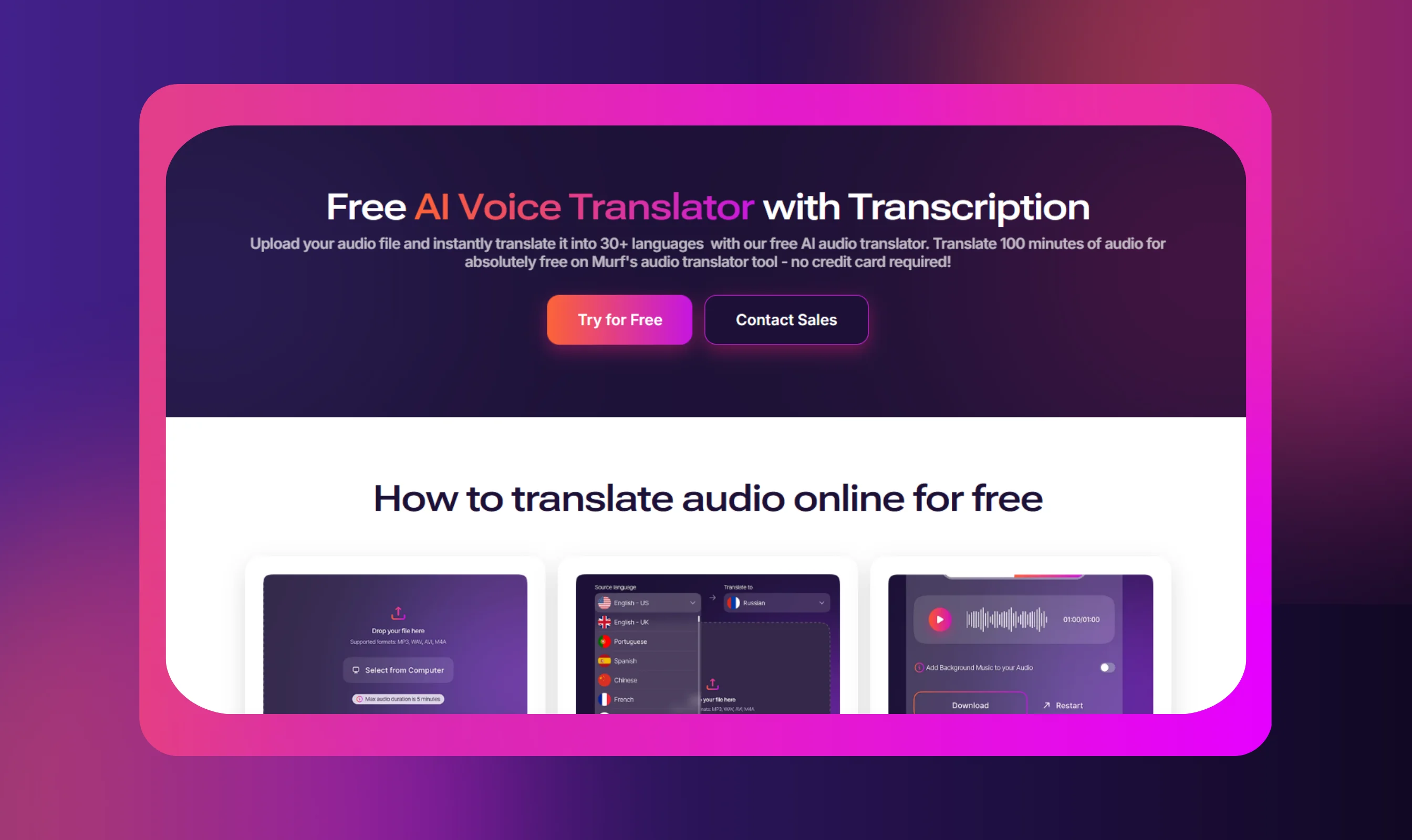
Murf AI offers creator-focused translation tools that help streamers, gamers, and content makers adapt their content into 40+ languages and 200+ voices with AI-powered voice translation technology.
Unlike traditional alternatives, Murf's AI Audio and Video Translators preserve your unique voice and style across languages like Japanese, Spanish, and German.
Here’s how it works:
Upload your audio file, which could be a game guide, a tutorial, or even stream highlights. Choose the source and target languages in Murf’s Audio Translator, and your file is instantly converted.
Murf’s AI ensures natural intonation and timing, delivering professional-quality multilingual audio without the need for separate voice actors in each market.
You can also translate video to video using Murf’s AI Video Translator. It offers 10X faster turnaround, instant voice cloning, and precise pronunciation control for every translation. Murf is one of the best AI tools for content creators looking to increase productivity and reach while staying true to their authentic voice.
How to Add Google Translate to Opera GX
If you prefer Google’s translation interface, you can add it to Opera GX through the Chrome Web Store:
- Open the Chrome Web Store in Opera GX
- Search for “Google Translate”
- Click "Add to Opera"
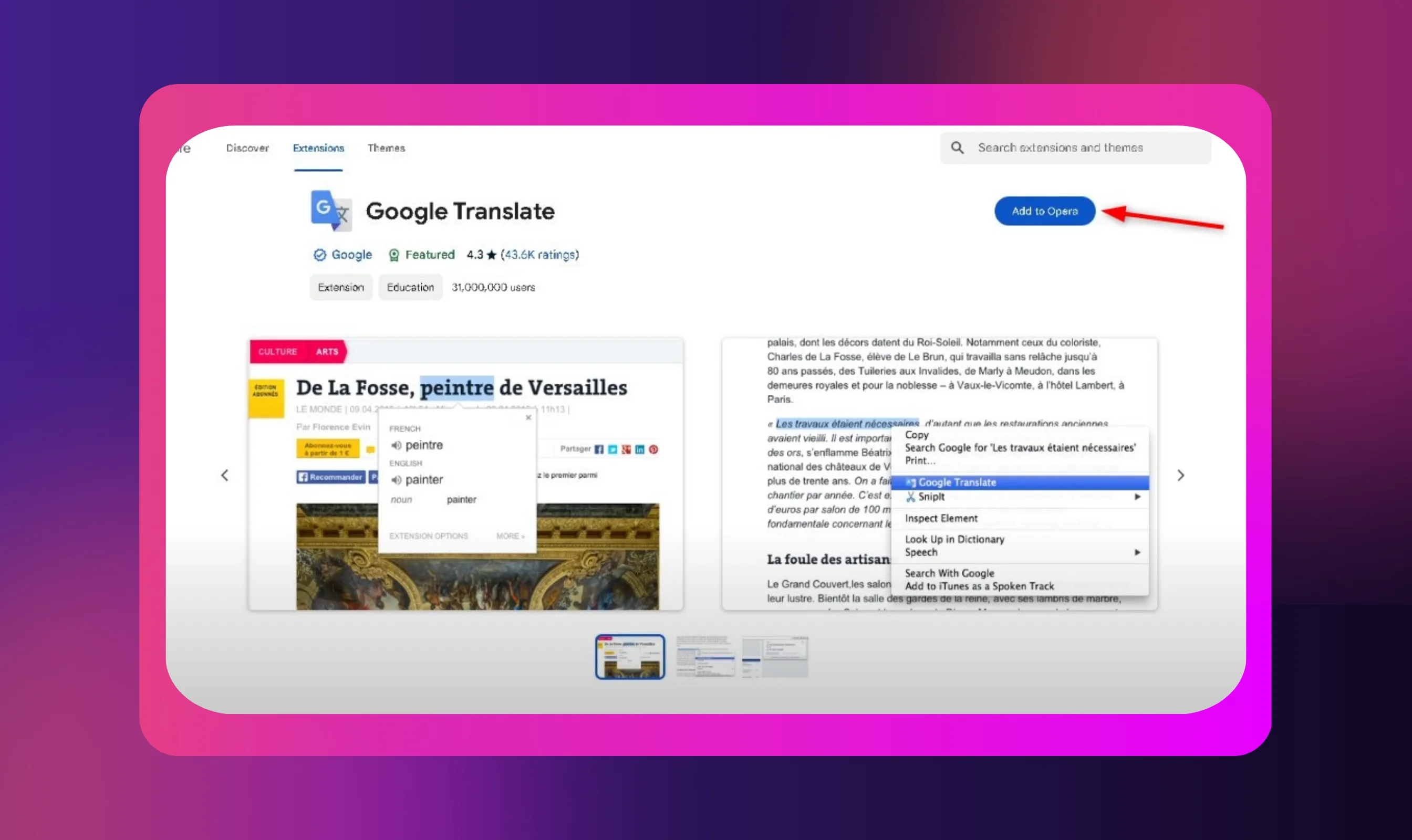
That’s it! Once installed, the Google Translate extension adds a translation pop-up, context menu options, and keyboard shortcuts (such as Ctrl+Alt+Z).
.webp)
This gives you an alternative to Opera GX’s built-in translator while keeping the familiar Google Translate experience.
How to Disable Translation in Opera GX
Sometimes you may not need translation at all, or you might want it disabled only on specific sites. Opera GX makes this easy to control.
- Full Disable: Go to Settings → Advanced → Opera Translate and toggle off “Use Opera Translate”

- Selective Disable: Click the translation icon in the address bar and choose “Never translate this language” or “Never translate this site“
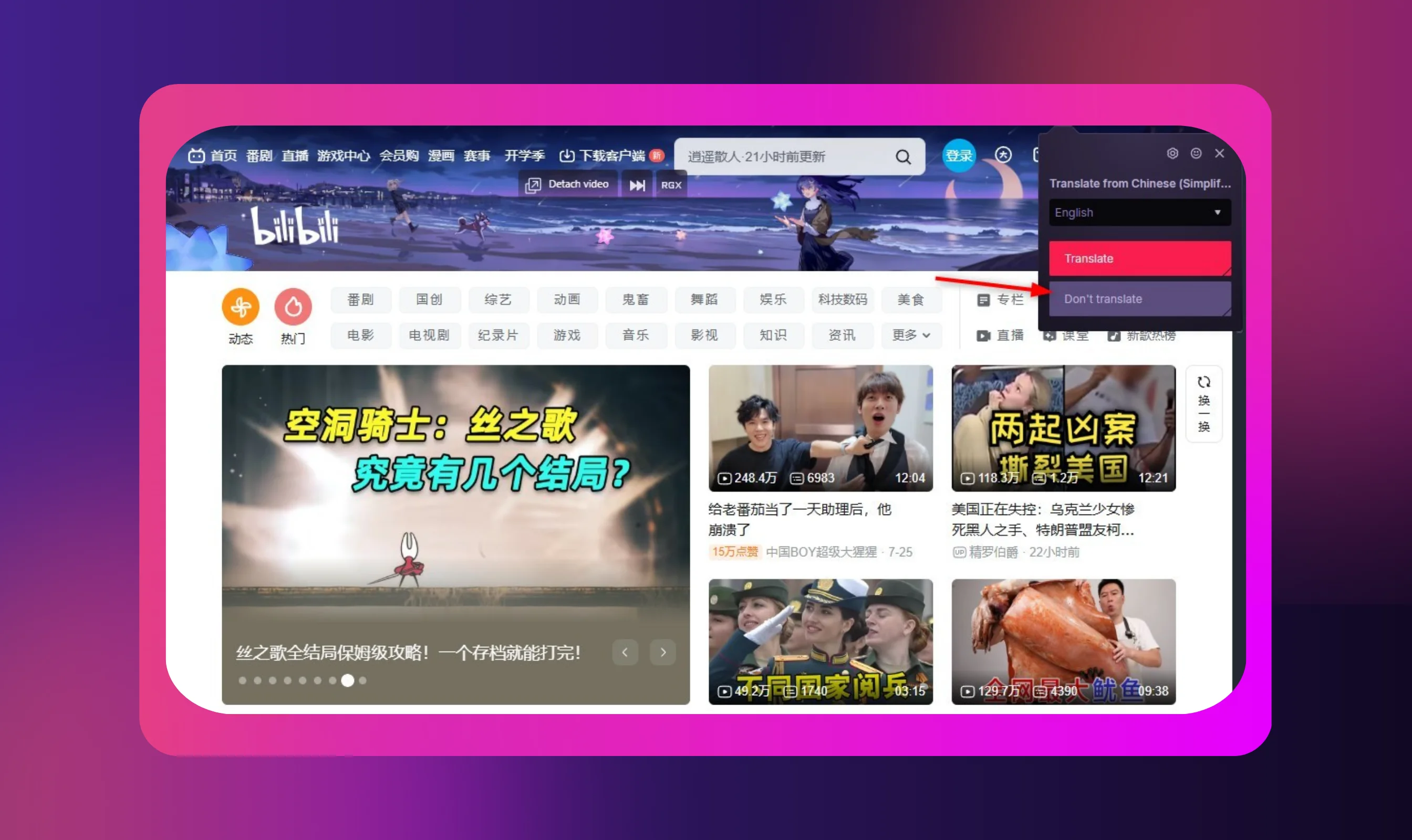
This way, Opera GX won’t translate pages you don’t need, while still helping you access the languages you care about.
Conclusion
Opera GX’s built-in translation feature marks a significant step toward a more connected global gaming community. By removing language barriers, it empowers players, creators, and esports enthusiasts to access strategies, reviews, and conversations that were once out of reach. With support for 40+ languages, instant AI-powered translations, and seamless integration, Opera GX makes global gaming knowledge accessible in just a click, without extensions or added complexity.
For creators, the opportunities extend even further. While Opera GX handles text-based translation, Murf AI enables multilingual audio content.
This enables streamers, educators, and gaming influencers to connect with global audiences while preserving their authentic voice. Together, these tools redefine how gamers consume and share content across borders.
In a world where gaming is inherently global, knowing how to translate a page in Opera GX is more than a convenience; it’s a competitive advantage. Pair it with Murf’s AI-driven voice solutions, and you have everything you need to participate, create, and lead in the international gaming ecosystem.

Frequently Asked Questions
Does Opera GX really have a built-in translator?
.svg)
Yes, the Opera GX translate page feature is now built directly into the browser. It supports 40+ languages, runs on European servers to ensure utmost privacy, and requires no extensions—just native browser integration powered by Lingvanex AI.
How accurate are Opera GX translations?
.svg)
For common language pairs, accuracy ranges from 85% to 95%. Gaming guides, patch notes, and technical terms translate especially well, while colloquial slang may vary.
Can I translate just part of a page in Opera GX?
.svg)
Opera GX is optimized for full-page translation via Opera GX Translate. To translate only part of a page, highlight the text and use Aria’s “Translate” prompt (or use the Google Translate extension).
Can I automate translation for certain languages in Opera GX?
.svg)
Yes. Use the “Always translate” option from the address bar icon to automatically convert pages in specific languages. This is especially useful when following non-English gaming communities.