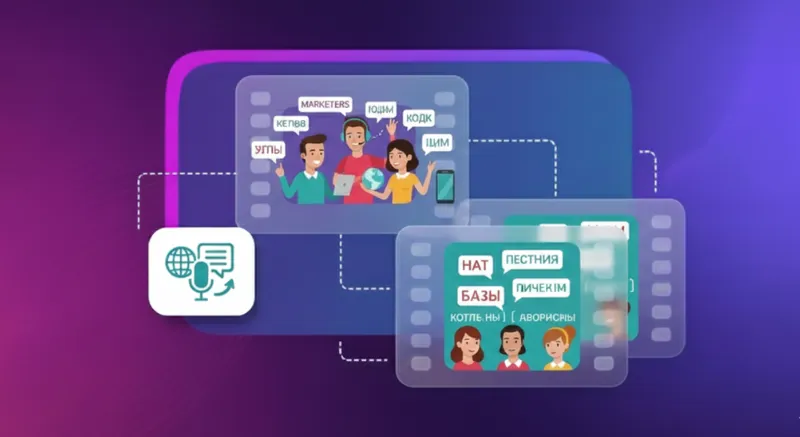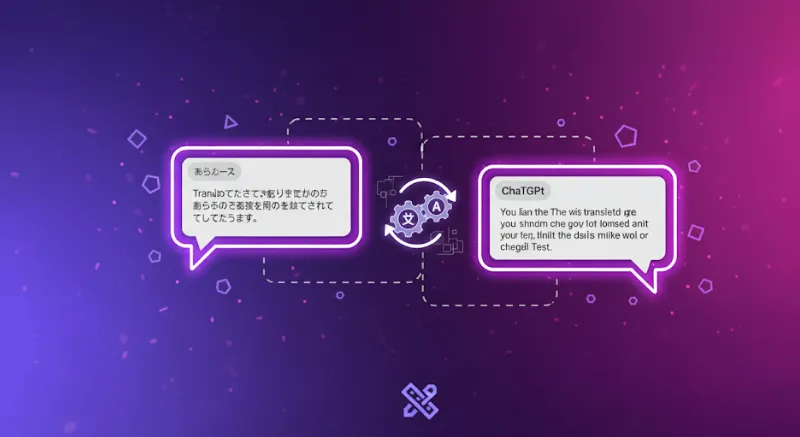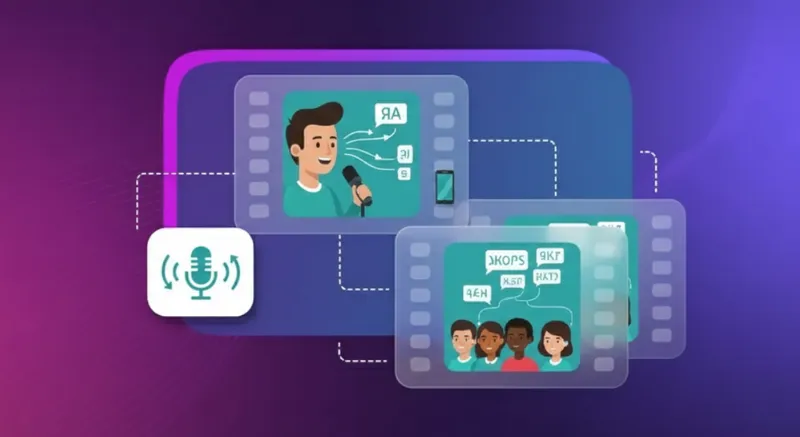How to Translate a PDF Document: Step-by-Step Guide
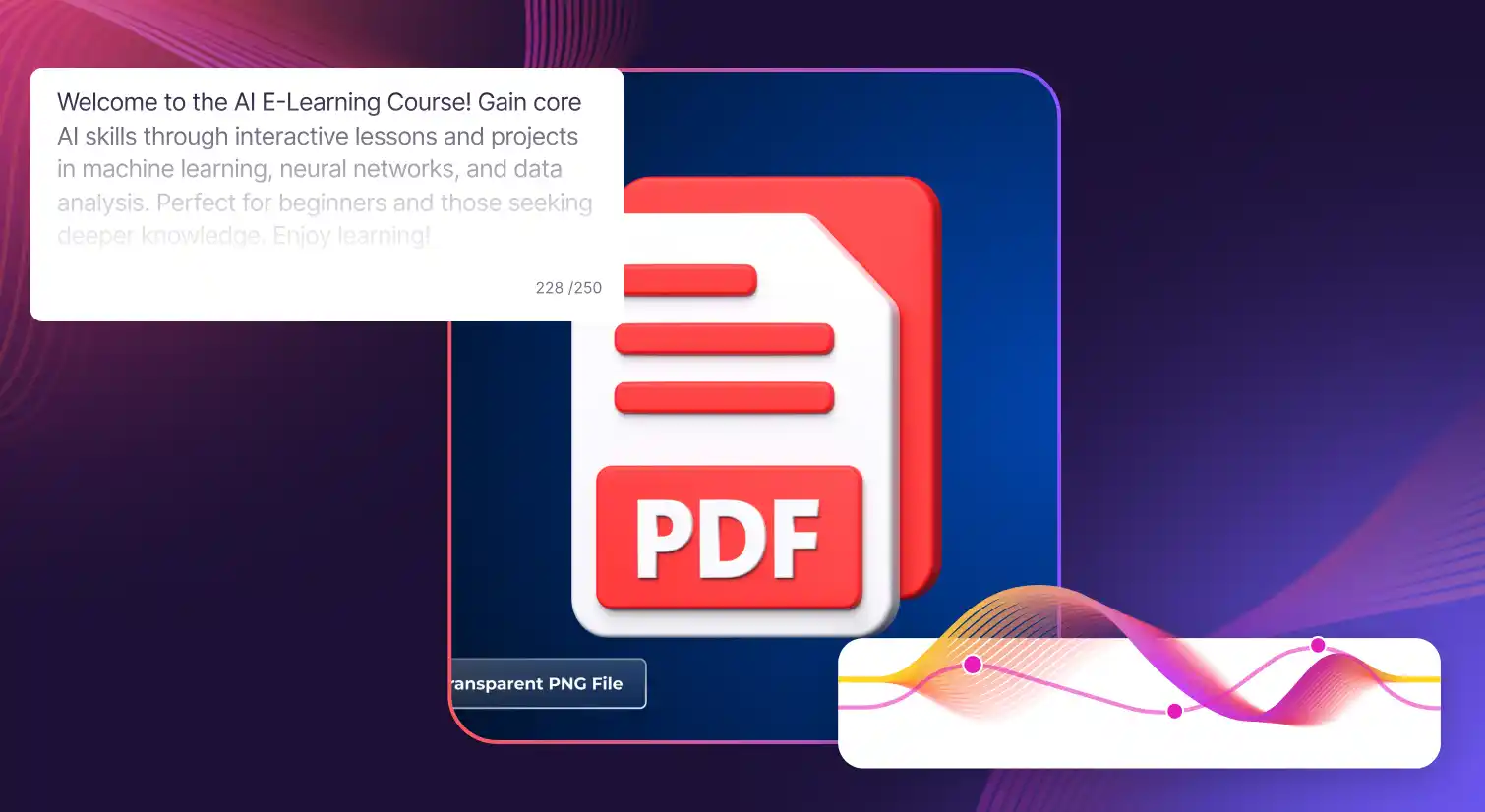
PDF files are an integral part of our everyday workflow. Whether it is research papers, contracts and proposals, or training manuals, PDFs are the preferred format to share important information.
While PDFs make our lives easier, the problem starts when you receive a PDF written in a language you don’t know or understand. In particular, professionals who cater to a global clientele and students who need to read material in another language can feel overwhelmed due to language barriers.
However, knowing how to translate a PDF can save you time, frustration, and missed opportunities. All you need is a dependable PDF translator to facilitate the process. This article is a step-by-step guide on how to translate PDF files using tools like Murf AI and Google Translate.
How to Translate a PDF with Google Translate
Here’s a clean, no-nonsense way to translate a PDF document for free with Google Translate.
Method I:
Step 1: Open Google Translate on desktop and choose the Documents tab.
Step 2: Click Browse your files, upload the PDF file you want to translate.
Step 3: Choose the target language you want to translate to, for example, translate PDF to English. Set the original language to “Detect language” if you’re not sure.
Step 4: Hit Translate. Google will display the translated text in your browser.
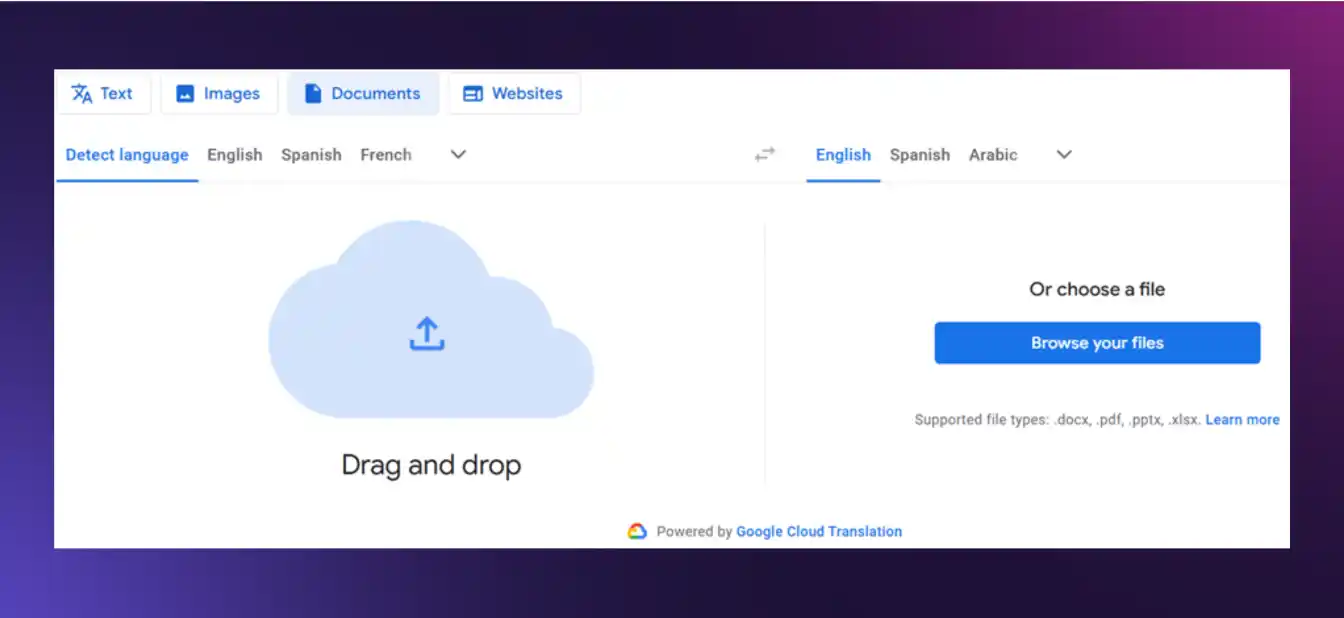
This method works well but comes with its limitations. It translates file sizes of up to 10 MB, which is roughly around 300 pages. Moreover, text inside the images in scanned PDFs might be detected, but won’t be translated. Also, the document’s original layout might not be preserved.
Method II:
Step 1: Upload the PDF to Google Drive, right-click, choose Open with Google Docs to convert it.
.webp)
Step 2: In Docs, go to Tools, and then Translate document, choose the language, then click Translate to create a new translated version.
.webp)
Step 3: Next, enter a new title for the translated document. Then, click on the drop-down menu to select a language.
.webp)
Step 4: Choose your desired language and click Translate for the translation process to begin.
.webp)
You will then be transferred to a new page where you will be able to see your translated document.
You can use these easy steps when you need quick PDF translation across multiple languages. If you’d like to retain the layout or achieve more professional results, we recommend using a dedicated PDF translator, like Murf AI.
How to Translate a PDF By Converting It into Word
Another easy way to translate a PDF document is to convert it into a Word file and then begin the translation. This method allows you to edit the file as well. Here’s how it works.
Step 1: Use a PDF to Word converter. You may use a free online platform like iLovePDF, which allows you to turn a PDF file into different file formats, including Word.
.webp)
Step 2: Select and upload the PDF file you want to convert. Bear in mind that the free version will not allow you to convert scanned PDF images.
Step 3: Click the Convert to Word button. Within seconds, your Word file will be ready. Download and store it either on your computer or on cloud platforms.
Note: You can use this online tool when you want to convert PDF to Word with OCR (or Optical Character Recognition, if the file contains scanned pages) by using the paid version. Simply make a small change: Select OCR from the menu on the right.
.webp)
Step 4: Next, you can translate the document into different languages from within Word itself. Just go to Review and then Language. Select Translate and choose between translating a selected section of text or the entire document.
.webp)
Step 5: Choose your desired language and click Translate for the translation to begin. The translation will open in a new window as a separate document.
Step 6: Convert the Word file into PDF using the same procedure on the iLovePDF tool to complete the process.
Alternatively, you can choose to first convert your Word file back into its PDF format, and then translate it using Google Translate.
This method is most helpful when you want to translate PDF files and also edit the translated document before sharing.
How to Translate PDF Files with Murf AI
If you’re eager to move away from the basic translation tools and achieve more refined and professional results, Murf is exactly what you need. Instead of providing robotic word-for-word translations, Murf’s text translator goes a step ahead. Its AI-powered translator understands the context, tone, and nuances of a sentence, ensuring that translations sound natural and culturally appropriate.
To use this tool, all you need is a high-speed internet connection. No technical skills necessary. It comes with a simple and efficient user interface that provides a hassle-free experience. Just type, paste, or upload text for instant translation.
Step 1: Type or paste your text into the tool in the language you wish to translate from. You can translate up to 5000 characters in one go.
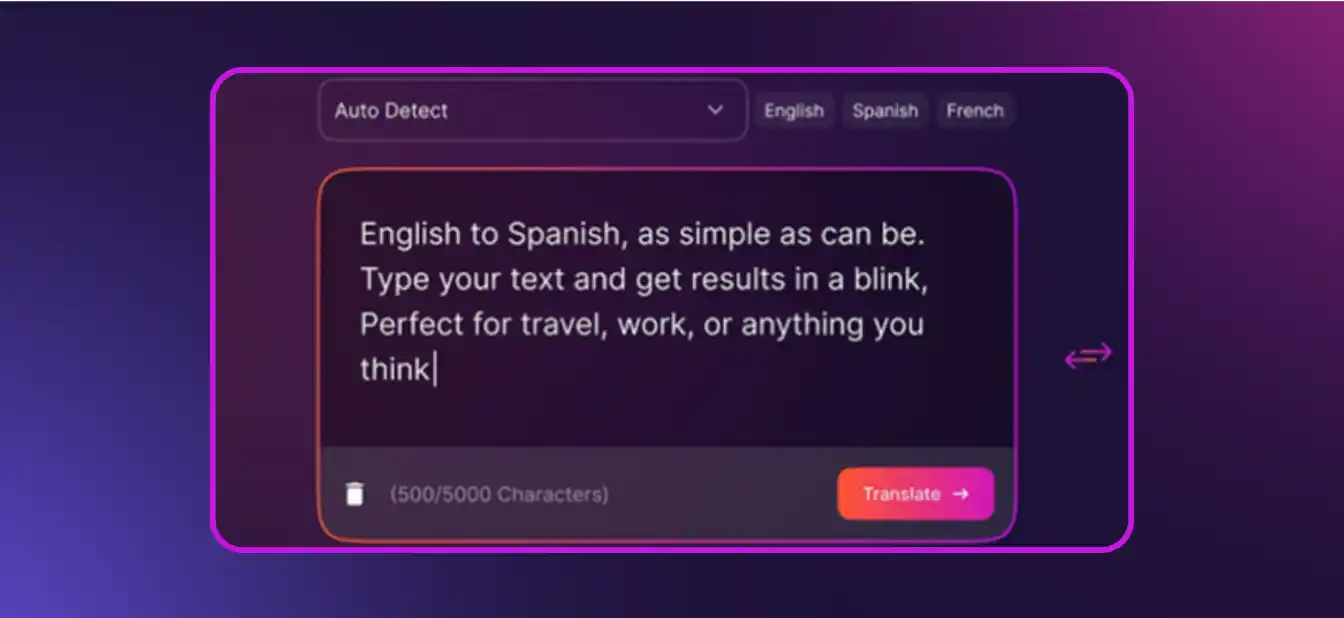
Step 2: Choose the language that you wish to convert your text into. You can choose from a wide selection of languages available. After making your choice, click the Translate button.
.webp)
Step 3: Your translation will soon be ready for use. Once done, it will be displayed on the screen.
.webp)
That’s as simple as it gets. Basically, it is the ideal tool to translate your PDF, whether you’re working on presentations, emails, websites, or voiceovers. Businesses, content creators, and educators, in particular, will find it extremely helpful for quick and reliable translations without switching between multiple tools.
Bonus: Once you’re done translating the text, Murf can turn it into speech using its text-to-speech features. That means you can go from a translated document to a voiceover in any language you like. Murf supports multiple languages, with over 200 voices and styles. You can customize pitch, speed, pauses, and all elements that make speech sound natural.
With its built-in voice translator and the ability to translate video, Murf helps you extend translated content beyond text into immersive, multilingual audio and video experiences.
Why Do You Need A PDF Translator?
Yes, a good PDF translator can change the way you share information. There are several options, like Google Translate (for quick fixes) and Murf AI, that can make the entire process professional, from handling entire PDF files to scanning PDFs in multiple languages without breaking a sweat.
Of course, it also needs to keep the document’s original layout intact while producing a professionally translated document that’s clear and accurate. A reliable PDF translator will allow you to transcend linguistic barriers, making information more accessible. This is especially useful when you need to translate PDF files or other file types like Word files.
Modern, AI-based translation tools can convert documents into multiple languages in minutes, thereby turning complex PDFs into usable, clear, and professionally translated content.
As you can see, translating a PDF can sometimes entail a long process. Free tools like Google Translate often fall short when it comes to translating scanned PDFs and different file formats. Murf AI stands out for its ability to support multiple languages, deliver context-aware translated content, and give you control over tone and the final result, in general. Whether you need a translated version of a PDF file, a polished Word file, or even audio in the target language, Murf is the most reliable translator to get the job done.

Frequently Asked Questions
What is the easiest way to translate a PDF? T
.svg)
The simplest option is using a free online PDF translator. Tools like Google Translate let you upload a PDF file, choose the original and target language, click translate, and view the translated version in seconds.
Can I translate entire PDF files at once?
.svg)
Yes, you can actually translate entire PDF files by uploading them to a PDF translator. Some online tools may support this, but they might not preserve the document’s original layout or handle various file types effectively . For better results, tools like Murf AI handle document translation across multiple languages.
How do I translate scanned PDFs?
.svg)
Your translation tool will need built-in OCR software to convert images into editable text. Once done, upload the file to a PDF translator, choose the language you want to translate into, and create a translated document.
Can I translate a PDF into multiple languages?
.svg)
Yes. Many PDF translation tools come with multiple supported languages. You can upload the same PDF document, set different target languages, and download translated versions. This is useful when sharing documents with people who speak different languages.
Is Google Translate enough for professional PDF translation?
.svg)
Google Translate works for quick reads or casual use. But for a professionally translated document, it’s better to use a dedicated PDF translator like Murf AI. It ensures more accurate translated content across various file types and documents.