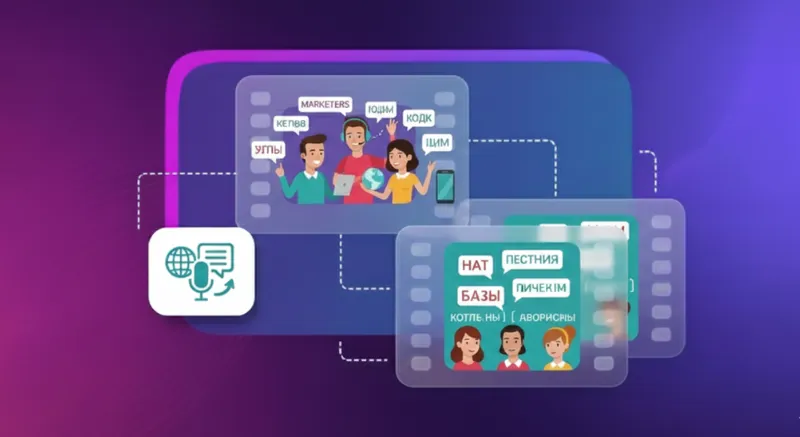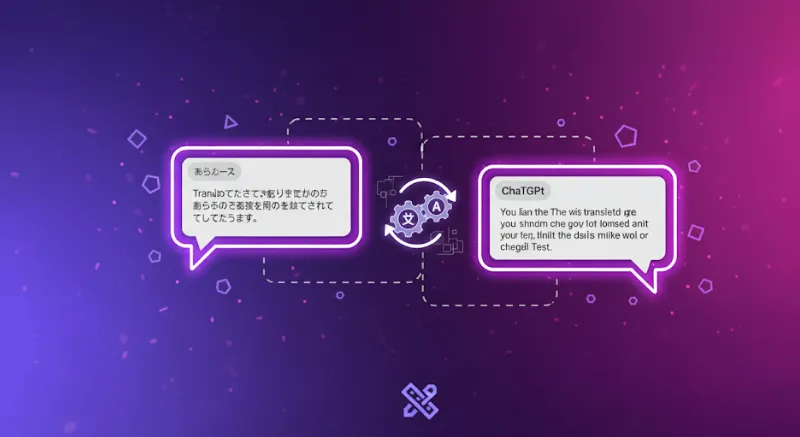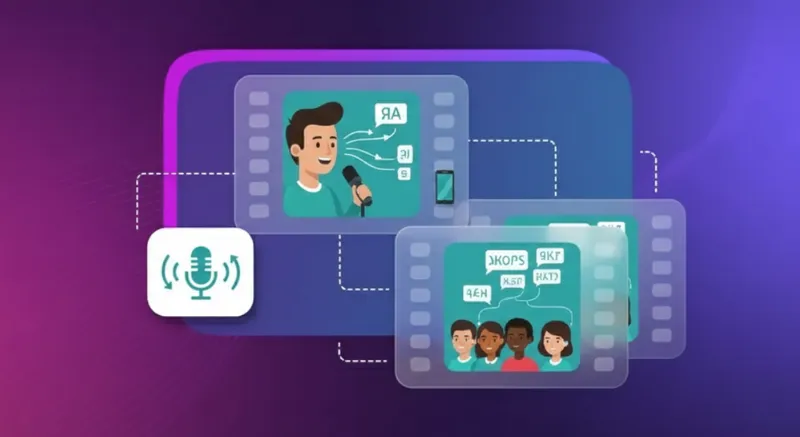How to Translate a Page on Safari: Step-by-Step for iPhone, iPad & Mac

Did you know Apple devices come with a built-in web page translation feature within Safari? The good news is it eliminates the need for third-party apps and integrations when you want to translate the page to English language.
This feature first became accessible to iOS 15 users, making it super easy to access information in languages they don’t understand. The result? No more copying and pasting chunks of text into translation apps. Safaris’ web page translation feature can make this happen in seconds.
In this article, we’ll learn more about how to translate a page on Safari and how to use this feature on iPhone, iPad, and Mac devices. Let’s dive in.
What Is Safari Web Page Translation?
Safari's web page translation feature is driven by Apple’s translation technology. What does it do? It automatically detects the language used on a web page and translates it into your preferred language.
This AI translation is done with the help of machine learning and natural language processing algorithms, which analyze the contents of a web page. These algorithms identify patterns and language signals to figure out the language being used and then change the text on the entire web page into the language of your choice (or the system language).
And we’re not talking about translating individual words. This technology is capable of accurately translating idioms, phrases, and colloquialisms. How? Using machine learning means training algorithms on large amounts of data. This enables them to recognize and translate even the most complex of phrases flawlessly.
How to Translate a Web Page in Safari
Ready to start using this powerful tool on your iPhone and iPad? Here’s a practical step-by-step guide broken down by device.
1. On iPhone and iPad
Step 1: Open Safari on your iPad or iPhone. Go to the web page that is in the language that needs to be translated. You’ll need to check the Safari address bar and look for an icon that indicates that the page can, indeed, be translated.
Step 2: Click the AA button on the far-left side of the address bar. Tap Translate to <Language> in the dropdown menu.

Step 3: Next, you might see the above (right-side) prompt. Tap Enable Translation.
Note: First-time users will need to tap Enable Translation. Thereafter, all web pages on that website will be translated into the chosen language by default.
If you’d like to view the web page in the same original language, you can select View Original in the address bar.
Also, if you encounter a translation issue or think that the output is incorrect, inappropriate, or broken, you can use the Report Translation Issue option. Pick the appropriate reason and hit Report to provide your feedback.

That’s about it. Just three steps, and you’re done!
Now let’s find out how to translate web pages on Mac.
Step-by-Step Instructions for Mac
Step 1: Open the foreign page/website in Safari. If the web page can be translated, the Smart Search field will display the Translate button.
Step 2: Simply tap the Translate icon in the address bar and choose Translate to <Language>.

Step 3: Choose your desired language.
Note: Again, you’ll need to click on Enable Translation if you’re using this feature for the first time.
Once you’ve translated one page using Safari translation on a website, clicking on other pages on the same website will automatically translate those pages into the language of your choice. You won’t have to repeat the above steps over and over.
Why Use Safari’s Translation Feature?
Safari’s translation feature is a handy tool for Apple users to access information in a language they don’t understand. Here are a few great reasons to use it.
Convenience: translate in seconds
Even if you're using the best translation apps for iPhone, you'll still need to go through the hassle of copying and pasting the content. But, Safari’s translation feature can seamlessly integrate with your browser, providing easy access to content in foreign languages with just a few clicks. This helps users overcome language barriers and makes online data accessible to a wider audience.
Privacy: translations occur on Apple’s secure servers
Safari protects your privacy. If you choose to go for translation in Safari, it will send the webpage’s contents (including the full text) to Apple’s secure servers for translation. Once the translation is complete, Apple will not store the contents of the webpage, but remove them for privacy.
Consistency: uniform experience across devices
Safari’s translation feature performs consistently across Apple devices. So, whether you’re using an iPhone, iPad, or Mac, you can rest assured that you will get a uniform experience without any additional steps or using extra apps/integrations.
Supported Devices and Languages
Safari's translation feature is available on most Apple devices. Specifically, iPhones running iOS 15 or later support this feature. This includes models like the iPhone XR, XS, and later. When it comes to iPad, the translation feature is available on models running iPadOS 15 or later. The macOS Big Sur+ also supports this feature.
Currently, supported native languages include English, French, Italian, Spanish, German, Russian, Chinese, Japanese, Korean, Portuguese, Ukrainian, Polish, Arabic, Dutch, Indonesian, Thai, Turkish, and Vietnamese.
As such, Safari only translates content into your device’s default language. But, users can add other supported languages (other than your device’s default one) as well. Here’s what you’ll need to do.
Step 1: Go to Settings and click on General.
Step 2: Select Language and Region.

Step 3: Click Add Language and choose a Safari-supported language.
Step 4: Next, select Use <Language>. Your device will restart to update the language.

Step 5: Proceed to the foreign language website you want to visit and tap the AA icon on the address bar.
Step 6: Click Translate Website and choose your preferred language.

Voila, you’re set! Enjoy visiting international websites and translate all the information you need with just a few clicks.
Murf Translate for Exceptional Results

If you’re looking for an online tool that delivers more professional translations that can be easily accessed, Murf Audio Translation is just what you need. It is packed with powerful features that make translation feel like a breeze.
To begin with, it supports 40 major languages including English, German, French, Arabic, Spanish, and more. Users can easily translate the text versions of their voiceovers to create audio content for international audiences.
That’s not all. Murf's tone adjustment feature allows users to adapt and edit their speech translations as per the content. Here are some more benefits of using Murf's Audio & Video Translation.
- Murf’s translation boasts a 100% accuracy rate, providing flawless output each time.
- Its advanced AI capabilities allow it to go beyond just translating content into the preferred language. It also localizes the content for better resonance and relevance to the audience.
- Speech translations sound highly realistic and human-like.
- Murf's AI translation tools offer the highest degree of data protection and compliance with all major security standards.
Need to Translate Webpages More Efficiently? Explore AI Translation Options with Murf AI today!
The Safari translation feature is a boon for Apple users who tend to consume content from all over the world. Of course, this feature can be utilized only if your device model supports different languages. Once it is enabled, users can enjoy consistent experiences across their Apple devices and make the most of that AA button!

Frequently Asked Questions
What languages can I translate a webpage into using Safari?
.svg)
Safari supports translation into major languages like English, Spanish, French, German, Chinese, Korean, Russian and more, based on your device language settings . Available languages may vary by region and iOS/macOS version. So, keep your software updated.
How do I improve the translation in Safari?
.svg)
For better results, update your device regularly as Apple improves translation algorithms over time. Also, choose simpler websites with clean formatting. Avoid cluttered layouts or slang-heavy content, which can lower translation accuracy.
Can I translate specific text on a webpage instead of the entire page?
.svg)
Yes, you can. Simply highlight the text and right click over it. Use the Lookup or Translate option, if available. If prompted, choose the language you want the text translated into. You can then review, listen to, or copy the translated text.
Does the translation feature work with all websites?
.svg)
No, it doesn’t. The feature skips pages with unsupported languages, login walls, or dynamic content like embedded forms. If the translation option isn’t showing up, it might be because the content's original language isn't supported.
How do I ensure translations are accurate?
.svg)
This is like getting into a debate about AI vs human translation. While you can’t control everything, you can cross-check Safari’s output with another trusted translation tool. Also, avoid assuming 100% accuracy. When it really matters, consult a native speaker or professional translator.