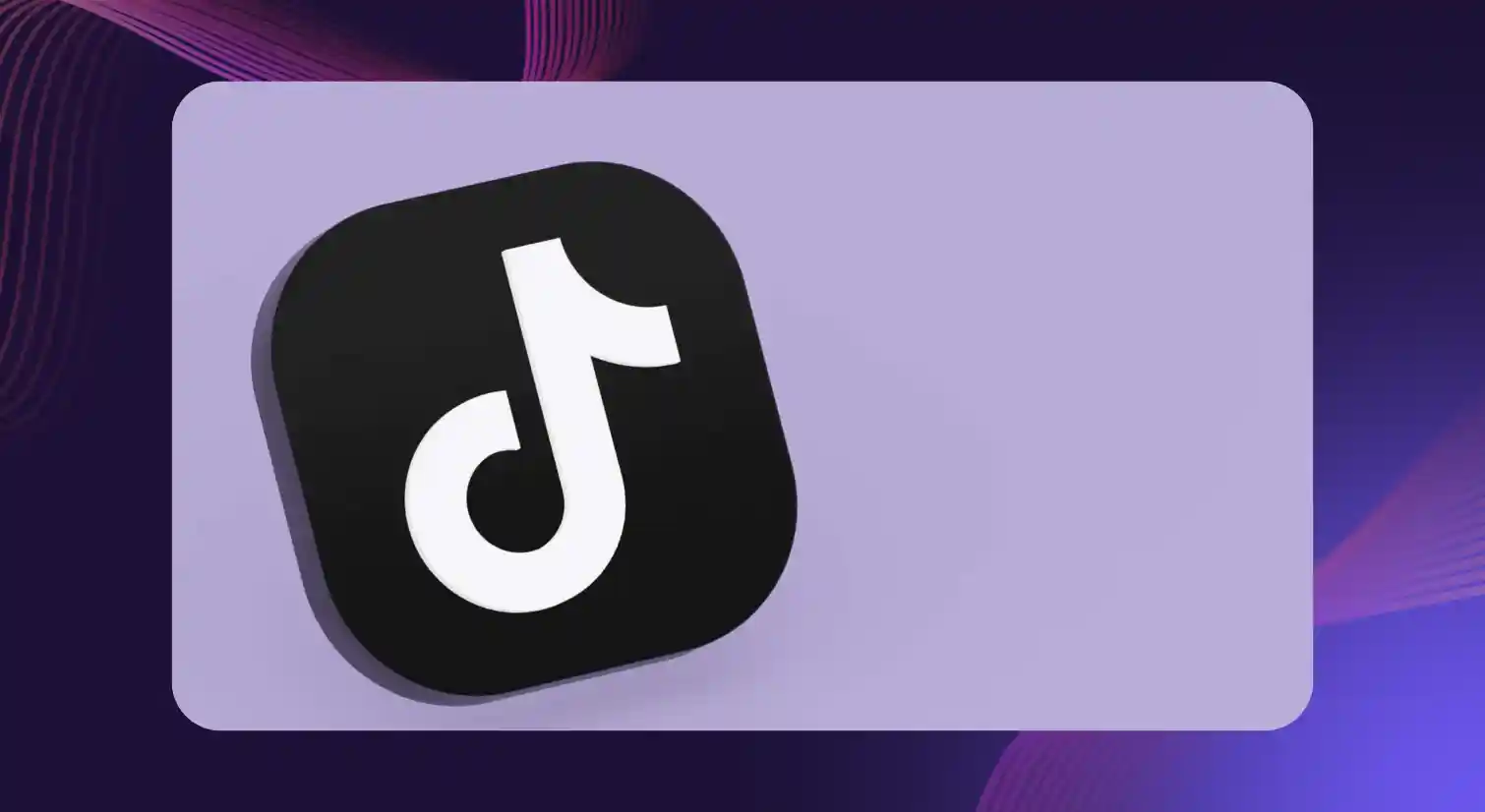Creating Voice Over for Pitch Video
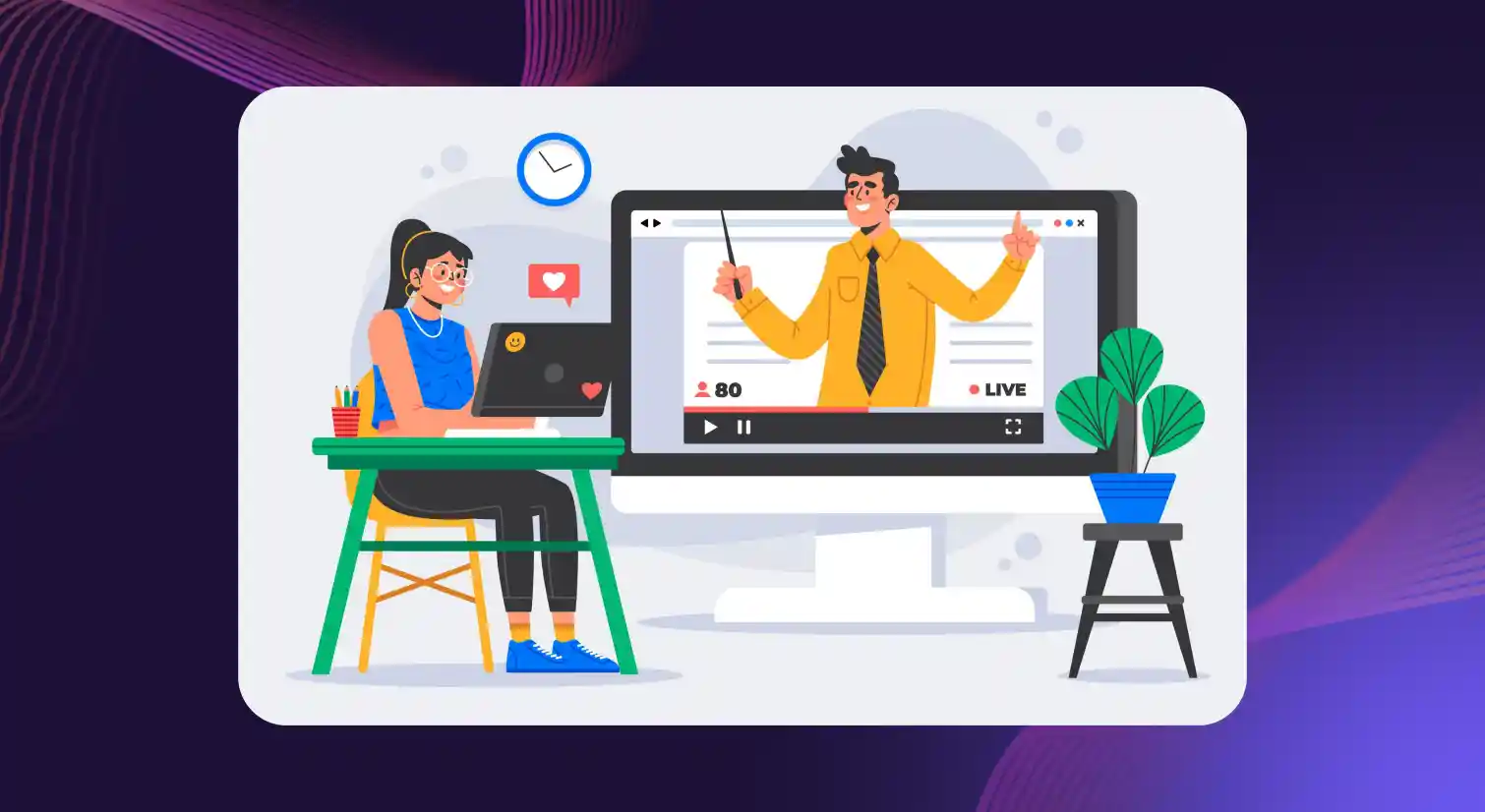
Imagine this: You have a groundbreaking idea for an innovative product. You're brimming with enthusiasm, ready to captivate investors, woo potential clients, and leave a lasting impression.
But fate throws you a curveball just a day before the big presentation, you lose your voice to an unexpected cold. Suddenly, the challenge becomes two-fold: How do you convey your message in a way that not only captivates but also lingers in the minds of your audience?
Enter pitch videos, where creativity meets technology and innovation blends seamlessly with persuasion.
Think about it: what better way to engage your audience than through a dynamic audio-visual experience that ignites their imagination and compels them to take action? It's like having a mesmerizing storyteller, an expert presenter of words, and a captivating visual artist all rolled into one compelling package.
Thanks to artificial intelligence and voice synthesis technology, creating voiceovers for pitch videos has never been easier or more accessible. Text to speech technology helps bring your script to life and create video clips with a voiceover that has impeccable clarity, expressiveness, and professionalism. With TTS, the possibilities are truly limitless.
How to Create Pitch Video Clips?
Creating a pitch video is an art that combines storytelling, visuals, and persuasive techniques to communicate your message effectively. To help you create engaging and compelling video voice clips, let's break down the process into seven essential steps.
Step 1: Define Your Objective
Before diving into the creative process, it's crucial to define your objective. What do you want to achieve with your pitch video? Are you seeking investment? Promoting a product or service? Clarifying and finalizing your objective will guide your scriptwriting, visuals, and the overall tone of the video file.
Step 2: Create a Compelling Script
Begin by outlining the key points you want to convey and structuring them into a logical flow. Grab your audience's attention from the start with a captivating hook and clearly articulate your value proposition. Use storytelling techniques, emotional appeal, and a compelling call to action to keep viewers engaged. For example, you can use Vidyard's AI script generator to write your sales video scripts.
Step 3: Storyboard Your Video
Break down your script into scenes, sketch each shot, and decide on the accompanying visuals. Consider the pacing, transitions, and overall visual impact you want to achieve. This step helps align your vision and guides the shooting or creation process. Tools like Adobe Captivate can help automate this process.
Step 4: Shoot or Create Your Video
Depending on your resources and the nature of your pitch, you can either shoot live-action footage or create an animated or motion graphics video. If you plan on shooting, ensure good lighting, clear audio, and professional-quality visuals. If you are looking to create, use software or tools that allow you to bring your storyboard to life, leveraging animations, illustrations, or graphics that support your message.
Step 5: Edit and Enhance
Trim unnecessary parts, improve the pacing, and ensure a seamless story flow. Audio edit the content by adding background music or sound effects that complement the mood and tone of your own voice and pitch. Consider text overlays, captions, or visual and sound effects, to highlight key information and engage your audience visually.
Step 6: Add Voiceover to Your Video
Use AI-generated voiceovers to add a professional, clear, and expressive narration to your pitch video. Choose a text to speech software such as Murf that matches your brand's tone and enhances your script's overall impact.
Step 7: Review and Polish
The final step involves reviewing and polishing the video file. Pay attention to the details check for any grammatical or factual errors in the video editor, ensure all visuals and audio recording tracks are synchronized, and evaluate the overall coherence and impact of the video. Upload to the end destination once you are satisfied.
Benefits of Using AI Voiceover in a Pitch Video
Using AI voiceover in a pitch video offers a plethora of benefits that can significantly enhance the quality and effectiveness of your presentation. Let's explore some of the key advantages:
Cost Savings
Traditional voiceover services often require hiring professional voice artists or renting studio spaces, which can be expensive. AI voiceover eliminates these costs by providing an affordable alternative that delivers high-quality narration without the need for human voice actors and in just a few minutes.
Faster Turnaround Time
With the traditional way, the production of a pitch video could take several days or even weeks, given the need to coordinate and record with multiple actors. However, with AI-generated voices in the video editor, you can create and edit voiceovers swiftly, significantly reducing the overall production time. This efficiency is valuable when working on tight deadlines or requiring frequent revisions to your video content.
Multilingual Capability
In contrast to the traditional way of relying on individual voice actors proficient in different languages, which could be time-consuming and costly, the ability to generate voices in multiple languages provides a more efficient and cost-effective solution for creating audio recordings and pitch videos tailored to specific regions or target audiences. This not only saves valuable resources but also ensures a broader reach and increased relatability of your message to a diverse range of viewers.
Scalability
AI systems can generate consistent and high-quality voiceovers for various projects, ensuring a seamless experience across all your videos and audio recordings. This scalability of audio recordings is particularly advantageous for businesses or individuals looking to create a large volume of content without compromising quality.
Versatility and Flexibility
You can choose from a wide range of voice styles, tones, and accents to match your corporate video, brand identity, or target audience preferences. This flexibility allows you to customize the voiceover to suit your specific needs, ensuring that your pitch video delivers the desired impact.
Consistency
AI voiceover ensures consistent delivery of your script throughout the video, eliminating the variations that may occur when working with different human voice actors. This consistency helps establish a cohesive and unified message, reinforcing your brand voice and image.
Accessibility
AI voiceover improves accessibility by providing audio narration for individuals with visual impairments or those who prefer listening to content rather than reading the screen. Incorporating voiceover in your pitch video makes your message accessible to a wider audience, enhancing inclusivity and ensuring everyone can engage with your content effectively.
Murf: The Ultimate Tool to Create Engaging Voiceover for Pitch Video
Creating engaging and captivating pitch videos is essential for effectively conveying your message to potential investors, clients, or customers. And, when it comes to adding professional and expressive voiceovers to your videos, Murf emerges as the ultimate AI-powered tool that can take your pitch videos to the next level. With its cutting-edge features and functionalities, Murf offers a seamless experience for generating natural, high-quality voiceovers that will leave a lasting impression.
Murf's voices are designed to convey emotions and nuances in a way that connects with your viewers. With Murf, you have access to a wide range of voice options. From deep and authoritative voices to cheerful and conversational tones, you can choose the perfect voice that aligns with your brand and target audience.
It also supports voice in various languages and accents, allowing you to create pitch videos tailored to global audiences. Whether you need voiceovers in English, Spanish, French, or any other language, Murf has got you covered. Users can also customize voice settings such as pitch, speed, and emphasis. This flexibility allows you to fine-tune the voiceover to match the tone and style of your pitch video and make the voice sound better, ensuring a seamless integration of voice effects and visuals.
In short, Murf offers a user-friendly interface that seamlessly integrates with your existing software or platforms. You can easily export the generated voiceover and add it to your pitch video project without any hassle. Using the video editor, you can create a corporate video, pitch video, or any other project. Murf also offers a voice changer feature to swap a home recording with a professional-sounding voice.
Step-by-Step Guide to Creating Voiceover with Murf
Creating natural-sounding voiceovers for your pitch videos using Murf is a straightforward process. In a few minutes and five simple steps, you can enhance your pitch video with captivating and professional voiceovers. Here's a step-by-step guide to help you make an impact:
- Open Murf Studio and upload your pitch video or an existing script for the pitch.
- Choose the ideal voice for your pitch video/audio from Murf's extensive selection of over 200+ voices and 20+ languages.
- Adjust the audio's volume, emphasis, pause duration, and pronunciation to ensure the speech aligns seamlessly with your video's message and desired impact.
- Elevate your video's appeal by adding suitable background music from Murf's royalty-free music library.
- The voice over video is automatically rendered. You can sync the audio with the video by simply adjusting the timeline. Click on the 'play' button to preview your voiceover.
Try Murf for Free Today
Not only does Murf offer quick and easy pitch video creation, but it also provides the perfect solution for captivating your audience with engaging AI voiceovers. And here's the exciting part: Murf offers a free trial, making this the perfect time to experience its powerful capabilities firsthand. Elevate your pitch videos, capture attention, and leave a lasting impression with Murf today.
With Murf's free trial, you can explore its wide range of voices, test its customizable settings to create the most natural-sounding voiceovers and witness the transformative impact it can have on sales and pitch videos.
Murf also offers the opportunity to create voiceovers for your pitch videos without cost or commitment. It's an excellent chance to see how Murf seamlessly integrates with your video and audio editing workflow and enhances your content's overall quality and professionalism.
Summing Up
In a world where attention spans are shrinking and competition is fierce, leveraging AI voiceovers has become a game-changer. Remember, the key to a successful pitch video lies in combining creativity, storytelling, and the power of voiceover generator. Leverage the benefits of AI technology to save time, reduce costs, and deliver a polished and professional audio-visual experience that captures attention and inspires action. Get started today and witness the transformation of your pitch videos with the magic of AI.

Frequently Asked Questions
How do you add voiceover to pitch video?
.svg)
To add voiceover to a pitch video, you can use video editing software such as Adobe Premiere Pro or Final Cut Pro. Import your video, import the voiceover audio track, and synchronize them by aligning the voiceover audio file with the visuals.
What are the benefits of AI voiceover in a pitch video?
.svg)
AI voiceover in a pitch video offers cost savings, faster turnaround time, multilingual capability, scalability, versatility, and improved consistency. It enhances the quality and effectiveness of your video, making it more engaging and accessible to a broader audience.
Is there an AI tool to create a pitch video?
.svg)
Yes, there are AI tools available to create pitch videos. One such video online tool is Murf which provides realistic and expressive voices. It allows you to customize voice settings, supports multilingual capabilities, and seamlessly integrates with video editing workflows.
Is there an app to add your own voiceover to a pitch video online?
.svg)
Yes, there are apps available to add voiceover to a pitch video. Some popular apps like Murf, Adobe Premiere Rush, iMovie, and InShot can be used to record or clone your voice and add it to the video. These voice over software provide user-friendly interfaces and allow you to import voiceover audio files and synchronize them with your pitch video's visuals.





.webp)
.webp)
.webp)