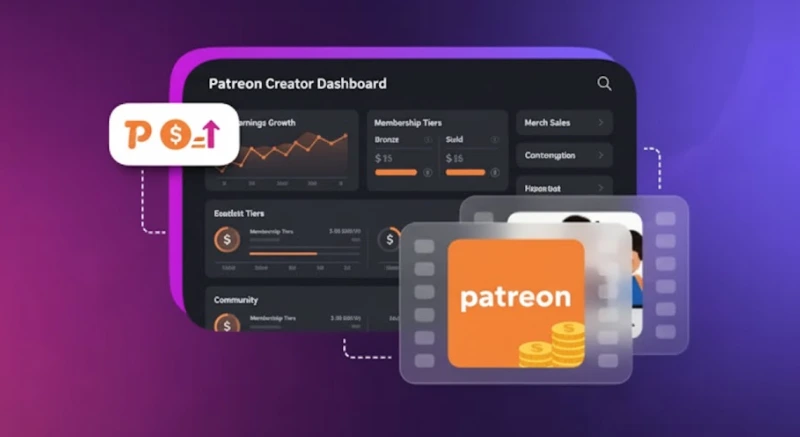How to Turn Off Siri Reading Messages on iPhone, AirPods, CarPlay & More
.webp)
Imagine being in an important zoom call or a packed elevator, or sitting in a library and suddenly you hear your phone read out a message that you would rather keep private. Awkward! That is the Apple Announce Notifications feature at work for its over 1.4 billion users across the world. It is meant to be helpful, but sometimes, it ends up putting your privacy at risk.
If Siri reading your messages out loud has ever caught you off guard, you are not alone. In this guide, we will show you how to turn off Siri reading messages across all Apple devices so your conversations stay private, exactly when it matters most. From fully disabling the feature to customizing it per app or situation, let's keep your messages private.
What is Announce Notifications (Siri Reading Messages)?
Announce Notifications is a Siri feature that reads your incoming messages aloud through AirPods, Apple Watch, or CarPlay. Handy while driving, but not so much during meetings or in public. That is why many users search for how to stop Siri from reading texts; not just for privacy, but also to avoid interruptions. The robotic tone, occasional mispronunciations, and lack of context can also make Siri’s announcements distracting.
If you are someone who dislikes that robotic tone, you might enjoy exploring Audio dub and text-to-speech platforms like Murf for your creative projects. While you can’t change Siri’s voice, Murf offers over 300 natural-sounding AI voices in 33+ languages; perfect for videos, branding, podcasts, or accessibility content where voice quality really matters. Click here to get started.
Did You Know? About 31 % of users reported recurring privacy worries with smart devices, and 24 % avoid using voice assistants daily due to such concerns.
Step-by-Step: How to Turn Off Siri Reading Messages
Whether you want to shut it down completely or adjust it for specific situations, here is how to turn off Siri reading messages, based on your device and needs.
On iPhone/iPad Settings
The easiest way to stop Siri from reading messages is right inside your iPhone or iPad settings:
1. Open the Settings app on your iPhone or iPad.
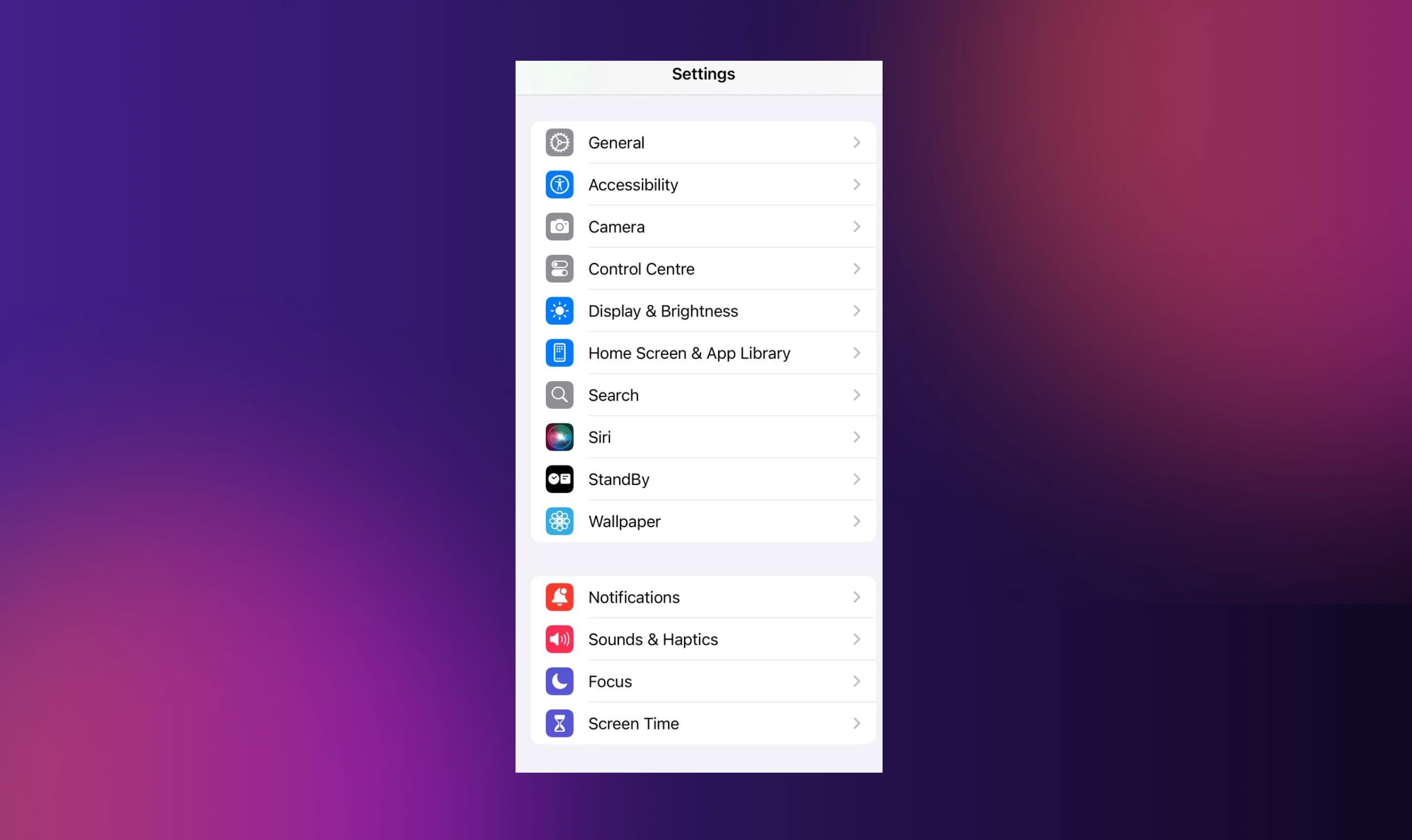
2. Scroll down and tap on Notifications.
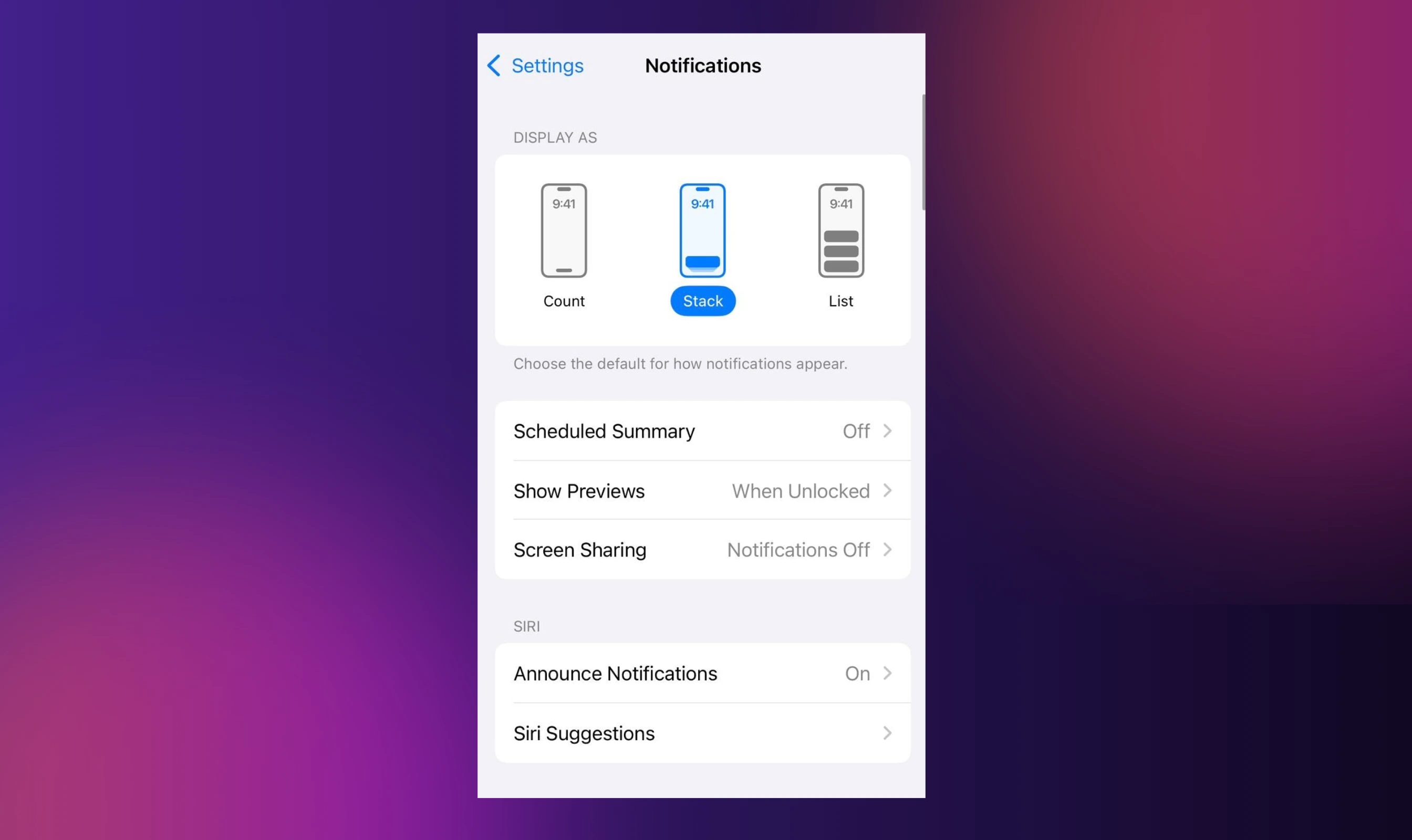
3. Tap Announce Notifications under the Siri section.
4. Toggle off the switch next to Announce Notifications.
That’s it. Once you do this, Siri won’t read any incoming notifications out loud. If you are okay with some announcements but want more control, you can leave this setting on and fine-tune it by app or device.
Turn Off Siri for Specific Apps Only
If you do not want to shut Siri off entirely, you can manage which apps it can read messages from. Here is how to do it:
1. Go to Settings → Notifications → Announce Notifications
2. Scroll down to the list of supported apps (like Messages, WhatsApp, etc.)
3. Tap the app and toggle off Announce Messages with Siri
This gives you the flexibility to still hear time-sensitive alerts (like Reminders or calendar events) while keeping private messages quiet.
Control Centre Quick Toggle
Siri reading out messages at the wrong moment can be frustrating. A simple fix is to add the Announce Notifications toggle to your Control Centre. This lets you turn Siri off or on instantly, without digging through Settings or losing focus when you’re busy.
Here’s how to set it up:
- Open Settings and tap Control Centre.
- Find Announce Notifications and tap the green plus to add it.
- Swipe down from the top right on iPhones with Face ID to open Control Centre.
- Tap the Announce Notifications icon whenever you want to switch Siri on or off.
This is useful when moving from the car to a meeting, heading into the gym, or just relaxing at home. It keeps things quiet exactly when you need it.
If you are editing short videos, this tip is as quick as learning to fade audio in Premiere: just one tap and Siri goes quiet.
Turn Off Siri Message Alerts on AirPods, Watch & CarPlay
Disabling Siri’s message announcements is not a one-size-fits-all situation. Depending on the device you are using, AirPods, Apple Watch, or CarPlay, you may need to tweak different settings. Here is how to tailor the experience to your preferred setup:
Did You Know? In a study, 41 % of voice assistant users expressed concern about trust, privacy, or passive listening with devices like Siri, Alexa, or Google Assistant!
AirPods and Beats
When you are wearing AirPods or compatible Beats headphones, Siri automatically kicks in to read incoming messages if Announce Notifications is enabled. It might seem helpful while working out or walking, but not everyone wants their texts broadcast into their ears, especially with others nearby.
So, if you are looking for how to get Siri to stop reading texts when using AirPods or Beats, this is the easiest method:
1. Go to Settings.
2. Tap Notifications.
3. Select Announce Notifications.
4. Scroll down and toggle off Headphones.
5. You can also fine-tune it: choose whether Siri should announce messages always or only when the device is locked.
Apple Watch
The Apple Watch is handy for quick updates, but Siri reading messages out loud on your wrist is not always welcome. Here is how to turn off Siri reading messages on your Apple Watch:
1. Open the Watch app on your iPhone.
2. Tap Notifications.
3. Scroll to Messages.
4. Select Custom.
5. Toggle off Announce with Siri.
That’s it. With this setting off, you will still get alerts on your Watch, but Siri won’t speak them aloud.
CarPlay
CarPlay is where Siri's message-reading feature was originally meant to shine. It helps you stay hands-free while driving. But sometimes, you may have a passenger and want to avoid sharing personal messages. To change this setting:
1. Go to Settings.
2. Tap Notifications.
3. Select Announce Notifications.
4. Tap CarPlay.
5. Choose one of the following: Off to disable entirely, When Connected to announce when CarPlay is active, and While Navigating for messages only during turn-by-turn directions.
6. If you would like to avoid any distractions altogether, you can also enable Do Not Disturb While Driving from Settings → Focus → Driving.
Some users prefer to keep focus while driving and customize audio distractions just like they change audio files in Minecraft for an immersive experience. The key is setting up your tech to match your habits.
Why does Turning Off Siri Reading Messages Matter?
It is not just about awkward moments or random interruptions; the bigger concern is trust and control.
- Protects your privacy in public spaces: A Microsoft study found that 53% of people have at least one in 10 notifications that could reveal sensitive information if read aloud. This includes private chats, financial updates, or work emails that might not be meant for everyone’s ears.
- Many people really worry about voice assistant privacy: According to research reported by TechCrunch, 41% of voice assistant users are concerned about trust and privacy, afraid that their devices might be listening even when they shouldn’t.
- Reported incidents of unintentional recording: Apple faced backlash when it was revealed that Siri sometimes activated accidentally and recorded private conversations, which were then reviewed by contractors. This raised serious concerns about unintended eavesdropping.
- Voice privacy concerns have changed habits: A survey by SecureDataRecovery showed that 24% of users avoid using voice assistants daily due to privacy concerns, preferring manual or text-based alternatives.
- Protects from social embarrassment or awkwardness: Imagine Siri reading out a message about a medical appointment or a personal dispute while you are in a meeting or with friends. Keeping this feature off helps avoid uncomfortable moments.
- People are actively turning off the voice feature: Pew Research data suggests 54% of smart speaker owners limit their use or turn off certain voice assistant features due to privacy worries, showing a broad desire for tighter control.
Conclusion
Siri is helpful until she starts narrating your personal life like it’s a public broadcast. This comes down to one thing: control. Announce Notifications sounds convenient in theory, but often turns out to be intrusive in practice. Apple actually gives you different ways to customize or silence Announce Notifications entirely. Want Siri to chime in only while driving? Easy. Prefer absolute quiet when wearing AirPods on a busy train? That takes just a tap.
Customizing these settings is not just about silencing Siri. It’s about protecting privacy and reducing unexpected interruptions. A Norton study found that 61% of consumers worry about smart devices listening without consent, and 79% take at least one step to secure their privacy, such as disabling voice features. In a finding by a Pew survey, 44% of people feel they have lost control over how personal information is collected. This shows a clear demand for settings that put users back in charge.
So, make one quick change today by adding the Announce Notifications toggle to your Control Centre. It’s a simple move that helps protect your private moments, keeps sensitive conversations under wraps, and makes your tech serve you.
And if you are looking to take control beyond just Siri, consider tools like Murf AI. It lets you create crisp, natural voiceovers for work or personal projects without worrying about uninvited interruptions.

Frequently Asked Questions
How do I turn off Siri reading text messages on my Apple Watch?
.svg)
To stop Siri from reading messages aloud on your Apple Watch, open the Watch app on your iPhone. Tap Notifications, scroll to Messages, select Custom, and turn off Announce with Siri. This disables Siri’s voice alerts while still allowing message notifications to appear on your watch. It’s a simple way to keep alerts visible without them being read out loud, especially in meetings or public spaces where privacy matters.
Why does Siri still read messages sometimes?
.svg)
If Siri is still reading messages after disabling Announce Notifications, certain settings might still be active. Check if Headphones are enabled under Announce Notifications. Also, go through the list of individual apps -some, like WhatsApp or Messages, may still have Siri announcements turned on. Lastly, make sure the Announce Notifications settings toggle in Control Centre is off to avoid multiple notifications. Siri might still speak if that switch is active, even if other settings are disabled.
Can I stop Siri from reading only AirPods but keep CarPlay active?
.svg)
Yes, you can control Siri reading messages on AirPods and CarPlay separately. Head to Settings → Notifications → Announce Notifications, then scroll down and disable the Headphones option. Leave CarPlay enabled if you still want to prioritize Siri reading messages while driving. This way, Siri stays silent on AirPods but continues working hands-free with CarPlay. It’s a great way to balance convenience and privacy to hear Siri announcements while driving.
How do I silence Siri temporarily during a call or music session?
.svg)
To quickly silence notification announcements on Siri during a call or while listening to music, swipe into Control Centre and tap Announce Notifications to turn it off. For a more consistent setup, go to iPhone Settings → Notifications → Announce Notifications and disable Announce When Silent Mode is On. This ensures Siri will disable notification announcements when your phone is on silent, letting you stay focused during meetings, calls, or while relaxing with music.