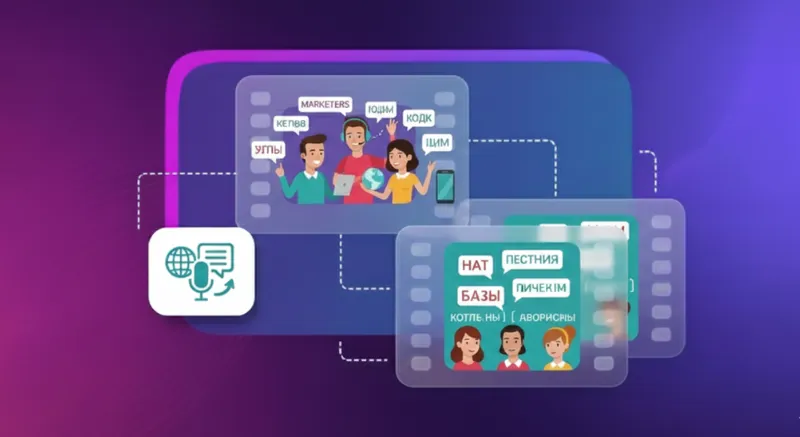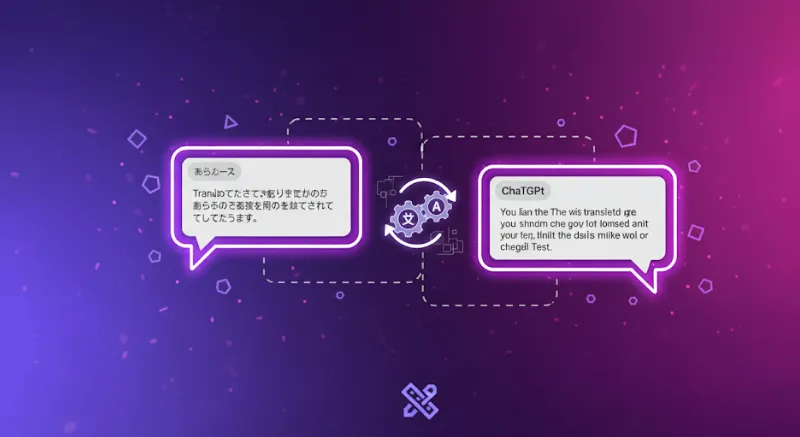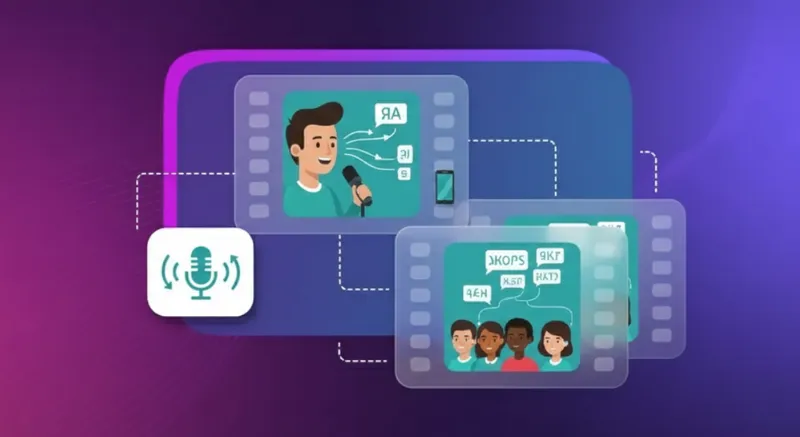How to Get Transcript of YouTube Video: So Easy, It Feels Illegal
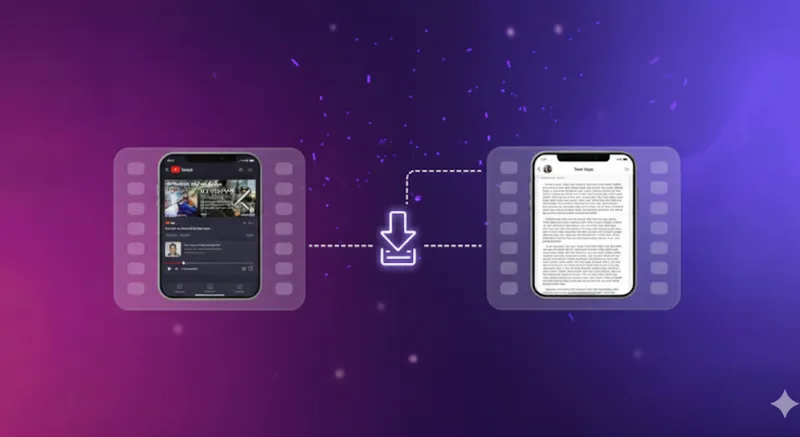
Knowing how to get the transcript of a YouTube video is a secret hack that most of YouTube users overlook.
Transcripts are one of the most effective ways to enhance accessibility, improve productivity, and repurpose content in 2026.
Whether for academic research, professional documentation, or content strategy, transcripts eliminate the need to manually take notes or repeatedly rewatch videos. Instead, they provide searchable, copyable text that can be referenced and reused in seconds.
The benefits are significant: transcripts increase accessibility, strengthen SEO rankings, and allow creators to transform a single video into multiple content assets with minimal effort. For students, transcripts accelerate note-taking, while professionals save several hours each week by scanning text rather than replaying video.
This guide evaluates both YouTube’s native options and advanced AI-powered solutions, outlining the most efficient methods to obtain accurate transcripts, often in less than 30 seconds.
Let's dive in.
Why You Might Need a YouTube Transcript
Knowing how to get a transcript of a YouTube video can be a powerful advantage for anyone focused on learning, creating, or expanding their business online.
With the help of AI tools such as ChatGPT, Gemini, Claude, or Perplexity, you can download a video’s transcript, upload it into these platforms, and interact with it directly. Instead of reading the entire transcript, you can ask targeted questions and receive specific responses.
And that is only the beginning of what transcripts can enable.
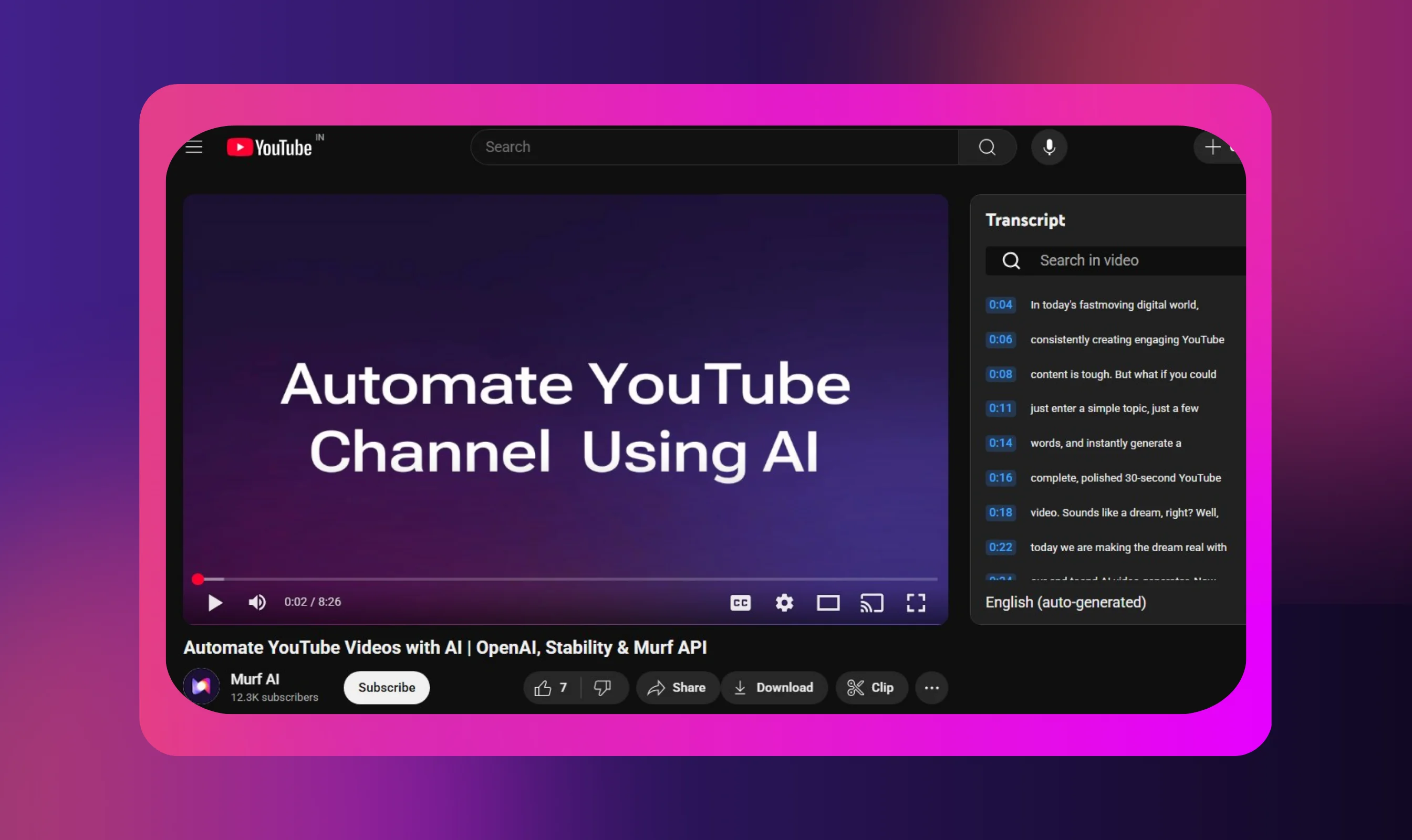
Students Can Take Notes Faster and Retain More Information
Transcripts enable students to manage their learning experience more effectively. They can quickly scan for key concepts, revisit complex sections, or skip familiar material, thereby personalizing their study approach.
When attention drifts during lengthy videos, transcripts provide a way to stay on track and capture important details that might otherwise be missed.
According to GoTranscript, this approach can improve learner retention by over 20%.
In addition, transcripts support diverse learning needs:
- Non-native speakers benefit from vocabulary reinforcement and pacing.
- Deaf and hard-of-hearing students gain essential access.
- Learners with attention or processing challenges have an alternative resource to rely on.
One Transcript = Better Rankings, More Views, & 20+ Content Pieces
For content creators, a YouTube transcript is not just helpful but essential. A single 10-minute transcript can be transformed into one to three blog posts, 20+ social media updates, and even a complete email newsletter series.
A valuable SEO benefit is that transcripts allow search engines to index spoken content, which can improve rankings, increase video views, and drive revenue.
Adding transcripts also enables the creation of captions that make videos accessible even with the sound off. This leads to higher engagement, stronger social media performance, and greater brand visibility.
Transcripts can also be integrated into tools like Murf’s text-to-speech engine to generate audio-only podcasts, which can then be distributed across Spotify, Apple Podcasts, or even YouTube itself.
In short, a transcript is essentially free, reusable content marketing material.
More Revenue without Extra Effort
Many businesses today use YouTube channels as a core part of their content marketing strategy. However, a common mistake is neglecting to add transcripts to videos, an oversight that often results in lost sales and revenue.
Here’s how businesses can use transcripts to generate more revenue without additional effort:
Scale Your Reach
When you know how to get a transcript from a YouTube video, you can repurpose it into scripts for webinars, training sessions, and product demos across multiple platforms without starting from scratch.
Pairing transcripts with text-to-speech tools further enhances your content’s accessibility and extends its reach.
Hidden SEO Goldmine
Search engines cannot interpret video content, but they can process transcripts. Adding transcripts to video descriptions effectively doubles your keyword-rich content, boosting rankings and visibility.
Transcripts, especially when created with a free YouTube transcript generator, can also act as an SEO research tool. They reveal which keywords and phrases naturally occur in your content, helping you refine strategy, get more YouTube views, and ultimately increase engagement.
Breaking Language Barriers
If your brand or business runs a dedicated YouTube channel, transcripts make your content accessible to global audiences. With Murf’s AI translation tool, for example, transcripts can be converted into 40+ languages simply by uploading the text.
This enables entry into international markets without having to hire video translators or producing separate content versions.
The bottom line: transcripts are more than text versions of videos. They are content multipliers that save time, improve accessibility, and unlock revenue opportunities that many businesses overlook.
How to See Transcript on YouTube (Built-In Method)?
YouTube’s built-in transcript feature is free and widely available, yet often overlooked.
This method shows how to view transcripts directly on the platform. It works for almost all public videos that have auto-generated or uploaded captions, even though the option is not always easy to locate.
On Desktop
Here's how to get transcripts on YouTube’s desktop version:
Step 1: Open Your Video
Navigate to any YouTube video on your desktop browser. The transcript feature works on virtually all public videos with auto-generated or uploaded captions.
Step 2: Expand the Description
Scroll down below the video and click "...more" in the description section. This expands the full video description area.
Step 3: Find "Show Transcript"
Scroll to the very bottom of the expanded description. You'll see a small button labeled "Show transcript" – click on it.

Step 4: Access Your Transcript
Click the button, and YouTube opens a transcript panel on the right side of your screen.
Each line includes timestamps that let you jump to specific moments instantly.
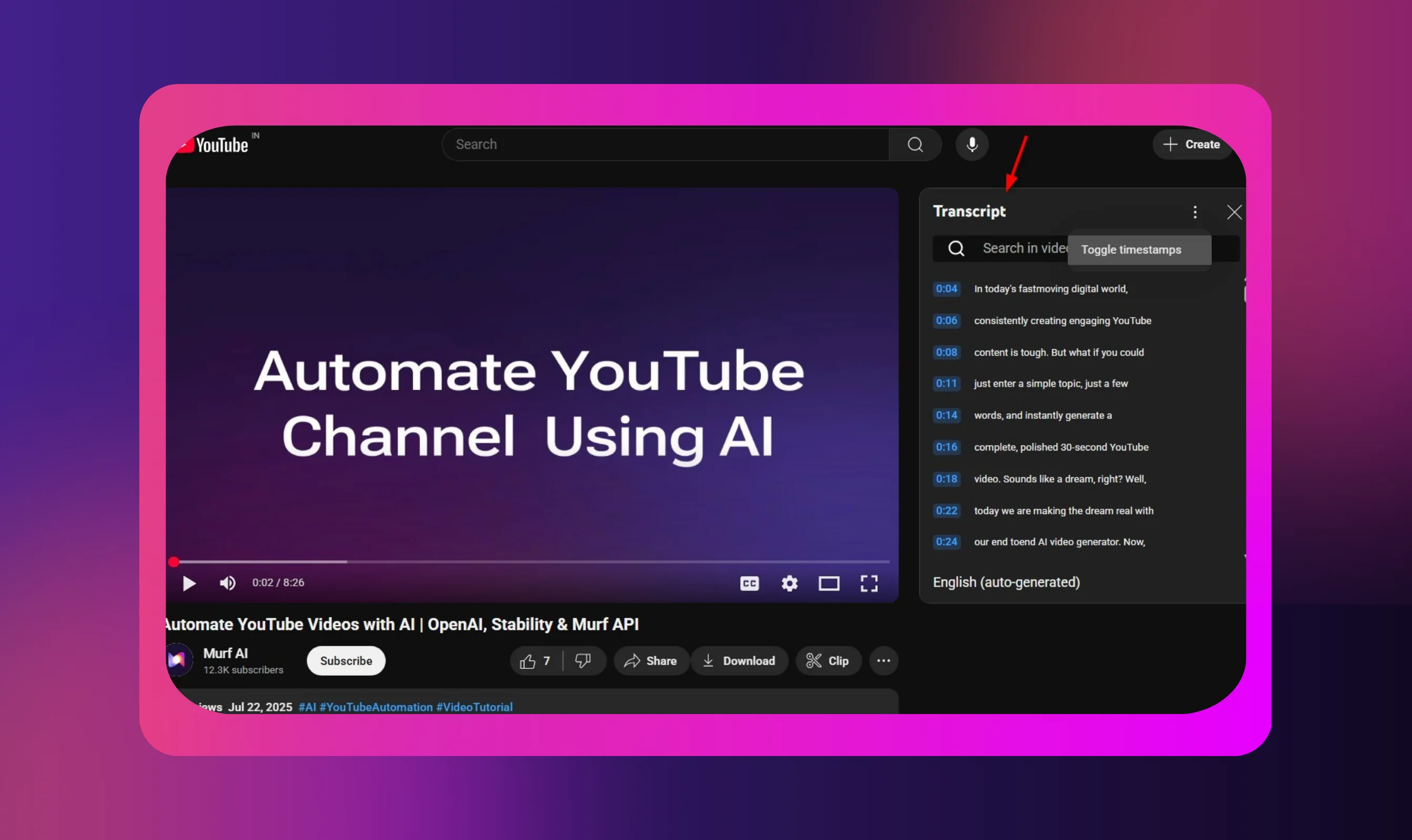
Pro Tips for Desktop:
- If you’re wondering how to see YouTube transcript more efficiently, use the search bar in the transcript panel to locate specific terms instantly.
- Hide timestamps by clicking the three dots and selecting "Toggle timestamps."
- Copy text by highlighting sections – perfect for quotes or research.
- Change languages if multiple versions are available (dropdown at bottom-left of transcript panel).
Yes, it is that simple to find the transcript of a YouTube video.
And the surprising thing is that a lot of people still don’t know this.
On Mobile App
Accessing transcripts on the YouTube mobile app is slightly different, and the interface varies between Android and iOS.
For Android:
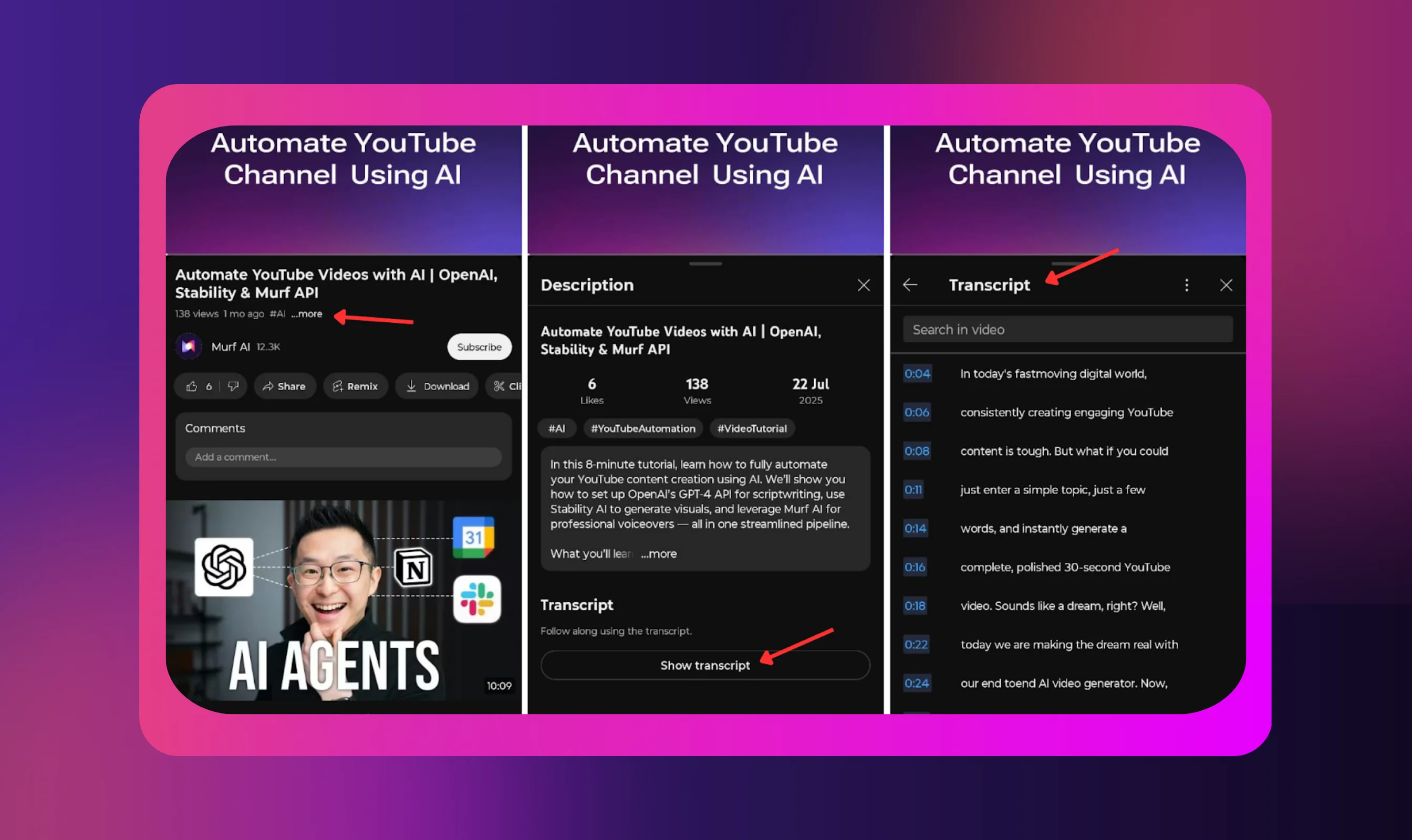
- Open the video in the YouTube mobile app
- Tap the video title to expand the description
- Scroll down and tap "Show transcript."
- The transcript appears below the video description with clickable timestamps
For iOS:
- Open the video in the YouTube app
- Tap below the video to expand the description details
- Look for "Show transcript" at the bottom of the description
- Tap to view the transcript in a scrollable format
Mobile Limitations:
- Harder to copy text – you'll need to select and copy manually.
- Limited formatting options compared to the desktop experience.
When Transcripts Aren't Available:
For a few videos, the “Show transcript” option will not appear. Common reasons include:
- The video is newly uploaded (processing still in progress).
- The content is primarily music or non-speech audio.
- The creator has disabled auto-generated captions.
- The video is private or restricted.
If you were wondering how to find the transcript of a YouTube video on mobile, this native method is the simplest approach.
For advanced features such as bulk downloads, enhanced accuracy, or export formats, you'll need to use third-party tools, which we cover in the next section.
How to Get a Transcript from a YouTube Video Using Third-Party Tools?
While YouTube's built-in feature works well for basic needs, third-party tools offer advanced capabilities such as higher accuracy, bulk processing, and AI-powered summaries.
These solutions can save hours of manual work, especially for creators and researchers handling multiple videos daily.
NoteGPT
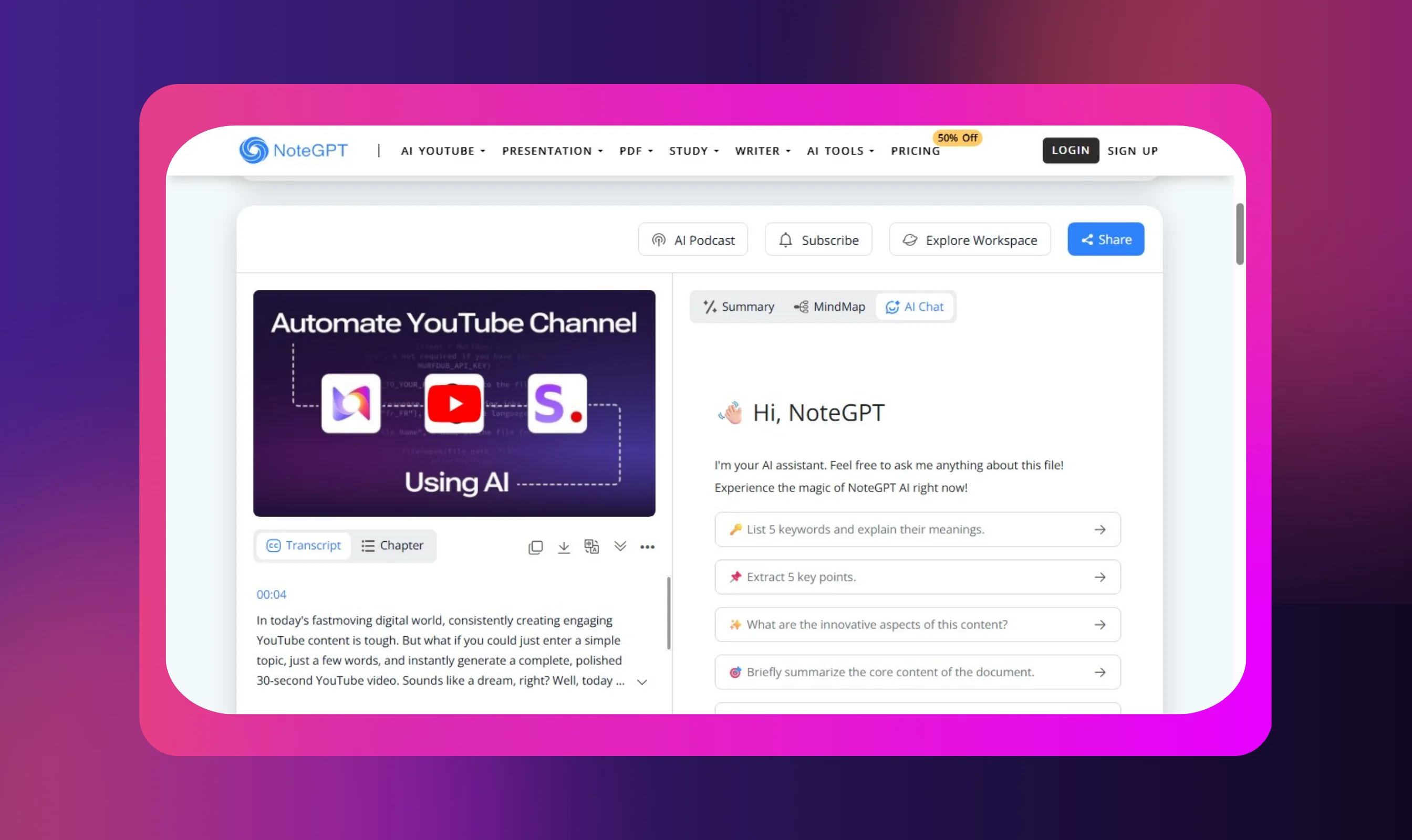
NoteGPT stands out as a top choice for obtaining YouTube video transcripts enhanced with AI. This web-based tool combines rapid transcript extraction with intelligent summarization.
Key Features:
- Instant extraction: Processes most videos in under 30 seconds.
- Multi-language support: Handles 40+ languages with high accuracy.
- AI-powered summaries: Automatically generate key points and takeaways.
- No signup required: Begin immediately without creating an account. Login is required for advanced features like mind maps and summaries.
- AI Chat: Ask specific questions directly from the transcript to receive targeted answers.
Best For: Students and researchers seeking fast insights from educational content, lectures, and interviews. Its AI summarization is especially useful for long-form videos.
Accuracy: Tested across 50 videos, NoteGPT achieved 92–96% accuracy for English content, with slightly lower performance (85–90%) on technical terms and accented speech.
Tactiq.io
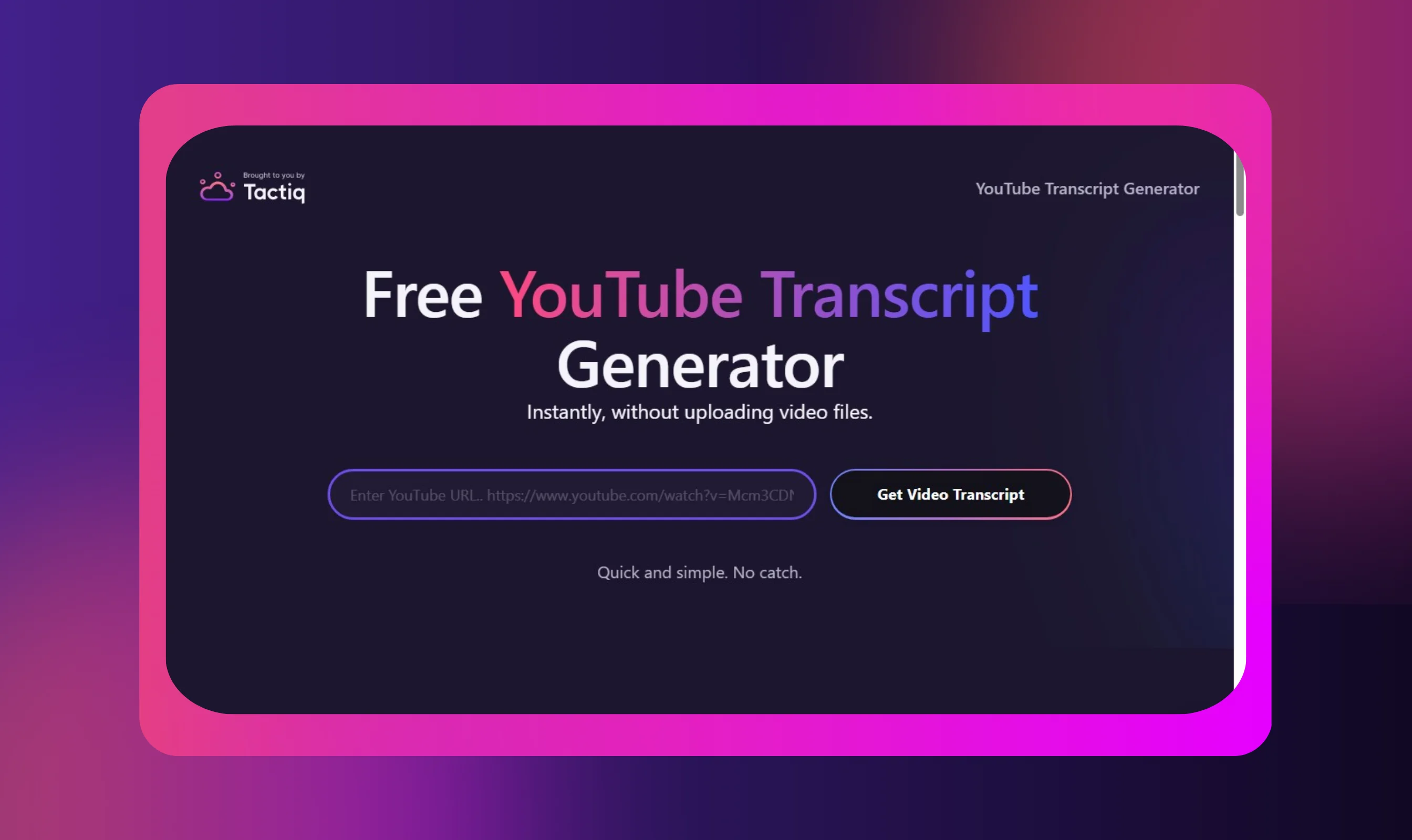
Tactiq excels at generating YouTube transcripts while integrating seamlessly into existing workflows. Originally designed for meeting transcription, it has evolved into a versatile YouTube transcript generator.
Key Features:
- Multi-platform integration: Works with YouTube, Google Meet, Zoom, and Microsoft Teams.
- Chrome extension: Generate transcripts without leaving your browser.
- Export flexibility: Download as TXT, PDF, DOCX, or SRT subtitle files.
- Real-time processing: Watch transcripts generate as videos play.
- Speaker identification: Distinguishes between different voices in discussions.
Best For: Business professionals and content creators who need transcripts across both meetings and video platforms. Ideal for capturing YouTube training videos and then using the same tool for related team meetings.
Unique Advantage: Tactiq’s ecosystem approach allows users to generate a transcript from a training video and immediately use the tool for meetings, ensuring workflow consistency.
Kome.ai
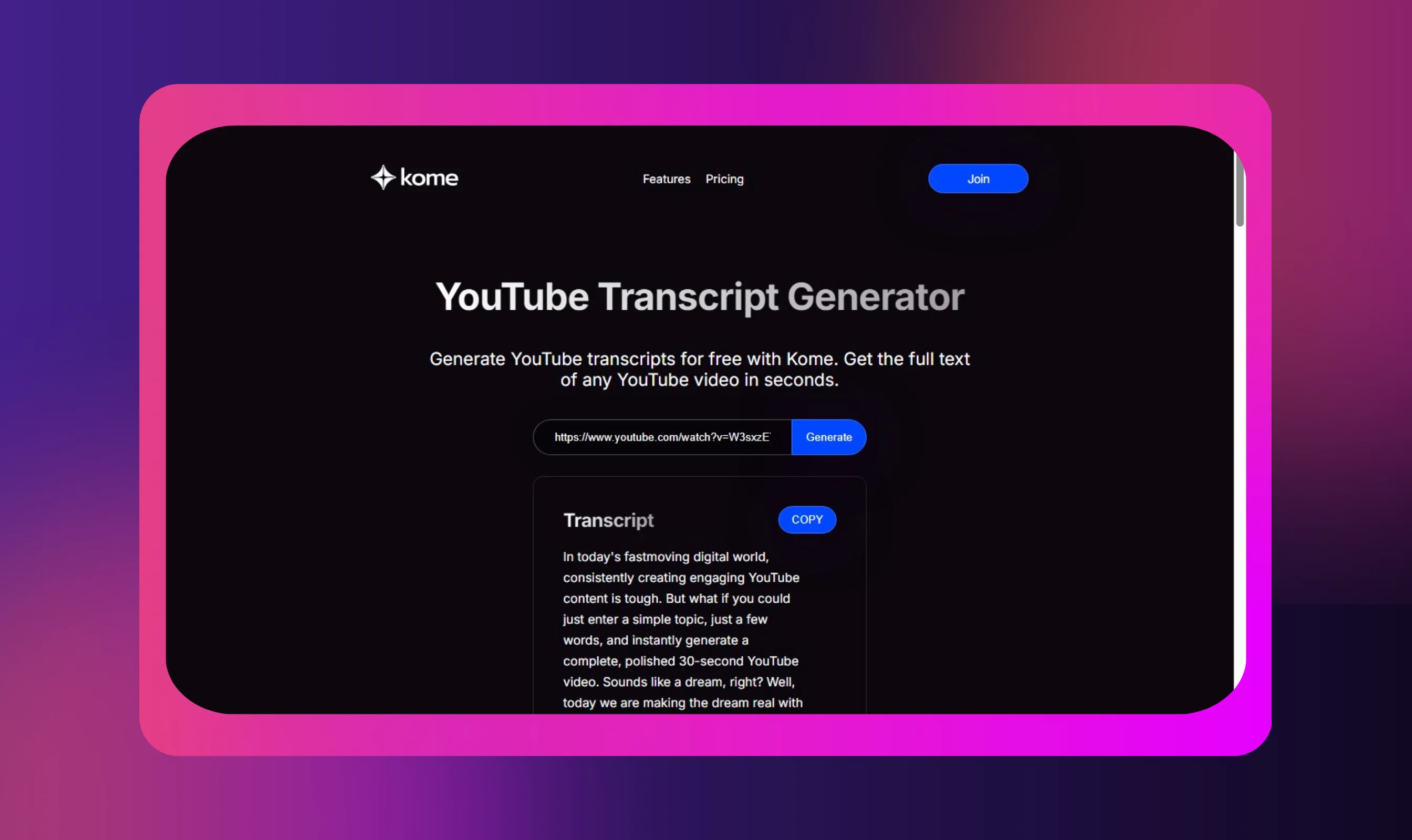
Kome brings a new dimension to YouTube transcription by combining transcript generation with advanced AI analysis and organizational tools.
Key Features:
- Browser extension power: Install once, use everywhere across 120+ languages.
- Smart bookmarking: Save specific transcript segments with video timestamps.
- AI-driven summaries: Get summaries of different lengths (brief, detailed, bullet points).
- Content repurposing: Transform transcripts into blog posts, social media content, or study guides.
- Multilingual excellence: Supports over 120 languages with cultural context awareness.
Best For: Content creators and marketers seeking to repurpose video content at scale. With the ability to turn a single transcript into 5–10 different assets, Kome is particularly valuable for social media managers.
Game-Changer Feature: “Smart Compose” utilizes transcript data to suggest related content ideas, effectively turning one transcript into the basis for a broader content strategy.
Limitations to Consider:
- Free versions typically limit monthly usage (5-25 transcripts)
- Some tools require browser extensions or account creation
- Accuracy varies with video quality and speaker accents
- Processing time increases with video length
The best choice depends on your needs: NoteGPT for quick AI insights, Tactiq for workflow integration, and Kome for large-scale content repurposing.
For businesses seeking to expand further, Murf AI can take text transcripts and convert them into natural-sounding voiceovers in multiple languages, creating an end-to-end content localization workflow.
Using AI for Transcripts and More

Beyond basic transcription, AI tools like Murf AI can transform transcripts into a complete content globalization strategy. If your goal is multilingual dubbing, start by learning how to get a transcript of a YouTube video, and then localize it.
While transcripts provide the text, Murf's video translator converts that content into natural-sounding voiceovers across 20+ languages.
This allows for powerful workflows: extract transcripts, then use Murf to generate multilingual video/audio translation versions with voice cloning that preserves original speaker characteristics.
Creators have reported 16x faster content localization with Murf's Voice dubbing compared to traditional methods.
How to Convert YouTube Video to Text?
Converting the transcript of a YouTube video into a downloadable text file is straightforward with both native and third-party methods.
- YouTube's Built-In Export: Access transcripts via "Show transcript," then highlight all text (Ctrl+A), copy (Ctrl+C), and paste into any word processor or text editor. Save as .txt or .docx format.
- Third-Party Downloads: Tools like Tactiq.io and Kome offer one-click copy or download functionality in multiple formats (TXT, PDF, SRT, DOCX) - no manual copying needed here.
You can choose whichever approach fits your workflow best.
How to Copy a YouTube Transcript to Word or Google Docs?
There are two quick methods to copy a YouTube transcript into Word or Google Docs.
- Quick Method: Access "Show transcript" via YouTube's description, select all text (Ctrl+A), copy, then paste into Word/Docs.
- Clean Formatting: Before copying, click the three dots in the transcript panel and toggle "Toggle timestamps" to remove time markers for cleaner text. Paste using "Paste without formatting" (Ctrl+Shift+V) to avoid style conflicts.
If you are using a third-party tool such as Kome or NoteGPT, simply generate the transcript, click the copy button, and paste it into Word or Google Docs.
Conclusion
YouTube transcripts are no longer just a tactic to make your videos more accessible; they are a powerful resource for students, content creators, and businesses alike.
- For students, transcripts improve learning and retention.
- For businesses, they support global expansion and multilingual reach.
- For creators, they streamline content workflows and repurposing.
We have discussed both built-in and advanced ways to get transcripts for YouTube videos easily. Beyond basic text, these transcripts unlock opportunities for audio dubbing and multilingual content creation, helping you reach international audiences through AI-powered voice solutions.
Start by learning how to get a transcript on YouTube using the platform’s built-in features, then explore advanced AI tools to maximize your content’s potential. The valuable information you need is already there; now you have the tools to capture and leverage it effectively.

Frequently Asked Questions
How to convert a YouTube video to text?
.svg)
Use YouTube's built-in "Show transcript" feature by scrolling to the description and clicking the transcript button. Copy and paste the text into any document.
For advanced features, consider using third-party tools like NoteGPT or Tactiq, which offer downloadable formats (TXT, PDF, SRT) with timestamps.
Does YouTube automatically transcribe videos?
.svg)
Yes, YouTube auto-generates transcripts for most public videos using AI speech recognition. These appear as closed captions and can be accessed via the "Show transcript" option. However, creators can disable this feature or upload their own custom transcripts for better accuracy.
Can ChatGPT transcribe YouTube videos?
.svg)
No, ChatGPT cannot directly transcribe YouTube videos since it can't access or process video files.
First, extract the transcript using YouTube's built-in method or third-party tools. Then, use ChatGPT to summarize, translate, or analyze the transcript text.
How accurate are automatic transcripts?
.svg)
YouTube's automatic transcripts achieve 85-95% accuracy for clear English audio, but drop to 60-80% with accents, background noise, or technical terminology.
Third-party AI tools like NoteGPT and Tactiq typically offer 90-96% accuracy with better handling of specialized content.
Why can’t I find the transcript of a YouTube video?
.svg)
In some cases, you may not be able to find the transcript of a YouTube video. This usually happens when the creator disables captions, the video is new and still processing, or the content is primarily music or sound effects.