How to Change the Voice on Apple Maps - Step by Step Guide
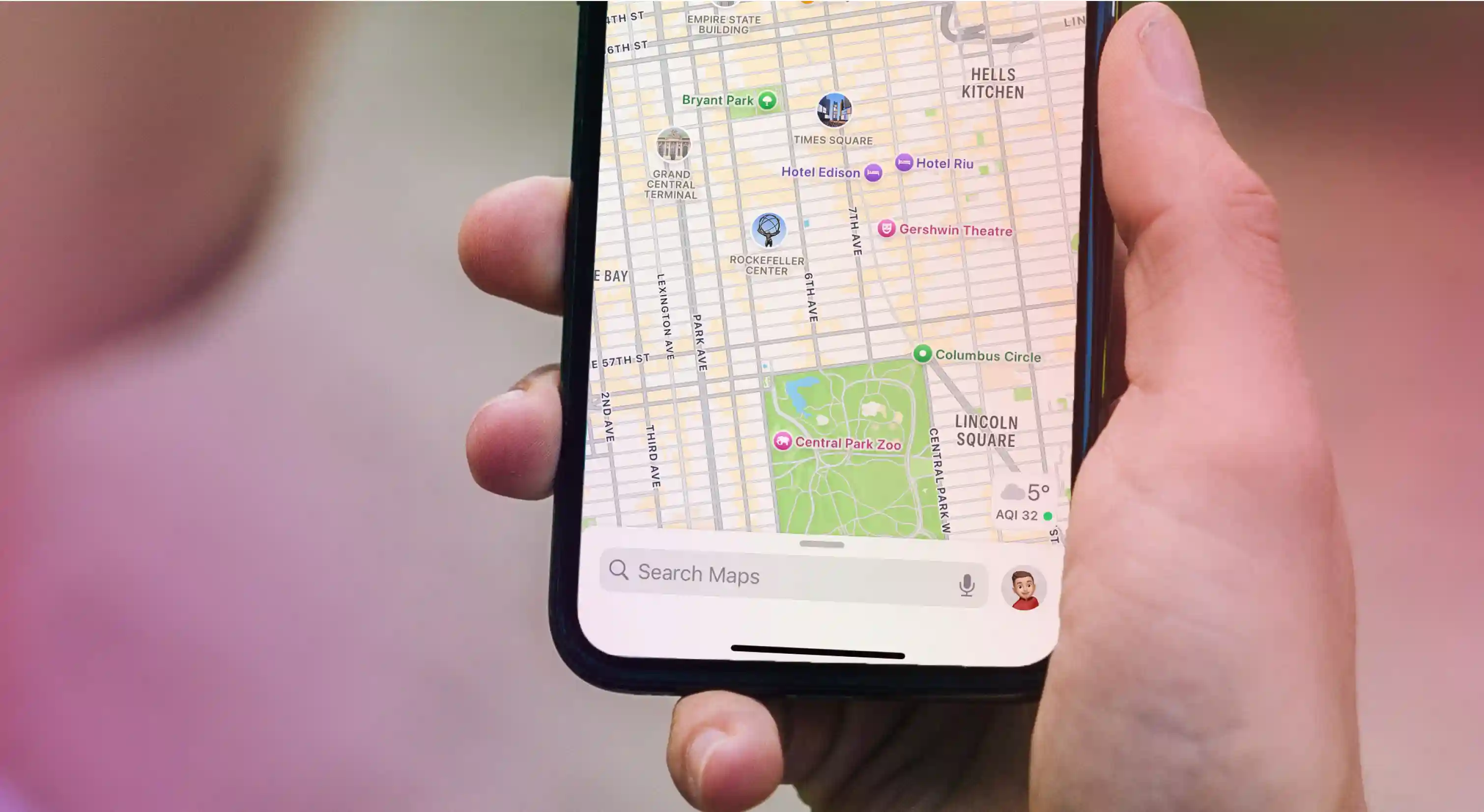
In 2012, Apple Maps replaced Google Maps as the default navigation app on Apple devices. If you’re an Apple user, you’ll likely agree that the Apple Maps voice navigation feature makes it easy and fun to plan journeys.
This feature has come a long way and now uses natural language, something the company calls Siri Natural Language Guidance. With this, the voice on Apple Maps makes more sense and offers additional details, making the suggested route much easier to follow.
The best part is that drivers need not look at their device’s screen when on the road. The voice on Apple Maps (through Siri) guides users via clear voice instructions on which way to go, while their eyes stay fixed on the road.
And it gets more exciting. Users can change the voice on Apple Maps. In fact, you can also change the language, accent, and gender of Siri’s voice through a simple process.
In this article, we will look at how to change voice on Apple Maps on iPhone, iPad, Mac, and Apple Watch. Let’s get started.
Why Change Voice on Apple Maps?
Every map app user is different and so are their preferences for navigation voices. Up ahead are the two most common reasons why people generally change the voice on Apple Maps.
Choice of accent: Some people may find certain accents easier to understand, clearer, or more calming than others. Fortunately, you have the power to set the accent for the voice on Apple Maps according to your preferences, such as American, Australian, British, and Indian.
Personalization: Listening to a specially chosen voice when navigating a journey can make the entire experience more personal and memorable. It’s never a bad idea to change the default voice and try something new, especially when it's readily possible.
How to Change Apple Maps Voice on iPhone and iPad
We know that Apple Maps provides spoken directions in Siri’s voice. This means, you’ll need to change the Siri voice settings for navigation instructions in a different sound. The changes you make will apply throughout your device. Further, if you use the same Apple ID for all your devices, you won’t need to change the voice on every device.
Mentioned ahead are the steps for changing Apple Maps voice on iPhone and iPad.
Step 1
Unlock your device and navigate to the Settings app, an icon that looks like a gear.
Step 2
Scroll down and tap on Siri & Search.
Step 3
Next, tap Siri Voice. Here, you should see a list of voices categorized by accents and genders. Depending on your selected language, select Variety (accent). You can now choose from the various options available.
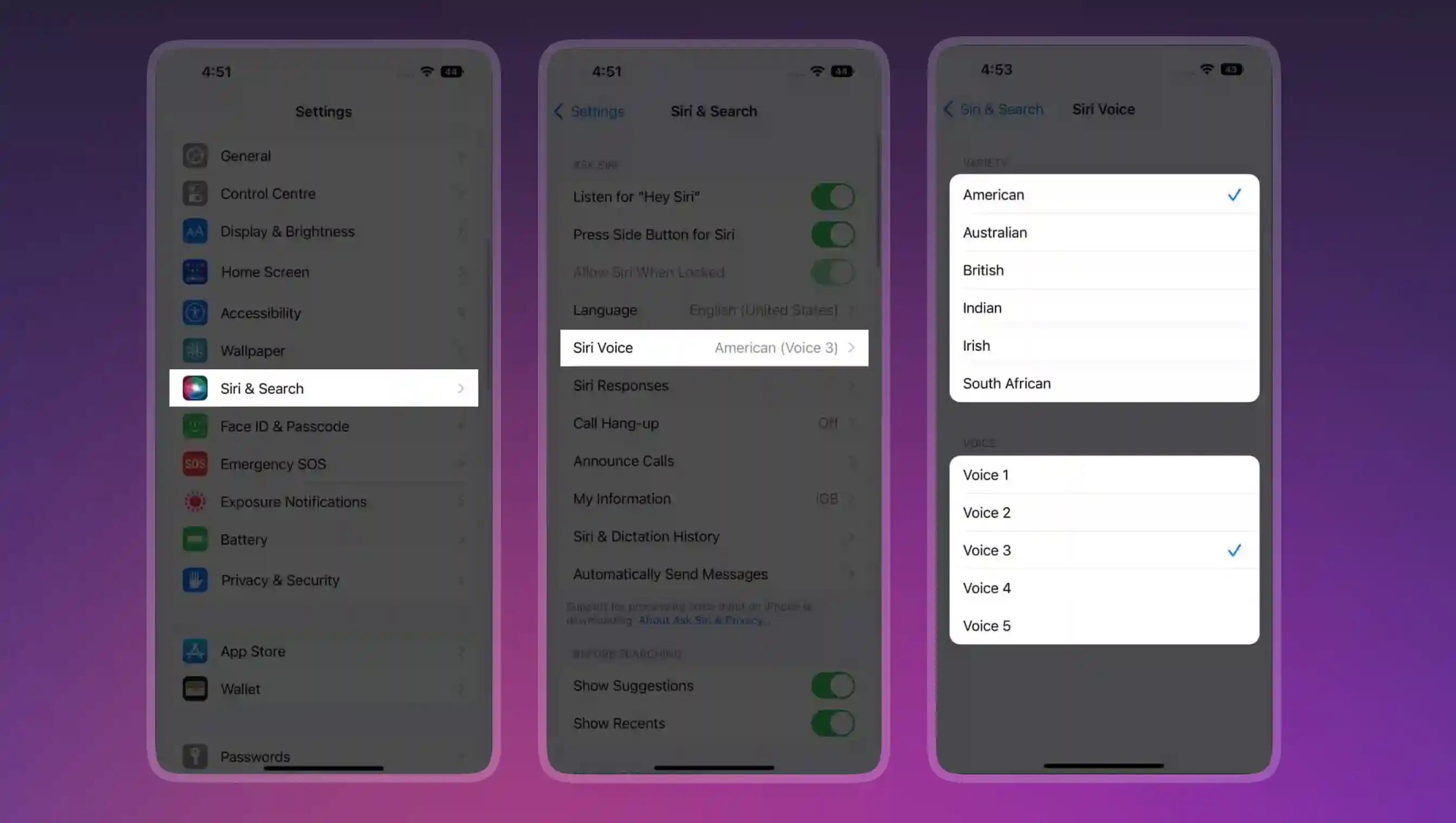
Step 4
Select from the list of available voices in the Voice section. You can choose from male, female, and gender-neutral voices. You can also choose your preferred language from the options available and start the automatic download. If you like it, confirm this new voice on Apple Maps.
How to Change Apple Maps Voice on Mac
You can also use the Apple Maps app on Mac. While most users use Apple Maps on their phones, the key reason for installing Maps on Mac is to send directions to their iPhone, iPad, or Apple Watch.
It’s easy to change the voice on Apple Maps for Mac. Once again, you’ll have to change Siri’s voice. Here’s how to do it:
Step 1
Click on the Apple logo at the top left corner. Open System Preferences/System Settings.
Step 2
Select Siri.
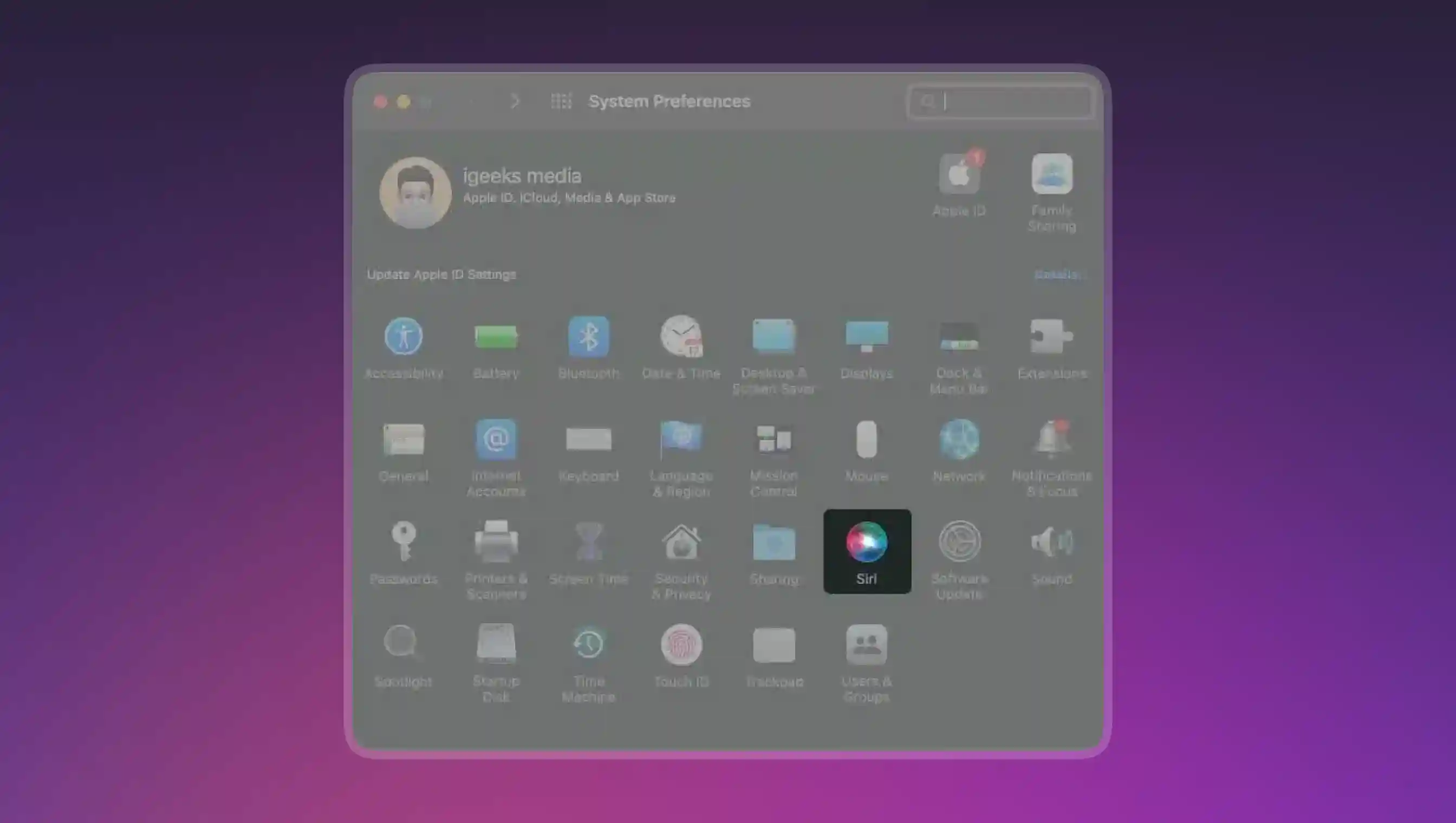
Step 3
Check the Enable Ask Siri box on the screen, if you haven’t already.
Step 4
Next, click the dropdown list to select the Voice Variety. Here, select Siri Voice from the options presented. You can now choose from different languages and gender voices, like male, female, and gender-neutral, to change voice on Apple Maps.
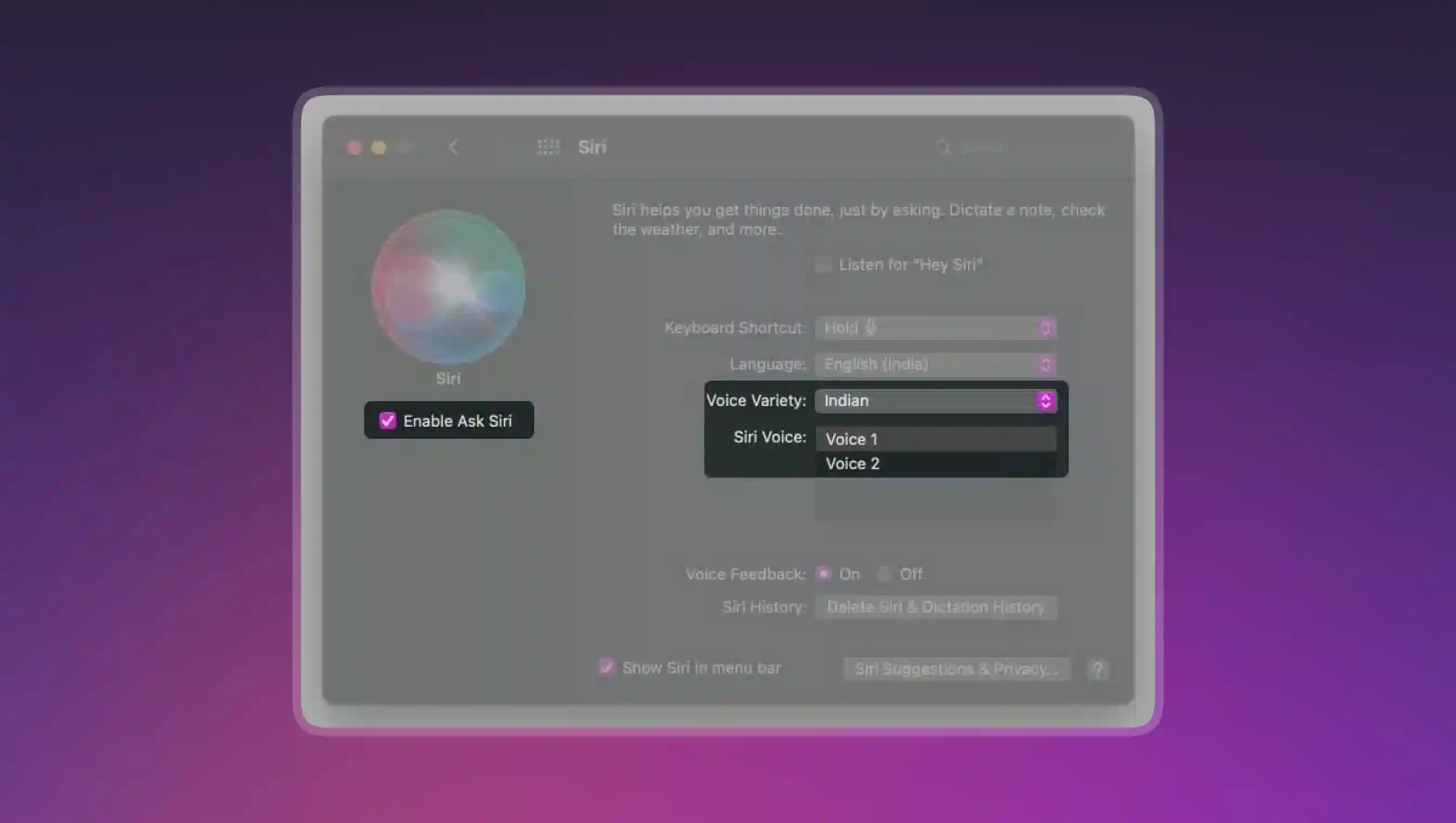
Step 5
Confirm your choice. If you want, restart your device to ensure that the new voice takes effect immediately.
How to Change Apple Maps Voice on Apple Watch
Changing Apple Maps voice on Apple Watch is also fairly straightforward. Just follow the below-mentioned steps:
Step 1
Unlock your Apple Watch and navigate to the Settings app.
Step 2
Go to Siri.
Step 3
Tap Siri Voice. Here, select Variety and then Voice from the available options.
Alternative Step:
You can also select Language and choose your desired language. Make your change and confirm it. Voila! The next time you use Apple Maps on your Apple Watch, you should hear the voice of your choice.
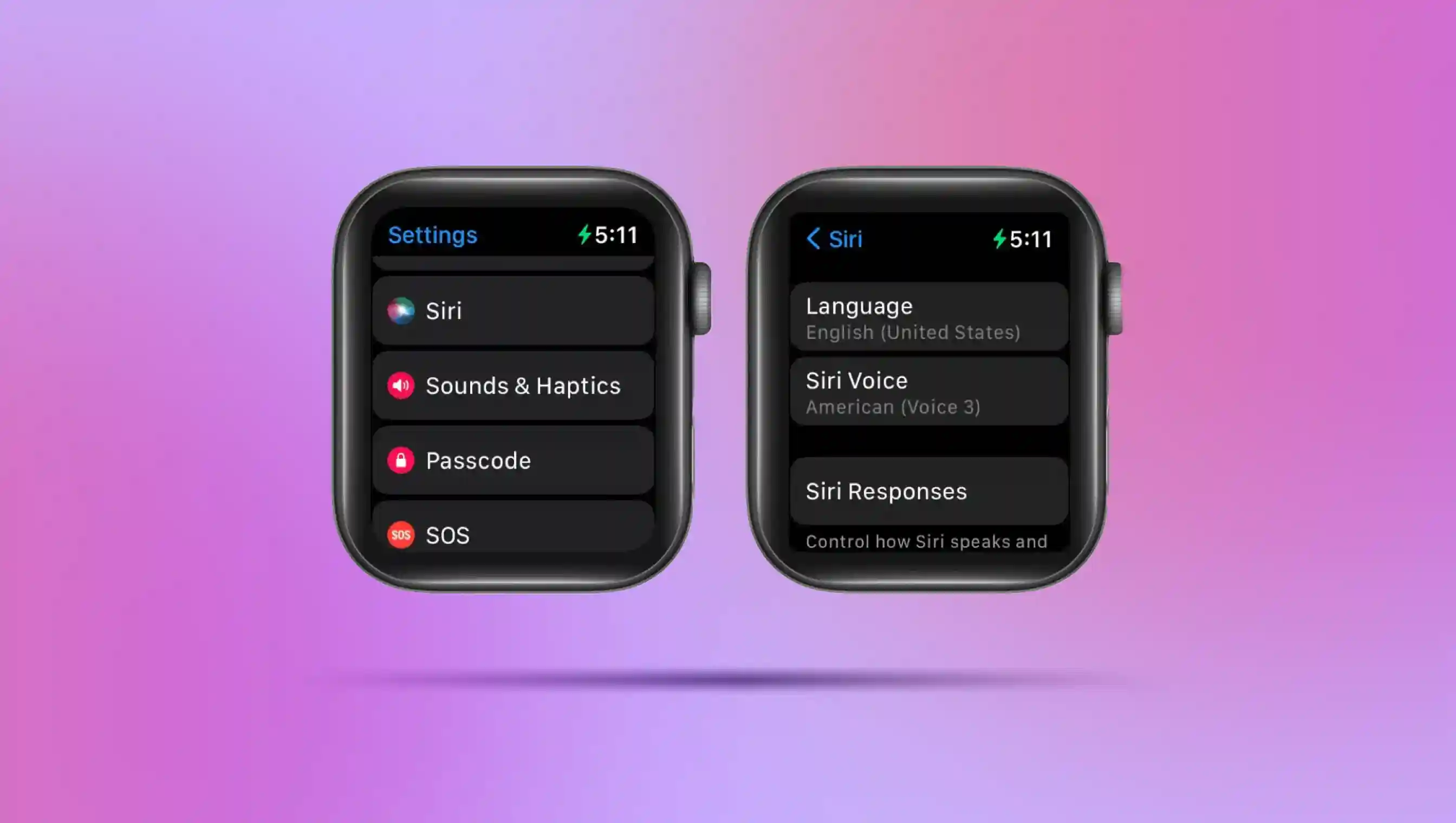
Common Issues and Troubleshooting
While changing the voice on Apple Maps is simple, the app may cause trouble every once in a while. Here are some of the most common issues encountered and easy ways to troubleshoot them.
The New Voice Is Not Downloading
This typically happens when the internet connection is slow or unstable. Make sure you have a strong Wi-Fi connection and ample storage space on your device to prevent this issue.
The Voice on Apple Maps Is Not Changing
When you have downloaded a new voice pack, it may sometimes have trouble taking complete effect on your device. Simply restart your device to resolve this issue.
Unsupported Languages
Siri and Apple Maps don’t support every language. Make sure your desired language and voice are, in fact, supported by them. If unsupported, download another compatible voice pack.
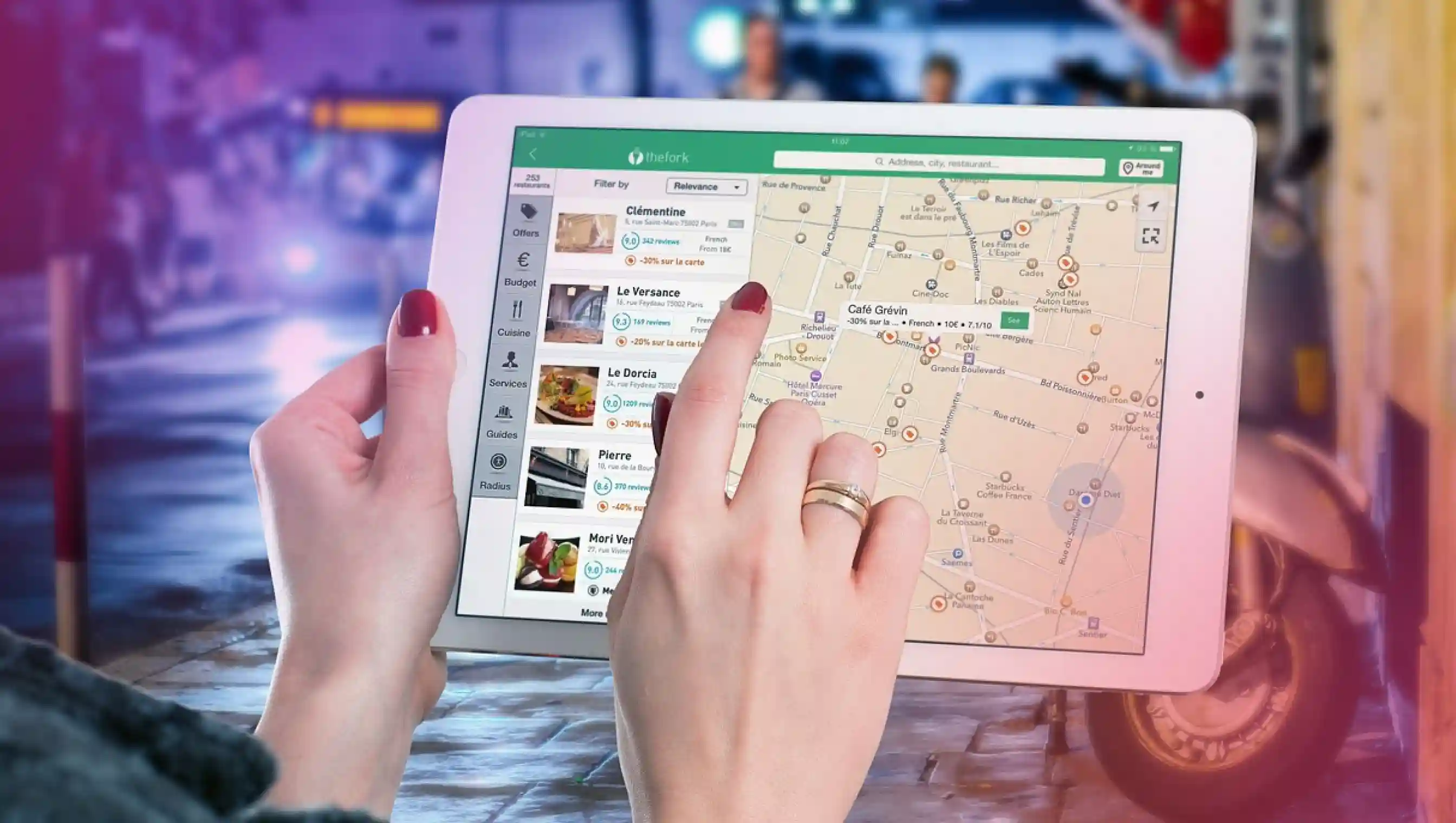
How to Improve the Navigation Experience with Apple Maps
Voice navigation can be helpful as well as entertaining. As this technology advances, you can say goodbye to robotic sounding voices and enjoy natural, more human-like language.
Speaking of which, let’s talk about Murf and its ability to transform voices. With Murf, you can modify accents and reinvent your entire voice with lifelike AI. Think 200+ ultra-realistic voices across 20+ languages, turning rough recordings into studio-quality soundtracks. Simply upload a file, pick a voice, and Murf does the rest—no re-recording, no gear, no sweat. For content creators, marketers, and storytellers, Murf isn’t just the next step, it’s a giant leap.
That being said, the voice on Apple Maps can also be changed to your liking for a more enhanced navigation experience. Here are a few ways of doing this.
Experiment with accents
Imagine yourself driving down the road on your way to meetings at different locations. What if the voice on Apple Maps gave you navigation instructions in different accents each time. For instance, a British accent on day one, an Australian accent the next time, a South African accent after that, and so on. Sounds like fun, doesn’t it?
Customize voice feedback
Did you know you can customize Siri’s voice feedback for when Apple Maps provides instructions? Here’s the quick route: simply go to the Settings app > Maps > Navigation & Guidance. From here, you can choose the desired level of voice feedback. For example, Always, When Unlocked, or Never.
Connect with CarPlay
Connecting your iPhone to Apple CarPlay can also result in better navigation experiences. CarPlay mirrors Apple Maps to your car’s infotainment screen and utilizes your preferred Siri voice to provide voice directions to your destination.
















