How to Turn Off Text to Speech on iPhone | Step-by-Step Guide

Do you find your iPhone's Text to Speech (TTS) feature more intrusive than helpful? Originally designed to transform written text into spoken words, TTS enhances accessibility for those who rely on auditory reading aids.
With more than 1.38 billion iPhone users globally as of 2024 and a 52% share in US smartphone sales, many users interact with these accessibility features every day. Yet, for users seeking a quieter interaction, this feature can sometimes be a distraction.
iPhones features like Voice Over gestures, accessibility settings, and Siri enhance usability for many users. However, for those looking for a quieter interaction, adjusting or disabling these features can streamline the experience. Follow the step-by-step instructions to turn off Voiceover and disable other Text to Speech functions to ensure a smoother, more personalized iPhone experience.
What is the Text to Speech Feature on iPhone?

The Text to Speech feature on iPhones is a key accessibility tool designed to assist users with visual impairments by reading text on the screen aloud.
Features such as Speak Screen and Speak Selection provide flexibility for different user needs. Speak Screen reads all the content displayed on the screen, while Speak Selection allows users to highlight specific text to be vocalized.
Globally, at least 2.2 billion people have some form of vision impairment, making features like TTS vital for many users. Though these features are vital, they can sometimes be activated unintentionally, leading to an unexpected audio narration of your screen.
By using simple gestures, such as tapping with three fingers or swiping to navigate, users can more efficiently control their device’s accessibility features, whether on an iPhone, iPod touch, or iPad.
How to Turn Off Text to Speech on iPhone in 4 Easy Steps?
To disable various text to speech features on your iPhone, such as Speak Screen, Speak Selection, and VoiceOver:
Step 1: Access the iPhone Settings Menu
Unlock your iPhone and find the Settings app on your iPhone's home screen or in an app folder. The app is depicted by a gear icon.
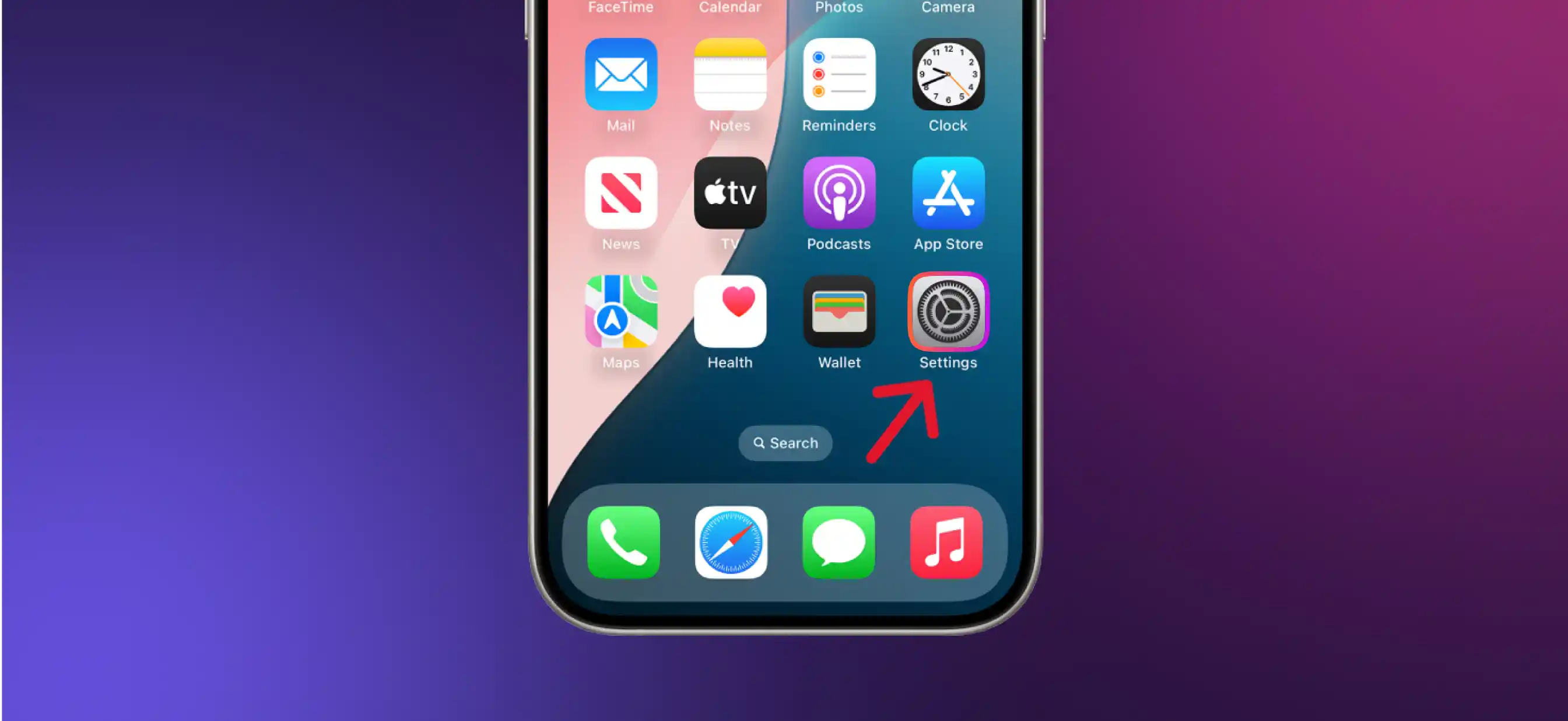
Once you open the Settings app, scroll through the options until you find ‘Accessibility.’

Step 2: Disable Speak Screen and Speak Selection
These two features are located in the same section of your iPhone settings and can be turned off together.
In the Accessibility settings, tap on ‘Spoken Content.’

- Toggle off 'Speak Screen' to stop your iPhone from reading everything on the screen.
- Under the same menu, toggle off Speak Selection to prevent spoken output when selecting text

Step 3: Turn Off Voiceover
VoiceOver is an accessibility feature that provides spoken feedback for all user interface elements on your screen.

Go back to the main Accessibility menu.
Scroll and tap VoiceOver to select it and toggle it off. You can perform this process from the lock screen as well. When you hear "VoiceOver off," you'll know that VoiceOver is disabled.
Another way to turn VoiceOver off is to triple-click the Home button. You will hear "VoiceOver is off" and regular control will be returned to your iPhone. If you have multiple options assigned to triple-click (such as Voice Over, Assistive Touch, etc.), you'll need to select which one you want to turn off.
Step 4: Check Accessibility Shortcuts and General Settings
To ensure these features aren’t reactivated unintentionally, review your settings for any shortcuts or options that may trigger Text to Speech functions.

In the Accessibility menu, tap on Accessibility Shortcut. Ensure that neither VoiceOver nor other Text to Speech features are assigned to this shortcut. Use Control Center if you've added VoiceOver. Use the Accessibility Shortcut if you've set it up to turn on VoiceOver.
Note: While reviewing your settings, it’s also a good idea to check for any recent iOS updates under Settings > General > Software Update. Updates can occasionally reset preferences or introduce new accessibility features that may activate Text to Speech functions by default.
What are Additional Tips for Managing Accessibility Features on iPhone?
If you prefer not to rely on text to speech features but still want to enhance the usability of your iPhone, here are some alternative accessibility options:
- Visual Aids: Under Accessibility settings, enable features such as Zoom or Display and Text Size to improve visibility and readability.
- Customize Notifications: You can adjust notification settings to display visual alerts or vibrations instead of sound. This can be done under the ‘Audio/Visual’ section in Accessibility.

- Set Up Accessibility Shortcuts: Configure an Accessibility Shortcut for features like Zoom or Magnifier, enabling quick access with a triple-click on the Home or Side button.
Conclusion
To make your iPhone experience more personalized:
- Turn off features like Voiceover, Speak Screen, and Speak Selection if they feel intrusive.
- Regularly check for iOS updates and review accessibility shortcuts to prevent unintentional reactivation of these settings.
- Consider exploring other features like Zoom, Display, Text Size, or visual notifications to enhance usability without relying on auditory aids.
Taking these simple steps ensures that your iPhone stays tailored to your preferences, offering a smooth and distraction-free experience.
Meet Murf Falcon: The Fastest, Most Efficient Text to Speech API
Murf Falcon is engineered to deliver human-like speech at an industry leading model latency of 55 ms across the globe. Use Falcon to deploy AI voice agents that not only talk like regular humans, but also deliver the speech at blazing fast speed with ultra precision.
Falcon is the only TTS API that consistently maintains time-to-first-audio under 130 ms across 10+ global regions, even when processing up to 10,000 calls at the same time. Falcon delivers uninterrupted, natural speech. No lag, no clipped phrases, no robotic tone.
Engineered for Real-Time Performance
Falcon’s architecture is tuned specifically for ultra-low latency and responsiveness:
- Model latency under 55 ms
- Time-to-first-audio under 130 ms
- Edge deployment across 10+ regions for global consistency
Its lightweight, compute-efficient model outperforms larger LLM-based TTS systems on context precision and response timing delivering premium naturalness without inflated infrastructure demands.
Human-Like Speech, in Any Language
Falcon ensures voices sound fluent and expressive:
- 35+ languages, 150+ expressive voices
- Code-mixed multilingual output without accent distortion
- 99.38% pronunciation accuracy
- Conversational prosody for natural tone, rhythm, and pauses
Falcon separates how words are pronounced from the unique qualities of the speaker’s voice, preventing odd tone changes. This also enables the voice to switch languages smoothly in the middle of a sentence.Your AI voice doesn’t just speak multiple languages, it sounds native in each.
Integrates in Minutes
Falcon fits easily into modern development stacks:
- RESTful API
- Python, JavaScript, and cURL SDKs
- Works with Twilio, Anthropic Claude, Discord, and more
Go from API key to live call in minutes, no complex provisioning or specialized infrastructure needed.
Stable and Cost-Efficient at Scale
- Supports 10,000+ concurrent calls with no latency drop
- Predictable performance worldwide via edge routing
- On-prem deployment option for full internal control
- Priced at 1¢ per minute, reducing voice agent costs by up to 50%
Fast everywhere. Accurate always. Affordable at scale. Try Murf Falcon now!

Frequently Asked Questions
How do I turn off Text to Speech on my iPhone?
.svg)
To turn off Text to Speech on your iPhone, navigate to Settings > Accessibility > Spoken Content, then double tap to disable features like Speak Screen and Speak Selection.
How can I disable Voiceover?
.svg)
Voiceover is an accessibility feature that reads the screen aloud. To disable it, go to Settings > Accessibility > Voiceover and toggle it off.
Will disabling Text to Speech affect other voice features like Siri?
.svg)
No, disabling Text to Speech features like Speak Screen or Speak Selection does not affect Siri’s functionality.
How can I prevent Text to Speech features from turning back on automatically?
.svg)
Update your iOS regularly to the latest version and check your Accessibility Shortcut settings to ensure Text to Speech features stay as configured.
What should I do if Text to Speech activates unexpectedly?
.svg)
Check if an Accessibility Shortcut is set to activate Text to Speech features. You can adjust this in Settings > Accessibility > Accessibility Shortcut.
Can I customize the voice used for Text to Speech on my iPhone?
.svg)
Yes, you can customize the voice in Settings > Accessibility > Spoken Content by selecting from various voice options and accents.















