Change Siri Voice in a Flash - A Quick Guide to Voice Change
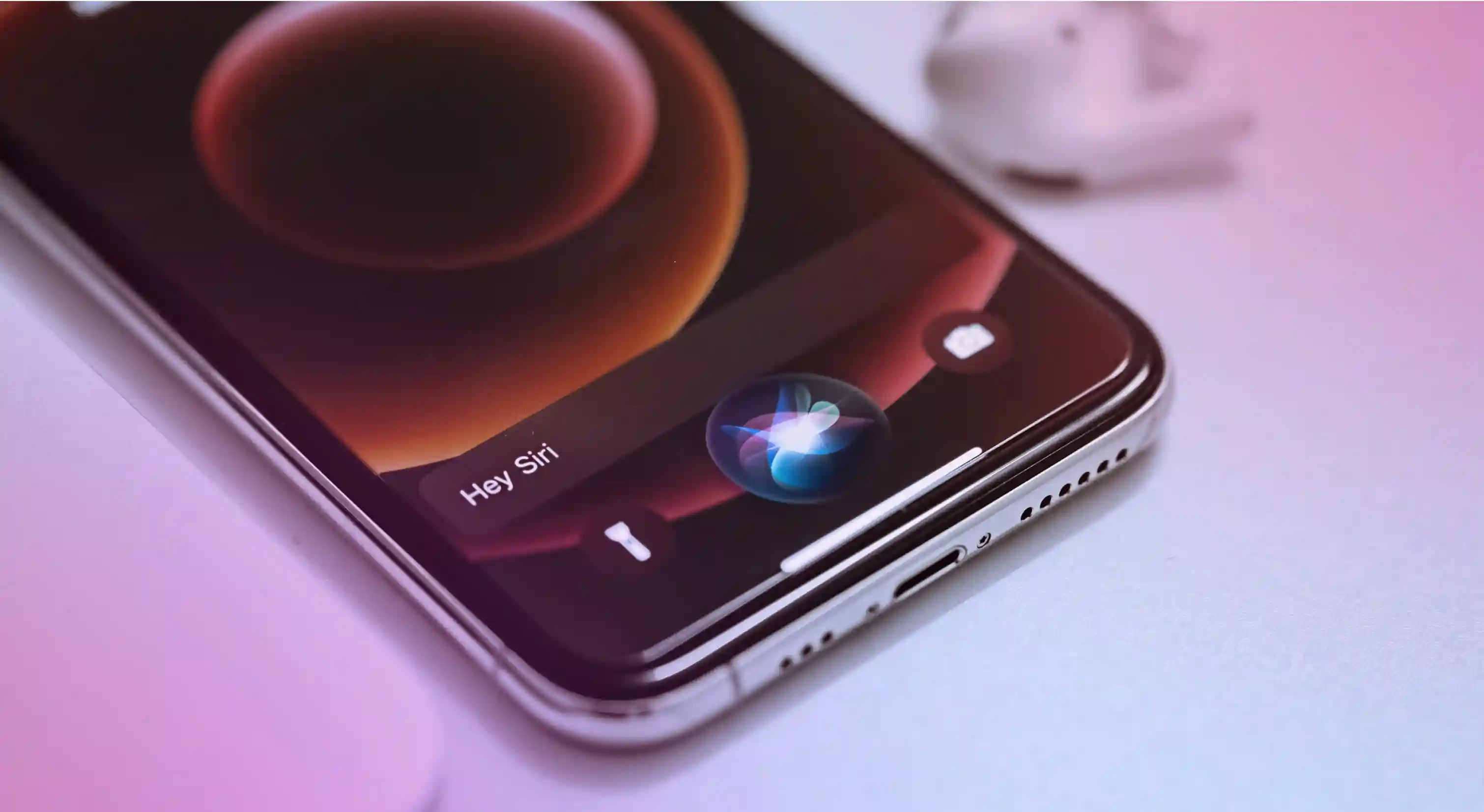
When Apple launched the iPhone 4S way back in October 2011, they’d probably never imagined that its voice assistant, Siri, would become a rage among users. Since then,, the Apple ecosystem has added to its line of products in the form of iPad, Macbook, Apple Watch, and so on, all of which have Siri installed.
Circa 2025, Siri has become a household name and a highly dependable virtual voice assistant for iOS users.
So, what makes Siri super popular among users?
For starters, it can use voice commands to initiate phone calls, send text messages, give reminders, schedule calendar events, set timers, conduct online searches, and perform calculations.
But to make all this happen, you need to activate Siri first. For most Apple devices, saying “Hey, Siri” will do the job. For iOS 17, you can just say “Siri” without the “hey.”
One of the best things about using Apple's virtual voice assistant is that you can change the voice of its spoken responses. Of course, when you first buy the device, its default voice settings will be configured according to your selected language and geographical location. However, you can easily customize Siri's voice if you prefer a different accent, gender, and more.
In this post, we’ll learn more about how to change Siri voice on the most widely used Apple devices: the iPhone, Mac, and Apple Watch.
Why Would I Change Siri's Voice?
If you've been in the Apple ecosystem long enough, you've probably considered changing Siri's voice at least once. Here are the two key ways a Siri voice change can be helpful.
Day-to-Day Convenience
For those who use Siri frequently, listening to a calm and soothing voice can make all the difference to their day, especially in stressful moments or environments. Also, some users may prefer a male or female voice that's natural, friendly, and even assertive.
Moreover, some people may find specific accents/tones easier to understand, which would make Apple's virtual voice assistant more useful in their everyday life.
Not just that, Siri voice responses are also helpful for people with accessibility needs, like the visually impaired. It reads out texts, emails, news articles, restaurant menus, and more—making everyday tasks easier without needing to look at a screen.
Personal preferences
Because Siri is customizable, users can change its settings to suit their preferences. For instance, you can choose between a female and a male voice, or you can set Siri to speak with a British or Australian accent. It’s all about personal preferences and exceptional user experiences.
Whether you use an iPhone, iPad, or a Mac, changing Siri’s voice is a pretty straightforward process. Mentioned ahead is a step-by-step guide to help you figure out how it can be done.
How to Change Siri Voice on iPhone
Whether you use an iPhone or iPad, changing Siri’s voice is easy. Here's what you need to do.
Step 1
Go to the Settings app on your iPhone menu list. You can also access this option by going to the home screen and swiping down from the middle of your screen. In the search bar, type “Settings” and select it.
Step 2
Go further down the list of options to find the Siri & Search option. Click on it and then on Siri Voice.
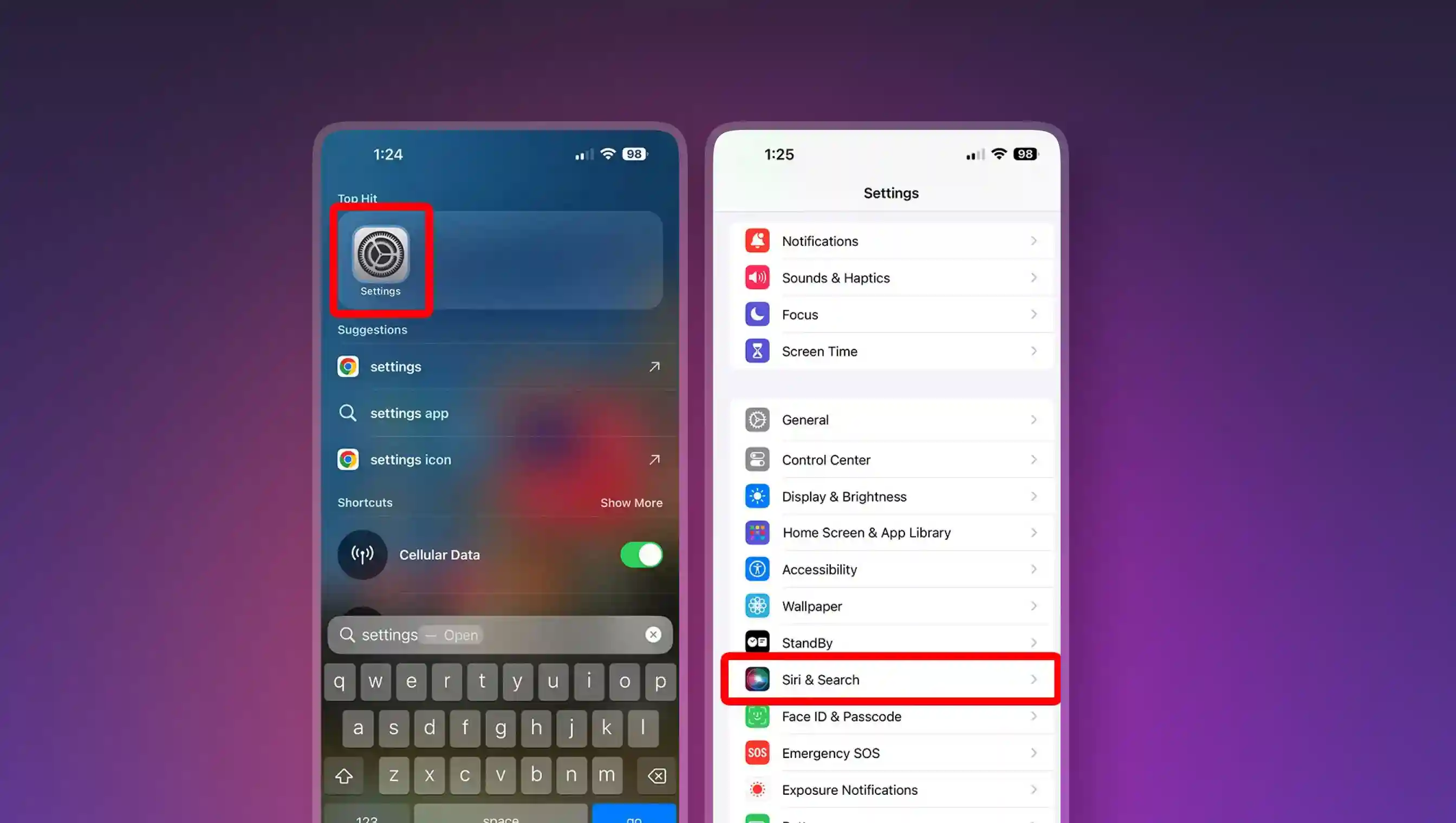
Step 3
Proceed to change Siri’s voice as well as accent. You’ll see the available accents for your language in the Variety section at the top of your screen. Note that each voice offers several variations, such as male or female voice. These are available under the Voice section at the bottom of your screen.
Once you select a particular voice, Siri will provide you with an audible sample sentence. Once you've found your preference, you are all set!
How to Change Siri Voice on Mac
Users can change Siri's voice on macOS (macOS Sierra and later). Here's how.
Step 1
Click on the Apple logo in the menu. Open the System Settings option and select Apple Intelligence & Siri.
Step 2
Click the Select button next to Siri voice. Now, pick your desired accent through Voice Variety and Siri Voice. Listen to the spoken sample before making your final choice.
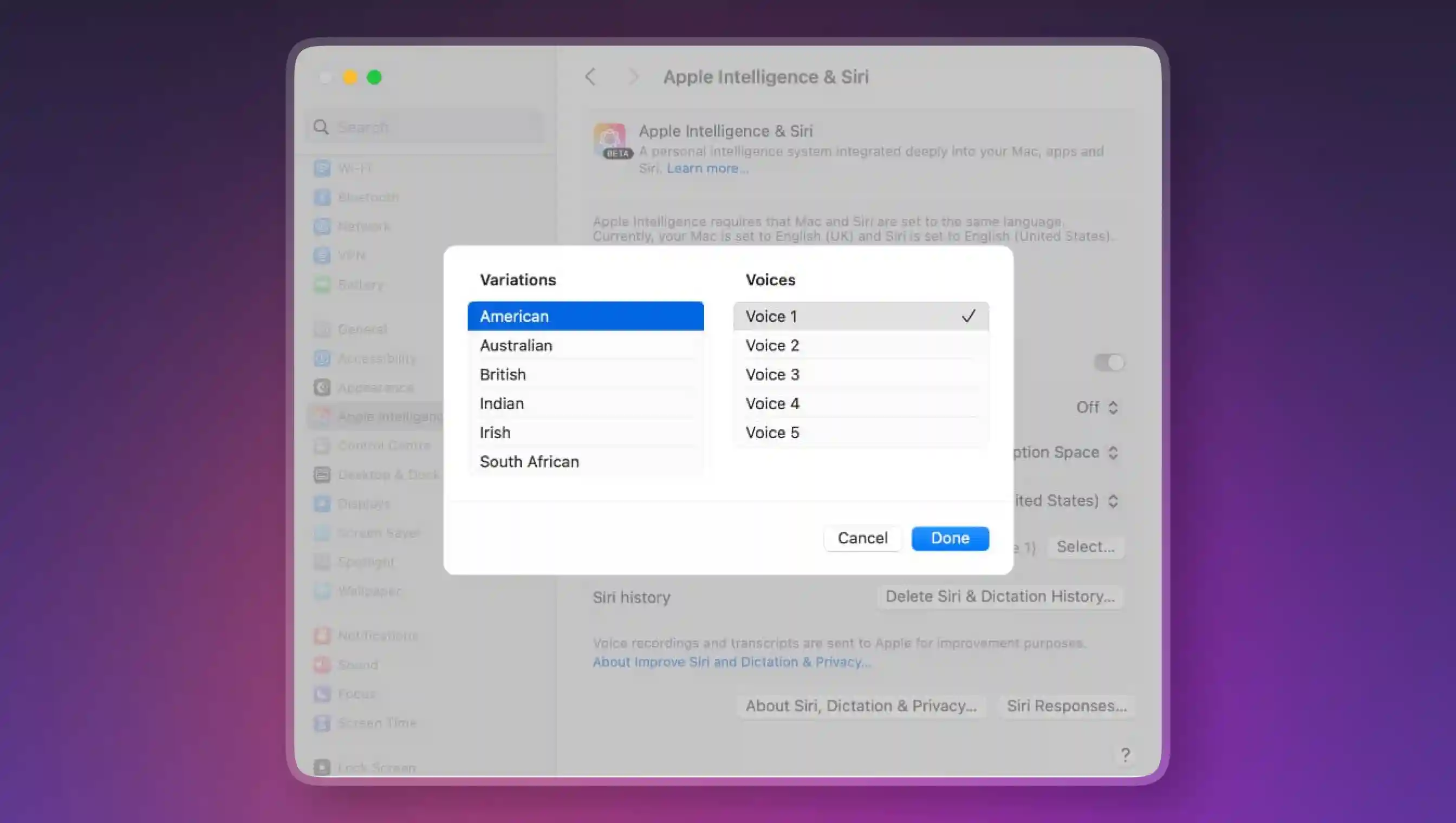
From this point forward, Siri will provide spoken responses in the voice you have chosen on your Mac device.
Siri Voice Change on Apple Watch
Here are the steps to follow to change Siri voice on Apple Watch
Step 1
Open the Settings app on your Apple Watch. Scroll down and tap Siri.
Step 2
Scroll down to the Language and Siri Voice settings. Select the Language option and pick one from the list.
Step 3
Tap Siri Voice for sample sound and choose the desired accent. Last but not least, scroll down to choose a voice.
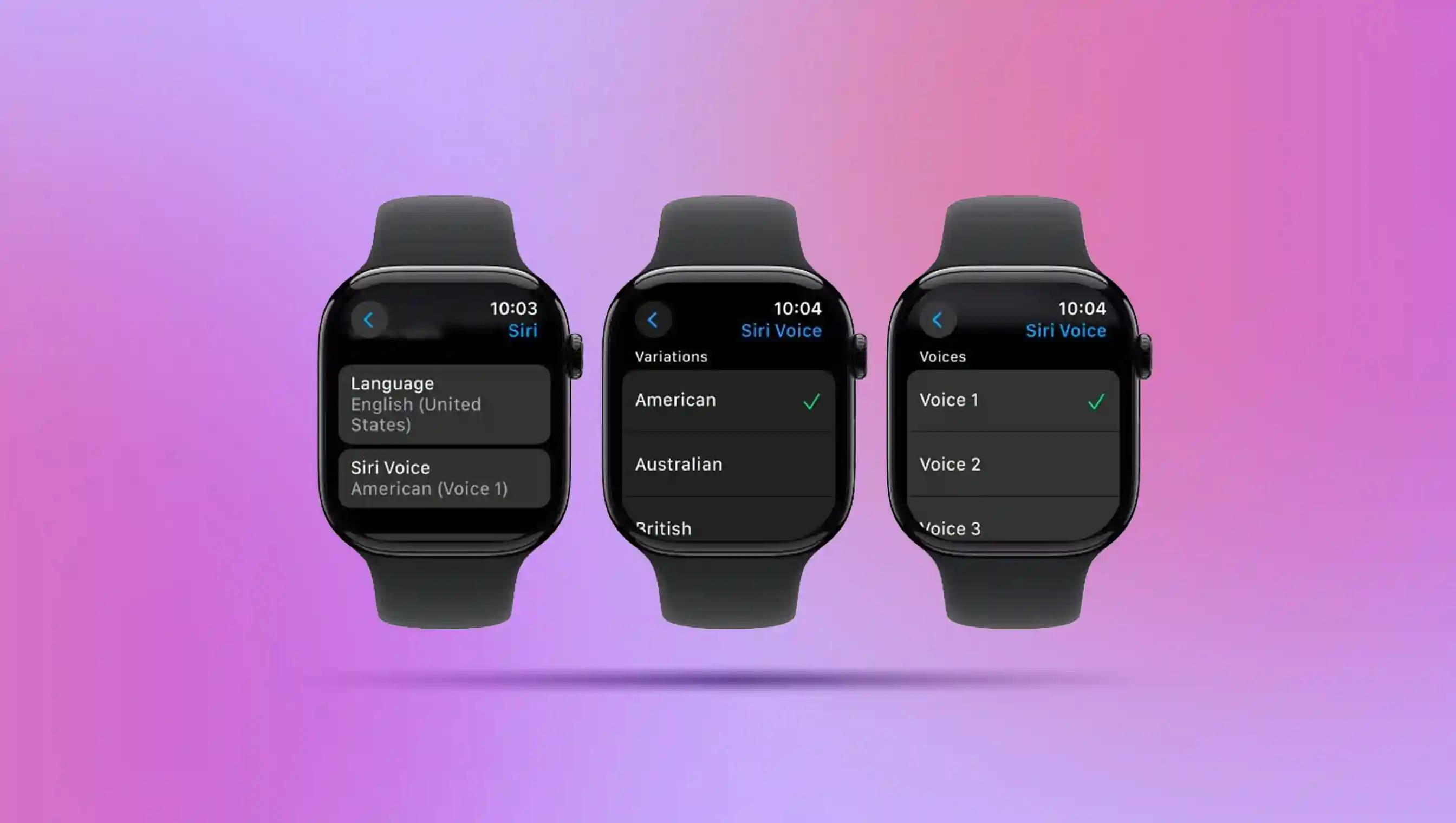
From now, Siri will respond to you according to your chosen voice settings.
Why Siri Text-to-Speech Is Important
As you can see, Siri offers ease of use as well as day-to-day convenience to users. Apart from that, it keeps users engaged and entertained with its various options. No wonder users love using Apple's virtual voice assistant. Mentioned ahead are some reasons why Siri is counted among the most sophisticated voice assistants of modern time.
More efficient communication
Siri’s text-to-speech (TTS) functionality makes it easy to stay on top of daily activities. Thanks to its spoken responses, it also facilitates efficient communication. You can tweak your calendar, schedule appointments, make calls, and send emails as well as text messages to anyone on your contact list.
Multi-lingual assistance
Siri is capable of responding in 21 other languages apart from English. It is localized for 36 countries. Want to translate phrases from English to another language? Siri can help with that too.
Third-party integrations
Easy integration with numerous third-party applications makes it easy for users to control and manage their smart home, security systems, and even perform monetary transactions securely.
Record-keeping
For professionals and students, taking notes and maintaining their documentation is of the utmost importance. From calling and sending emails to colleagues to taking classroom notes and tracking homework, Apple's virtual assistant can do it all. It can also help by solving equations through voice commands.
Higher search efficiency
Siri is commonly used to conduct voice searches on the web. It can also gather data from different web services and sources. As a result, the results presented will be more valuable than a list of websites to visit.
Reminders and alarms
Simply saying “Hey Siri. Remind me to…” into your iOS device’s microphone will activate Siri to add your words to the Reminders app. For instance, “Hey Siri. Remind me to go shopping at 5 o’clock.” These reminders can be replicated on all your Apple devices.
Want to set an alarm? Say, “Hey Siri. Wake me up at 7 AM tomorrow.” Your alarm will be activated to start accordingly. Need to wake up an hour early? Just say, “Change my 7 AM alarm to 6 AM.” And it will be done!
Easy Dialing and FaceTime
Need to make an important phone call while you’re driving? Use Siri to make the call by simply saying the person’s name. You can also obtain your call history, view missed calls, redial the last number, check voicemail, and do a lot more.
Siri will also launch FaceTime for you without you having to physically do it. Choose between making a standard FaceTime call or limited to voice call only.
Clock and Timer
Siri can tell you the time of your current location as well as another location away from you. Further, it can set a timer on your phone without you having to touch it. So your timer will be set even as you’re busy cooking or washing your hands.
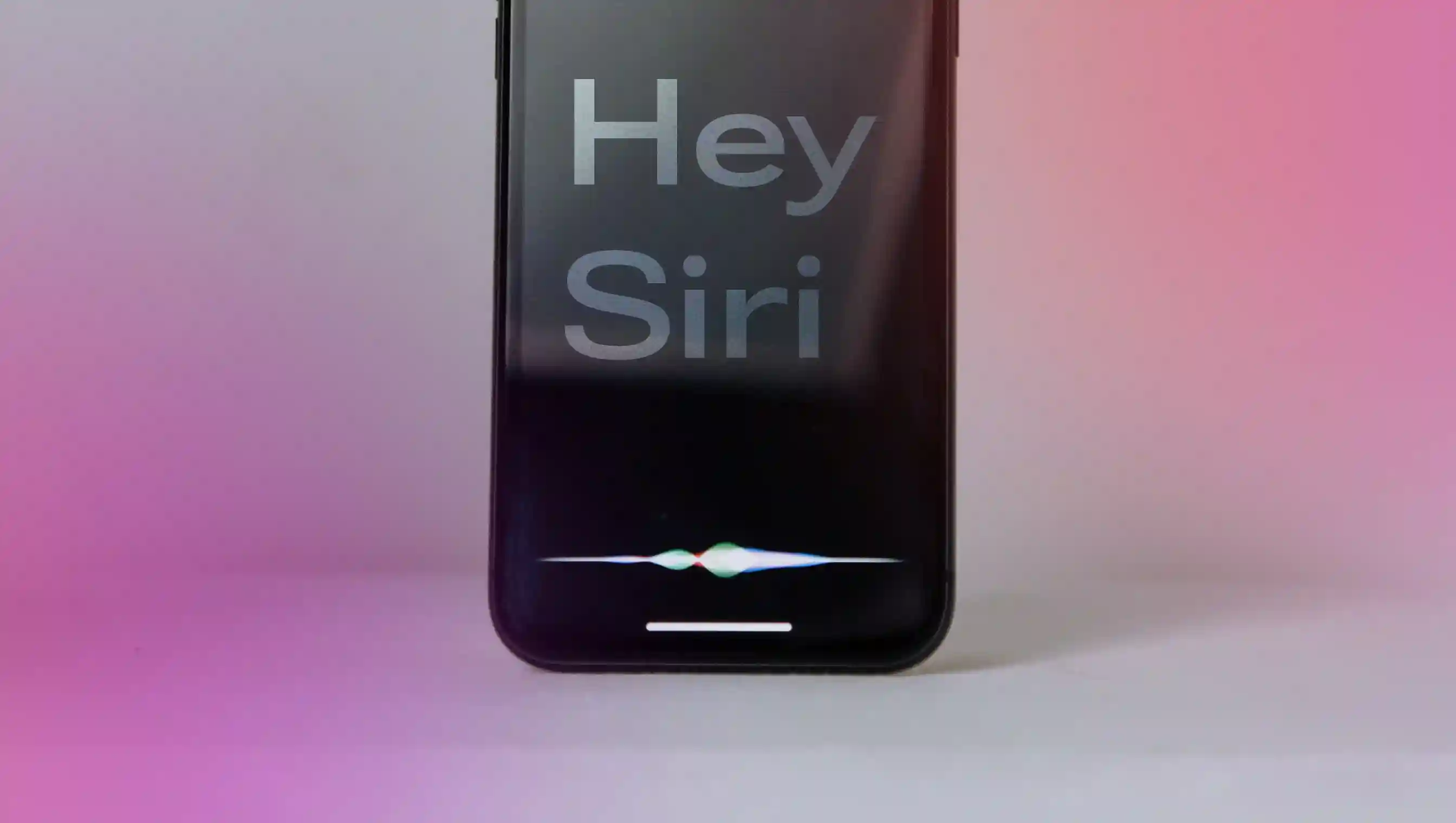
Limitations of Siri TTS
While Siri boasts several features and functionalities, it also has limitations that can affect the way it works in certain situations.
Dependence on the internet
Siri depends on cloud computing with all voice commands being routed via Apple’s servers before landing on the phone. This means it requires a solid internet connection for the advanced voices to function properly.
Limited language and search options
Sure, you can change Siri’s voice but it doesn’t understand many languages. For instance, it doesn’t know Scottish. Hence, it may not be able to find search terms in that language. Also, the maps are translated only into English. If you can’t speak English or use a strong accent or speak too fast, Siri will most likely not understand you.
Security limitations
Even if your Apple device is password-protected, Siri can still be accessed and (mis)used by pressing the Home button without the need to unlock the device.
Silent mode restrictions
The Silent mode doesn’t mean much to Siri. It is always audible. Even if you enable Raise to Speak in Siri’s settings, the feature won’t always be activated when you bring the phone up to your ear.
Introducing Murf Text-to-Speech
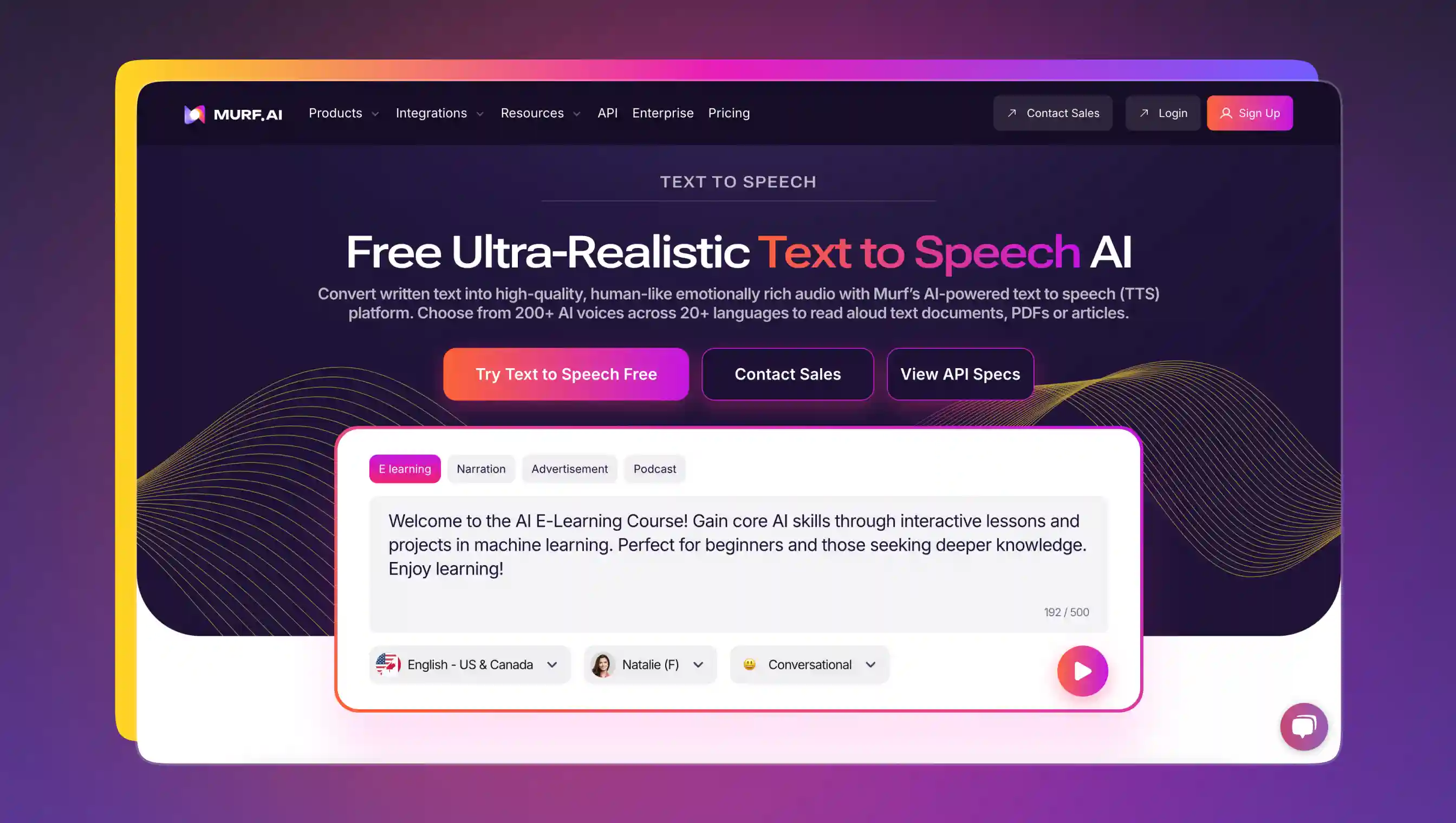
Yes, Apple's virtual voice assistant is great for managing your day—sending texts, setting reminders, making calls—through simple voice commands. But when you want to create professional, polished voiceovers for digital content, presentations, or training materials, that’s where Murf takes the cake.
Murf Speech Gen 2, our 2nd generation model, is a state-of-the-art neural TTS that produces voices indistinguishable from human speech, capturing every nuance and subtlety. Operating natively at a 44.1kHz sampling rate, it can capture the entire spectrum of human audible range.
Murf offers its text-to-voice generators in 20+ languages, including five regional accents in English, German, Spanish, French, Portuguese, and Hindi. What’s more, our tool offers its text-to-voice generators in 20+ languages, including five regional accents in English, German, Spanish, French, Portuguese, and Hindi.
If you’re a professional in the field of e-learning, narration, advertisement, customer service automation, author of audiobooks, or podcasting, Murf AI is perfect for you. Our tool is trusted by over 300 leading Forbes 2000 enterprises.
















