How to Get Text to Speech on CapCut: Quick Setup
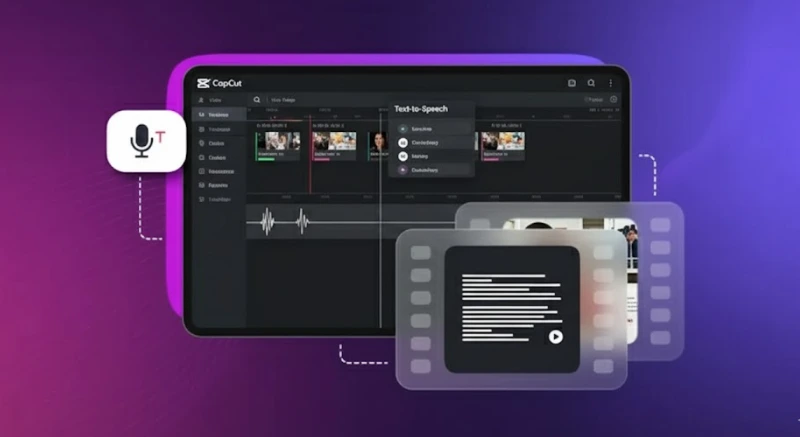
Your latest TikTok dance video has 2.3 million views, but the comments section tells a different story. "What's the tutorial saying?" "Can't hear the instructions over the music!" Sound familiar? Every day, thousands of video creators struggle with the same audio dilemma: balancing engaging content with clear narration. CapCut’s text to speech feature solves this by turning written text into clear, professional voiceovers in seconds.
CapCut's built-in text to speech tool offers video creators an easy to use interface for converting text into natural sounding speech across mobile devices, desktop, and web platforms. This guide walks you through how to add text to speech on CapCut, covering troubleshooting tips and third-party alternatives. Let's start with the most accessible option that millions of users use daily.
Text-to-Speech in CapCut Mobile App
The CapCut mobile app brings voice generation to your fingertips. With over 500 million downloads worldwide, mobile versions offer quick audio narration on the move.
To access the text to speech feature in CapCut mobile, start by opening your video project and tapping the "Text" option at the bottom of your screen. Type your written text directly into the text layer, then look for the small speaker icon that appears in the editing menu. This icon unlocks CapCut's text to speech settings, where you'll find various voice options ranging from energetic female voices to authoritative male tones.
Converting text to speech takes three steps: select your text, choose a voice, and tap "Apply." The CapCut app instantly generates AI generated voiceovers that sync with your video clips, creating seamless audio content without requiring advanced video editing skills. This streamlined approach makes CapCut text to speech accessible to creators at all skill levels.
Fine-Tune Your Voice: Speed, Volume & Language Controls
CapCut's text to speech tool goes beyond basic voice generation with customizable features that help match your audio to your visual content. Within the speech settings panel, you can adjust settings like speaking speed from 0.5x to 2x, perfect for everything from slow-motion tutorials to rapid-fire comedy sketches. The volume adjustment ensures your narration cuts through background music without overwhelming viewers.
For video creators targeting international audiences, the app supports various languages including English, Spanish, Mandarin, Hindi, and over 20 others. Each language offers multiple voices, allowing you to select the one that best fits your content. The speech function also allows for timing controls when converting text to speech by setting exactly when speech begins and ends, aligning narration with specific visual elements.
With these customization tools mastered, you're equipped to create professional voiceovers. However, even seasoned users encounter roadblocks that require quick fixes.
Quick Fixes When TTS Won't Cooperate
Despite its easy to use interface, the CapCut text to speech function occasionally hits snags. The most common issue? "TTS not showing up" affects roughly 15% of users according to support data. This typically happens when the CapCut app needs updating or when your device lacks sufficient storage. Clear your cache, update to the latest version, and ensure you have at least 500MB of free space.
For mispronunciation issues, use creative spelling adjustments. If the AI struggles with "Porsche," try spelling it phonetically as "Por-shuh." Keep a file name note document of these spelling tweaks for consistent narration across your video projects. If the speech sounds robotic or glitchy, check your internet connection. The AI generated voiceovers require stable connectivity for processing. Break longer paragraphs into chunks under 100 words for more natural sounding speech.
While mobile offers convenience for quick edits, desktop users enjoy expanded capabilities and processing power.
Text-to-Speech in CapCut Desktop App
The desktop version elevates text to speech with enhanced processing power. Video creators benefit from advanced features for converting text into professional audio narration. CapCut desktop provides precise control for text placement. The larger screen displays your full timeline, coordinating multiple segments with video clips. Desktop processes speech faster, converting text to speech in under two seconds.

Master Desktop TTS in Simple Steps
Starting a new project with text to speech on CapCut desktop follows a streamlined workflow. Open CapCut and import your video file through the media panel or drag media files directly onto the timeline. Navigate to the "Text" tab in the top menu bar and select "Default Text" to add text templates to your CapCut project.
Type or paste your written content into the text box that appears. For converting text to speech, look for the "Text-to-Speech" button in the right-hand properties panel. This opens a comprehensive menu displaying all available features, complete with preview buttons so you can test each desired voice before applying it to your project. The desktop interface handles batch processing well when applying text to speech to multiple segments.
Polish Your Voiceover Like a Pro
Once CapCut's text to speech tool creates your audio narration, the desktop version offers sophisticated editing options. The generated speech appears as a separate audio track below your video clips, allowing independent manipulation. The audio waveform display helps identify natural pause points for trimming or extending sections.
Right-click any speech segment to access advanced features like fade effects and apply voice effects, which smooth transitions between narration and background music. For content creators producing tutorials, the ability to duplicate speech segments saves considerable time. The desktop version also supports exporting audio separately through the export button, useful when you need the same narration for multiple video projects or various platforms. You can also pair this workflow with an audio translator to instantly adapt your narration into different languages, making your tutorials accessible to a global audience.
For creators without access to desktop software or those managing content creation teams, CapCut's browser-based solution offers surprising flexibility.
CapCut Online TTS Editor
The web-based CapCut editor brings text to speech capabilities to any computer, eliminating downloads. This speech online tool appeals to users preferring cloud workflows. Access CapCut online through any browser. Upload video content from your computer or Google Drive. The online text to speech feature supports the same voices, processing in the cloud. Export includes MP4 formats with audio, plus separate high quality audio files.
While CapCut offers solid built-in options across all platforms, professional projects often demand superior voice quality.
Enhancing Voiceovers with Third-Party TTS
Many creators use specialized text to speech tools for higher quality. The difference shows in commercial projects where natural sounding speech impacts engagement, especially for viewers with visual impairments or international audiences.
Third-party TTS tools typically offer superior voice quality through advanced artificial intelligence. These external options provide emotional range, better pronunciation accuracy, and voices specifically trained for different content types. The integration process remains straightforward: generate your speech using external tools, export as audio files, then import into your CapCut project.
When CapCut Falls Short: The Case for Premium Voices
External text to speech tools excel in several critical areas where built-in options fall short. Voice clarity stands out immediately, with specialized TTS producing crisp consonants and smooth vowel transitions that enhance comprehension. Professional voice cloning services even allow you to create custom voices that match your brand identity perfectly.
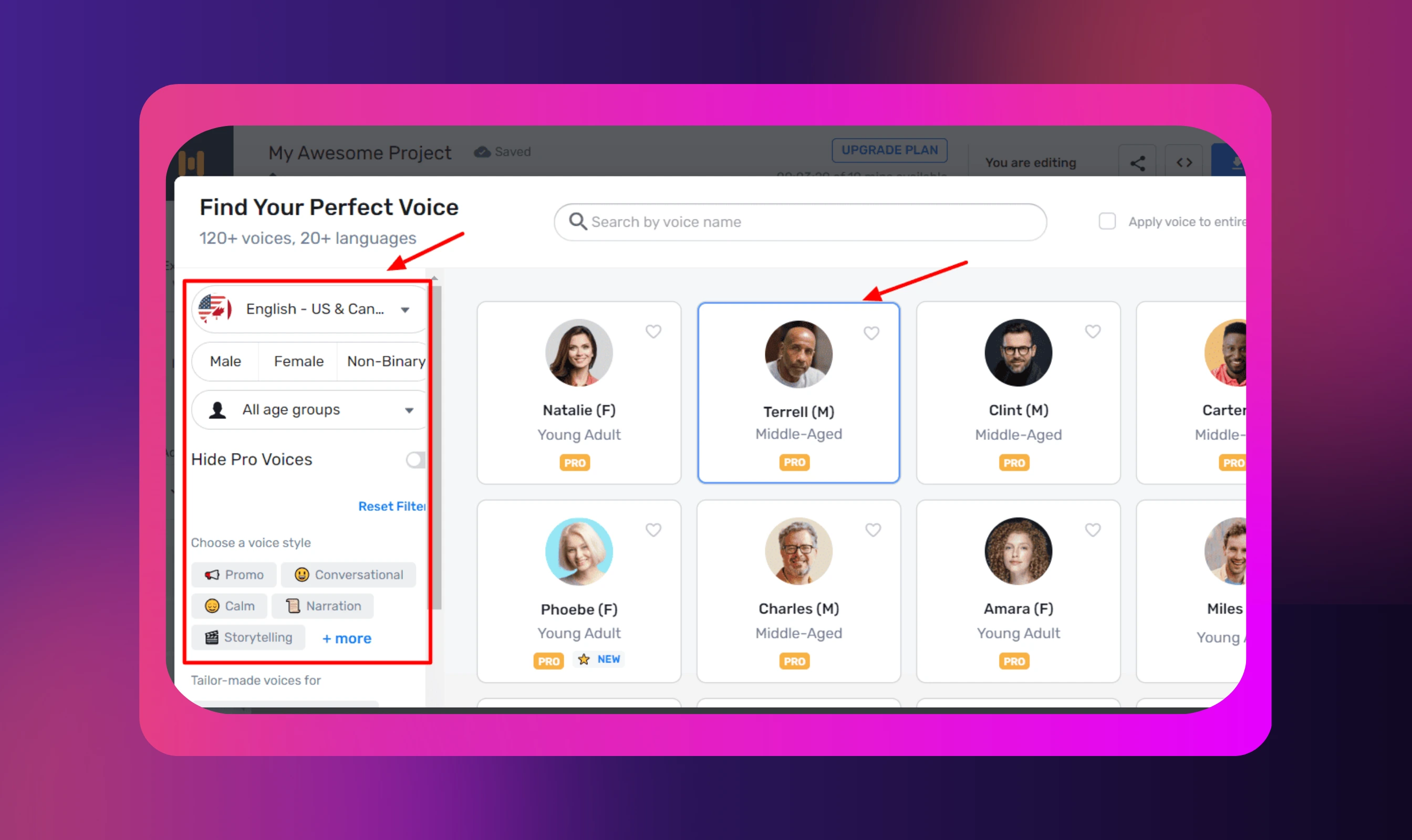
Language support and accent variety expand significantly with dedicated TTS platforms. Beyond basic language options, you'll find regional accents, age-appropriate voices, and specialized pronunciations for technical fields. Medical tutorials need voices that correctly pronounce complex terminology, while global brands require authentic accents for different markets.
Workflow Example: Murf + CapCut
Murf integrates seamlessly with CapCut workflows. Create scripts in Murf's interface to fine-tune pronunciation and add text emphasis. Select from 120+ voices across 20+ languages, recorded by professionals and enhanced through AI.
Once satisfied with your narration, export from Murf as a high quality audio file. Import this file into your CapCut project through the audio panel, then sync it with your video clips using the timeline. By combining Murf’s Audio dub and voice generation capabilities with CapCut’s editing tools, creators can produce results comparable to professional studio work.
Understanding the trade-offs between convenience and quality helps you make the right choice for each project.
Built-in vs External: Choosing Your TTS Strategy
Choosing between CapCut's built-in text to speech and external alternatives involves weighing several factors that impact your final video quality and workflow efficiency. The decision often comes down to your project's purpose, budget, and audience expectations.
Built-in CapCut TTS Advantages:
- Zero additional cost for all voice options with free text to speech
- Instant conversion without leaving the app
- Automatic sync with text animations
- Works offline after initial download
- CapCut offers integrated workflow for all skill levels
External TTS Tool Benefits:
- Superior voice quality and naturalness
- Better handling of complex pronunciations
- Professional-grade audio for commercial use
- Advanced features like voice cloning
- More voice generator options for specialized content
Choose based on your project needs: built-in options work for social media, while client work often benefits from external tools. Armed with the right tools, let's explore proven strategies that elevate your text to speech content from amateur to professional quality.
Tips & Best Practices for Quality TTS Edits
The difference between robotic narration and engaging voiceovers often comes down to a few simple techniques. Whether you're using CapCut's built-in features or external tools, these strategies will transform your audio content.
Creating compelling content requires writing for spoken delivery. Use short sentences and conversational language. Add text pauses with periods or commas. Best text practices suggest keeping segments under 20 seconds.
Timing coordination between speech and visuals dramatically impacts viewer comprehension. Plan your edits so important visual elements appear as they're mentioned in narration. Background music selection deserves careful consideration when you use text to speech in CapCut. Choose instrumental tracks without competing frequencies in the vocal range, lowering volume to around 20-30% when narration plays.
For maximum impact, consider using Murf's text to speech API to pre-produce your entire narration script.

This approach maintains consistent voice quality while allowing flexible editing across various platforms.
Meet Murf Falcon: The Fastest, Most Efficient Text to Speech API
Murf Falcon is engineered to deliver human-like speech at an industry leading model latency of 55 ms across the globe. Use Falcon to deploy AI voice agents that not only talk like regular humans, but also deliver the speech at blazing fast speed with ultra precision.
Falcon is the only TTS API that consistently maintains time-to-first-audio under 130 ms across 10+ global regions, even when processing up to 10,000 calls at the same time. Falcon delivers uninterrupted, natural speech. No lag, no clipped phrases, no robotic tone.
Engineered for Real-Time Performance
Falcon’s architecture is tuned specifically for ultra-low latency and responsiveness:
- Model latency under 55 ms
- Time-to-first-audio under 130 ms
- Edge deployment across 10+ regions for global consistency
Its lightweight, compute-efficient model outperforms larger LLM-based TTS systems on context precision and response timing delivering premium naturalness without inflated infrastructure demands.
Human-Like Speech, in Any Language
Falcon ensures voices sound fluent and expressive:
- 35+ languages, 150+ expressive voices
- Code-mixed multilingual output without accent distortion
- 99.38% pronunciation accuracy
- Conversational prosody for natural tone, rhythm, and pauses
Falcon separates how words are pronounced from the unique qualities of the speaker’s voice, preventing odd tone changes. This also enables the voice to switch languages smoothly in the middle of a sentence.Your AI voice doesn’t just speak multiple languages, it sounds native in each.
Integrates in Minutes
Falcon fits easily into modern development stacks:
- RESTful API
- Python, JavaScript, and cURL SDKs
- Works with Twilio, Anthropic Claude, Discord, and more
Go from API key to live call in minutes, no complex provisioning or specialized infrastructure needed.
Stable and Cost-Efficient at Scale
- Supports 10,000+ concurrent calls with no latency drop
- Predictable performance worldwide via edge routing
- On-prem deployment option for full internal control
- Priced at 1¢ per minute, reducing voice agent costs by up to 50%
Fast everywhere. Accurate always. Affordable at scale. Try Murf Falcon now!
Your Next Steps: From Silent Videos to Engaging Narration
The journey from silent videos to engaging narrated content no longer requires expensive equipment or voice talent. Whether you choose CapCut's built-in text to speech for quick social posts or integrate premium tools like Murf for client projects, the key lies in understanding each platform's strengths. You can even pair your workflow with a video translator to make your narrated content accessible to audiences across different languages and regions. Start experimenting with free options today, then scale up as your audience grows and demands higher production values. Your viewers are waiting for content that speaks to them literally and figuratively.

Frequently Asked Questions
Does CapCut's TTS cost money?
.svg)
CapCut provides free text to speech functionality across all platforms without hidden fees or subscription requirements. All built-in voices remain accessible to free users, with no limitations on usage frequency or project exports. Premium CapCut Pro subscriptions offer additional video editing features but don't affect basic TTS access.
How do I fix TTS saying one sentence at a time?
.svg)
Check text formatting first. Remove extra line breaks and ensure proper punctuation. Select all text before applying TTS. The speech feature works best with clean, unformatted text from simple editors.
Can I speed up TTS without affecting pitch?
.svg)
Yes, CapCut's speed controls maintain natural pitch while adjusting talking pace. Access speed settings through the audio properties panel after generating speech. The algorithm preserves voice quality between 0.5x and 2x speed, though extreme adjustments may introduce minor artifacts. For best results, stay within 0.75x to 1.5x range.
How to get custom voices in CapCut?
.svg)
While CapCut doesn't support uploading custom voices directly, you can achieve similar results through external tools. Generate speech using platforms offering voice cloning or custom voice creation like Murf's voice cloning feature, then import the audio files into CapCut. This workaround provides unlimited voice variety while maintaining CapCut's excellent video editing capabilities.
CapCut TTS not working what now?
.svg)
First, verify your internet connection since voice processing requires online access. Update the app to the latest version and restart your device to clear temporary glitches. Clear CapCut's cache through your device settings to remove corrupted data. If issues continue, try deleting and re-adding your text layer with fresh text. As a last resort, uninstall and reinstall CapCut, ensuring you save your project first.















