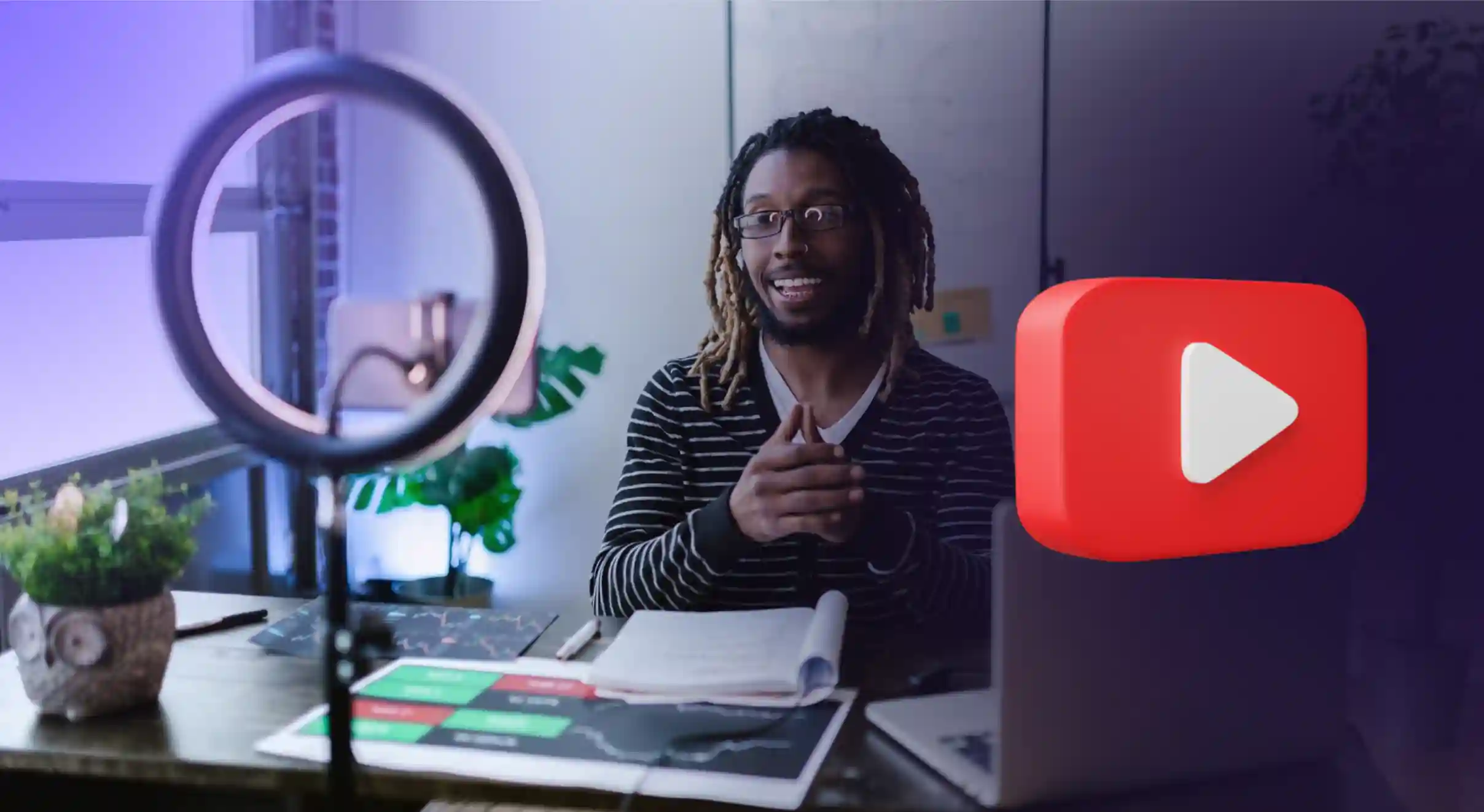Building a RAG-based PDF Question-Answering System with LangChain

This tutorial will help you create a simple PDF question-answering system that lets users get instant, AI-powered answers from their documents. We'll keep it simple and powerful, using LangChain for the AI magic and React for a sleek interface.
Prerequisites
Before we dive in, make sure you have:
- Python 3.8+
- Node.js and npm
- OpenAI API key
- Some PDFs for testing!
Understanding RAG and LangChain
What's RAG?
Retrieval-Augmented Generation (RAG) is like giving your AI assistant a perfect memory. Instead of relying only on its training data, RAG lets the AI:
- Store and index your documents (Retrieval)
- Use this specific information to generate accurate answers (Augmented Generation)
Think of it as the difference between asking someone about a book they read years ago versus letting them look at the book while answering your questions.
How Does RAG Work Under the Hood?
Let's break down how RAG actually processes and retrieves information:
- Document to Vectors: First, we convert text into vectors (called embeddings) that AI can understand. Think of embeddings as converting words into coordinates in a huge multi-dimensional space, where similar meanings are closer together. For example, "happy" and "joyful" would be near each other, while "happy" and "table" would be far apart.
- Smart Storage: These embeddings are stored in a special database called a vector store (we're using ChromaDB). It's like a smart library that can quickly find similar pieces of text based on their meaning, not just matching exact words.
- Question Processing: When you ask a question, we:
- Convert your question into an embedding using the same process
- Use the vector store to find the most similar text chunks from your documents
- Send these relevant chunks along with your question to the LLM for answering
Why LangChain?
LangChain makes building RAG applications super easy by providing:
- Document loading capabilities
- Text splitting utilities
- Vector storage solutions
- Language model integration
- And much more!
What We're Building
Our app will:
- Let users upload up to 5 PDFs
- Process documents using LangChain and ChromaDB
- Answer questions about the uploaded documents
- Show answers with their source references
- Provide a clean, intuitive interface
Project Structure
We're keeping it super simple with just two main files:
{{qq-border-start}}
pdf-qa-system
├── backend
│ └── app.py
└── frontend
└── src
└── PDFQuestionAnswering.jsx{{qq-border-end}}
Building the Backend
Let's break down our backend implementation into logical steps. First, make sure you have the prerequisites.
Step 1: Setting Up the Environment
{{qq-border-start}}
# Create project directory
mkdir pdf-qa-system
cd pdf-qa-system
# Create and activate virtual environment
python -m venv venv
source venv/bin/activate # On Windows: venv\Scripts\activate
# Install dependencies
pip install flask flask-cors langchain chromadb sentence-transformers pypdf openai
# Backend (.env)
OPENAI_API_KEY=your-openai-api-key{{qq-border-end}}
Step 2: Understanding the Backend Components
Our backend consists of three main parts:
- PDF Processing: Reading and splitting documents
- Embedding Generation: Converting text into vector representations
- Question-Answering: Using RAG to generate accurate answers
Let's look at how each part works:
PDF Processing Flow
- User uploads PDFs → Temporary storage
- PyPDFLoader extracts text
- Text gets split into chunks
- HuggingFace models create embeddings
- ChromaDB stores everything for quick retrieval
Question-Answering Process
- User asks a question
- System finds relevant document chunks
- LLM (GPT) generates an answer using the context
- User gets the answer with source references
Step 3: Backend Implementation
Let's break down our backend code and understand each component in detail:
{{qq-border-start}}
from flask import Flask, request, jsonify, make_response
from flask_cors import CORS
from werkzeug.utils import secure_filename
from langchain_community.document_loaders import PyPDFLoader
from langchain.text_splitter import RecursiveCharacterTextSplitter
from langchain_community.embeddings import HuggingFaceEmbeddings
from langchain_community.vectorstores import Chroma
from langchain_openai import ChatOpenAI
from langchain.chains import RetrievalQA
import tempfile
import os
import logging
from dotenv import load_dotenv{{qq-border-end}}
Why these imports?
- Flask and CORS: For creating our web server and handling cross-origin requests
- LangChain components: For document processing, embeddings, and QA chain
- Utility imports: For file handling, logging, and environment variables
CORS Configuration
{{qq-border-start}}
CORS(app, resources={
r"/*": {
"origins": ["http://localhost:5173", "http://127.0.0.1:5173"],
"methods": ["GET", "POST", "OPTIONS"],
"allow_headers": ["Content-Type", "Authorization", "Accept", "Accept-Language",
"Connection", "Origin", "Referer", "Sec-Fetch-Dest",
"Sec-Fetch-Mode", "Sec-Fetch-Site", "User-Agent",
"sec-ch-ua", "sec-ch-ua-mobile", "sec-ch-ua-platform"],
"supports_credentials": True,
"max_age": 3600
}
}){{qq-border-end}}
This detailed CORS configuration:
- Allows requests from our frontend development server
- Permits necessary HTTP methods
- Includes all required headers for modern browsers
- Enables credential support for authenticated requests
PDF Upload Endpoint
{{qq-border-start}}
@app.route('/upload-pdfs', methods=['POST', 'OPTIONS'])
def upload_pdfs():
if request.method == "OPTIONS":
response = make_response()
response.headers.add("Access-Control-Allow-Origin", request.headers.get("Origin", "http://localhost:5173"))
response.headers.add("Access-Control-Allow-Headers", "*")
response.headers.add("Access-Control-Allow-Methods", "*")
response.headers.add("Access-Control-Allow-Credentials", "true")
return response
if 'files[]' not in request.files:
return jsonify({'error': 'No files provided'}), 400
files = request.files.getlist('files[]')
if len(files) > MAX_FILES:
return jsonify({'error': f'Maximum {MAX_FILES} files allowed'}), 400
try:
# Initialize text splitter
text_splitter = RecursiveCharacterTextSplitter(
chunk_size=1000,
chunk_overlap=200,
length_function=len
)
# Initialize embeddings
embeddings = HuggingFaceEmbeddings(model_name="all-MiniLM-L6-v2")
all_documents = []
# Process each PDF file
for file in files:
if file and allowed_file(file.filename):
filename = secure_filename(file.filename)
# Create a temporary file
with tempfile.NamedTemporaryFile(delete=False, suffix=".pdf") as tmp_file:
file.save(tmp_file.name)
# Load PDF
logger.info(f"Processing file: {filename}")
loader = PyPDFLoader(tmp_file.name)
documents = loader.load()
# Split documents
split_docs = text_splitter.split_documents(documents)
all_documents.extend(split_docs)
# Clean up
os.unlink(tmp_file.name)
# Create vector store
global vectorstore
vectorstore = Chroma.from_documents(
documents=all_documents,
embedding=embeddings,
persist_directory=PERSIST_DIRECTORY
)
vectorstore.persist()
response = jsonify({
'message': f'Successfully processed {len(files)} PDF files',
'document_chunks': len(all_documents)
})
return response
except Exception as e:
logger.error(f"Error processing files: {str(e)}")
return jsonify({'error': str(e)}), 500{{qq-border-end}}
Key implementation details:
- File Validation:
- Checks for proper file extensions
- Limits number of files (MAX_FILES = 5)
- Uses secure_filename for safety
- Document Processing:
{{qq-border-start}}
text_splitter = RecursiveCharacterTextSplitter(
chunk_size=1000,
chunk_overlap=200,
length_function=len
){{qq-border-end}}
Why these settings?
- 1000-character chunks balance context size and relevance
- 200-character overlap prevents context loss at chunk boundaries
- RecursiveCharacterTextSplitter handles various document structures better than simple splitting
3. Embedding Generation:
What's happening here?
- We use HuggingFace's all-MiniLM-L6-v2 model to create our embeddings
- Each chunk of text gets converted into a list of numbers (a vector)
- These vectors capture the meaning of the text in a way computers can understand
- Similar meanings will have similar vectors, even if they use different words
- For example, "What's the weather?" and "How's the temperature outside?" would have similar vectors
Why this specific model?
- Balances performance and resource usage
- Good at understanding meaning across different phrasings
- Works well with ChromaDB for quick similarity searches
4. Vector Store Creation:
{{qq-border-start}}
vectorstore = Chroma.from_documents(
documents=all_documents,
embedding=embeddings,
persist_directory=PERSIST_DIRECTORY
){{qq-border-end}}
Why ChromaDB?
- Efficiently stores and organizes our embeddings
- When you ask a question, it quickly finds the most relevant text chunks by comparing vector similarities
- Think of it like a smart search engine that understands meaning, not just keywords
- Saves everything to disk so we don't need to regenerate embeddings every time
Question-Answering Endpoint
{{qq-border-start}}
@app.route('/ask-question', methods=['POST', 'OPTIONS'])
def ask_question():
if request.method == "OPTIONS":
return jsonify({"message": "OK"}), 200
if not vectorstore:
return jsonify({'error': 'No documents have been uploaded yet'}), 400
try:
data = request.get_json()
if not data or 'text' not in data:
return jsonify({'error': 'No question provided'}), 400
question = data['text']
# Initialize LLM
llm = ChatOpenAI(model_name="gpt-4o-mini", temperature=0)
# Create QA chain
qa_chain = RetrievalQA.from_chain_type(
llm=llm,
chain_type="stuff",
retriever=vectorstore.as_retriever(search_kwargs={"k": 5}),
return_source_documents=True
)
# Get answer
custom_prompt = f"Based on the provided contexts from documents and your knowledge, answer concisely:\n\nQuestion: {question}"
result = qa_chain({"query": custom_prompt})
response = jsonify({
'answer': result["result"],
'sources': [doc.page_content for doc in result["source_documents"]]
})
return response
except Exception as e:
logger.error(f"Error processing question: {str(e)}")
return jsonify({'error': str(e)}), 500{{qq-border-end}}
Key components:
- LLM Setup:
{{qq-border-start}}
llm = ChatOpenAI(model_name="gpt-4o-mini", temperature=0){{qq-border-end}}
Why these settings?
- temperature=0 for consistent, factual responses
- Using gpt-4o-mini model for better comprehension and response quality
2. QA Chain Configuration:
{{qq-border-start}}
qa_chain = RetrievalQA.from_chain_type(
llm=llm,
chain_type="stuff",
retriever=vectorstore.as_retriever(search_kwargs={"k": 5}),
return_source_documents=True
){{qq-border-end}}
Implementation choices:
- "stuff" chain type: Simple and effective for moderate context lengths
- k=5: Retrieves top 5 most relevant chunks for context
- return_source_documents: Enables source attribution in responses
3. Custom Prompt:
{{qq-border-start}}
custom_prompt = f"Based on the provided contexts from documents and your knowledge, answer concisely:\n\nQuestion: {question}"{{qq-border-end}}
Why this format?
- Clear instruction for concise answers
- Explicitly mentions context usage
- Simple structure for consistent responses
Running and Testing the Backend
Start the backend server:
{{qq-border-start}}
python app.py{{qq-border-end}}
You can test the endpoints using tools like Postman or curl:
- /upload-pdfs: POST request with PDF files
- /ask-question: POST request with your question
Frontend Implementation
Now that we have our backend working, let's create a simple interface to demonstrate the functionality. This part is optional but helpful for testing and demonstration purposes.
Frontend Setup
{{qq-border-start}}
# Create React project
npm create vite@latest frontend -- --template react
cd frontend
# Install dependencies
npm install lucide-react @mui/material
# Frontend (.env)
VITE_API_URL=http://localhost:5000{{qq-border-end}}
Frontend Code
Here's our React component for the interface:
{{qq-border-start}}
import React, { useState } from "react";
import { Upload, MessageSquare, FileText, AlertCircle } from "lucide-react";
import { Alert, AlertTitle } from "@mui/material";
const API_URL = import.meta.env.VITE_API_URL;
const PDFQuestionAnswering = () => {
const [files, setFiles] = useState([]);
const [isUploading, setIsUploading] = useState(false);
const [uploadStatus, setUploadStatus] = useState(null);
const [question, setQuestion] = useState("");
const [answer, setAnswer] = useState(null);
const [isLoading, setIsLoading] = useState(false);
const handleFileUpload = async (e) => {
const selectedFiles = Array.from(e.target.files);
if (selectedFiles.length > 5) {
setUploadStatus({ type: "error", message: "Maximum 5 files allowed" });
return;
}
setIsUploading(true);
setFiles(selectedFiles);
const formData = new FormData();
selectedFiles.forEach((file) => {
formData.append("files[]", file);
});
try {
const response = await fetch(`${API_URL}/upload-pdfs`, {
method: "POST",
body: formData,
headers: {
Accept: "application/json", // Allow JSON responses
},
});
if (!response.ok) {
const errorData = await response.json();
throw new Error(errorData.error || "Upload failed");
}
const data = await response.json();
setUploadStatus({
type: "success",
message: `${data.message} (${data.document_chunks} chunks created)`,
});
} catch (error) {
setUploadStatus({ type: "error", message: error.message });
} finally {
setIsUploading(false);
}
};
const handleQuestionSubmit = async (e) => {
e.preventDefault();
if (!question.trim()) return;
setIsLoading(true);
try {
const response = await fetch(`${API_URL}/ask-question`, {
method: "POST",
headers: {
"Content-Type": "application/json",
},
body: JSON.stringify({ text: question }),
});
if (!response.ok) {
const errorData = await response.json();
throw new Error(errorData.error || "Failed to get answer");
}
const data = await response.json();
setAnswer(data);
} catch (error) {
setUploadStatus({ type: "error", message: error.message });
} finally {
setIsLoading(false);
}
};
return (
<div>
<div>
<h1>PDF Question Answering System</h1>
{/* File Upload Section */}
<div>
<div>
<Upload />
</div>
<div>
<label>
Choose PDFs
<input
type="file"
multiple
accept=".pdf"
onChange={handleFileUpload}
/>
</label>
</div>
<p>Upload up to 5 PDF files</p>
{files.length > 0 && (
<div>
<h3>Uploaded Files:</h3>
<ul
style={{
display: "flex",
justifyContent: "center",
alignItems: "center",
gap: "40px",
}}
>
{files.map((file, index) => (
<li key={index}>
<FileText />
{file.name}
</li>
))}
</ul>
</div>
)}
</div>
{/* Status Messages */}
{uploadStatus && (
<Alert
severity={uploadStatus.type === "error" ? "error" : "info"}
sx={{
display: "flex",
justifyContent: "center",
alignItems: "center",
}}
>
<AlertTitle>
{uploadStatus.type === "error" ? "Error" : "Info"}
</AlertTitle>
{uploadStatus.message}
</Alert>
)}
{/* Question Input */}
<form onSubmit={handleQuestionSubmit}>
<div>
<input
type="text"
value={question}
onChange={(e) => setQuestion(e.target.value)}
placeholder="Ask a question about your PDFs..."
disabled={isUploading || files.length === 0}
style={{ width: "500px" }}
/>
<button
type="submit"
disabled={isLoading || isUploading || files.length === 0}
>
{isLoading ? "Thinking..." : "Ask"}
</button>
</div>
</form>
{/* Answer Display */}
{answer && (
<div>
<div>
<h3>
<MessageSquare />
Answer
</h3>
<p>{answer.answer}</p>
</div>
<div>
<h4>Sources:</h4>
<ul>
{answer.sources.map((source, index) => (
<li key={index}>{source}</li>
))}
</ul>
</div>
</div>
)}
{/* Loading State */}
{isLoading && (
<div>
<div>Processing your question...</div>
</div>
)}
</div>
</div>
);
};
export default PDFQuestionAnswering;{{qq-border-end}}
Frontend Experience
- Easy drag-and-drop file upload
- Simple question input
- Clean answer display with sources
- Real-time status updates
Running the Complete Application
Start the frontend:
{{qq-border-start}}
cd frontend
npm run dev{{qq-border-end}}
Visit http://localhost:5173 to test your application!
Pro Tips
- Quality Matters: Clean, well-formatted PDFs work best
- Be Specific: Ask clear, focused questions
- Check Sources: The system shows you where it got the information
- Multiple PDFs: Upload related documents for broader context
Common Issues and Solutions
- CORS Problems
- Check the Flask CORS configuration
- Verify the frontend URL matches the allowed origins
- Upload Issues
- Check file size limits
- Ensure PDFs are not corrupted
- Verify file permissions
- No Response
- Check your OpenAI API key
- Verify the backend is running
- Check the console for errors
And you’re done!
The beauty of this system is its simplicity - just two main files handling all the magic. Yet it's powerful enough to:
- Process multiple PDFs
- Understand document context
- Generate relevant answers
- Provide source references
Whether you're building this for personal use or as a starting point for a larger project, the architecture we've created here is both scalable and adaptable.
Happy coding!




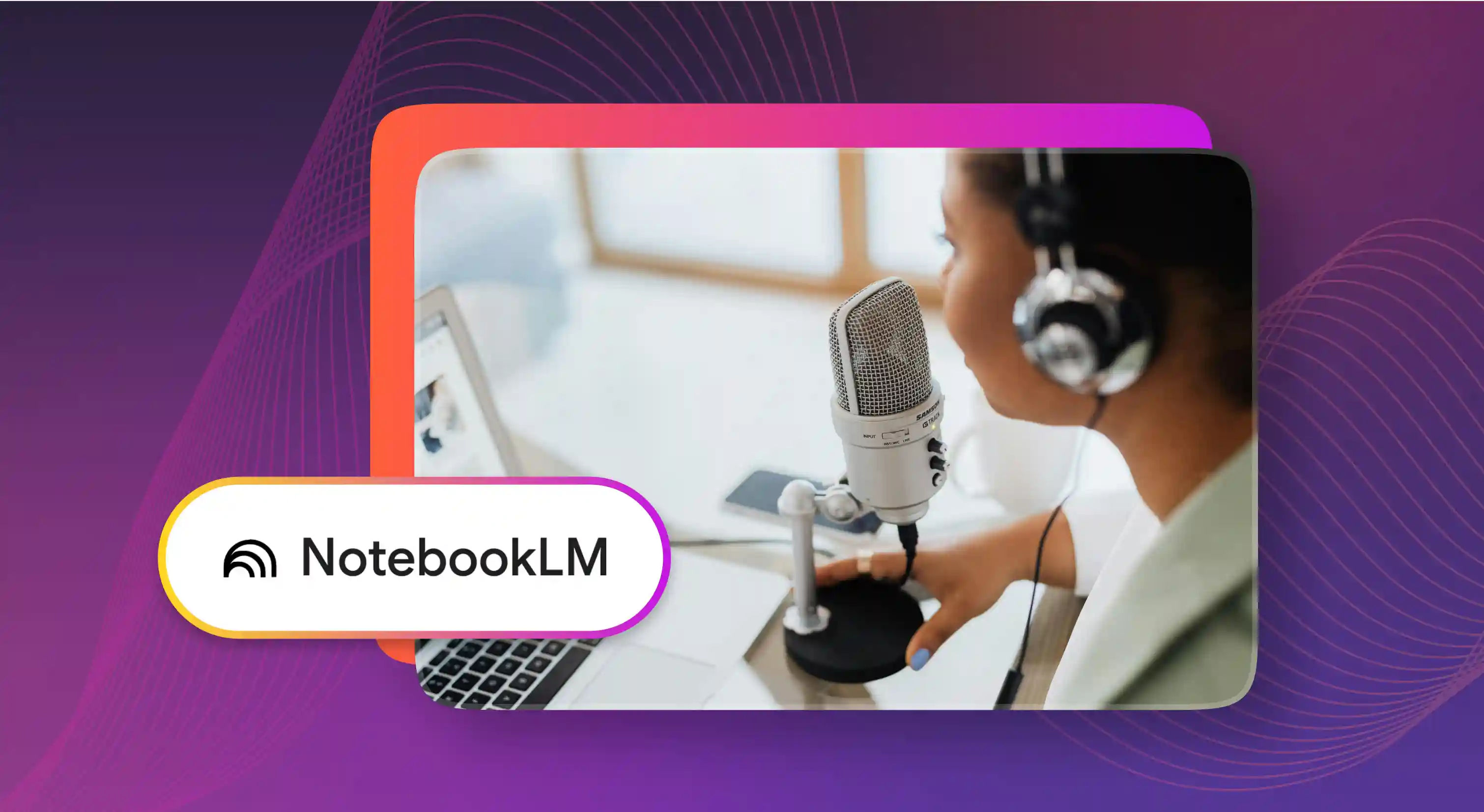

.webp)