Twitch Text to Speech: Step up Twitch TTS with Ease [Simple Steps!]
![Twitch Text to Speech: Step up Twitch TTS with Ease [Simple Steps!]](https://cdn.prod.website-files.com/675151245f2993547dbd5046/67c6da49a10dcc3a1348efe1_Twitch%20TTS%20hero%20imgae.webp)

Live streaming has emerged as a dominant force in digital content creation, with platforms like Twitch leading the charge. Starting in 2011, Twitch was predominantly utilized for video game streaming tools and diverse forms of entertainment like talk shows, music, and creative content.
Text to speech feature enables users to convert specific words into spoken audio, offering versatility in applications like reading chat messages aloud, providing gameplay commentary, or enhancing streams with voiceovers.
Typically, Twitch TTS is incorporated through extensions, which are additional features that can be installed on a Twitch channel to augment its functionality. This innovative feature allows streamers to interact with their audience in real-time, enhancing viewer engagement and fostering a dynamic community atmosphere. Whether reading out chat messages, providing commentary, or adding humorous flair, text to speech injects a unique element of interactivity into live broadcasts.
Benefits of Using TTS on Twitch
Using Twitch TTS offers several benefits that collectively contribute to a more dynamic, inclusive, and enjoyable streaming experience for all involved. Here are the key benefits of using spoken text for Twitch:
Enhanced Viewer Engagement
Twitch TTS significantly enhances viewer engagement by fostering real-time interaction between streamers and their audience. With text to speech, viewers can actively participate in the conversation by sending messages that are converted into audible speech, creating a dynamic and inclusive streaming experience. This direct engagement strengthens the sense of community within the channel, encouraging viewers to stay longer and participate more actively. Get rid of your second monitor today!
Entertainment Value for Streamers and Viewers Alike
The entertainment value of text to speech extends to both streamers and viewers. For streamers, add a layer of entertainment by allowing them to interact with their audience in creative ways, such as incorporating audience feedback into their commentary. Likewise, for viewers, text to speech adds entertainment value by providing an immersive and interactive viewing experience. Got aby profanity or bad words used? Remove them with ease.
Accessibility and Inclusivity : Easy TTS Settings
Twitch TTS plays a crucial role in promoting accessibility and inclusivity within the streaming community. By converting text messages into spoken audio, text to speech accommodates viewers with visual impairments or language barriers, allowing them to engage with the content more fully.
Novelty and Innovation: Reduce Google Translate Usage
Implementing text to speech on Twitch introduces a level of novelty and innovation to live streams, setting them apart from traditional forms of content creation. For instance, streamers can create options for viewers to unlock subscriber rewards that involve reading a message or a text in a particularly humorous voice or tone.
TTS for Bits, Donations, Chat Messages & Alerts
Using TTS on Twitch enhances various aspects of streaming by boosting engagement, interactivity, and inclusivity. For donations and bits, TTS acknowledges viewers’ contributions by reading their messages aloud, making them feel recognized and encouraging more support. In chat, this fosters real-time conversation, ensuring messages stand out and promoting dynamic interactions.
For alerts, like new followers or subscribers, TTS adds a personalized touch by vocalizing usernames or custom messages, keeping the stream lively and responsive. These use cases collectively create a more engaging, entertaining, and accessible experience for both streamers and viewers.
Setting up Text to Speech on Twitch
Setting up TTS on Twitch is a straightforward process that can enhance interactivity during your streams. Here is a step-by-step guide to setup text to speech on Twitch:
Streamlabs Setup
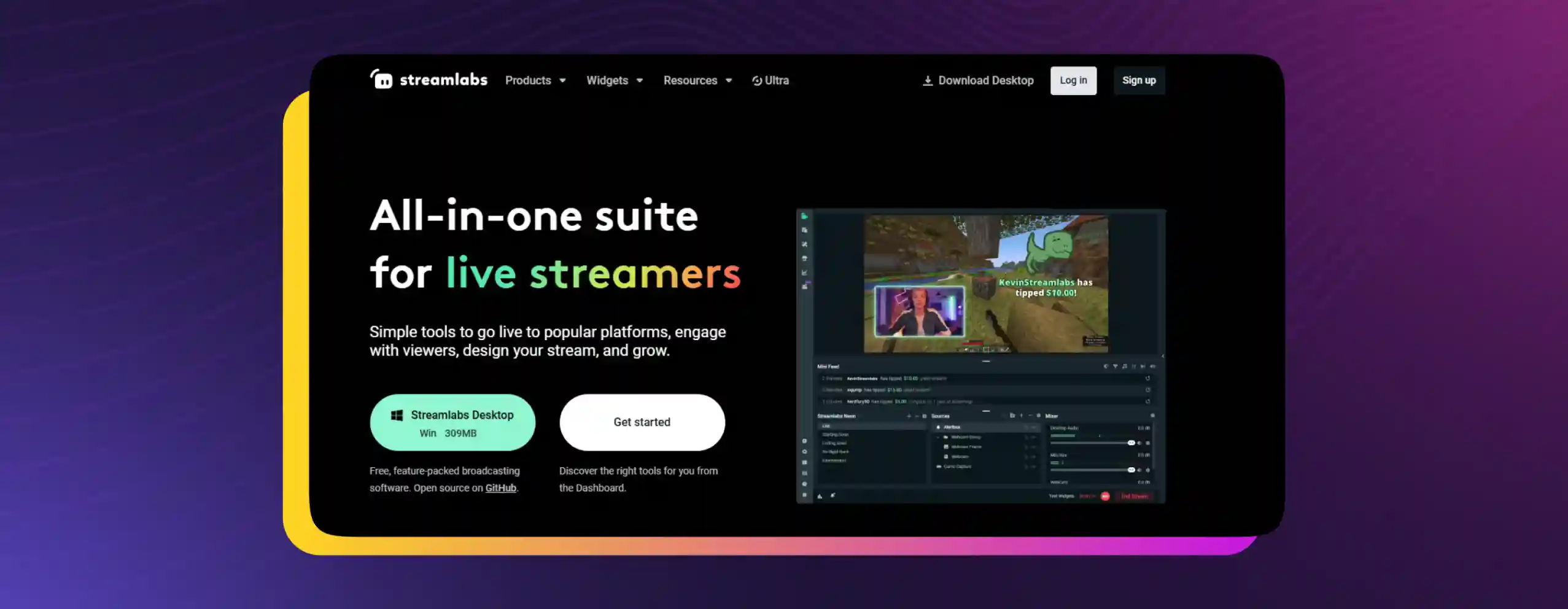
1. Navigate to Streamlabs and log in to your account.
2. Locate the Alert Box section on the dashboard (usually found on the left-hand side).
3. Choose the Donations tab from the options available.
4. Once the drop-down menu appears, select the ‘Text to Speech’ option and toggle it to enable it.
Streamelements Setup
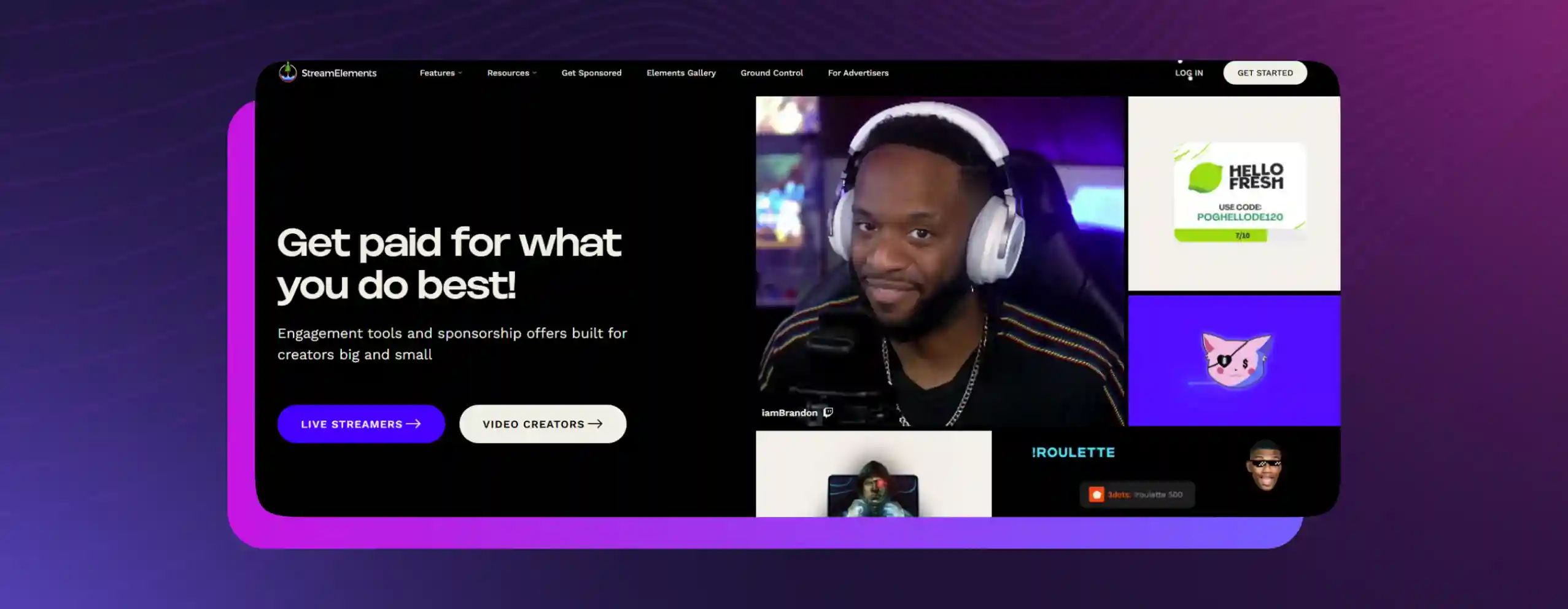
1. Access Streamelements and log in to your account.
2. Click on "My Overlays" to create a new overlay.
3. Select "Create New Overlay" to initiate the process.
4. Add a widget by clicking "Add Widget," then select Alerts followed by AlertBox.
5. Choose the specific alert you wish to set up for TTS.
6. Customize the alert by clicking on the General Settings Wheel button.
7. Scroll down to the Settings section and use TTS for the desired effect.
Twitch Studio
Twitch Studio Beta is it's official broadcasting software designed to help new streamers get started quickly and easily. Launched in beta, it's tailored for those who may find other streaming software complicated or overwhelming. Twitch Studio Beta simplifies the process of setting up streams with built-in guidance and an intuitive interface.
Customizing Text to Speech for Twitch
Customizing Voices with Accents
Twitch TTS allows you to personalize voices by selecting different accents, adding character and flair to your stream. Whether you want a British, Australian, or robotic accent, these customizations can make viewer messages more entertaining and reflect your channel's style.
Adjusting Speed and Pitch
You can modify the speed and pitch of TTS to match your stream's vibe. Speed adjustments let messages be read faster for comedic effect or slower for dramatic emphasis. Changing pitch can make voices sound higher or lower, adding variety and humor to interactions.
Controlling Volume Levels
Adjusting the volume of TTS ensures it blends well with your stream's audio. You can make TTS louder for emphasis or quieter to avoid overpowering gameplay or commentary. This customization helps maintain a balanced and enjoyable viewing experience.
Filtering to Prevent Spam or Inappropriate Content
Filters help you keep TTS fun and safe by blocking spam or offensive language. You can set word spam filters, character limits, or cooldown timers to prevent misuse. This ensures TTS enhances engagement without disrupting the flow of your stream.
Tip Moderation for Streamers Using Text to Speech
When using TTS, streamers can maximize its effectiveness by following a few key dos and avoiding common pitfalls. Here are the key do's and don'ts for streamers using TTS to enable text to speech:
Do's ✅
Customize TTS Settings: Tailor TTS to match your stream's tone and atmosphere. Experiment with delays, rates, and volume levels.
Acknowledge Messages: Engage with your audience by responding to Twitch chat messages read aloud by TTS.
Moderate Appropriately: Set clear chat behavior guidelines and moderate TTS messages to ensure a positive, inclusive environment.
Use TTS Sparingly: Reserve TTS for key announcements, significant messages, or humor. Avoid using it for sensitive information.
Don’ts ❌
Ignore TTS Messages: Don’t leave TTS messages unacknowledged for long periods; show engagement with your audience.
Allow Inappropriate Content: Avoid using TTS for offensive or inappropriate content. Enforce strict moderation policies.
Rely Solely on TTS: Don’t replace genuine audience interaction with TTS. Use it to complement your streaming strategy.
TTS Applications Beyond Twitch
Beyond Twitch, TTS technology can convert written text into spoken audio to enhance accessibility, streamline communication, and facilitate interaction across various platforms and industries.
TTS plays a pivotal role in accessibility tools for individuals with visual impairments or learning disabilities. Screen readers utilize TTS to convert digital text into speech, enabling users to navigate websites, applications, and documents more effectively. Additionally, TTS enhances accessibility in educational settings by providing auditory feedback for written materials, fostering inclusive learning environments.
Voice-enabled navigation systems and virtual assistants leverage TTS technology to deliver spoken directions, answer queries, and perform tasks based on verbal commands. TTS enhances user experience by providing hands-free interaction and facilitating seamless communication between humans and technology.
In multimedia and entertainment, TTS enhances user as well as audience engagement and immersion by bringing written content to life through audio narration. TTS technology enables audiobook production, podcast creation, and voiceover services, offering an alternative format for consuming written content and expanding audience reach. Eliminate the usage of bad words and optimize your tipping settings with ease.
Businesses utilize TTS technology to automate customer service interactions, streamline communication, and enhance user experience. TTS-powered chatbots and interactive voice response systems provide instant responses to customer inquiries, deliver personalized messages, and optimize workflow efficiency.
TTS technology aids language learning and pronunciation by providing accurate audio representations of written text. Language learners can improve listening comprehension, practice pronunciation, and enhance fluency by utilizing TTS-enabled language learning applications, pronunciation guides, and educational resources. Get your YouTube channel started and create more clips, get more value and explore many streamers watching your videos. No worries about any accidental profanity filter
Murf’s natural-sounding TTS for the win!
Murf doesn’t support Twitch TTS, but we do provide text to speech solutions for better digital accessibility to a wide base of users. Our natural-sounding voices cater to the voiceover needs of people across different industries. Murf provides over 200+ realistic AI voices in 20+ languages that support multiple accents and tonalities. Users can create human-like voiceovers without the need to hire voice artists or invest in expensive recording equipment at a fraction of the cost and time it takes to do so.
While Twitch TTS focuses primarily on enhancing live interactions and community engagement during streams, there are scenarios where creators, developers, or businesses may require real-time, ultra-fast, and scalable text to speech solutions beyond the Twitch ecosystem. This is especially important for voice-driven products, AI agents, or interactive applications that need human-like speech generated instantly and reliably at scale. In such cases, a high-performance TTS engine built specifically for live conversational responsiveness becomes essential. This is where Murf’s next-generation TTS engine, Murf Falcon, comes into play.
Meet Murf Falcon: The Fastest, Most Efficient Text to Speech API
Murf Falcon is engineered to deliver human-like speech at an industry leading model latency of 55 ms across the globe. Use Falcon to deploy AI voice agents that not only talk like regular humans, but also deliver the speech at blazing fast speed with ultra precision.
Falcon is the only TTS API that consistently maintains time-to-first-audio under 130 ms across 10+ global regions, even when processing up to 10,000 calls at the same time. Falcon delivers uninterrupted, natural speech. No lag, no clipped phrases, no robotic tone.
Engineered for Real-Time Performance
Falcon’s architecture is tuned specifically for ultra-low latency and responsiveness:
- Model latency under 55 ms
- Time-to-first-audio under 130 ms
- Edge deployment across 10+ regions for global consistency
Its lightweight, compute-efficient model outperforms larger LLM-based TTS systems on context precision and response timing delivering premium naturalness without inflated infrastructure demands.
Human-Like Speech, in Any Language
Falcon ensures voices sound fluent and expressive:
- 35+ languages, 150+ expressive voices
- Code-mixed multilingual output without accent distortion
- 99.38% pronunciation accuracy
- Conversational prosody for natural tone, rhythm, and pauses
Falcon separates how words are pronounced from the unique qualities of the speaker’s voice, preventing odd tone changes. This also enables the voice to switch languages smoothly in the middle of a sentence.Your AI voice doesn’t just speak multiple languages, it sounds native in each.
Integrates in Minutes
Falcon fits easily into modern development stacks:
- RESTful API
- Python, JavaScript, and cURL SDKs
- Works with Twilio, Anthropic Claude, Discord, and more
Go from API key to live call in minutes, no complex provisioning or specialized infrastructure needed.
Stable and Cost-Efficient at Scale
- Supports 10,000+ concurrent calls with no latency drop
- Predictable performance worldwide via edge routing
- On-prem deployment option for full internal control
- Priced at 1¢ per minute, reducing voice agent costs by up to 50%
Fast everywhere. Accurate always. Affordable at scale. Try Murf Falcon now!

Frequently Asked Questions
How do I add TTS to my Twitch Channel Points?
.svg)
To add TTS to your Twitch Channel Points, utilize third-party tools like Streamlabs or Streamelements. Access the channel points settings in your dashboard, then integrate TTS features through the respective platform’s alert box - making it a great tool for a content creator.
How do I set up TTS on Streamlabs?
.svg)
Setting up TTS on StreamLabs is simple. Log in to your Streamlabs account, navigate to the Alert Box section, and select the specific alert you wish to enable text to speech. Toggle the 'Text to Speech' option within the alert box settings to activate TTS functionality. Always remember to save settings.
How do I enable TTS on Twitch donations?
.svg)
Enabling TTS on Twitch donations requires integration with donation management platforms like Streamlabs or Streamelements. Within the donation settings of these platforms, enable the ‘Text to Speech' feature to have more donations read aloud during your stream. You can set the minimum donation amount or adjust minimum donations amount as per your choice.
Can TTS voices be customized on Twitch?
.svg)
Yes, TTS voices can be customized on Twitch through third-party applications or services. Some platforms offer a selection of voices with varying accents, pitches, and tones. Additionally, users can often adjust settings such as speech rate, profanity filter, and volume to further customize the TTS experience. Even add a filter to block out bad words
How can streamers set up TTS on their Twitch channels?
.svg)
Streamers can set up TTS on their Twitch channels by accessing the alert settings of a widget called Streamlabs or Streamelements. Within the alert box settings, locate the Add Text to Speech option and enable it to have your message read aloud during streams.
Does TTS have applications beyond Twitch?
.svg)
Absolutely, TTS has applications beyond Twitch. It’s widely used in accessibility tools, navigation systems, virtual assistants, and multimedia entertainment. You can attach TTS technology with seamless communication, accessibility, and user experience across various platforms and industries.
Can TTS contribute to the monetization of streams?
.svg)
Yes, TTS can contribute to the monetization of streams. Streamers can offer TTS as a feature for subscribers, donators or as part of channel point rewards. Additionally, TTS can enhance viewer engagement and encourage donations, indirectly contributing to stream monetization efforts.















