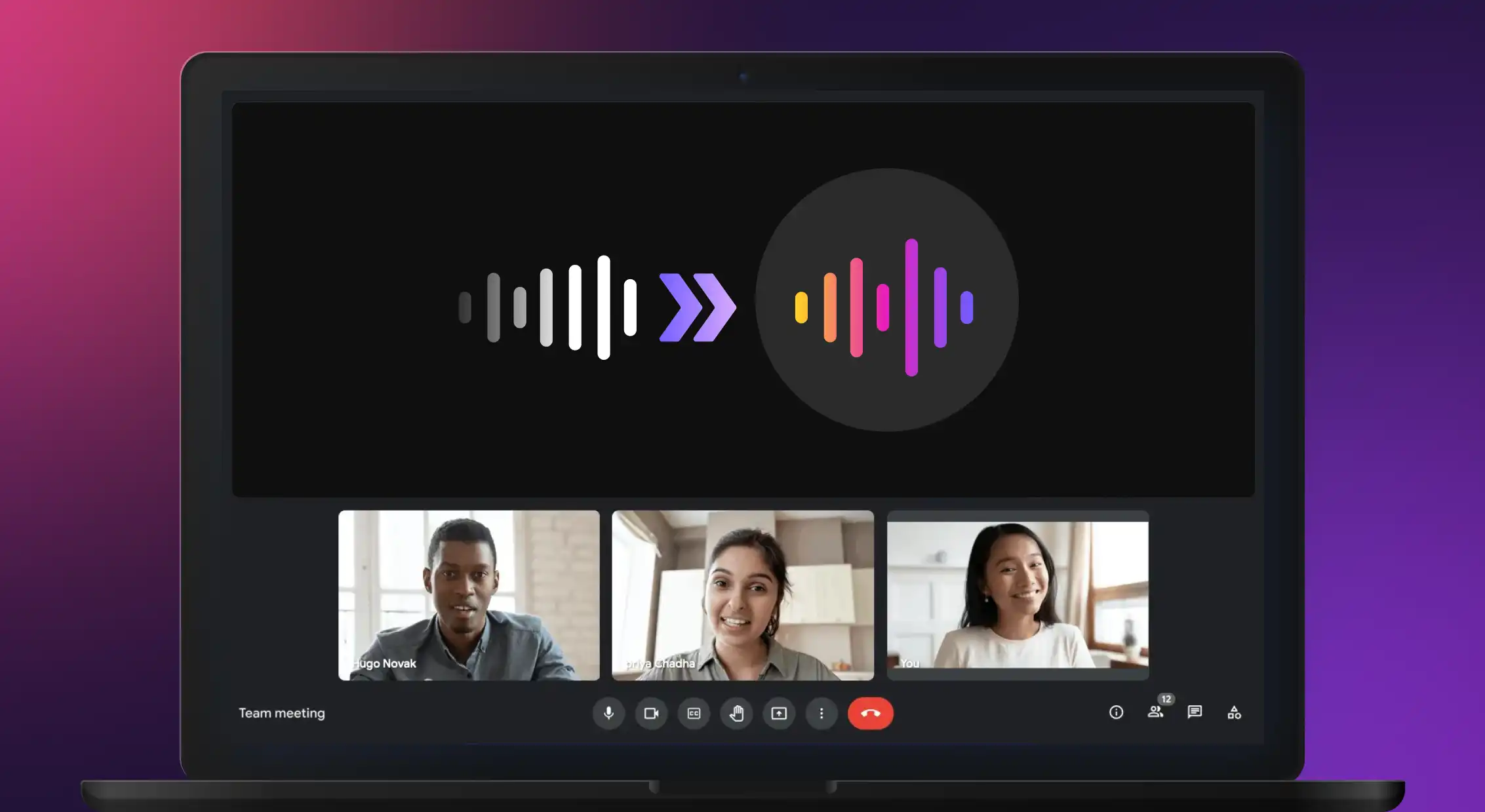Elevate Your Instagram Reels with a Voice Changer
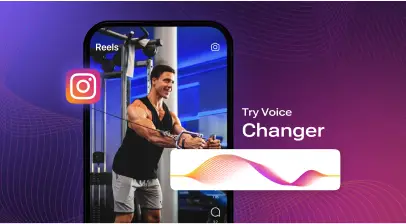
Since its introduction in 2020, Instagram reels have been stepping things up for creators with innovative functionalities. But did you know that Instagram reels have two audio features Voice Effects and Text to Speech similar to TikTok, which you can use to create killer Reels?
The Instagram voice changer feature allows you to alter the sound of your audio or voiceover in various ways. But the real question is: Why would you want to use a voice changer for Instagram in the first place?
By modifying your voice, you can transport your listeners to another world or experiment with out of the box characters like helium, robots, giants, and so on.

In this guide, we’ll cover everything you need to know about how to use the Instagram voice changer feature effectively to enhance your Instagram Reels and Stories. Let’s go!
Why Use a Voice Changer on Instagram?
Think about it.
Why would anyone want to change the way their voice sounds on Instagram?
For better interaction with the audience?
For an instant way to add character to content and match the voice to the desired mood and theme?
Or for an innovative way to share your stories and Reels?
The answer is all of the above.
If you want to add a unique twist to your Instagram stories and reels, voice changers are your panacea.
With voice changers, you can create stories that stand out, pique curiosity, and drive audience engagement. You can use them to sound like a giant, a vocalist, an announcer, or even a robot. Use the Instagram voice changer as a built-in hook for your listeners.
Exploring Instagram Voice Changer
Below are different ways in which you can change your voice on Instagram:
Option 1: Using Instagram’s Voice Effects Option
The first option is to use voice effects Instagram to change the voice in your Reel or Story. All you need to do is follow these linear steps:
Step 1: Open your Instagram app and head to the Reels option to record your Reel.

Step 2: Tap on the audio icon on the left side of the screen to open the Audio Mixer.

Step 3: From the menu displayed on the screen, click on the sound effects option, where you’ll see various voice effects to modify your audio within the Reel or even alter your voiceover.
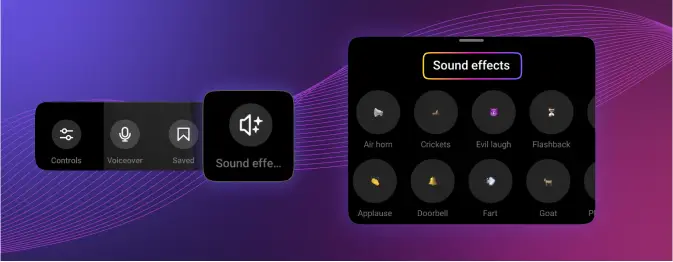
Step 4: Add in the sound effect of your choice and give your Reel a unique auditory dimension.
Step 5: Publish the Reel once you are satisfied.
Option 2: Third-Party Voice Changer Apps
The alternative way is to use third-party voice changer apps, which are readily available online.
Murf is one such app that allows you to change your voice for Instagram. Here’s why Murf should be on your list as a viable Instagram voice changer app:
Murf’s voice change enables you to change your voice from the comfort of your home into a studio-quality voice. How? Simply record your voice. Upload it on Murf and swap your voice (for the same script) with a realistic AI voice from Murf Studio. Convert it to a professional-sounding voiceover within seconds! You can also remove unwanted noises and disruptions from your recording. The best part? You don’t need fancy recording equipment or spend hundreds of dollars renting a studio.
Murf’s biggest strength lies in its customization features. With this software, you can:
- Customize the pronunciation of your voiceovers
- Edit your audio file for its tone, style, and content.
- Remove filler words, background music, pauses, and so on.
- Select from 200+ realistic voiceovers for all age groups.
- Play with the reading speed as well as intonations.
- Use the voice over video feature to make your content inclusive and accessible to everyone.
- Use the voice cloning feature to mimic various emotions, such as happiness, sadness, anger, and more!
Multiple languages and accents: Murf also provides voices in 20+ global and regional languages and accents so that you can create content on an international scale from the comfort of your home!
How to Change Your Voice on Instagram Using Murf?
Murf text to speech allows you to add a voiceover to your Reels in just a few clicks!
Step 1: Open Murf Studio and upload your existing reel video file for which you wish to change the voice.
Step 2: The audio is automatically transcribed. Next, head over to the text editor and modify the script, if any.
Step 3: Now for the fun part: selecting your voice of choice. Murf offers over 200+ AI voices across 20+ languages so that you can sound funny, energetic, dramatic, and robotic; the world is your oyster!
Step 4: Once you’ve narrowed down a choice, you can adjust the audio for its pitch, volume, emphasis, and pronunciation. You can even add background music to your instagram Reel by choosing from Murf’s extensive music library of 8000+ licensed audio tracks or uploading an original music piece and syncing it with the voiceover.
Step 5: Finally, click the play icon in the middle of the screen to render your voiceover. You can preview the voiceover and download it in the format of your choice.
Step 6: Once you are happy with the final output, simply upload it on your Instagram Story or Reel and take on the world, one syllable at a time!
Give Your Instagram Stories and Reels an Edge
Instagram is primarily a video-driven tool that people from all walks of life use to entertain, connect, and educate audiences. But there are a few seasoned Instagram content creators who are taking their Stories and Reels one step further and adding a unique ‘audio’ element to their content.
Audio, when done right, can capture your audience’s attention far longer than video a reason why podcasts have gained a loyal following over the years.
So, if you want to change your voice on Instagram and give your handle a character-driven edge, give Murf’s text to speech platform a go. It is easy to use and can elevate your Stories or Reels like never before.
Sign up for a free trial now!

Frequently Asked Questions
Can you change your voice on Instagram?
.svg)
Yes, you can change your voice on Instagram with the ‘voice effects’ feature available in Instagram Reels.
How do you use voice effects on reels?
.svg)
To use voice effect on Reels, follow these steps:
Step 1: From your profile, head over to the + button.
Step 2: Click the Reel icon.
Step 3: Record your content in Reels.
Step 4: Head to the Preview button at the bottom right corner.
Step 5: You will see the Audio Control option (which looks like a music note) at the top. Click on it to add music, voiceover, and effects for your Reel.
Are there voice filters on Instagram?
.svg)
Currently, Instagram offers five voice filters: giant, helium, vocalist, announcer, and robot.
How do you get a female voice on Instagram?
.svg)
To add a female voice on Instagram, you must use the text to speech feature on Reels.
Here’s how you can use different voices on Instagram:
Step 1: Upload the required audio/video in your Reel, and click on next.
Step 2: Click on the “Aa” text tool to type in the text to convert it to a female voice.
Step 3: Then, tap the text bubble to give you access to the three-dot menu.
Step 4: Here, you’ll see the “text to speech” option, from where you can select between two voice options: Voice 1 (which is a female AI voice ) or Voice 2 (which is a male AI voice).
That’s it. Instagram will do the rest and convert your text to speech automatically. Simply publish or share the Reel, and you are golden!
Note: This feature is not available in every country.
How do I turn on sound effects on Instagram Stories?
.svg)
To add sound effects to your Instagram story:
Step 1: Start a Story on Instagram and press the Record button to record your Story.
Step 2: Then click on Next.
Step 3: Click the Music Note icon and scroll to the Sound Effects option.
Step 4: There, you’ll be able to see a variety of Sound Effects such as Air Horn, Crickets, Fart, Evil Laugh, Flashback, Nope, Applause, and more.
You can add these voice effects on the fly while watching the video.
What is the girl’s voice changer app for Instagram?
.svg)
Murf is a great option as a girl’s voice changer app that you can use on Instagram to modify your voice to a female one. You can play with the tone, pitch, and sound of the voice to make it more feminine.