How to Change Voice in Waze: Fast & Simple Setup Guide 2026

It is vacation time, and you are going on a road trip with your kids. You have switched on the GPS app, and suddenly, Kevin Hart gives silly directions that make your kids laugh. Doctor Strange tells you where to go with a deep voice, and then, Venom growls the way in a spooky-fun tone. Sounds cool, right?
Navigation app Waze does this for you. It comes packed with various celebrity voices instead of the regular ones you hear on most GPS apps, enhancing the experience through voice technology. Over 270 million smart speakers are expected to be shipped globally by 2028, and voice assistants like Waze are now mainstream to achieve this target.
Yet, many users still don’t know how to change voices on Waze. In this guide, you will learn how to change voices in Waze, customize it and troubleshoot issues that you may face while using the app.
What Voice Options Does Waze Offer?
With the voice recognition technology market projected to hit $50 billion by 2029, apps like Waze are embracing this innovation to improve user interaction and navigation. It brings a variety of default voices in different languages and accents, offering a truly personalized experience for its users.
Pre-recorded voices
These are standard voices preloaded in the app that cover 53+ languages and regional accents. They provide clear, professional navigation instructions.
A few of the options available in the app are:
- English (US) - 70s DJ
- English (US) - Venom
- English (US) - Survivalist
Other regional languages include English (UK), English (Australia), Spanish, Filipino, French, and more.
Text-to-speech (TTS) voices
These voices read out street names and dynamic content, offering more detailed guidance. TTS voices are labeled with 'including street names' in the selection menu.
Options available in the app include:
- English (US) - Lisa
- English (US) - Sara
- English (US) - Jane
Custom voice packs
Users can record or change their voice in Waze for directions, too. The app offers several recording prompts for different navigation cues. This ensures that you get navigation directions in your own voice.
How to Change the Voice on Waze on iOS and Android
How do you change voices on Waze? If this question is bugging you, then you have come to the right place.
Here is how to change the Waze voice on an Android device:
1. Launch the app from your Home screen and click on the hamburger menu in the upper left corner.
.webp)
2. Now, click Settings and access Voice and sound.
.webp)
3. From Sounds, access Waze Voice.
.webp)
4. You will have several options to change the voice in Waze. Pick the one you want, and you are good to go!
.webp)
Here is how to change the Waze voice on iOS devices:
1. Access the app from your Home screen. Click on the hamburger menu in the upper left corner.
.webp)
2. Now, click Settings and access Voice and sound.
.webp)
3. From Sounds, access Waze Voice.
.webp)
4. You will have several options for Waze voices, and you can pick the voice you want to go with.
.webp)
How to Record and Use a Custom Voice
An exciting feature in Waze is the option to add your own voice for directions on the app. You have plenty of options to customize and change your voice in Waze. However, you need to set it up to ensure you get the right directions. Here is how you do it:
1. Launch the app from your Home screen and click on the hamburger menu in the upper left corner.
.webp)
2. Now, click Settings; access Voice and sound.
.webp)
3. Go to Waze Voice.
.webp)
4. Under Voice directions, click ‘Add a voice’.
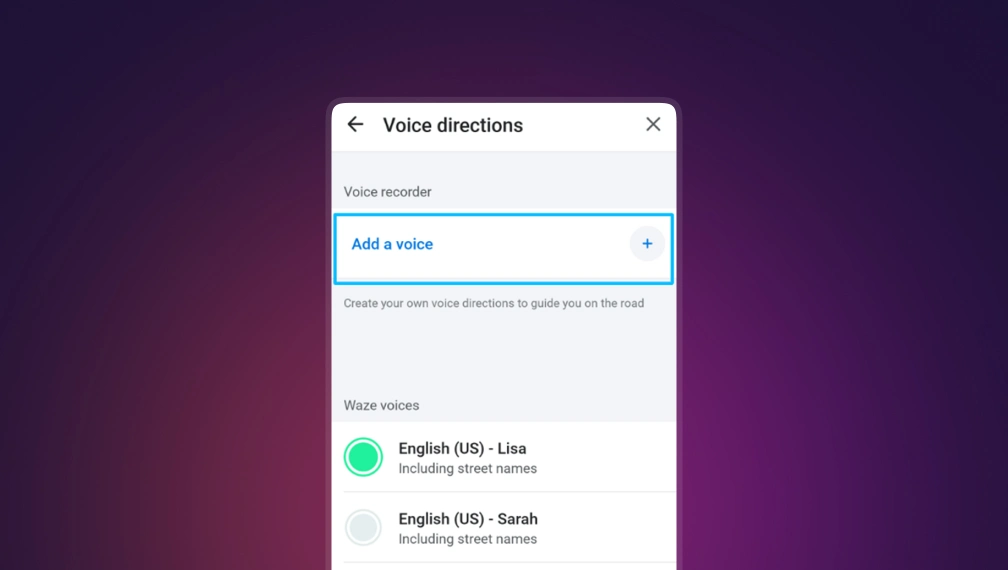
5. You will get a Safety warning. Read and click OK.
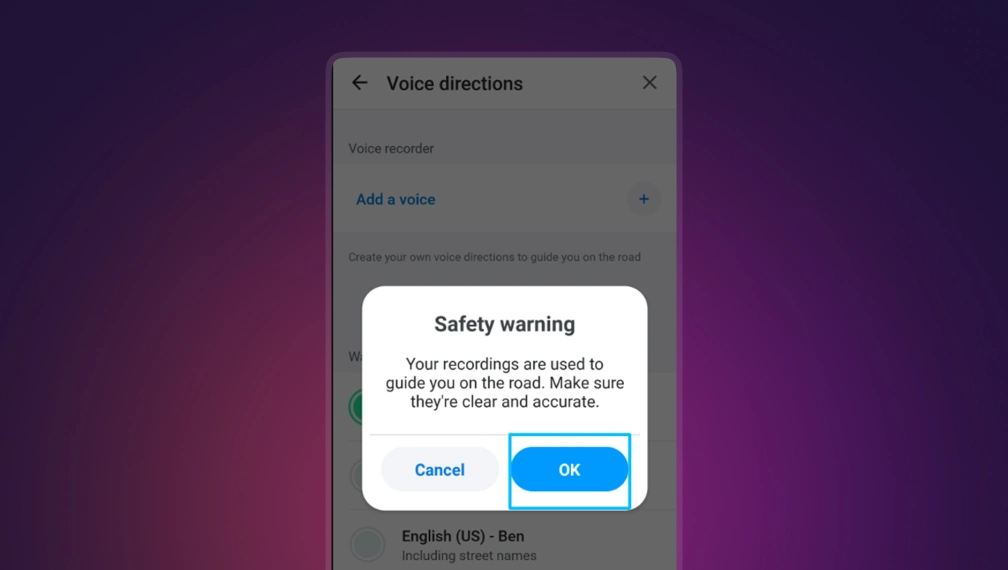
6. You will find several navigational commands under different headings, such as Start of drive, Distances, Instructions, Reports, and Other. You need to record all the commands given. Click on the command to record.
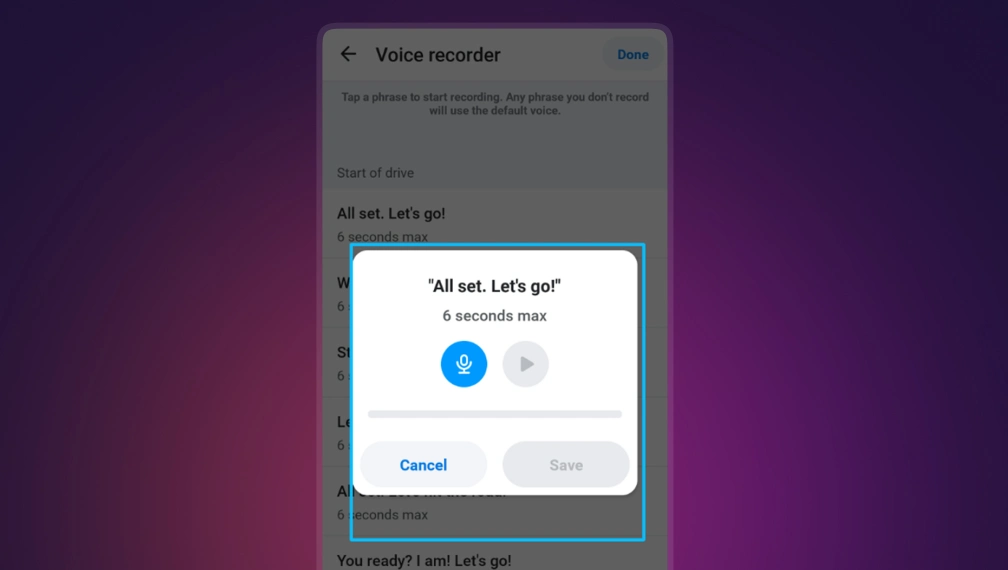
7. You can hear the recording by tapping the play icon. If you want to record better, tap on the microphone icon again and record. Once you are happy with the recording, click 'Save'.
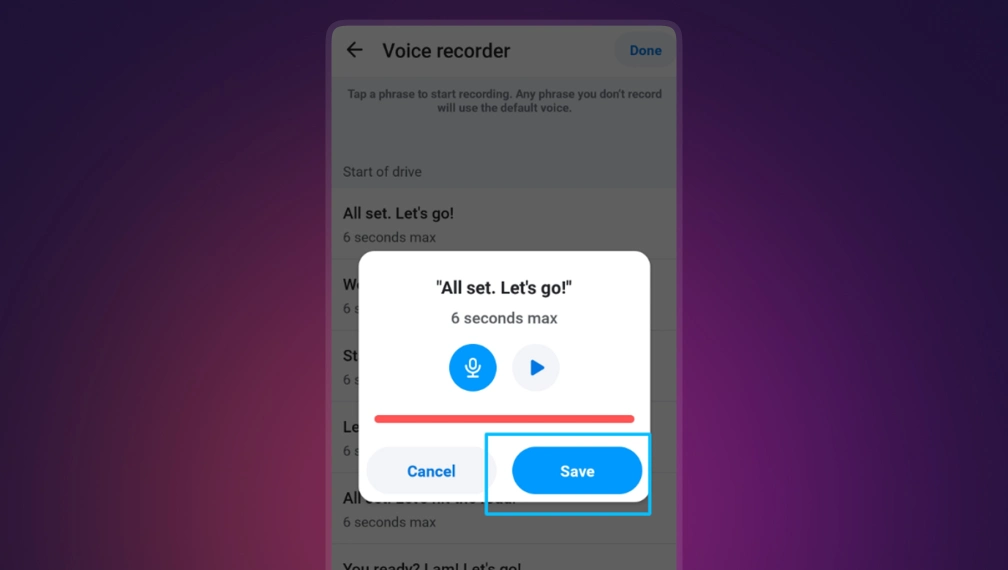
Repeat this for all other sections, and you are all set. For any navigational clues that are not set up with your voice, Waze will fall back to its default voice.
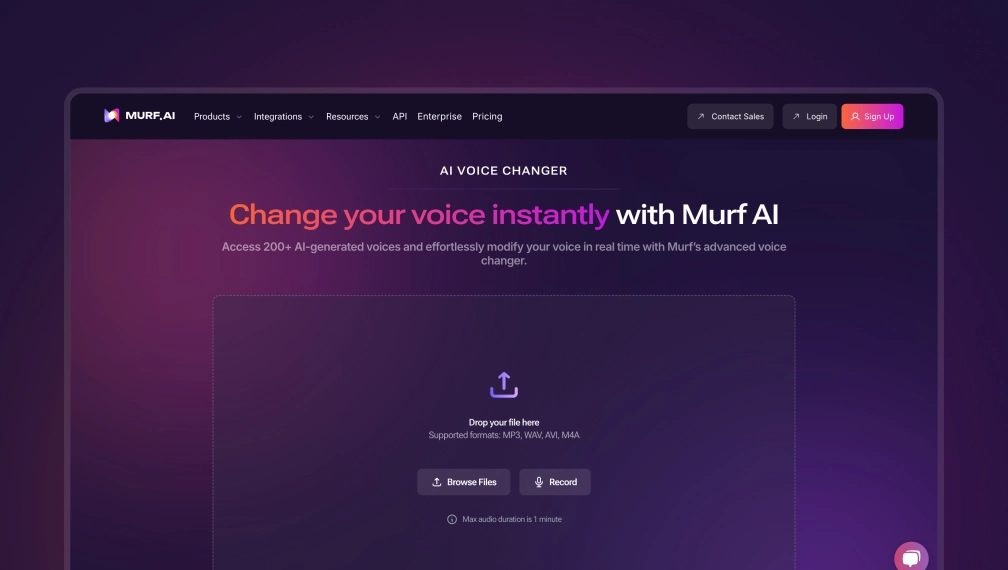
While having your own voice for navigational guidance is fun, not all users find it useful. This is where you can use the Murf AI voice changer to generate a custom voice that sounds like a professional voice actor.
The platform lets you change your voice into 150+ unique and natural-sounding voices in different languages. Murf also lets you customize your sound in real-time to get the desired output you want. Sign up for a free Murf AI account now.
Celebrity Voices and Limited-time Specials
Did you know that you can also change the voice on Waze to that of a celebrity? Yes. It is like having a celebrity assistant to help you find the best routes to your destinations.
Here are some of the top celebrity voices you can find inside Waze:
Morgan Freeman
A legendary actor known for his deep, calming voice and wise, authoritative roles in films like The Shawshank Redemption and Driving Miss Daisy.
Arnold Schwarzenegger
An Austrian-American bodybuilder-turned-global star and former California governor, he is famous for iconic roles in The Terminator series.
Shaquille O’Neal
A towering NBA Hall of Famer, Shaq, as he is often called, is known for his dominance on the basketball court and larger-than-life personality.
Kevin Hart
Kevin Hart is a high-energy comedian and actor known for his quick humor and relatable storytelling.
C-3PO
C-3PO is a golden, humanoid protocol droid from the world of Star Wars and is fluent in over six million forms of communication.
Batman
One of the most popular superheroes in the world, Batman is the brooding, justice-obsessed alter ego of billionaire Bruce Wayne.
Liam Neeson
Neeson is an Irish actor known for his gravitas and intense roles, often playing tough, determined characters.
You can find the Waze voice packs for all these celebrities and more from the GitHub repository here.
How to Add Celebrity Voice Packs to Your Waze App
- Open the Waze app.
- Tap 'My Waze' at the bottom.
- Go to 'Settings'.
- Select 'Voice and Sound'.
- Tap 'Waze Voice'.
- Check available options.
- Tap on the celebrity voice you want.
- Click 'Set as Active Voice' and the celebrity will guide you.
You can check the voice directions for the newly downloaded voice by clicking on the conversation bubble near the voice pack.
Common Technical Issues on Waze and How to Troubleshoot Them
Only 7.8% of consumers find it voice technology as smart as a real person. Most use it for basic tasks, with concerns including low accuracy, inconvenience, lack of trust, poor accessibility, and limited device support. Security and trust issues deter 19% of users from adopting voice technology.
While the Waze app works perfectly in most cases, issues like glitches and bugs are not uncommon:
Dual-voice Playback Bug
The dual-voice playback bug in Waze causes two different voices to give navigation instructions at the same time. When that happens, they split the details of the navigation.
Although Waze has acknowledged this issue, there has not been a complete solution yet. However, there are workarounds to solve this temporarily:
- Go to Settings > Voice & Sound and reselect the voice of your choice.
- If you recently added a custom voice, remove it and reinstall.
- Clear app cache.
- Restart the app or reboot your phone to refresh voice settings.
- If the issue persists, reinstall Waze to remove any residual voice file conflicts.
Missing Voices or Unresponsive Custom Packs
Missing navigation voices or unresponsive custom voice packs are another set of challenges users may face. Follow the steps below to address these issues:
- Ensure you are connected to a stable Wi-Fi network.
- Go to Settings > Voice & Sound and reselect/redownload the voice.
- For custom voices, verify that each command was recorded and saved correctly.
- Check if Waze has storage permissions to access files.
- If nothing works, delete the custom pack and record a new one or try a different pack.
Conclusion
AI voice technology is rapidly transforming the way we navigate. With 77% of drivers already using voice commands for GPS and over 60% of new vehicles expected to have built-in voice systems by 2025, voice navigation is becoming the norm.
Driven by platforms like Waze and Google Assistant, the in-car voice system market is projected to hit $13.5 billion by 2032, reflecting a robust CAGR of 12.2%. Personalization, multilingual support, and hands-free safety benefits are steering the future of smarter, safer, and more engaging travel.
The Waze app is one of the best ways to make driving truly personal with its custom navigational voice directions. By offering a range of custom voices that meet the personal preferences of the users, Waze can make driving an exciting and fun-filled experience.
The best way to ensure that you always have access to custom voices is to use an AI voice changer app like Murf AI and customize your voice. You can then record this voice on the Waze app to set it as your preferred voice for directions.

Frequently Asked Questions
How do I switch to a celebrity voice?
.svg)
You can access the celebrity voice from the available voices on the app by simply going to its sound settings. Pick a celebrity voice and enable it. You can also download the voice pack of your preferred celebrity from the GitHub page and add it to your app.
Why does Waze sometimes use two voices?
.svg)
It can happen due to certain technical glitches. Although there is no permanent fix as of now, restarting your app and mobile phone, toggling with different voices on the app, installing the latest version of the app, etc., seem to work for many users.
How do I record my own voice for directions?
.svg)
Access the settings on the Waze app and go to 'voice and sounds'. Choose 'voice directions' and click on the plus icon on the 'add voice' option to record your voice.
Can I add a new voice in Waze that's not mine?
.svg)
Yes. You can add celebrity voices and other voices, like friends and family, to your Waze app.






![Best Voice Changer for PS4/PS5 [How-To Guide Included]](https://cdn.prod.website-files.com/675151245f2993547dbd5046/67c1c1c85e18d90823df0dab_Best%20Voice%20Changer%20for%20PS4PS5%20Hero.webp)








