How to Change Google Assistant Voice on Any Device: Fast & Easy
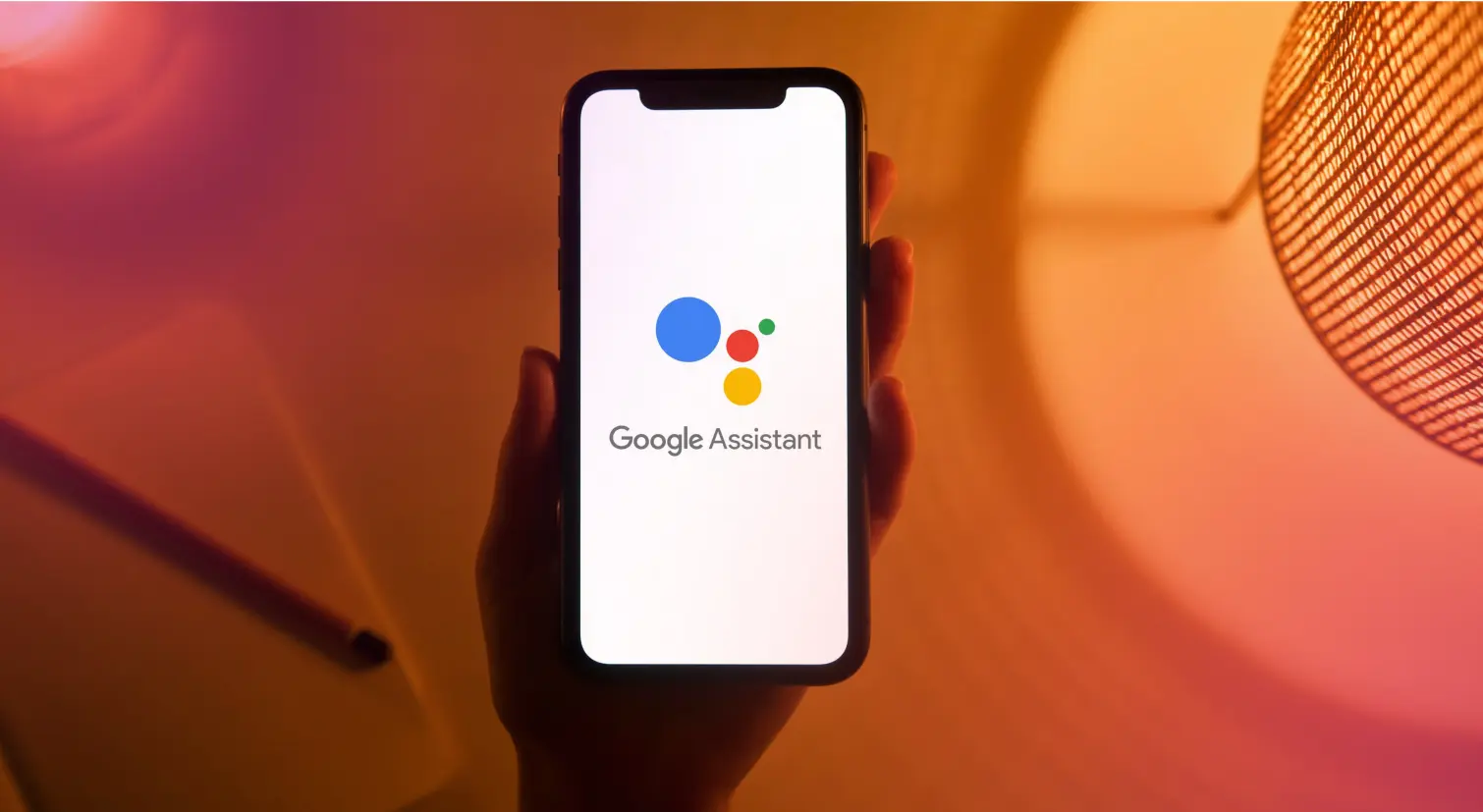
Google Assistant gets things done. Setting alarms, sending texts, answering those random late-night questions. But that same old voice? It can start to feel a bit robotic. Functional, yes. Fun? Not so much.
Luckily, you don’t have to stick with it. Google offers a range of voice options that sound warmer, friendlier, and a lot more human. Swapping voices won’t change what your Assistant can do, but it will definitely change how it feels to use it.
Whether you're using an Android phone, an iPhone, or a Nest speaker, switching voices is quick, easy, and synced across all your devices.
Voice Options Available on Google Assistant (2026 Update)
Google no longer labels voices as “male” or “female.” Instead, voices are color-coded (Red, Green, Orange, Cyan), each offering a unique style you can preview when changing the voice.
Google Assistant works on over 1 billion devices across 80 countries in 30+ languages. Regional accents are available like Indian English or Hindi for India while the US version offers the widest selection.
If you don’t see all 10+ voices, it’s usually due to your region or language settings. Switching to “English (United States)” unlocks the full list.
For kids, Family Link allows a friendlier, child-specific voice, available in select countries with Voice Match enabled.
How to Change Google Assistant Voice on Android Phones
Google makes it easy to switch your Assistant’s voice on Android, letting you choose from multiple styles and tones.
To change the voice:
1. Say, “Hey Google, open Assistant settings,” or open the Google app manually.
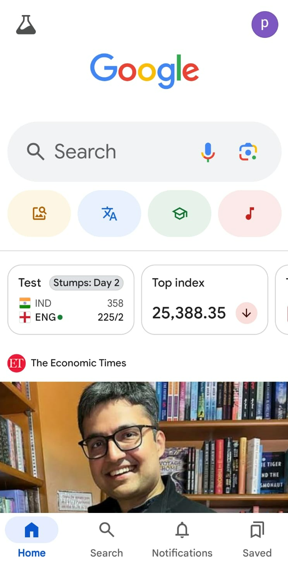
2. Tap your profile picture in the top-right corner.
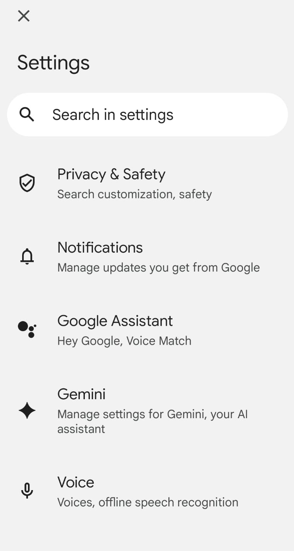
3. Go to Settings > Google Assistant.
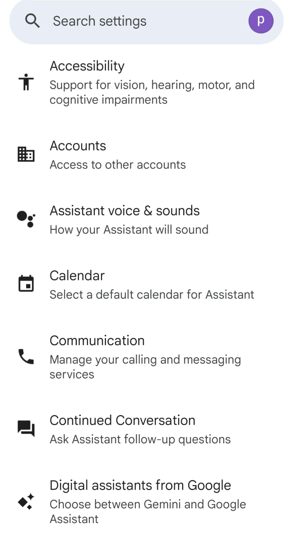
4. Select Assistant voice & sounds.
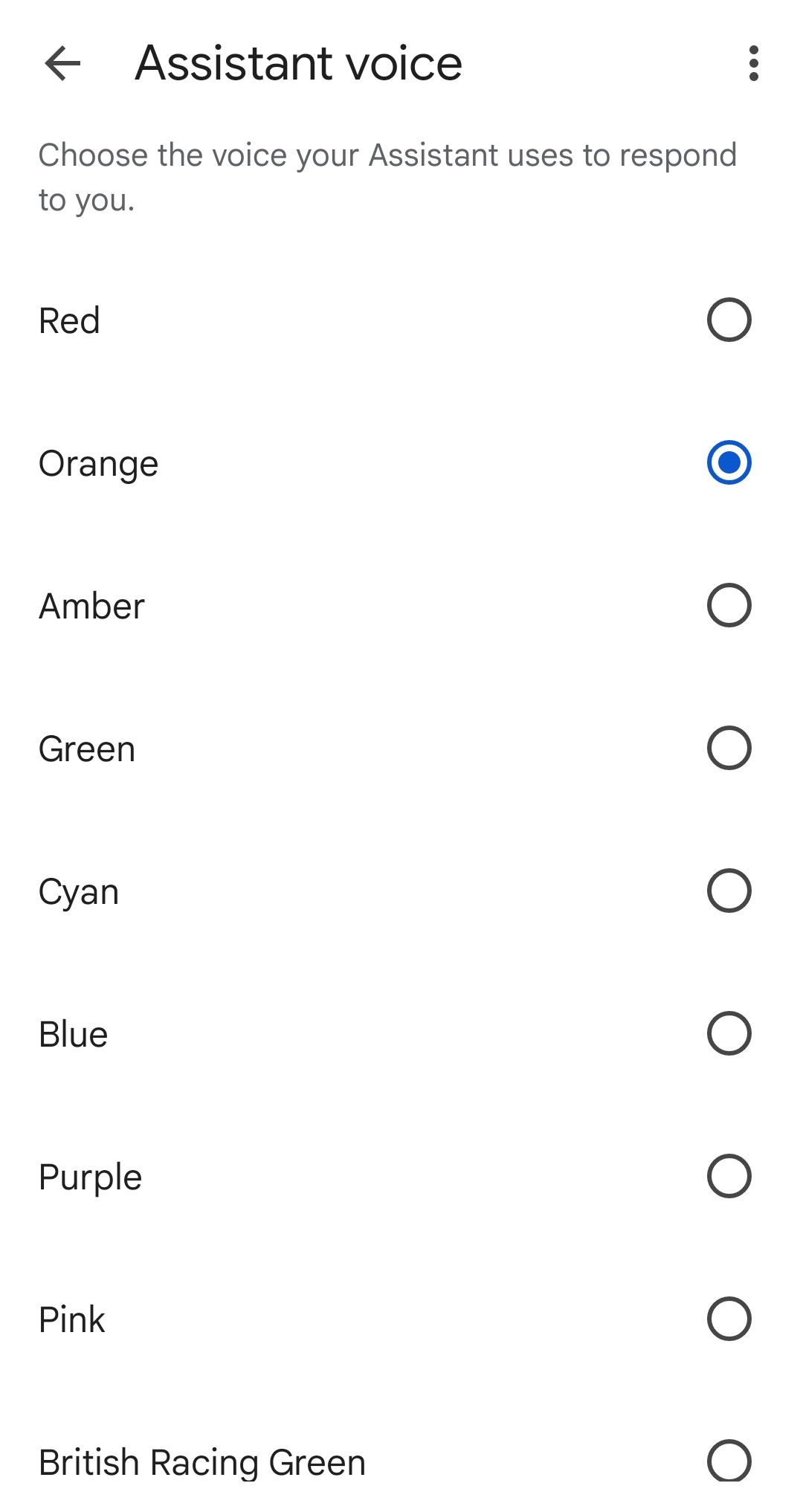
5. You’ll see a series of color-coded tiles. Tap each tile to hear a short sample and find the one you like.
6. Once you pick a voice, just close the screen your choice is saved automatically.
If you only see one or two voice options, it may be due to your region or default language settings. To unlock the full range, switch your Assistant language to English (United States) under Settings > Google Assistant > Languages. This change typically reveals the widest selection of voices.
Once set, this voice will apply across all Assistant-enabled devices connected to your Google Account, like your phone, Nest speakers, smart displays, and even your car, if applicable.
How to Change Google Assistant Voice on iPhone or iPad
iPhone users can also change their Assistant’s voice, but unlike Android, the process begins in the Google Assistant app rather than in the phone’s system settings.
1. Download and open the Google Assistant app from the App Store.
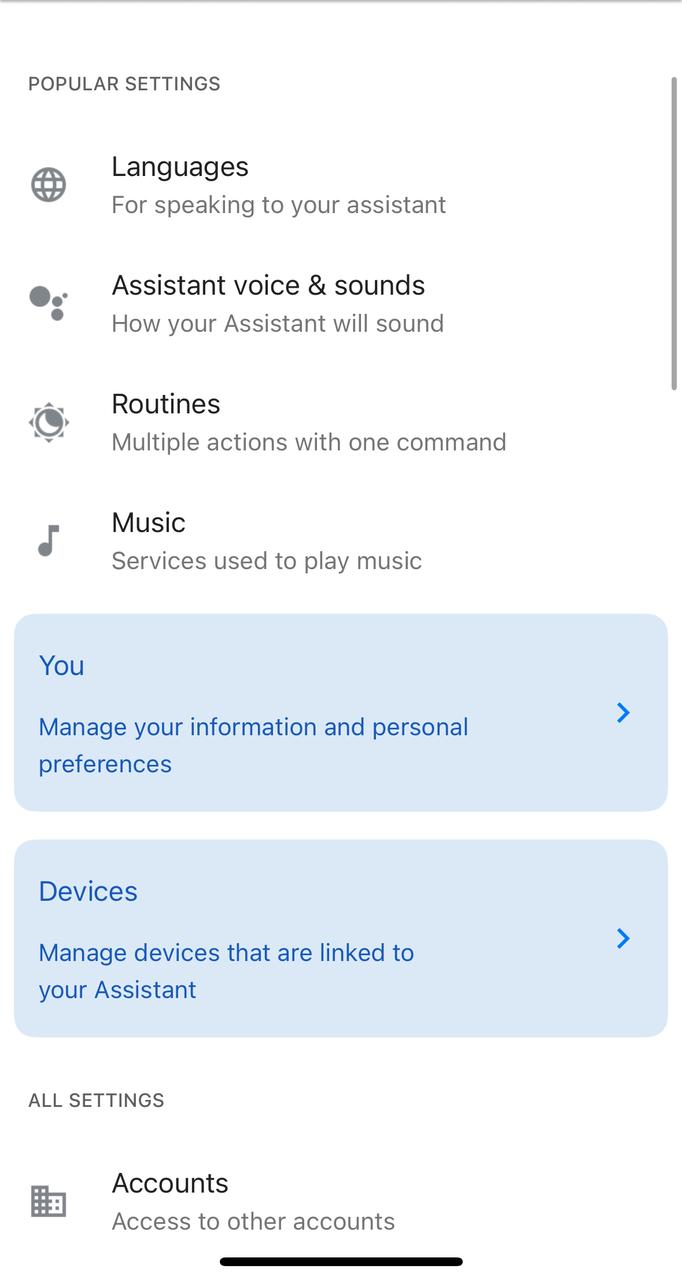
2. Tap your profile icon in the top-right corner.
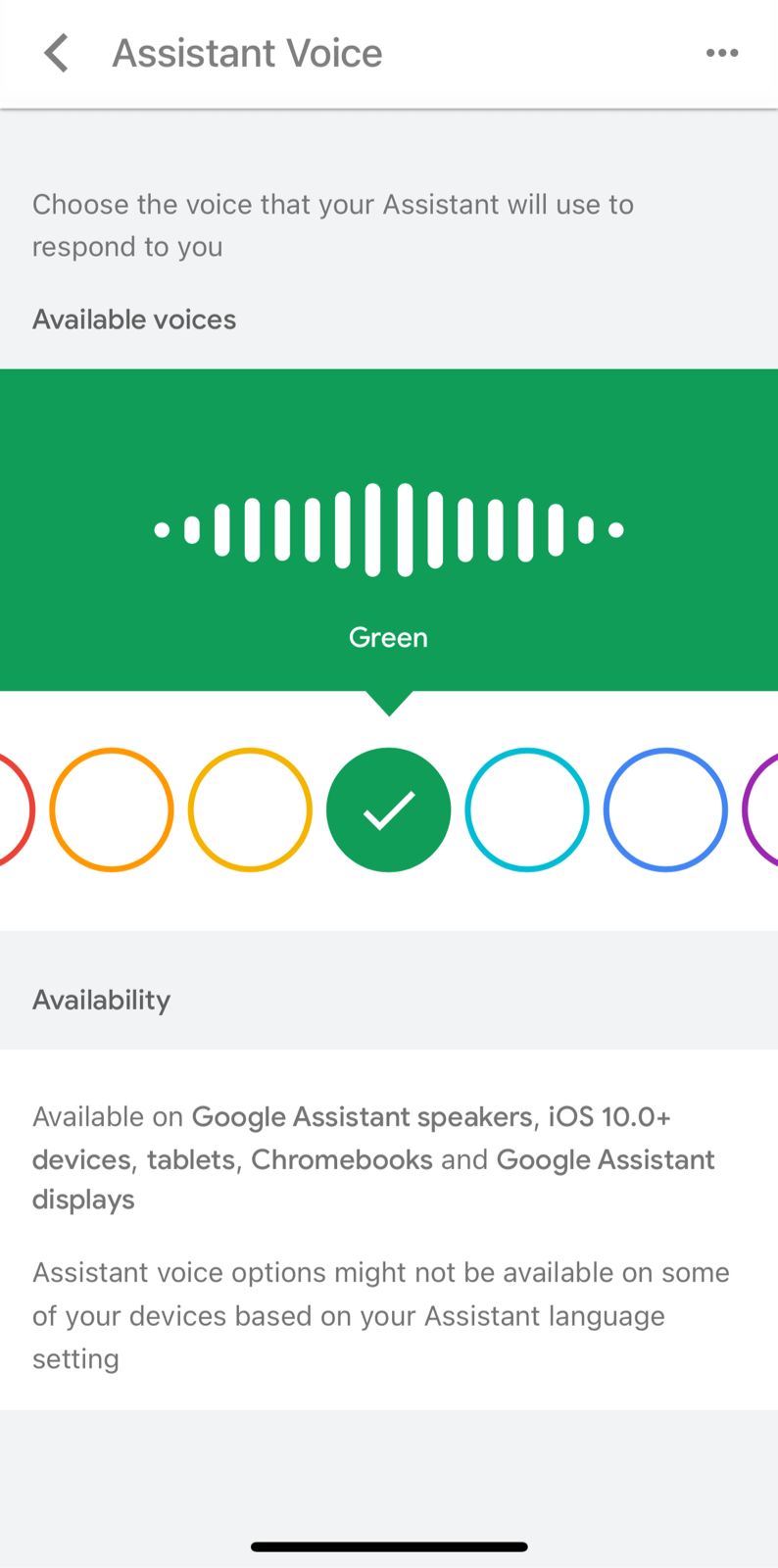
3. Go to Assistant voice & sounds.
4. You will see the same color-coded voice tiles as on Android.
5. Tap to preview and select a voice. It saves instantly once you pick one.
Apple's Siri has fewer voice customization options compared to Google Assistant, so this is a small but helpful way to personalize how your intelligent assistant sounds, even on an iPhone.
The selected voice is tied to your Google Account, not your iPhone, so it carries over if you switch devices. It also applies automatically to other connected devices, like Google Home or Nest Hub, using the same account.
Changing your Google Assistant voice does not affect Siri’s voice as Apple manages Siri separately with its own limited customization options. However, setting up Google Assistant with a different tone can make your iPhone experience feel more personalized, especially if you use both assistants regularly.
How to Change Google Assistant Voice on Smart Devices
If you use a Nest Mini, Nest Hub, or any other Google smart device, the voice you hear comes from your Google Account settings. So when you change the Assistant voice using your phone, it also updates the voice on these devices. Still, here’s how to change it directly using the Google Home app:
1. Open the Google Home app on your Android or iPhone.
2. Tap your profile icon or choose your device group.
3. Tap Settings.
4. Go to Google Assistant > Assistant voice & sounds.
5. Scroll through the color-coded options and tap to preview.
6. Select the voice you prefer, and it saves automatically.
Once you make a change here, the voice will apply to all smart devices linked to the same Google Account. This includes smart displays, Nest speakers, and even apps like Waze, where Google Assistant provides navigation guidance. So if you’re wondering how to change the voice on Waze, updating the voice through these steps will change how directions sound during your drive.
Key tips
- Use Voice Match for multiple users.
- Google Assistant can recognize different users by voice.
- Each person can choose their own preferred voice (e.g., one person uses the Orange voice, another chooses British English).
- The Assistant automatically switches voices based on who’s speaking.
- You can add up to six people on a shared smart speaker using Voice Match.
- Troubleshooting voice changes.
- If you don’t hear the new voice after making changes, check that your speaker is linked to the correct Google Account.
- Switching accounts or re-linking the device usually resolves the issue.
How to Choose a Kid-Friendly Google Assistant's Voice (Child Accounts)
Google Assistant includes special voice options designed for children, but they only work with accounts created through Family Link. These voices are softer and more playful, making them easier for kids to interact with.
Here’s how you can change Google Assistant's voice to a kid-friendly voice:
Option 1: Using voice command
Ask your child to say:
“Hey Google, change your voice.”
The Assistant will walk them through a few sample voices. Once a choice is made, it will confirm before switching.
Option 2: Using the Google Assistant settings
1. Open the Assistant settings on your child’s device or shared home device.
2. Go to Assistant voice & sounds.
3. Tap to preview and select a kid-friendly voice.
Note: The device must be set up with your child’s Google Account, and Voice Match needs to be enabled to recognize who is speaking.
If you're not seeing kid-friendly options, check the account type and region settings. Once set, the Assistant will use this voice only when interacting with your child. It won’t affect how it speaks to others in the household.
How to Turn Off or Adjust Google Assistant Speech Output
If you prefer to read Assistant responses instead of hearing them out loud, you can easily change the speech output setting on your Android device.
Here’s how to turn off or adjust Google Assistant speech output:
1. Open Settings on your Android phone.
2. Tap Google > Search, Assistant & Voice > Voice.
3. Select Speech Output.
4. Choose from the following:
- Full – Assistant always speaks.
- Hands-free only – The Assistant speaks only when using headphones or driving.
- None – Assistant replies with text only.
This can be helpful in quiet places or if you do not want your phone speaking in public.
For smart speakers and displays, speech output can’t be turned off completely. However, you can lower the volume or mute the mic manually.
Keep in mind: Once you turn off speech, Assistant will still function it just will not speak out loud.
Troubleshooting Common Issues
If your Assistant's voice is not changing the way you expected, here are a few common problems and how to fix them:
Problem: Voice options are missing
Solution: Some voices are only available in certain countries or languages. Try to change your voice options by switching the Assistant language to English (United States) under Assistant settings.
Problem: Voice changed on the phone but not on smart devices
Solution: Make sure all devices are logged in with the same Google Account. If needed, unlink and re-link the devices using the Google Home app.
Problem: The assistant is not speaking at all
Solution: Check your speech output settings (on Android) or make sure the speaker’s microphone is turned on. Restarting the device can also help.
Problem: The child's voice is not switching to the kid-friendly version
Solution: Confirm that the account is managed by Family Link and that Voice Match is active. Only then will the Assistant know it's your child speaking.
Voice-related issues are usually tied to region, language settings, or account mismatches. Checking those three things fixes most cases.
Try Murf for Studio-Quality AI Voiceovers
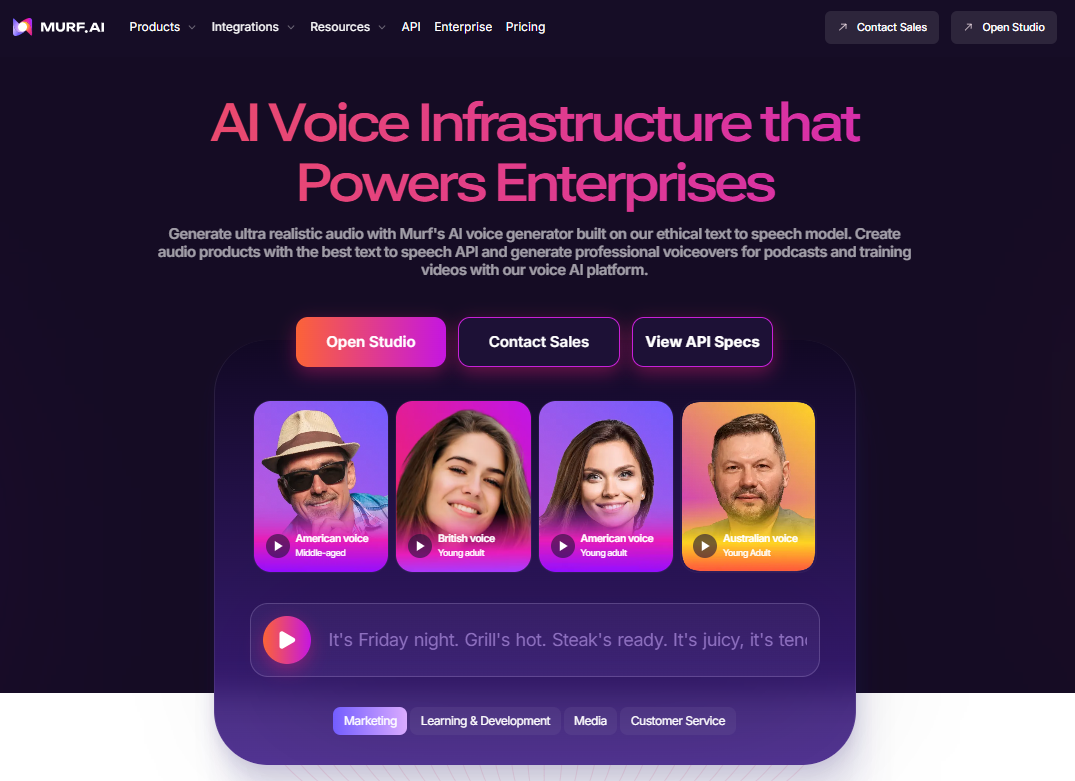
If you want more than just a new voice for your Google assistant and are looking to create high-quality audio in your own projects, Murf is an excellent option. It offers over 200 voices in 20+ languages, with a wide range of accents, tones, and pacing styles to match different needs.
You can choose voices that sound calm, casual, inspirational, or even furious, depending on your mood or message. Murf also gives you control over pitch and speed so you can fine-tune the delivery. Click here to get started.

Frequently Asked Questions
Can I use a custom voice for Google Assistant?
.svg)
No, Google doesn’t allow users to upload or create their own voices or use celebrity voice for Assistant. Instead, it provides a range of pre-designed voices you can select from within the settings. These voices are updated periodically and differ by region, with options like different accents or tones. While you can choose from a variety of color-coded voices, Google does not currently support full voice cloning or personalized uploads. Any customization is limited to the available voices and settings. If you want more variety, changing your Assistant language to “English (United States)” typically unlocks the widest selection of voices across supported devices.
Why don’t I see all the voice options others have?
.svg)
Google Assistant voice availability depends on your selected language and location. Some voices, especially the newest or region-specific ones, are only offered in certain countries. If you notice that others have more voice options, your settings may be limiting what’s available. To access the full range, tap Assistant voice & sounds in your Google Assistant settings and change the Google Assistant language to “English (United States) as the primary language. This setting typically provides the most voices, even if you usually use a regional language like Hindi or British English. Switching back after selecting a voice is possible, but may reduce the available choices.
Can each family member have a different voice on the same smart speaker?
.svg)
Yes, Google allows this through Voice Match. Voice Match lets each person in a shared household link their Google Account to the same speaker or display. Once set up, the device recognizes who is speaking and automatically switches to that person’s selected Assistant voice.






![Best Voice Changer for PS4/PS5 [How-To Guide Included]](https://cdn.prod.website-files.com/675151245f2993547dbd5046/67c1c1c85e18d90823df0dab_Best%20Voice%20Changer%20for%20PS4PS5%20Hero.webp)








