How to Use Text to Speech on Google Cloud
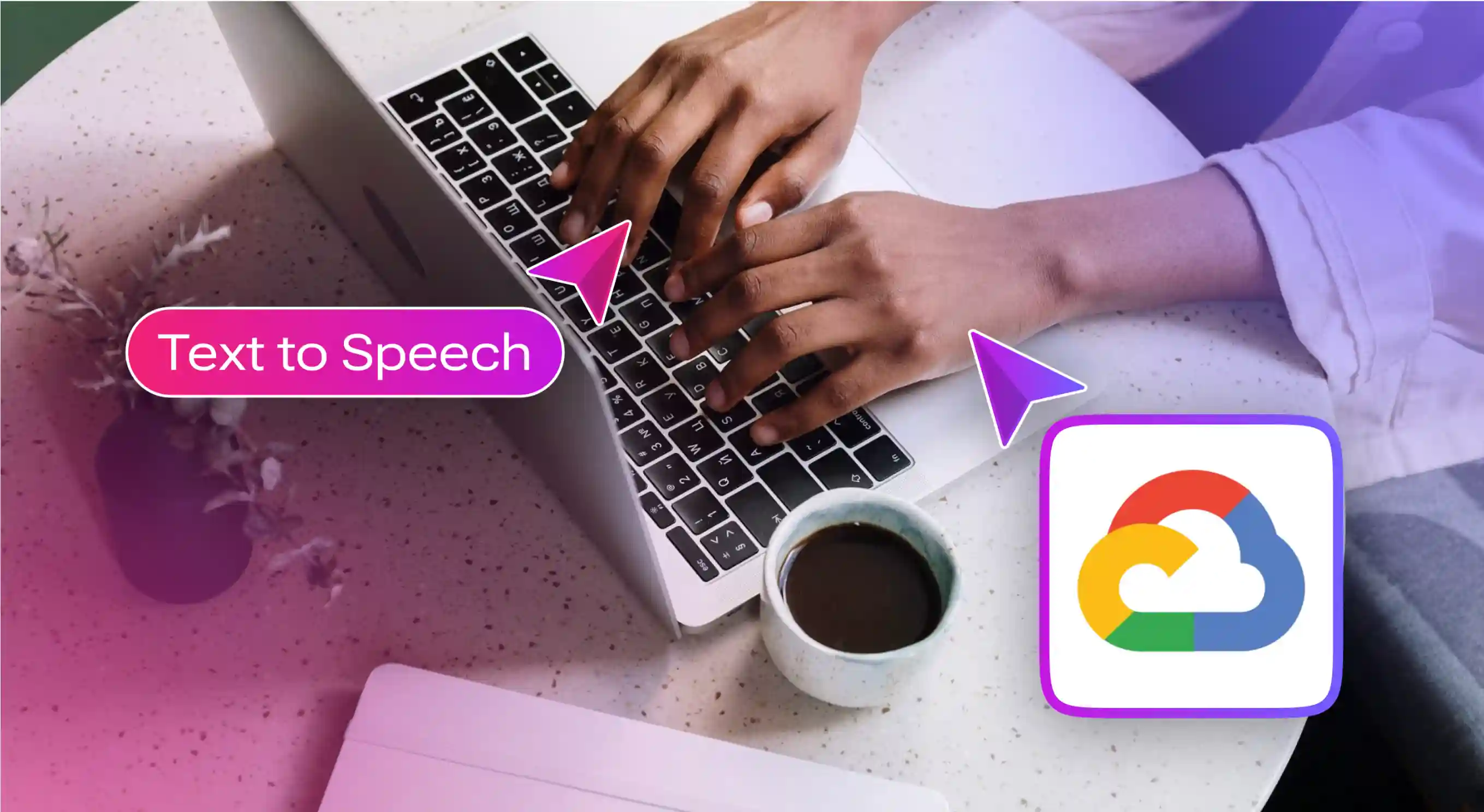
You’re a busy professional with a passion for staying informed on the latest trends in your industry. However, with your packed schedule, finding the time to sit down and read lengthy blog posts can feel like a luxury you simply can’t afford.
But what if there was a solution that allowed you to consume blog content effortlessly, even on the go? Enter Google Cloud text to speech, a game-changing tool that revolutionizes how you engage with written content.
With Google Cloud TTS, you can transform any blog post into an immersive auditory experience with just a few simple clicks. No more straining your eyes to read tiny text on your smartphone screen. With Google Cloud text to speech, you can absorb valuable information effortlessly, whether you’re multitasking or on the move.
This guide will walk you through the basics, showing you how to integrate and customize text to speech on Google Cloud.
Top Features of Google Text to Speech

Google Cloud text to speech leverages DeepMind’s speech synthesis expertise to create natural-sounding narration from text with a humanlike intonation. Some of the top features of Google text to speech include:
- Voices Galore: With Google TTS, you can access 220+ voices in 40+ languages.
- Tune Your Voice: You can adjust the pitch, speed, and tone the way you want!
- Text and HTML Support: You can customize the speech with SSML tags for adding pauses, numbers, date and time formatting, and pronunciation.
- Flexible Audio Formats: You can download the audio in different formats like MP3, Linear16, OGG Opus, or WAV. This means you can play it on almost any device.
Step-by-Step Guide to Enable Google Cloud Text to Speech
Step 1: Create a Google Cloud Project
The first step in using Google Cloud text to speech is to create a Google Cloud Project.
Step 2: Enable the Text to Speech API
Once you have a project set up, the next step is to enable your project’s text to speech API. Click on the “APIs & Services” dashboard in the GCP console and find a library of all available APIs. Search for “Text to Speech API” and enable it.
Step 3: Create API credentials
It’s time to create a new service account to authenticate with Google Cloud services. When creating a service account, you’ll need to provide some details, such as the service account name and the role it will have. For the text to speech API, select the “Cloud Text to Speech API User” role.
Step 4: Assign Role to Service Account
The role you assign to your service account determines what actions the service account can perform.
Step 5: Download JSON Key File
After creating the service account, you’ll need to create and download a key for it. This key is a JSON file that your application will use to authenticate with the API. The key contains sensitive information, so it’s important to store it securely and not share it. Once you’ve downloaded the key, you can start using the text to speech API!
Also Read : An Essential Guide to using Text to Speech on Google Docs
Google Text to Speech vs. Murf Text to Speech
While Google Cloud TTS is a widely used tool for AI voice generation, it’s not without limitations. The dearth of realistic and emotionally expressive voices, limited customization options, and the lack of accurate pronunciation are some factors that prompt users to explore alternative text to speech solutions.
Emerging as a notable alternative to Google Cloud is Murf text to speech platform. With over 200+ natural sounding voices and additional features, the tool stands tall against Google TTS in every aspect. Let’s see how:
Realism of Voices
While Google’s TTS voices are designed to sound natural and lifelike, some still feel robotic and monotonous. Murf’s AI voices, on the other hand, are quality-checked across dozens of parameters to ensure they sound natural and humanlike this attention to detail results in a superior audio output that closely mimics natural human speech.
Voice Customization
Google TTS provides flexibility in voice customization, allowing users to adjust the pitch and speed of the voice. Murf TTS goes a step further by offering extensive customization features for not just pitch and speed but also pauses, emphasis, and pronunciation. This allows users to achieve the perfect-sounding narration.
Custom Pronunciation
Google TTS leverages speech synthesis markup language (SSML) to specify the pronunciation of words. Murf TTS enables users to customize the pronunciation of words in two ways: using alternative spellings and, secondly, IPA.
Additional Features
- Google TTS supports both raw text and SSML input and can output audio in various formats like MP3 or LINEAR16. This ensures compatibility with different platforms and devices.
- In addition to support for multiple audio formats, Murf also offers features like voice cloning, voice changing, AI translation, and the ability to add music and other media to the voiceover. It also supports real-time collaboration, allowing team members to work together on the same project. Additionally, Murf serves as a video editing tool, enabling creators to create perfectly-timed voice over videos with background music.
In conclusion, while both Google TTS and Murf text to speech platform offer robust features, Murf stands out with its extensive library of natural-sounding AI voices, advanced customization options, and features like voice cloning and video editing. Plus, Murf’s free plan allows first-time users to explore all its features and services for free, giving them a complete vision of the platform’s offerings and the quality of its voices. This makes Murf TTS a compelling choice for those seeking a comprehensive text to speech solution.
As the demand for real-time, high-quality voice generation continues to grow, especially in environments like customer support, live interaction systems, and conversational AI, speed and precision become just as important as voice quality. This is where Murf takes another leap ahead with its advanced text to speech API offering. For businesses and developers who need voices that respond instantly and sound truly human in dynamic settings, Murf’s latest innovation is built to meet those performance needs at scale.
Meet Murf Falcon: The Fastest, Most Efficient Text to Speech API
Murf Falcon is engineered to deliver human-like speech at an industry leading model latency of 55 ms across the globe. Use Falcon to deploy AI voice agents that not only talk like regular humans, but also deliver the speech at blazing fast speed with ultra precision.
Falcon is the only TTS API that consistently maintains time-to-first-audio under 130 ms across 10+ global regions, even when processing up to 10,000 calls at the same time. Falcon delivers uninterrupted, natural speech. No lag, no clipped phrases, no robotic tone.
Engineered for Real-Time Performance
Falcon’s architecture is tuned specifically for ultra-low latency and responsiveness:
- Model latency under 55 ms
- Time-to-first-audio under 130 ms
- Edge deployment across 10+ regions for global consistency
Its lightweight, compute-efficient model outperforms larger LLM-based TTS systems on context precision and response timing delivering premium naturalness without inflated infrastructure demands.
Human-Like Speech, in Any Language
Falcon ensures voices sound fluent and expressive:
- 35+ languages, 150+ expressive voices
- Code-mixed multilingual output without accent distortion
- 99.38% pronunciation accuracy
- Conversational prosody for natural tone, rhythm, and pauses
Falcon separates how words are pronounced from the unique qualities of the speaker’s voice, preventing odd tone changes. This also enables the voice to switch languages smoothly in the middle of a sentence.Your AI voice doesn’t just speak multiple languages, it sounds native in each.
Integrates in Minutes
Falcon fits easily into modern development stacks:
- RESTful API
- Python, JavaScript, and cURL SDKs
- Works with Twilio, Anthropic Claude, Discord, and more
Go from API key to live call in minutes, no complex provisioning or specialized infrastructure needed.
Stable and Cost-Efficient at Scale
- Supports 10,000+ concurrent calls with no latency drop
- Predictable performance worldwide via edge routing
- On-prem deployment option for full internal control
- Priced at 1¢ per minute, reducing voice agent costs by up to 50%
Fast everywhere. Accurate always. Affordable at scale. Try Murf Falcon now!

Frequently Asked Questions
Is text to speech free on Google Cloud?
.svg)
Google Cloud text to speech does offer a free tier, but it’s limited. You can make a certain number of requests per month at no cost. However, once you exceed the free usage limit, you’ll be charged based on the number of characters processed by the API.
Is Google Cloud text to speech good?
.svg)
Google Cloud text to speech is known for its wide range of languages and voices and its ability to convert text into natural sounding speech.
What formats are supported by Google Cloud text to speech?
.svg)
Google Cloud TTS supports various output formats, including MP3 and LINEAR16. It also supports other encoding formats like FLAC, AMR, AMR_WB, OGG, and more.
How do I get Google Cloud text to speech API key?
.svg)
To get an API key for Google Cloud text to speech, you need to create a service account in the Google Cloud Console. After creating the service account, you can generate a new key in JSON format.
Is there any alternative to Google Cloud text to speech?
.svg)
Yes, there are several alternatives to Google Cloud TTS. One of the most popular ones is Murf AI. Murf stands out for its user-friendly interface, excellent customer support, and alignment with business needs. It’s also highly rated by users, indicating a high level of satisfaction.















