Exploring ChatGPT Text to Speech: Features, Capability & More

In the 21st century, data is the new currency. No wonder information overload is the norm and multitasking is a survival skill! Fortunately, the constantly evolving AI can help you power through this frenzy by providing instant answers, sparking creative ideas, and even chatting just for fun.
That’s right! ChatGPT is redefining how we perceive and interact with text to speech technology.
Over time, AI has learned from the data it constantly consumes and has adapted to it accordingly. As a result, it is creating a more personalized experience with every interaction.
With the introduction of text to speech (TTS), ChatGPT has added a whole new dimension to AI communication. Now, you can not only read its responses but also listen to them.
In other words, the ChatGPT TTS model has become the ideal tool for hands-free situations, accessibility needs, or when you just want a more immersive experience.
In this blog, we’ll break down everything you need to know about ChatGPT text to speech. Let’s dive in!
What is ChatGPT?
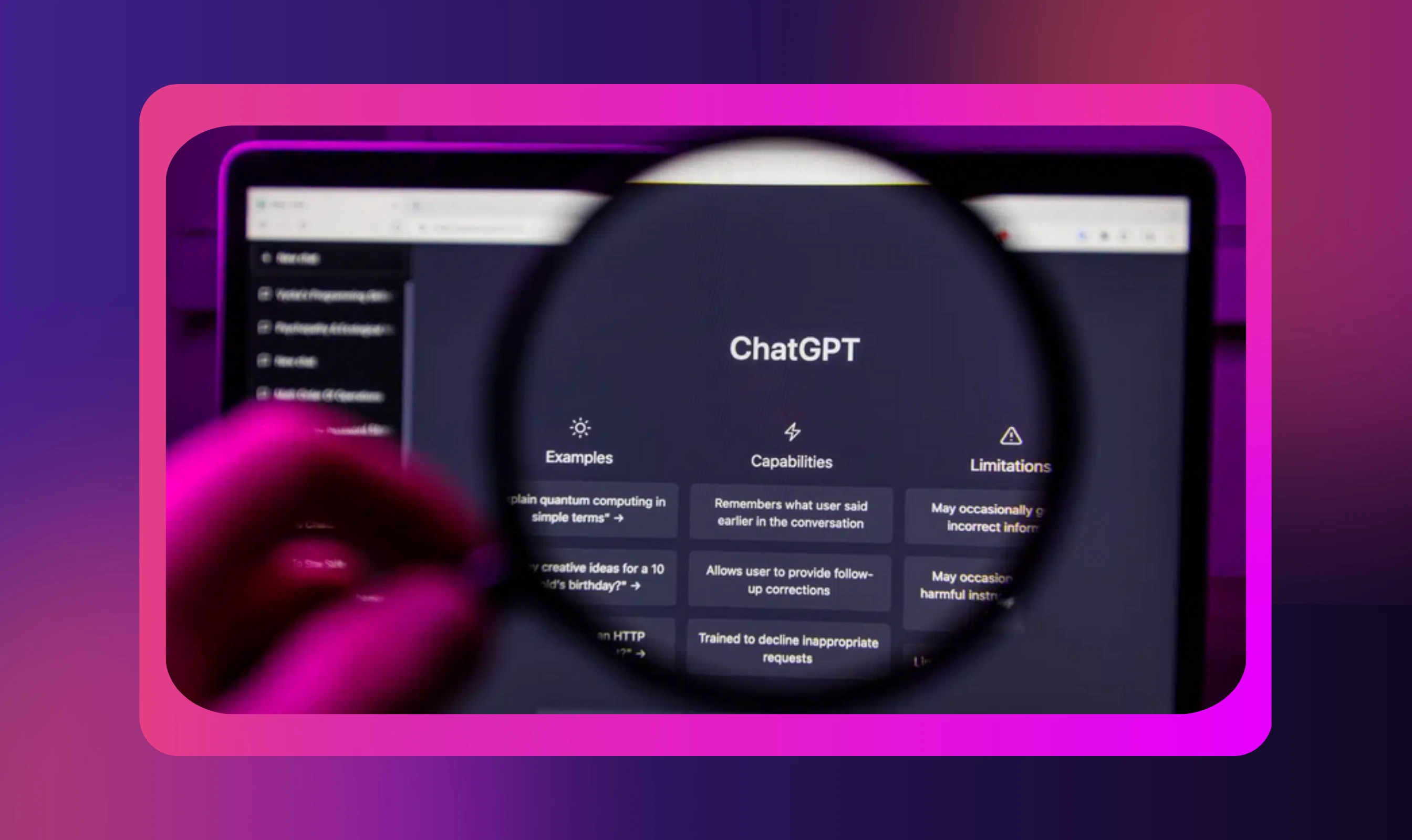
You would be right if you said Open AI's ChatGPT is an AI-powered chatbot that uses natural language processing (NLP) to understand and generate human-like responses.
Currently, anyone can use the free version for basic tasks; for example, answering simple questions, providing information for creative projects, and having conversations based on voice commands. OpenAI has also launched a paid version called ChatGPT Plus, the latest version which costs $20 per month. It allows users to access GPT-4o, DALL-E 3, unlimited photogeneration, exclusive features, and the latest upgrades.
ChatGPT’s conversational abilities make it valuable for improving productivity, learning, and communication. Apart from ChatGPT Plus, this generative tool provides different offerings, such as ChatGPT Enterprise, API for Developers, ChatGPT Text to Speech, and Code Interpreter, addressing diverse needs across content creation, coding, spoken responses, customer support, and more.
ChatGPT and Text-to-Speech Technology
In ChatGPT text to speech recognition tool's own words, ”I elevate your text into impactful speech with deep meaning.”
Text to speech in ChatGPT employs an advanced AI language model to convert text into human-like speech, instead of robotic sounds. So basically, users can hear the tool’s response (synthesized speech) rather than just read it.
How does this work? This tool operates on sophisticated machine learning and speech recognition models that are designed to emulate human speech patterns. What you get is a likelife sound that boasts clarity and naturalness, which makes it perfect for use with AI voice assistants (such as Alexa or Google Assistant) and conversational chatbots.
Here’s how you can activate ChatGPT’s voice control without making any special changes in the settings menu.
Step #1
Log into ChatGPT through the web or mobile app. Make sure you’re using a version that supports TTS.
Step #2
Enter your question or prompt in the text input field as you normally would. Once you submit your voice commands, ChatGPT will generate a response.
Step #3
Look for the speaker icon below the generated response and click on it to have ChatGPT read the current message or response aloud.
Some versions of the tool also offer voice control, such as pausing, restarting, or adjusting the speech speed, as well as options for different voices or accents.
Benefits of Using ChatGPT Text to Speech
ChatGPT’s new voice capability, powered by a new text-to-speech model, offers myriad benefits to users, including:
High Audio Quality
OpenAI has been making significant strides in ChatGPT’s text generation capabilities. Their continued effort has resulted in ChatGPT - 4, which stands out for its image-reading and text to speech capabilities. Because this AI language model has been trained on large datasets comprising human voice recordings, it can easily identify patterns, intonations, and other nuances of human speech. As a result, it can produce high-quality, clear, and natural-sounding synthetic speech.
Multiple Voice Options
Another advantage of the ChatGPT TTS model is that users get access to six different synthetic voices to listen to audio responses. Each voice type sounds lifelike and can be customized to enhance the conversational experience. Every interaction, therefore, feels more natural, personal, and engaging.
Real-Time Audio Streaming
The Speech API uses chunk transfer encoding to support real time audio streaming. The audio can be played before the entire file has been generated and made accessible. Thanks to this feature, ChatGPT text to speech supports fluid conversations through speech synthesis. Users can engage in a back and forth, i.e., you can talk to the tool and have it talk back to you in the most natural manner. This tool also identifies emotional patterns in the user’s voice and produces appropriate responses to engender more empathetic interactions.
Supports Multiple Output Formats
While the ChatGPT TTS model responds in the MP3 format by default, it also supports other formats like
- Opus: For internet streaming and communication
- AAC: For digital compression on platforms like Android, iOS, and even YouTube
- FLAC: For lossless audio compression
- WAV: For uncompressed WAV audio to avoid decoding overhead
- PCM: Includes raw samples in 24kHz without the header
Supports Numerous Languages
The ChatGPT TTS model supports the Whisper model, which can provide voice capabilities across 50+ languages, including Hindi, Chinese, French, German, Russian, Arabic, Swahili, and more.
Murf for Natural Sounding Text to Speech Conversions
Murf stands out as a superior TTS alternative to the ChatGPT TTS model by offering features that prioritize high-quality, natural-sounding voice output and user customization. Here’s why Murf is a better option:
Wide Array of Realistic, Natural Voices
Murf offers a rich library of over 200 AI voices across different genders that sound remarkably natural, closely mimicking the nuances and characteristics of human speech, such as the natural fluctuations in pitch, tone, and rhythm. In fact, Murf’s second generation model, Murf Speech Gen 2, which operates natively at a 44.1kHz sampling rate, can even reproduce subtle sounds, such as the sibilance in ‘s’ and ‘f’ sounds, when they occur together. This is because the tool can understand and generate not only the words spoken authentically but also the complex array of human vocal expressions and emotions in the synthesized speech.
Wide Use Cases
Murf goes beyond serving as a text to speech tool to offer additional products and features for voice dub, translation, cloning, voice editing, and more. Users can seamlessly integrate these add-ons to create a polished and professional audio file that meets various production needs.
Enhanced Engagement
The generative tool’s TTS feature facilitates hearing responses, adding realism to interactions and making users feel more connected to the AI compared to ChatGPT’s text to speech features. Listening to information aids in memory retention and understanding.
Multilingual Capabilities
Murf provides voices across multiple languages (over 20), including Spanish, German, English, French, Chinese, Japanese, and more. Some of these major languages also support multiple accents, enabling users to create content that caters to different linguistic groups around the world and breaks language barriers.
Language Learning and Accessibility
Language learners can use Murf’s voice engine to hear how words and phrases are pronounced, helping them improve their speaking and listening skills. Users can also practice understanding spoken language in real time, making it a valuable tool for immersive learning.
Murf allows users with visual or hearing impairments to access information without needing to read text. It assists individuals with dyslexia or other reading challenges by providing an auditory option for comprehension.
While the ChatGPT TTS model offers a functional experience, it’s essential to explore other options for those who seek even more lifelike audio. Murf stands out as a premium choice, delivering a level of naturalness that enhances user engagement.
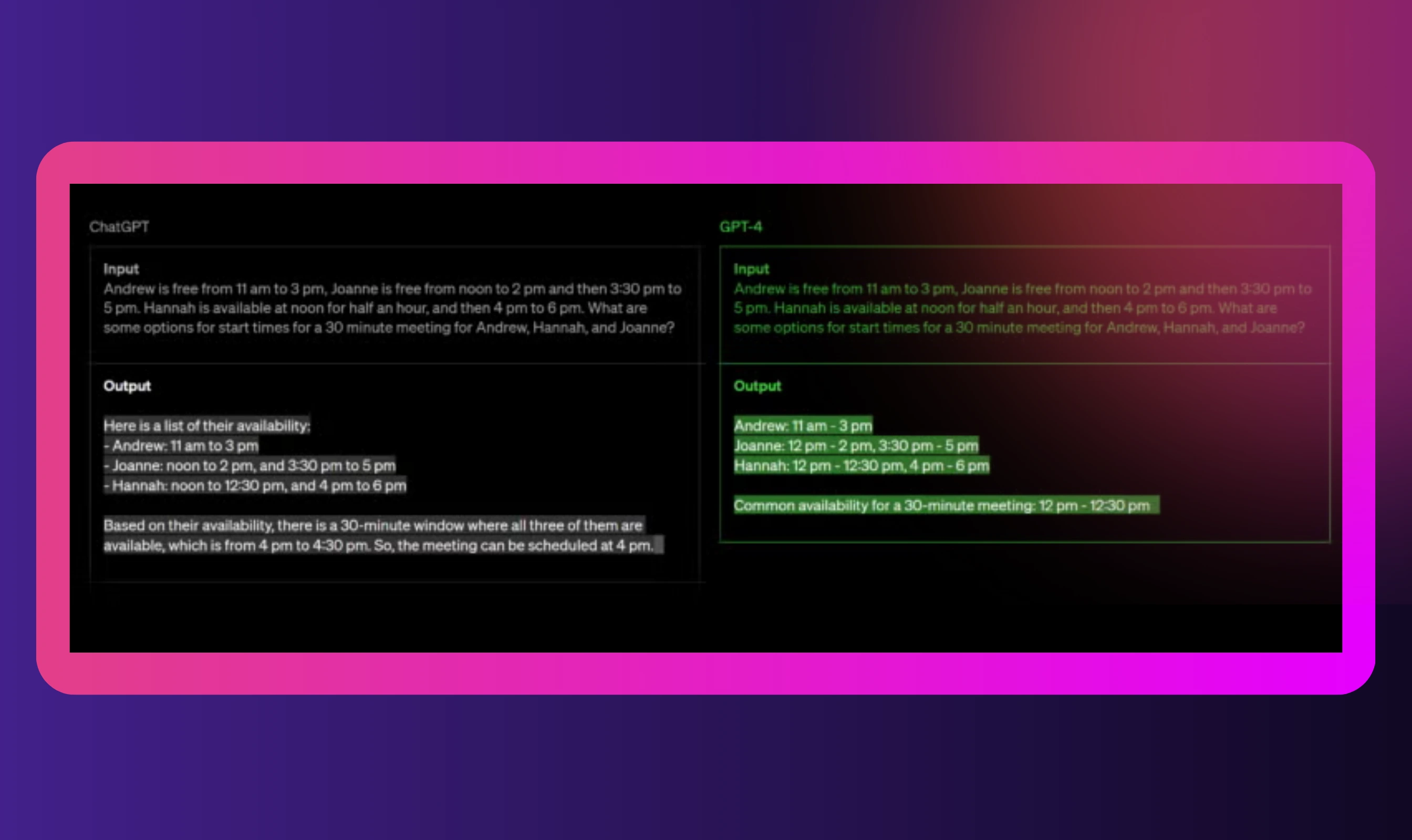
Steps to Convert ChatGPT Scripts into Speech Using Murf
Like the ChatGPT TTS model, Murf AI also allows you to turn your text into spoken words. But what makes Murf special is its ability to provide a wide range of voice actors that can read your scripts in different voices and styles. It’s like having a personal recording studio at your fingertips sans the expensive equipment and hassle.
All set to give Murf a go? Here’s what you’ll need to do:
Step #1 Log in to your account
Go to Murf’s website and log into your account. Create an account if you don’t already have one. Once logged in, you’ll see your Murf dashboard. Here, you can create new projects or work on existing ones with the help of some amazing tools.
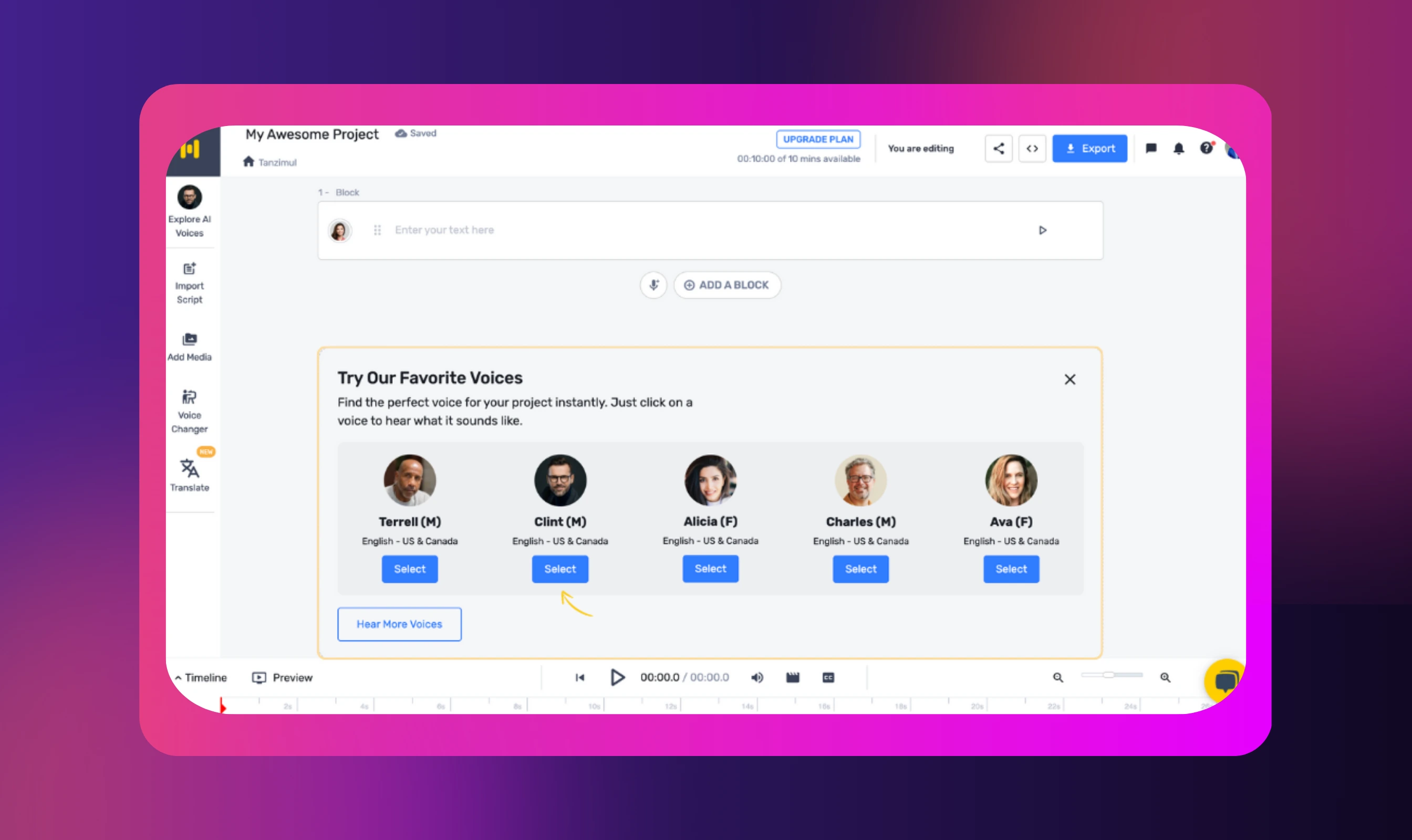
Step #2 Choose a voice
To begin your voiceover, pick a voice that meets your vision. You can filter by age, gender, language, and accent. Whether you need an authoritative voice for your documentary or a friendly one for your product demo, Murf will understand and generate the perfect one for you.
Step #3 Create your script
Next, type the words you want Murf to read out aloud.
Step #4 Make it your own
Use the controls on Murf’s dashboard to adjust your voice’s speed, pitch, and emphasis. You can also add breaths and pauses for a more natural-sounding output. If that’s not what you want, consider adding background music and sound effects to take your voiceover to the next level.
Step #5 Generate and Download
After making the tweaks, click on the “Generate” button. Your studio-quality voiceover will be ready for download and use within a few seconds. Enjoy!
As the demand for real-time, natural-sounding voice interactions continues to rise, scalable and ultra-responsive TTS solutions are becoming increasingly important—especially for businesses deploying voice agents, customer support bots, learning tools, or interactive applications. While Murf already excels in providing lifelike voices for content creation, it also offers a specialized solution for developers and enterprises that require high-performance voice output at scale.
This is where Murf Falcon comes in. Built specifically for speed, precision, and large-scale deployment, Falcon ensures natural voice delivery with minimal delay—making it ideal for live conversations, voice-enabled applications, and enterprise workloads that require both quality and responsiveness.
Meet Murf Falcon: The Fastest, Most Efficient Text to Speech API
Murf Falcon is engineered to deliver human-like speech at an industry leading model latency of 55 ms across the globe. Use Falcon to deploy AI voice agents that not only talk like regular humans, but also deliver the speech at blazing fast speed with ultra precision.
Falcon is the only TTS API that consistently maintains time-to-first-audio under 130 ms across 10+ global regions, even when processing up to 10,000 calls at the same time. Falcon delivers uninterrupted, natural speech. No lag, no clipped phrases, no robotic tone.
Engineered for Real-Time Performance
Falcon’s architecture is tuned specifically for ultra-low latency and responsiveness:
- Model latency under 55 ms
- Time-to-first-audio under 130 ms
- Edge deployment across 10+ regions for global consistency
Its lightweight, compute-efficient model outperforms larger LLM-based TTS systems on context precision and response timing delivering premium naturalness without inflated infrastructure demands.
Human-Like Speech, in Any Language
Falcon ensures voices sound fluent and expressive:
- 35+ languages, 150+ expressive voices
- Code-mixed multilingual output without accent distortion
- 99.38% pronunciation accuracy
- Conversational prosody for natural tone, rhythm, and pauses
Falcon separates how words are pronounced from the unique qualities of the speaker’s voice, preventing odd tone changes. This also enables the voice to switch languages smoothly in the middle of a sentence.Your AI voice doesn’t just speak multiple languages, it sounds native in each.
Integrates in Minutes
Falcon fits easily into modern development stacks:
- RESTful API
- Python, JavaScript, and cURL SDKs
- Works with Twilio, Anthropic Claude, Discord, and more
Go from API key to live call in minutes, no complex provisioning or specialized infrastructure needed.
Stable and Cost-Efficient at Scale
- Supports 10,000+ concurrent calls with no latency drop
- Predictable performance worldwide via edge routing
- On-prem deployment option for full internal control
- Priced at 1¢ per minute, reducing voice agent costs by up to 50%
Fast everywhere. Accurate always. Affordable at scale. Try Murf Falcon now!
Explore Murf: Your Gateway to Dynamic Voiceovers
As AI-driven tools continue to evolve, ChatGPT’s text to speech feature marks an important step toward making digital interactions more immersive, accessible, and engaging. However, for those who require an even more lifelike audio experience, Murf stands out as a premium alternative. Whether you’re creating voiceovers for marketing content, educational materials, or entertainment projects, Murf provides the tools to deliver polished, professional, and authentic audio.
Ultimately, choosing the right TTS solution depends on your specific needs. While ChatGPT’s TTS model provides a solid starting point, exploring options like Murf can help you unlock the full potential of natural-sounding AI voiceovers tailored to suit any project.
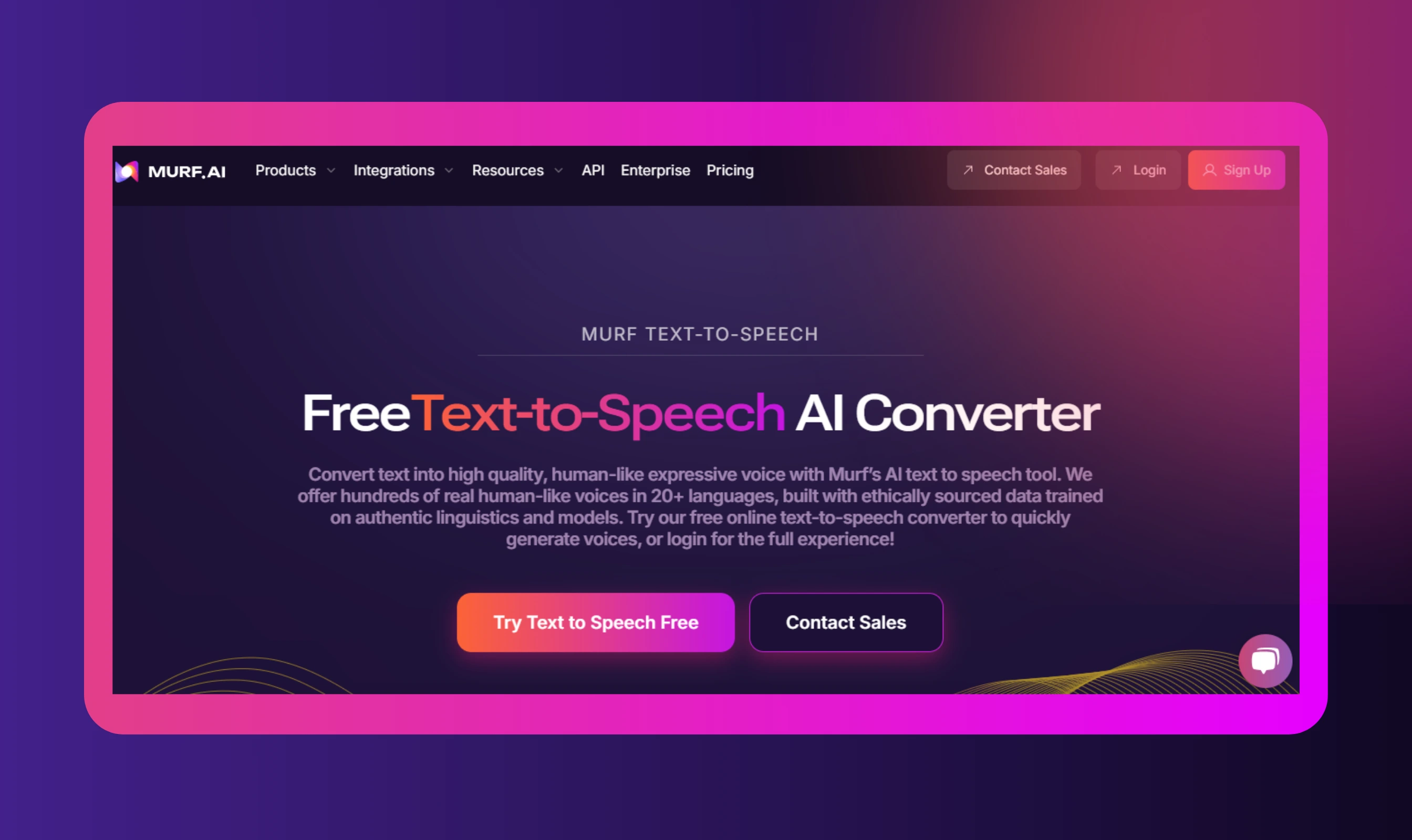

Frequently Asked Questions
How can ChatGPT-generated content be converted into speech?
.svg)
Look for the speaker icon below the ChatGPT generated text and click on it to have the tool read the response aloud.
Is Murf’s voice generation compatible with various applications?
.svg)
Yes, you can seamlessly integrate Murf’s voice generation capabilities into websites, mobile apps, and more using its API. Murf also supports various integrations such as PowerPoint, Articulate 360, Canva, and Adobe Captivate, enabling users to use Murf’s studio-quality voices in their favorite tools.
Can I customize the voices generated by Murf to suit my content?
.svg)
Yes, with Murf, you can adjust the AI voice's speed, pitch, emphasis, and pronunciation to suit specific content. You can also add strategic pauses to create a natural flow.














