How to Add Text to Speech Voiceovers to Instagram Reels
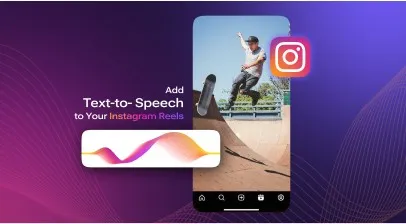
Since Instagram introduced Reels in 2020, there has been a huge buzz around the feature. So much so at it still strongly contributes to maximizing visibility of any business/content on Instagram. Did you know that 86% of consumers say they’d recommend or try a product when it’s ’shareable’ – and Reels are a "sharing favorite" among Instagram users. As they say if you Feel it Reel it!
There are 2 billion monthly active users on Instagram and this figure continues to grow. These active users can see reels content on the explore page, and in their own feed. So why not create engaging Reels for your audience to see?
One of the most interesting ways for creating engaging short videos is by using Instagram's text to speech feature, you can add a voiceover to your Reel without uttering a single syllable!
Just type your script, choose your preferred voice, and voila! You've got a killer voiceover to go with your reels. You can add whimsical, robotic voice effects to a content about sci-fi or distort your voice to sound like you inhaled helium. The creative opportunities are endless. Whether you're a business owner, content creator, or just looking to spice up your social media game, the text to speech feature is a must-have in your arsenal.
How to Use Text to Speech Feature in Instagram Reels
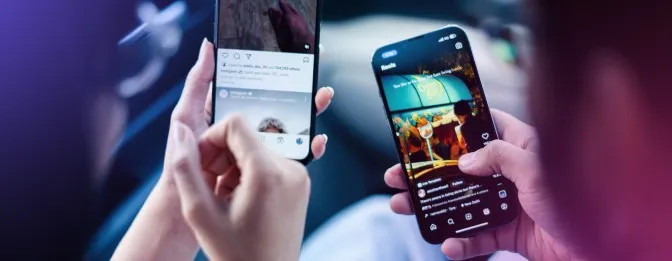
If you're an Instagram app user, you can now add voiceovers to your reels using the application's new text to speech feature. It's really simple to use, and here's how:
First, you can add the text when creating a reel on Instagram app.
How to add text to your reels
Step 1: Launch Instagram app. Begin creating a reel.
Step 2: After recording a reel or choosing a short video clip to add to your reel, tap the "Aa" text symbol at the bottom panel.
Step 3: Type in your text, then choose how you want your text to be shown.
Step 4: At the botton, tap the options for your text’s alignment, color, highlighting, and animation.
Step 5: Once you’re happy with your text, tap Done.
Step 6: On the screen, tap and drag your text you can also pinch to change the font size.
After you add the text to your Instagram reels, you need to add audio to your text using the text to speech feature.
How to Add Audio to your Text using the TTS Feature in Instagram Reels
Step 1: Long press on the text bubble.
Step 2: At the pop up menu, tap the option "Text-to-speech".
Step 4: Swipe up and down for more options for different voices on the basis of gender and style.
Step 5: You can select from different text-to-speech voices, and preview each sound.
Step 6: Once you’re happy with your audio, tap to select the voice you want to use and tap Done.
Step 7: Swipe up on your screen to open the timeline to check the and synchronize the text and audio.
Step 8: Once you are happy with the output click on the top right arrow button to publish your reel for the world to see!
Note: The Text to Speech in Reels is currently only available in English in the following countries where captions are available: United Kingdom, United States, Canada, Australia, New Zealand, Singapore, Ireland and India (English only)
The Benefits of Using Text to Speech on Instagram Reels
So, why should you use Instagram's text to speech feature for Reels? Here's why you should consider using it:
Accessibility - Instagram Reels for All
Using text to speech makes Instagram Reels more accessible. It is an excellent way to make your content more accessible and inclusive for visually impaired individuals, people with ADHD, Dyslexia, as well as other disabilities. By including voiceovers with text, these people can enjoy content on Reels and engage with the content.
Reach a wider audience - The World is your Audiance
By utilizing the Instagram text to speech feature, businesses and influencers can create voiceovers in various voice styles would help maximize social media marketing efforts. The TTS Feature in Instagram enables users to add a funny commentary and a surprise element to their Reels, helping capture the viewer's attention and making the content more interactive and thereby increasing engagement and improving the overall user experience.
Save time - Cuts the Clock in Half
Time is a valuable commodity in the world. By using text to speech in reels, content creators can save time by quickly converting their text into audio. This can be especially useful for businesses and influencers where content creation is in high volume. By streamlining the content creation process, TTS helps the Instagram user devote more time to other aspects of their business, such as engagement and analysis.
Limitations of Using Instagram Text To Speech
In spite of the benefits, Instagram text to speech features offers, it has the following limitations:
Lacking Naturalness: The speech generated by the new feature can sometimes sound robotic and unnatural, which might liked by users who prefer human-like voices.
Customization Shortage: The feature may sometimes mispronounce certain words. It needs help to accurately interpret the intended tone or emotion behind the text, which can result in inappropriate or confusing speech. For example, the word "live" can be pronounced as "liv" or "laive" depending on the context.
Language Limitations: The text to speech feature on Instagram currently only offers English language and two voices, both of which have similar accents: Voice 1a female voice, and the Voice option 2a male voice. This lack of diversity in different voices can be limiting and less inclusive for users from different linguistic backgrounds.
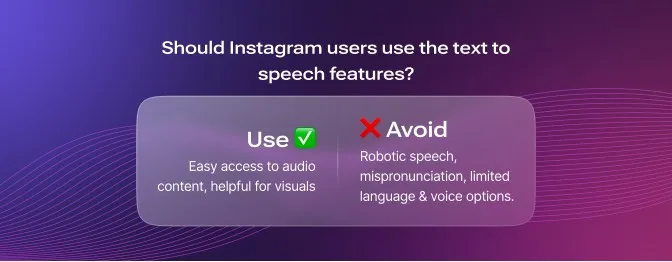
Why Should You Use Murf for Text to Speech to Reels?
Murf is the perfect choice for anyone who wants to create high-quality voiceovers for their videos or audio projects. With its realistic-sounding voices, custom pronunciation options, a wide variety of voices and a range of languages and accents, an AI translation feature, and many more, it stands out from the crowd as a top-notch TTS solution for your Instagram Reels.
Realistic-Sounding Voices - So Authentic, You’ll Forget It’s AI
Say goodbye to robotic and unnatural TTS voices! Murf generates voiceovers that sound like real people across different ages and accents, making your content feel more authentic and relatable. Murf can customize the pronunciation of words and capture nuances like speed and pitch, which makes the speech sound more natural and human-like. These features make it perfect for creating engaging, authentic, and relatable content. Whether you're building an Instagram brand, podcast, videos, or audiobook, Murf's ultra-realistic voices will captivate your audience and keep them engaged from start to finish.
Custom Pronunciation - Your Words, Your Way
With Murf, you can customize the pronunciation of your voiceovers, ensuring that they sound just the way you want them. Murf offers users two ways to change the pronunciation of words in their scripts. The first is to type in an alternative spelling, while the second is to use intelligent suggestions that provide a range of IPA's. So, whether you're creating content for a specialized audience or need to ensure that technical terms are pronounced correctly, Murf has you covered.
Languages and Accents - The World is Listening
Murf has more than 20 language options and accents to choose from, so you can create content for people worldwide. Whether you need to create content for an international audience or want to offer your content in different languages, Murf makes it simple. With 200+ natural-sounding AI voiceovers available, Murf ensures that everyone can engage with your content.
Say It My Way Feature - Put Your Spin on Every Word
Want to create a voiceover that sounds like a specific person? Murf's ”Say It My Way” is one of the unique new features that makes it possible. Murf's With ‘Say It My Way’, you can record your rendition of the line to voice-direct the model to capture the intonation, pace, and pitch of your recorded speech. This feature accurately reproduces the exact length and emphasis of each word and pause you make, enabling your selected Murf voice to echo your style .
Voice Changer - Level up your Sound Game
One of the great things about Murf's text to speech voice changer is that you don't need professional recording tool or a sound-proof studio to create stunning voiceovers you only need your computer and an internet connection. With Murf, you can record your voice from anywhere, following a fixed script or freestyling. And once you've uploaded your voiceover, Murf's studio-quality Voice changer lets you edit out any unwanted parts of the recording before generating a new voiceover that sounds polished and professional.
Voice Editing - Get that Perfect Pitch
Murf converts your recorded voice into editable text format, allowing you to delete any unwanted parts just like in a text document. The smart transcription feature automatically saves the timestamp of every word, making it easy to edit and split the content into logical text blocks. The accurate timing ensures that your edited audio file is precise and ready to use without further editing.
Murf's voice editing capability allows users to change the style or voice of an already recorded voiceover to a professional-sounding AI voice in minutes by removing the background noise, filler words, and more. You can even customize the pitch and narration speed, add pauses, or emphasize certain words in your script.
Moreover, Murf provides a music and a video gallery where you can select free background music or video or you can upload your content and adjust the ratio of voice to sound for your final rendered content.
Add Voiceovers to your Instagram Reels using Murf AI
Adding voiceover has never been faster or easier than this. Just imagine on a single platform you can now add your video, synchronize it to your high quality voiceover and add music. Once that is ready all you need to do is upload it to your Reels and add your preferred voice effects. Let’s explore how to add your video with voiceover to your Instagram Reels.
Step 1: Open Murf Studio
Step 2: Create Project
Step 3: Choose your preferred voice. You can choose on the basis of gender, age, style and use case.
Step 3: Add your text (It is recommended that you choose “Split Script by Sentences”)
Step 4: Edit your text for your preferred pitch, speed, pronunciation, variability, emphasis
Step 5: Click on “Add Media”. You can Upload your 60-90 secs video, add your music or use stock images or videos or music.
Step 6: Click on the “ Λ Timeline” to synchronize the text and the video.
Step 7: Click on the “Export” button
Step 8: Select Export Format as “Video” and “.MP4”
Step 9: Click on “Download”
Step 10: Upload the “.MP4” File on Instagram Reels add your preferred voice effects and you are done!
The integration of TTS technology with different voice effects on Instagram offer a promising trend for improving accessibility and enhancing the platform's user experience. Murf simplifies the process of creating high-quality voiceovers for Instagram reels and other social media accounts such as youtube. With its natural-sounding voices, accents, and voice controls, Murf offers a powerful solution for content creators to save time and effort. By embracing these technological advancements, businesses and influencers can widen their audience reach and stay ahead of the Instagram game.
As more creators and businesses scale their voiceover workflows for Reels and other video content, Murf also offers a powerful real-time and high-volume solution that supports automation and global deployment: Murf Falcon.
Meet Murf Falcon: The Fastest, Most Efficient Text to Speech API
Murf Falcon is engineered to deliver human-like speech at an industry leading model latency of 55 ms across the globe. Use Falcon to deploy AI voice agents that not only talk like regular humans, but also deliver the speech at blazing fast speed with ultra precision.
Falcon is the only TTS API that consistently maintains time-to-first-audio under 130 ms across 10+ global regions, even when processing up to 10,000 calls at the same time. Falcon delivers uninterrupted, natural speech. No lag, no clipped phrases, no robotic tone.
Engineered for Real-Time Performance
Falcon’s architecture is tuned specifically for ultra-low latency and responsiveness:
- Model latency under 55 ms
- Time-to-first-audio under 130 ms
- Edge deployment across 10+ regions for global consistency
Its lightweight, compute-efficient model outperforms larger LLM-based TTS systems on context precision and response timing delivering premium naturalness without inflated infrastructure demands.
Human-Like Speech, in Any Language
Falcon ensures voices sound fluent and expressive:
- 35+ languages, 150+ expressive voices
- Code-mixed multilingual output without accent distortion
- 99.38% pronunciation accuracy
- Conversational prosody for natural tone, rhythm, and pauses
Falcon separates how words are pronounced from the unique qualities of the speaker’s voice, preventing odd tone changes. This also enables the voice to switch languages smoothly in the middle of a sentence.Your AI voice doesn’t just speak multiple languages, it sounds native in each.
Integrates in Minutes
Falcon fits easily into modern development stacks:
- RESTful API
- Python, JavaScript, and cURL SDKs
- Works with Twilio, Anthropic Claude, Discord, and more
Go from API key to live call in minutes, no complex provisioning or specialized infrastructure needed.
Stable and Cost-Efficient at Scale
- Supports 10,000+ concurrent calls with no latency drop
- Predictable performance worldwide via edge routing
- On-prem deployment option for full internal control
- Priced at 1¢ per minute, reducing voice agent costs by up to 50%
Fast everywhere. Accurate always. Affordable at scale. Try Murf Falcon now!
















