Podcast Recording Softwares: Best Tools for Beginners and Pros
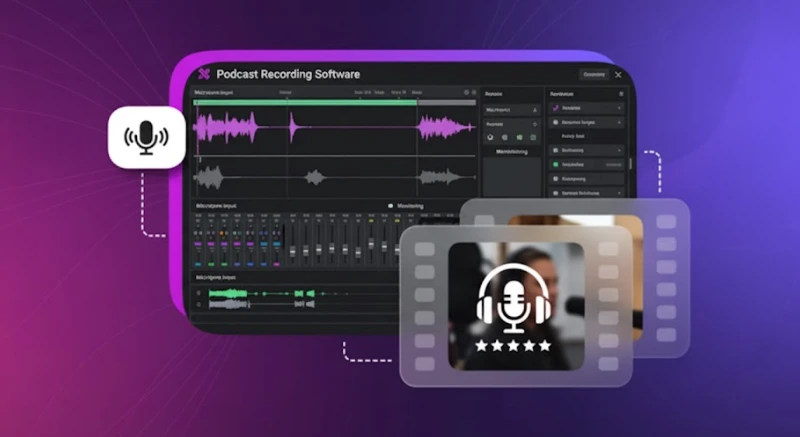
Have you ever given a serious thought to podcasting as a full-time career? If yes, it’s probably because you know that podcasting has now evolved from a hobby into a full-blown creative industry. And for professionals in the voice industry, sound quality is at the center of it all.
Whether you’re recording your first episode or running a professional studio, the right podcast recording software makes all the difference. It determines how easily you can record high-quality audio and handle remote podcast recording. Further, it can help reduce background noise, and manage audio/video files without friction.
Efficient podcast software also,
- Streamlines editing
- Supports multi track recording
- Integrates AI features like filler word removal and noise reduction to save time
That’s what this article is all about. It’ll help you explore the best podcast recording software for both beginners and pros. You’ll discover podcast recording tools for local and remote recording, compare free plans and paid plans, and know about their standout features. You’ll also learn what makes each recording app a solid choice for producing great sounding podcasts in 2026.
Top Podcast Recording Software Recommendations 2026
Let’s take a close look at each tool, and examine the key features, including live streaming, pros/cons, pricing, and what sets it apart.
Riverside.fm
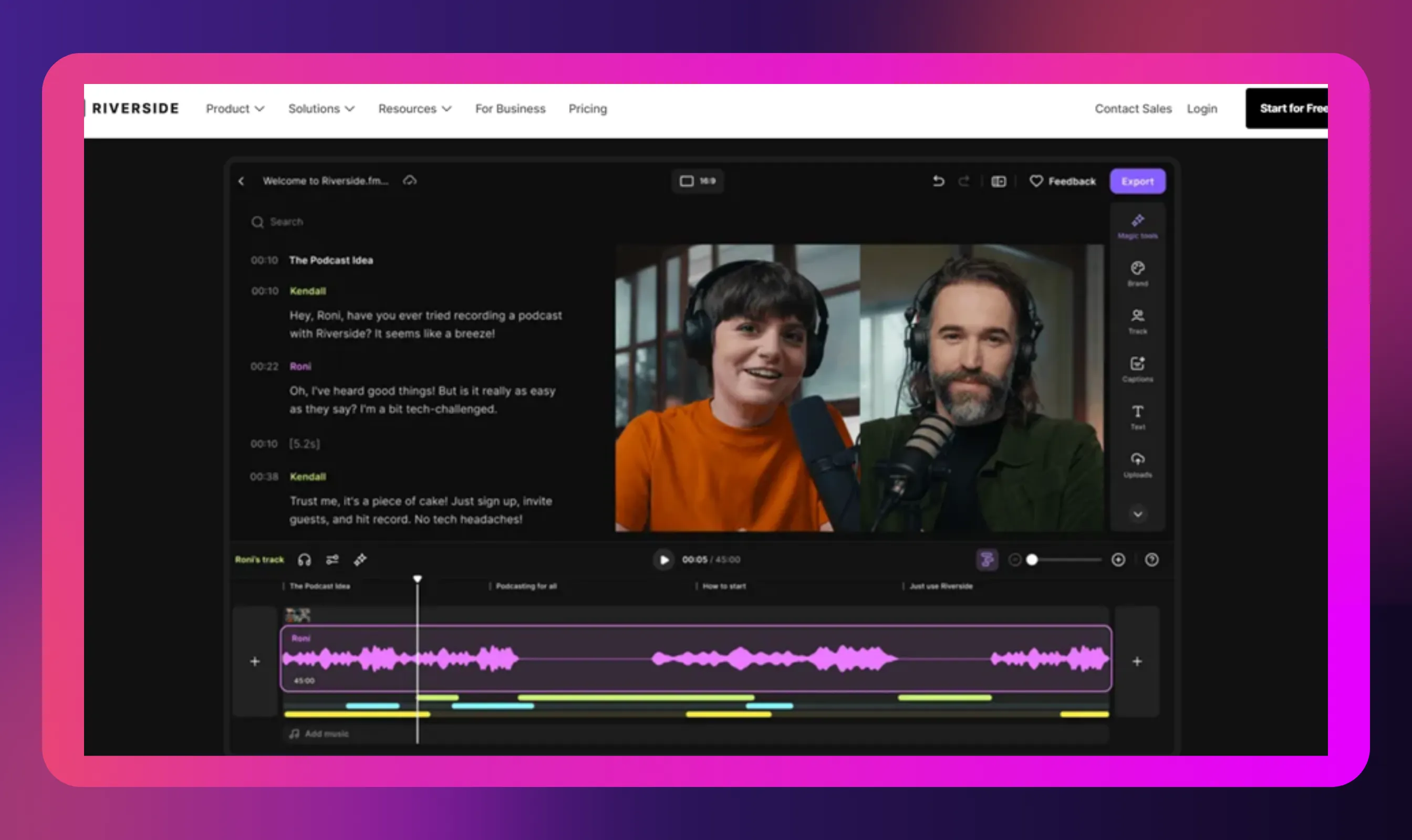
Key features
- Designed for remote podcast recording with up to eight participants.
- Records locally so your final file isn’t ruined by a weak connection.
- Supports separate audio/video tracks for each guest. Each person gets a WAV or 48 kHz track for editing.
- Audio and video support allows you to record both formats, and export video files in up to 4K.
- Browser-based (“web based”) so guests join via link; no heavy software installation needed.
- Built-in tools for editing software workflows. For example, basic edits and live streaming features.
Pros
- Excellent potential for producing high-quality audio and video, making it ideal for creators who want near-studio sound via remote recording.
- The separate tracks give you the desired flexibility in post-production (for cleaning up, editing each voice) tasks.
- Great for multiple guests and remote setups as it can tie in with the remote guests scenario.
Cons
- Free plan has limitations (two hours separate track, watermarked video, lower resolution). You’ll likely need a paid plan for regular use.
- Because it supports video and comes with advanced features, the workflow can feel a bit more complex than ultra-basic audio-only tools.
- Needs a high-speed, stable internet connection for best results (even if local recording helps, you still need it to upload, sync, and so on).
Pricing
- Offers a free plan (two hours separate audio/video on free plan)
- Paid plans start from $24/month
Most Suitable for
Riverside is a solid choice when you need both excellent audio and video, want remote recording with multiple guests, and prefer each guest’s track recorded locally for best audio quality. If you’re serious about making your podcast sound professional and handle video content as well, it stands out.
Zencastr

Key features
- Built around remote recording for interviews, with web-based studio and minimal setup.
- Offers high-quality audio (16-bit 48kHz WAV) along with local recording support to ensure quality isn’t wrecked by net glitches.
- Also supports video files (HD/4K) and separate tracks for each guest.
- Includes a user-friendly interface: send a link, guest joins, start recording. This means less friction, making it a probable choice among less tech-savvy hosts.
Pros
- Excellent for remote interview-based podcasts. Offers simplicity and efficient recording quality for audio recording.
- Web-based, so less setup concerns for guests.
- Good value (relatively) for the features you get in remote call/interview scenarios.
Cons
- While it handles audio and video, it may lack some of the broader editing/post-production features of all-in-one tools.
- Free/trial versions may have restrictions; you may need a paid plan for full multitrack recording and best audio.
- If you also want deep editing, timeline, or heavy post-production you might need a companion tool.
Pricing
- Comes with a basic plan which is free with limited features
- Paid plans start at $24/month
Most Suitable for
If your podcast format is interview-heavy, remote-only, and you want a straight-forward tool that records reliably in separate tracks for each guest, Zencastr is one of the best picks. It may not be the deepest editing suite, but for capturing clean remote audio it delivers.
Descript
.webp)
Key features
- An all-in-one tool that handles recording and editing, with a text-based editor. Basically, you record your audio/video and then modify it by editing the transcript.
- Comes with built-in AI tools, like filler word removal, noise reduction, voice-cloning, and transcription, among others.
- Supports audio and video production, which makes it great for hybrid content creators (podcast/video content).
- Cloud-based collaboration features, versioning, sharing with editors.
Pros
- A great choice if you’re also doing post-production and want a single tool for recording high-quality audio with editing and publishing.
- Makes the otherwise tedious parts of podcasting easier with this recording app (cleaning up audio, managing background noise, trimming filler words).
- Great workflow if you are more creator-oriented and less engineer-oriented.
Cons
- The focus isn’t just “recording the podcast;” you need to engage the editing side too. It may be more than you need for pure casual recording.
- While excellent, you may still need a dedicated hosting platform (for distribution) because Descript may not include full podcast hosting in all plans.
- Several important features (unlimited transcription hours, advanced AI) are locked behind higher tiers.
Pricing
- Free plan available to start.
- Paid plans from $16 per person/month and higher depending on usage.
Most Suitable for
Descript shines in the post-production space. If you want to edit your podcast episodes, use powerful editing software features, and harness AI tools for cleaner sound, this is the tool for creators wanting to streamline workflow from recording to publishing.
Adobe Audition
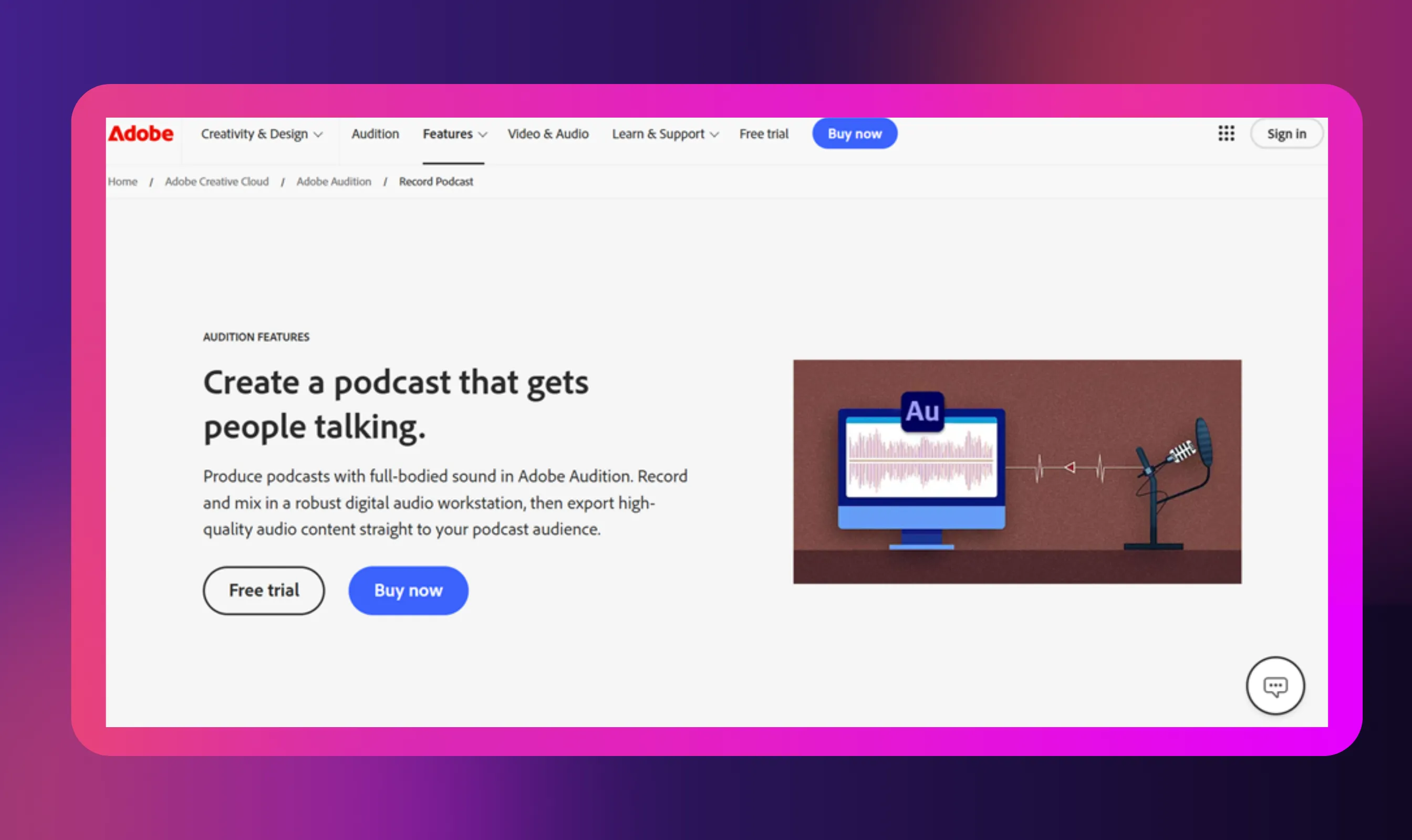
Key features
- A professional-grade digital audio workstation (DAW) built by Adobe: supports multitrack recording, waveform and spectral editors, full audio mixing.
- Podcast-specific template setups, noise reduction, multitrack recording support for multiple voices, full-blown editing and mixing.
- Integrates well with other Adobe tools if you’re doing broader production or video-podcasting workflows.
Pros
- Ideal for advanced podcasters and production studios: full control over sound, mixing, effects, sound design, and high audio fidelity.
- Supports multi-voice tracks, detailed audio editing quality, removing background noise, applying FX, and so on.
- If you already use Adobe Creative Cloud, it fits into your workflow.
Cons
- More complex than beginner-friendly tool, which means a steeper learning curve.
- Higher cost (as part of Adobe subscription) and maybe overkill if you just want simple podcast episodes.
- Less focus on providing instant links for remote guests; more on studio and post-production.
Pricing
Part of Adobe’s Creative Cloud plans. Paid plans start from $22.99/month.
Most Suitable for
If you’re producing professional-level podcast episodes with advanced mixing, multiple voices, high-end music production, heavy editing and need full control over sound, Adobe Audition is the powerhouse. Most podcasters generally consider it most suitable for studios and serious creators.
Audacity
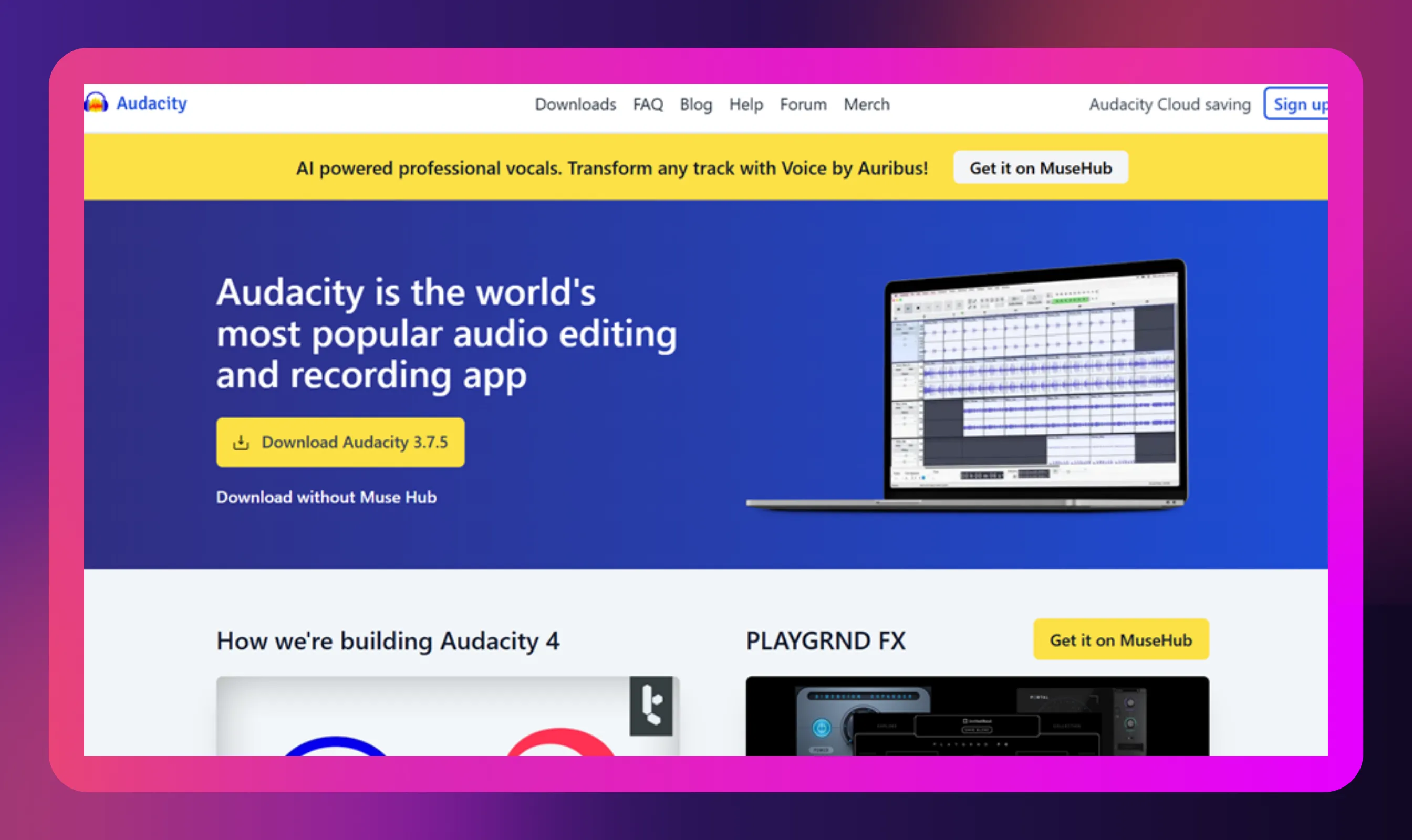
Key features
- Open-source software for audio recording and editing. Supports multitrack recording, many plugins, cross-platform (Windows/Mac/Linux).
- Straightforward interface for recording, editing audio, exporting high-quality audio files (like WAV) and building podcast episodes.
Pros
- Zero cost, which is perfect for beginners, passion projects, or those testing out podcast software.
- Strong community with many tutorials and multiple plugins.
- Good for learning the fundamentals of audio and recording audio.
- Creators love it for its reliable baseline functionality.
Cons
- Doesn’t include built-in remote guest recording workflows (unless you add extra tools).
- Editing interface and workflow may feel outdated compared to modern cloud-based tools with built-in AI.
- You’ll need to handle things like separate tracks, hosting, remote runs, etc., manually or via extra tools.
Pricing
Free for use
Most Suitable for
For absolute beginners, DIYers, and those on extremely tight budgets, Audacity is the go-to. If you just want to find software to record and edit simple podcast episodes, and you’re okay doing more of the manual setup, this works well.
GarageBand for Mac
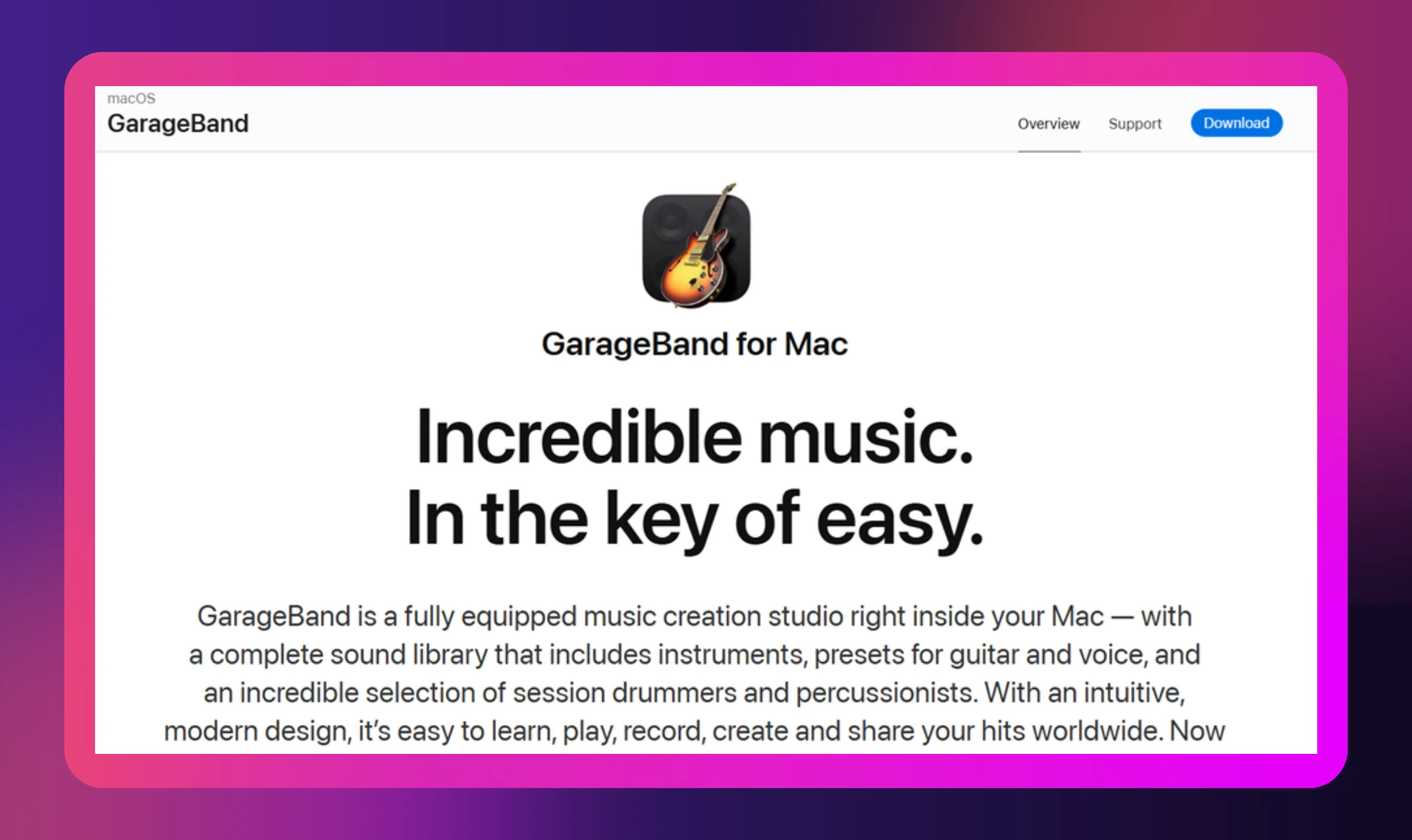
Key features
- Supports basic audio recording, editing, and mixing
- Mac-native and integrates well with the Apple ecosystem
- Supports multitrack recording (several tracks for voice/music), basic editing features, and export to audio files.
Pros
- No cost if you have a Mac, which is great for beginners starting on a budget.
- Enough to record your first episodes, handle basic mixing, add music/sound effects.
- Simple interface, decent quality for entry-level podcasts.
Cons
- Mac-only (Windows/Linux users cannot use it).
- Not designed specifically for remote guest recording or built-in complex workflows (you’ll need extra tools for remote podcast recording).
- Editing and audio mixing capabilities are more limited compared to pro tools; you may outgrow it.
Pricing
Free for use
Most Suitable for
For Mac-using beginners or someone wanting to experiment with podcasting and record podcasts remotely with minimal cost, GarageBand is an excellent starting point. It may not have every advanced feature, but you can record audio, edit, and get your first episode out with it.
Podcastle

Key features
- Browser-based “all-in-one” platform for recording audio and video, with remote guest features, built-in AI tools (noise reduction, transcription, etc).
- Supports high-quality recording from anywhere, lets you do remote interviews, and also video podcasting.
- Offers a generous free plan for basic use.
Pros
- Highly user-friendly and modern tool that combines convenience and modern features (AI clean-up, remote guest support).
- Good mix of podcast recording tool, quiet background noise removal, video and audio support.
- No heavy local setup; works in browser, good for remote podcasting and creators who want simplicity.
Cons
- Paid plans required for heavier use (higher hours, video quality, advanced features).
- Might not have the same depth of audio mixing/editing as a dedicated DAW like Adobe Audition.
- If you rely on very large teams or super advanced production, you might eventually outgrow it.
Pricing
- Free plan comes with limited recording hours
- Paid plans start from $3 per month/creator onwards
Most Suitable for
Podcastle is a strong contender when you want a modern, accessible tool that handles recording remote guests, audio and video, built-in AI enhancements, and you want simplicity rather than deep-studio complexity. Good for both beginners and intermediate creators.
Alitu

Key features
- A web-based tool aimed at non-techy creators allows anyone to record, edit, and publish podcasts from one place.
- Handles audio cleanup, noise reduction, levelling, intro/outro library, and connects to podcast hosting platforms.
- Lets you record with guests (up to 10 participants) and supports video (double-ender) calls.
Pros
- Extremely beginner-friendly: you don’t need to be an editor or sound engineer to get going.
- Speeds up workflow for creators who just want to focus on content, not deep technical setups.
- Offers cleanup and publishing features in the same environment.
Cons
- Less deep control than a dedicated DAW
- You may need more options for advanced audio mixing.
- Premium features come at cost; if you scale up you might pay more, and you may still need separate hosting/advanced editing.
- Because it’s web-based, dependent on your internet stability for the remote guest side.
Pricing
- 7-day free trial available
- Paid plans start at $38/month
Most Suitable for
Alitu shines for creators whose priority is content and ease: you want to start recording, publish your podcast episodes, and let the tool handle much of the post production. If you are firm on simplicity and speed rather than mic-level audio tweaking, this is a great pick.
Why Choosing the Right Recording Software Matters
Picking the right podcast recording software isn’t just about convenience. It defines your audio quality, shapes your workflow efficiency, and can make or break your guest experience. The tool you start with often becomes the backbone of your production process, so getting it right early saves you time, money, and frustration later.
Here’s why your choice matters:
Audio Quality Defines Credibility
Your listeners notice sound quality instantly. The best podcast recording tools let you record high quality audio, capture separate tracks, and reduce background noise. If you settle for poor audio recording features, even great content can sound amateur.
Workflow Efficiency Affects Output
Using a user-friendly interface with built-in editing software and AI powered features like filler word removal saves hours in post-production. Integrated platforms simplify everything, from recording to publishing.
Guest Experience Shapes Repeatability
If you often record remote guests, choose web-based tools with cloud recording and stable internet connection support. They ensure smoother sessions and fewer technical headaches for everyone involved.
Recording-Only vs All-in-One Platforms
- Recording-only tools (like Audacity or GarageBand) are great for basic audio files but need extra steps for editing and uploading.
- Integrated platforms (like Descript or Alitu) handle audio and video, post production, and even podcast hosting. These are perfect if you want to streamline all the crucial tasks.
Switching Mid-Workflow Is Costly
Moving your podcast episodes between platforms later can cause compatibility issues, lost separate audio tracks, and extra editing time.
In short: plan your setup before you start recording. The right podcast software doesn’t just help you make great sounding podcasts, it keeps your creative flow intact from the first episode to the hundredth.
How to Set Up Your Recording Workflow
Getting your recording workflow right saves a lot of stress later. It helps you sound better, edit faster, and keep things organized from start to finish. Here’s a simple setup anyone can follow, no matter what recording software you use.
Pre-Recording Steps
Before you hit Record, do a quick check.
- Test your gear: Make sure your mic, headphones, and software are working. Do a short test run to catch any issues.
- Pick a quiet spot: Choose a room with minimal background noise. Curtains, rugs, or even a few pillows help reduce echo.
- Set up your mic right: Keep it about a hand’s distance from your mouth and speak slightly to the side. It helps reduce harsh sounds.
- Plan what you’ll say: Write a short outline or script. It keeps your thoughts clear and prevents rambling.
During Recording
This part’s all about staying consistent and relaxed.
- Watch your sound levels: Keep your voice at a steady volume that’s neither too loud, nor too soft.
- Use headphones: You’ll hear small noises or feedback before they become big problems.
- Talk naturally: If you make a mistake, pause and say the line again. You can edit it later. Don’t stop the entire session.
- Keep guests comfortable: If you’re recording remotely, check their audio setup and internet connection before starting.
Post-Recording
Once you’re done, it’s time to polish things up.
- Clean the audio: Cut out awkward pauses, background noise, and repeated lines.
- Apply light edits: Use EQ, compression, and noise reduction to make the output sound even.
- Use editing tools: Platforms like Descript or Alitu can help with transcription and quick cleanups.
Quality Checks & Mastering
Before you upload, do one final listen.
- Check your volume: Make sure all voices sound balanced.
- Listen for background noise: Remove any hiss or hum that slipped through.
- Export properly: Use WAV for the best quality or MP3 for easier uploads.
- Play it back: Listen on headphones and speakers to see how it sounds in both.
Getting your workflow right isn’t complicated. However, it does require high consistency. Once you’ve got a system that works, every recording session feels smoother and more professional.
Reach Global Listeners with AI-Powered Podcast Dubbing
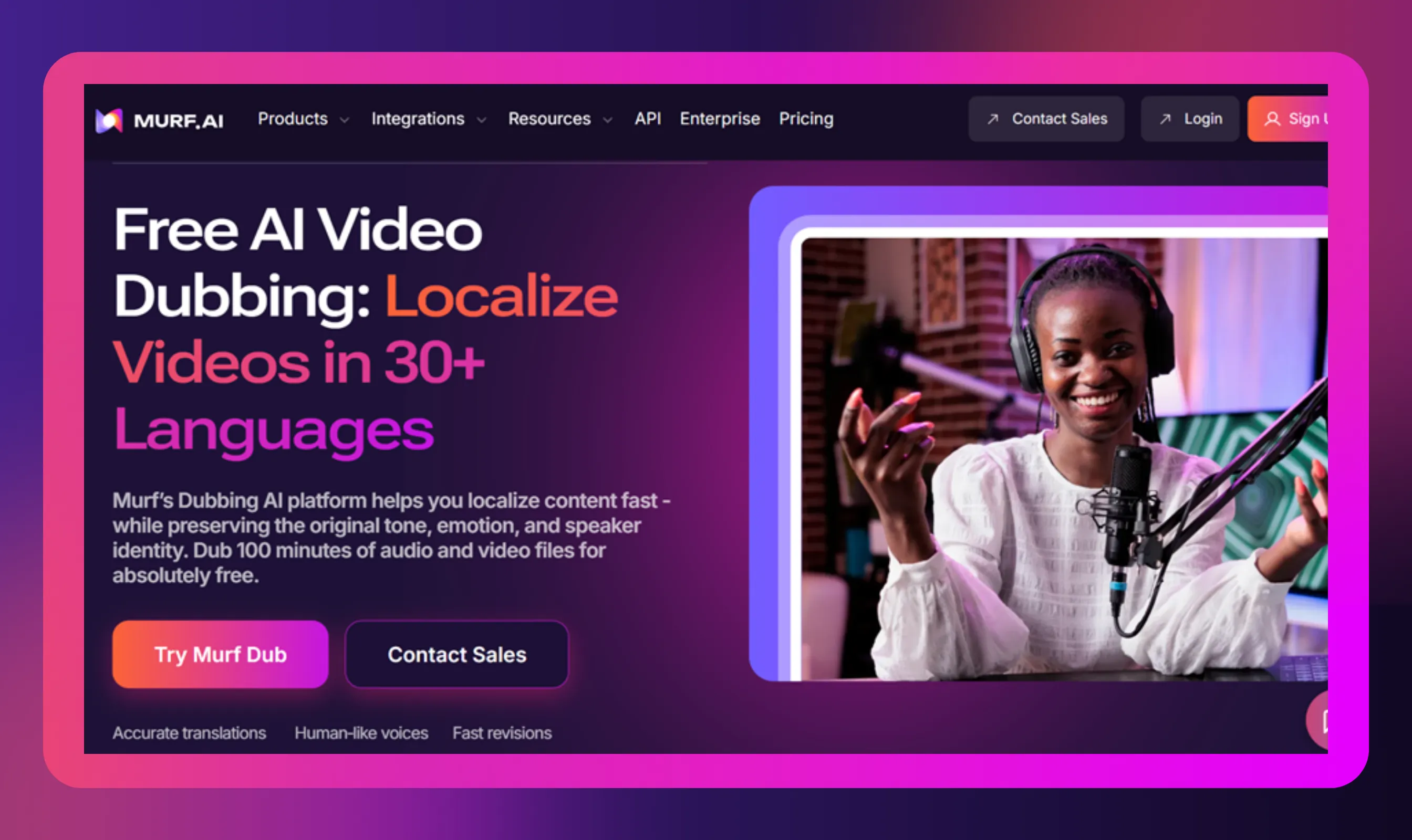
Source
If you’re serious about growing your podcast beyond your home city, the only tool you need is Murf AI. It’s more than just another recording app: it’s a next-generation platform that helps creators connect with global audiences effortlessly. Its standout AI dubbing feature transforms your existing podcast episodes into multiple languages while preserving your natural voice, tone, and timing.
Why This Matters
- Expand your audience: Translate your content into 40+ languages and reach listeners across continents. No extra recording time or equipment needed.
- Boost monetization: With a broader reach comes better ad potential, higher engagement, and new sponsorship opportunities.
- Save effort: Forget re-recording or hiring translators. The AI handles it seamlessly while keeping your delivery intact.
What Sets Murf AI Apart
- Works with audio and video files, ideal for creators producing hybrid or video content.
- Offers lifelike dubbing with regional accents, maintaining emotional tone and pacing for a truly native experience.
- Perfect for both beginners and professionals, from small passion projects to established creators building a global brand.
- Includes a user-friendly interface and AI-powered features that streamline your workflow from dubbing to post-production.
- Provides an advanced audio translator that ensures accurate, context-aware translations, helping your content resonate authentically across different languages and cultures.
Overall, Murf AI doesn’t just help you record high-quality audio. With its audio dubbing feature, it helps you speak to the world in their language, without losing what makes your podcast uniquely yours.
Conclusion
The best podcast recording software isn’t the one everyone’s talking about. It’s the one that meets your unique needs. Maybe you’re a solo host who loves simplicity, or maybe you run interviews with remote guests every week. Whatever your style, pick a tool that fits your rhythm. Try a few free plans, see what clicks, and focus on what helps you record high-quality audio without stress.
And if you want to go bigger, Murf AI makes it effortless. Its AI-powered features handle dubbing, editing, and translation so your voice can travel the world. With the right setup and a little consistency, your podcast episodes can sound professional, connect globally, and grow faster than you think.

Frequently Asked Questions
What is the best podcast recording software for beginners?
.svg)
If you’re new to podcasting, start simple. Alitu, Podcastle, and Audacity are easy to learn, affordable, and still deliver great-sounding audio. They let you focus on your story, not the settings.
Can I record video and audio simultaneously in podcast software?
.svg)
Absolutely. Tools like Riverside.fm and Zencastr let you capture both audio and video together, so you can repurpose clips for YouTube or social posts without extra effort.
How to choose between cloud vs local recording software?
.svg)
If you often interview remote guests, go for cloud recording. It keeps everyone’s track safe even with a spotty connection. For maximum sound quality, local recording is ideal. Many platforms combine both, giving you reliability and clarity in one place.
What file formats do I need from my recording software?
.svg)
Save your raw tracks as WAV for the best audio quality during editing, then export final versions as MP3 for easy uploads. If your podcast software supports both, you’re all set.



.webp)

.webp)









