How to Enable Text to Speech on Kindle
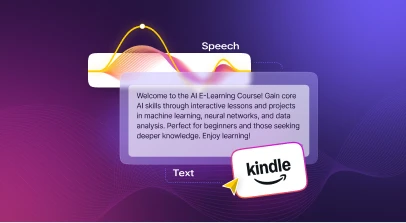
Are you an avid reader struggling to keep up with reading due to tired eyes or a busy schedule? What if you could listen to your book instead?
With Kindle's text to speech feature, you can unlock a whole new level of comfortable reading by simply listening to every word of your book. This feature relieves eye strain and helps you read books effortlessly. Simply plug in your headphones and let the TTS feature on Kindle do the rest.
Introduced by Amazon back in 2007, Kindle e-readers have come a long way, thanks to its excellent display clarity, relatively larger screen size, audiobook integrations, and even waterproof functionalities. From the Entry-Level Kindle and The Kindle Paperwhite to the Kids Editions, you can choose the most suitable option and make the most of Kindle text to speech.
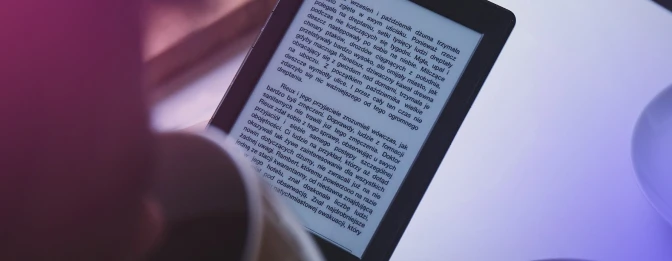
How to Activate Text to Speech on Kindle
Kindle text to speech feature is a convenient option for individuals who want the content on the screen content aloud while engaging in other activities or for those who have visual impairments. It can also be a valuable tool for individuals trying to learn a new language.
So, how to get Kindle to read to you? Here is a step-by-step guide on how to enable the text to speech feature on a Kindle device.
Step #1
Tap the center of the screen and navigate to the menu icon 'Aa' in the upper right corner of the screen.
Step #2
Click on the option 'Text to speech' from the Settings menu.
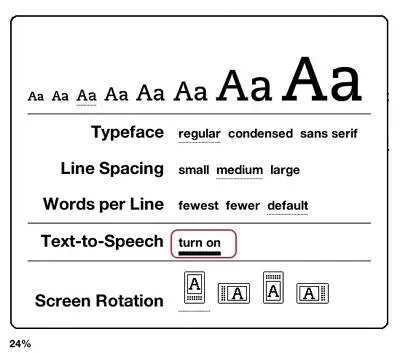
Step #3
Users can now navigate and modify the speed, tone, and voice according to their preferences. For example, to increase or decrease the reading speed of the TTS voice, tap the 'Narration Speed' icon.
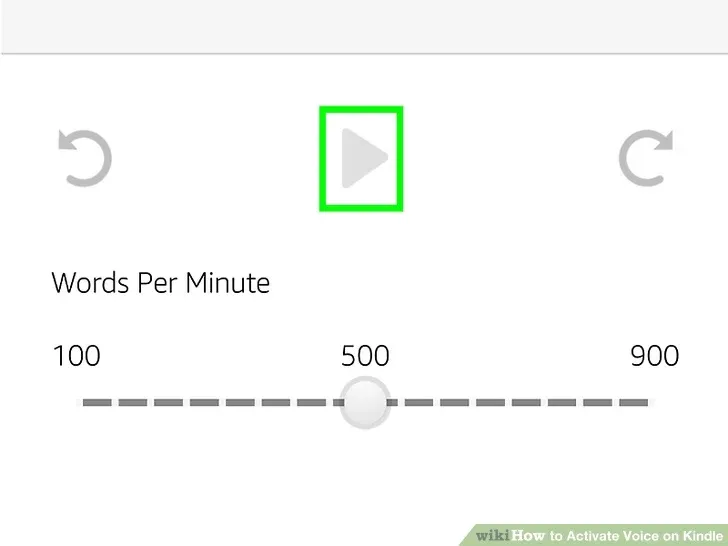
Step #4
On returning to the reading page of the Kindle ebook, tap the screen to reveal the progress bar and click “Play.” The feature gets active by clicking the play button.
Users can now listen to the audio by attaching the headphones or simply through an external speaker of their device. By following the above steps, you can easily activate the text to audio output on the Kindle device.
How to Use Assistive Reader Text to Speech on Kindle App
Assistive Reader allows you to use Kindle’s built-in audio features as well as highlight real-time text while listening. It is compatible with books purchased from the Kindle store or borrowed from Kindle Unlimited/Prime Reading/another Kindle partner. It also supports books shared with you in your Family Library. Moreover, the book should be in a language that is supported by your device’s text to speech engine.
Here’s how assistive reader works:
- Uses your device’s OS-level text to speech engines to read the words aloud
- Pauses automatically when reading stops, like when you open the navigation menu or make an annotation
Enhanced Typesetting is a set of layout and typographical features that improve the reading experience of Kindle books. You can use Assistive Reader with any Kindle book with Enhanced Typesetting. To enable this feature, simply go to the Kindle eBook Store. Look for the Enhanced Typesetting option and choose “Enabled” in the features list. That’s it; you’re all set.
Wondering how to activate Assistive Reader. Just follow these simple steps:
Step #1
Start the Kindle app and open the content where you’d like to use Assistive Reader.
Step #2
Tap the top center of the screen. Select the reading settings menu, i.e., “Aa.”
Step #3
Click on “More.” Turn on Assistive Reader. It will now stay active until turned off again.
Step #4
To use player controls, tap the screen for the setting panel to appear at the bottom of the screen. You can now control the reading speed and more.
Bonus Tip: If you’ve reached a certain point in the text and want to start Assistive Reader from there itself, long press the specific word to open the actions menu. Then, click “Play” to begin text to speech from that word onwards, instead of from the start of the page.
Here’s an explainer video to make things clearer.
Best Accessibility Features on Kindle
Now that you know how to get Kindle to read to you, let’s delve deeper. The Kindle text to speech app not only provides a feature that reads the screen text aloud but offers various other features to make the reading experience better for all. These include:
VoiceView for Screen Readers
In this era of digital reading, where everyone is stepping into e-books, people with vision impairment and blindness must also have equal experience and access to the content.
VoiceView feature allows users to listen to an e-book and can be set up using Bluetooth by following these steps:
- The user's Bluetooth should be in active mode.
- For nine seconds, hold down the power button on the Kindle app. Then, for one second, press two fingers apart on the screen.
- Wait up to two minutes to hear the VoiceView instructions that say, “Hold two fingers on the screen to use this audio device with VoiceView screen reader on Kindle.”
Word Wise for Definitions
With the help of Word Wise, readers can keep their reading flow in check by simultaneously looking at the word meanings of difficult words. This Kindle read aloud feature is accountable for adjusting the difficulty level as per the user's vocabulary.
This works well for users with reading difficulties as they can easily make sense of unfamiliar or challenging vocabulary.
Dark Mode for Less Eye Strain
Kindle's Dark Mode feature is an important feature that helps reduce eye strain and provides a more comfortable reading experience. Studies show that reading in a darker mode can reduce the amount of light entering the eyes and improve comfort while reading.
To activate this feature, users can simply swipe down from the top of the screen and tap on 'Dark Mode.' This will enable the feature and reduce eye strain.
Varying Font sizes and Layouts for Visual Enhancement
Kindle e-readers have an advantage over classic e-book readers in terms of customizing their page layouts. This includes adjusting fonts, margins, and spacing. Users can take control of their page's visuals as they wish.
OpenDyslexic Font for Easier Reading
Dyslexic readers cannot transcribe words, numeric symbols, and letters, and have difficulty reading in general. Kindle's OpenDyslexic font increases readability for people with dyslexia by using characters that are heavier on the bottom, enabling them to focus better.
To turn on OpenDyslexic font, open an e-book and click the 'Aa' icon that controls font size and appearance. Under the 'Font' option, tap 'Font' Family to view the OpenDyslexic font alongside other options.
Benefits of Using Text to Speech on Kindle App
As you can see, the Kindle text to speech option has simplified the act of reading, making it easier for users to multitask while staying on track with their books.
Here are some more benefits of using this feature on Kindle books:
- Visually impaired can greatly benefit from this read-aloud feature.
- Elderly people with declining eyesight can continue enjoying their favorite reads.
- Language learners can benefit as they can hear the text for better understanding of pronunciation and fluency.
- Writers and authors can listen to their books, which can help in identifying errors and missing words, as well as improving the content flow.
- Frequent commuters can indulge in productive and relaxing experiences by listening to their favorite books without looking at the screen.
- Activities like cooking or exercising need not prevent you from reading your favorite chapter.
Drawbacks Of Using Text to Speech on Kindle Mobile App
As much as the text to speech feature on the Kindle app has its advantages, it also has some drawbacks that can hinder a user's experience. Some users may find the screen reading feature lacking in certain areas and not up to the mark.
Let's take a closer look:
Lack of Emotional Nuance
The Kindle text to speech voice model fails to provide an emotional grip on the audience, which can only be achieved through a more human-like voice. The robotic and monotonous voice can even be discouraging and put off the reader's interest in the book.
Pronunciation Challenges
On one hand, text to speech can provide the user with a feature to customize the pronunciation, but on the other hand, sometimes the voice mispronounces words and phrases, which causes confusion while listening.
Limited Customization
Customization options in Kindle e-reader are limited. The listener cannot change the accent and gender of the speaker.
Incompatibility
Only some text books and personal documents available in the market are compatible with the Kindle text to speech feature. Hence, the user is restricted to screen content.
Text Formatting
The style of writing and message conveyed through text to speech features can vary, and some users may not appreciate the text to speech file format when compared to the original text.
Murf: A Better and Innovative Approach to Text to Speech
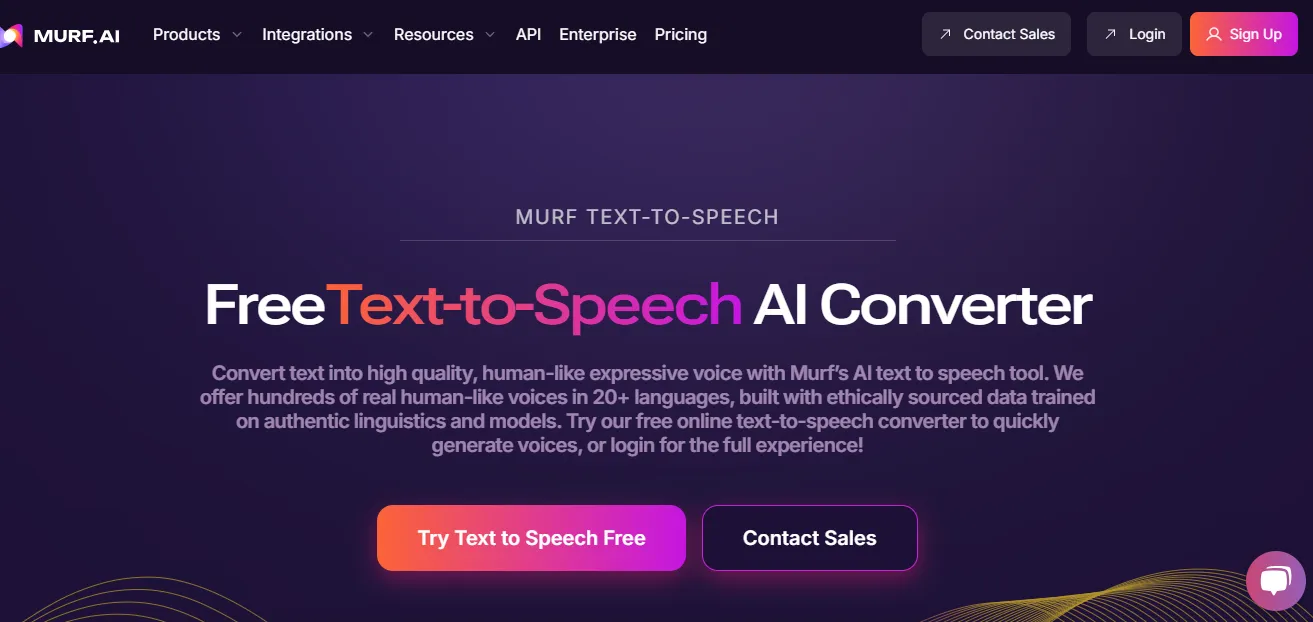
Murf AI takes text to speech to the next level, offering a user-friendly interface and an array of features that surpass the limitations of Kindle's text to speech. With Murf, users can enjoy a more engaging and natural listening experience, free from the monotony of robotic voices.
Murf Studio enables users to generate over 200 human-like voiceovers in more than 20 languages, each language with its distinct accent. Additionally, users can customize the pronunciation of a particular word on the platform using IPA phonemes and alternate spellings.
Our superior neural TTS, Murf Speech Gen 2, produces voices that are indistinguishable from human speech, capturing every nuance and every subtlety. You can easily customize the speed, volume, pitch, pause, and pronunciation; as well as emphasize words, making it more efficient in less time and effort.
Moreover, Murf API allows you to choose from versatile options like storytelling, terrified, meditative, inspirational, angry, and newscast formal, among others. A key advantage of Murf over the Kindle text to speech app is that users can add music and soundtracks with the voiceover and sync them together.
While Murf cannot be directly integrated into the Kindle app, users can easily download the audio created on Murf and use any third-party tool to read the content out loud on the Kindle app.
So if you're looking for an innovative and cost-effective solution to take your text to speech experience on Kindle to the next level, look no further than Murf AI!
So if you're looking for an innovative and cost-effective solution to take your text to speech experience on Kindle to the next level, look no further than Murf AI!
And this is where Murf’s latest breakthrough makes a remarkable difference.
While Murf Studio already enhances storytelling and narration with natural-sounding voiceovers, developers and businesses often need the same level of clarity, speed, and realism in real-time applications—such as voice assistants, chatbots, call centers, or interactive learning tools. For these dynamic, fast-response environments, Murf introduces a cutting-edge solution designed for performance at scale.
Meet Murf Falcon: The Fastest, Most Efficient Text to Speech API
Murf Falcon is engineered to deliver human-like speech at an industry leading model latency of 55 ms across the globe. Use Falcon to deploy AI voice agents that not only talk like regular humans, but also deliver the speech at blazing fast speed with ultra precision.
Falcon is the only TTS API that consistently maintains time-to-first-audio under 130 ms across 10+ global regions, even when processing up to 10,000 calls at the same time. Falcon delivers uninterrupted, natural speech. No lag, no clipped phrases, no robotic tone.
Engineered for Real-Time Performance
Falcon’s architecture is tuned specifically for ultra-low latency and responsiveness:
- Model latency under 55 ms
- Time-to-first-audio under 130 ms
- Edge deployment across 10+ regions for global consistency
Its lightweight, compute-efficient model outperforms larger LLM-based TTS systems on context precision and response timing delivering premium naturalness without inflated infrastructure demands.
Human-Like Speech, in Any Language
Falcon ensures voices sound fluent and expressive:
- 35+ languages, 150+ expressive voices
- Code-mixed multilingual output without accent distortion
- 99.38% pronunciation accuracy
- Conversational prosody for natural tone, rhythm, and pauses
Falcon separates how words are pronounced from the unique qualities of the speaker’s voice, preventing odd tone changes. This also enables the voice to switch languages smoothly in the middle of a sentence.Your AI voice doesn’t just speak multiple languages, it sounds native in each.
Integrates in Minutes
Falcon fits easily into modern development stacks:
- RESTful API
- Python, JavaScript, and cURL SDKs
- Works with Twilio, Anthropic Claude, Discord, and more
Go from API key to live call in minutes, no complex provisioning or specialized infrastructure needed.
Stable and Cost-Efficient at Scale
- Supports 10,000+ concurrent calls with no latency drop
- Predictable performance worldwide via edge routing
- On-prem deployment option for full internal control
- Priced at 1¢ per minute, reducing voice agent costs by up to 50%
Fast everywhere. Accurate always. Affordable at scale. Try Murf Falcon now!

Frequently Asked Questions
Can Kindle read aloud to you?
.svg)
Absolutely! All you need to do is pair your device with Bluetooth headphones. Simply tap on top of your device’s screen and select the “Read Aloud” option to start text to speech.
Can you change the voice on Kindle audio?
.svg)
Yes, you can change the voice by going to “Settings” and then “Accessibility.” Choose “Text-to-Speech.” From here, you can make adjustments to the voice to suit your preferences as well as change the reading speed for a better Kindle text to audio experience.
How to enable text to speech on Kindle?
.svg)
Start by opening the book you want to read. Now go to the “Menu” option and click on “Settings.” Next, select “VoiceView” or tap on “Text-to-Speech” to activate it. You can now start/stop the narration with the help of the Play/Pause button.















