How To Change Alexa Voice

Alexa, Amazon’s cloud-based virtual assistant, is known for its advanced voice capabilities. But many users are unaware that its default voice can, in fact, be changed.
In fact, a second male voice has now been included to be compatible with Alexa's constant companion, Echo.
But why would you change Alexa’s voice? There are several reasons, with the main ones being enhanced interaction with connected Echo devices and personalization.
So, where does Alexa's voice come from? Is there a real human hiding behind this highly efficient virtual assistant? Let’s find out.
Where Does Alexa Get Its Voice From?
Alexa’s voice is created using an advanced AI technology called Natural Language Processing (NLP).
This technology has been designed to break down speech into sounds, words, and concepts. So, when you ask Alexa a question, your voice gets recorded and transmitted to the Alexa Voice Service (AVS) over the internet. It is then simplified and converted into text, making it easy for computers to understand your query.
AVS processes this data within milliseconds and sends a command back to your device. That’s when Alexa responds to your question in its famous voice.
Because it is an AI voice assistant, the way Alexa sounds matters a great deal. Fortunately, it can be easily customized to suit various user needs. The Synthesized Speech Pattern technology enables different accents so users can understand the response effortlessly.
Amazon offers a range of Alexa voices. Whether you want to change the default female voice, accent, or dialect, Alexa will adapt to your preferences. Alexa’s versatility can also serve practical purposes. If you’re learning a new language, for instance, you can change Alexa’s voice to that language, exposing yourself to advanced pronunciations and intonations. Additionally, you can choose between female and male Alexa voices.
With that said, let’s find out how you can change Alexa’s voice on an Echo device.
How to Change Alexa’s Voice on Echo Device
If you own an Alexa device like Amazon Echo or Echo Show, here’s how you can change the voice directly in just a few seconds.
Step 1
Stand close to the Echo speaker or the device you want to modify. Now, provide instructions by saying, “Alexa, change your voice.” If you have multiple Echo devices on the same network, Alexa will ask you to select the specific device you want to change.
Step 2
Once you’ve specified a device, Alexa will respond with “I have a few voices to choose from. Here are three that you might like.” Your voice assistant will then recite phrases in different Alexa voices, like American, British, Australian, or Indian accents, so you can hear what each one sounds like.
Step 3
Listen to the voice previews. Alexa will ask you if you want to choose that voice or hear the next one. If you want to keep sampling the different voices of Alexa, feel free to do so until you find the one you like.
Step 4
Once you hear the voice of your choice, tell Alexa to use it henceforth. Your chosen voice will become the new voice of your Alexa device.
You can repeat this process whenever you want to change your Echo device’s voice. In case your Echo device doesn’t support this feature, Alexa will inform you about it. If you own multiple Echo devices, you’ll have to repeat this process to change the voice on each one.
How to Change Echo Voice Via Alexa App on Your Phone
You can also change the voice on an Echo device through the Amazon Alexa app installed on an iOS or Android smartphone. The app needs to be installed beforehand and you should be signed into the same account as the Echo device you’re modifying. So, if you haven't done this already, install the app and ready the device you want to modify. Make sure you’re signed into your Amazon account. Thereafter, do the following:
Step 1
Open the Alexa app on your iOS or Android device. Locate the Devices tab.
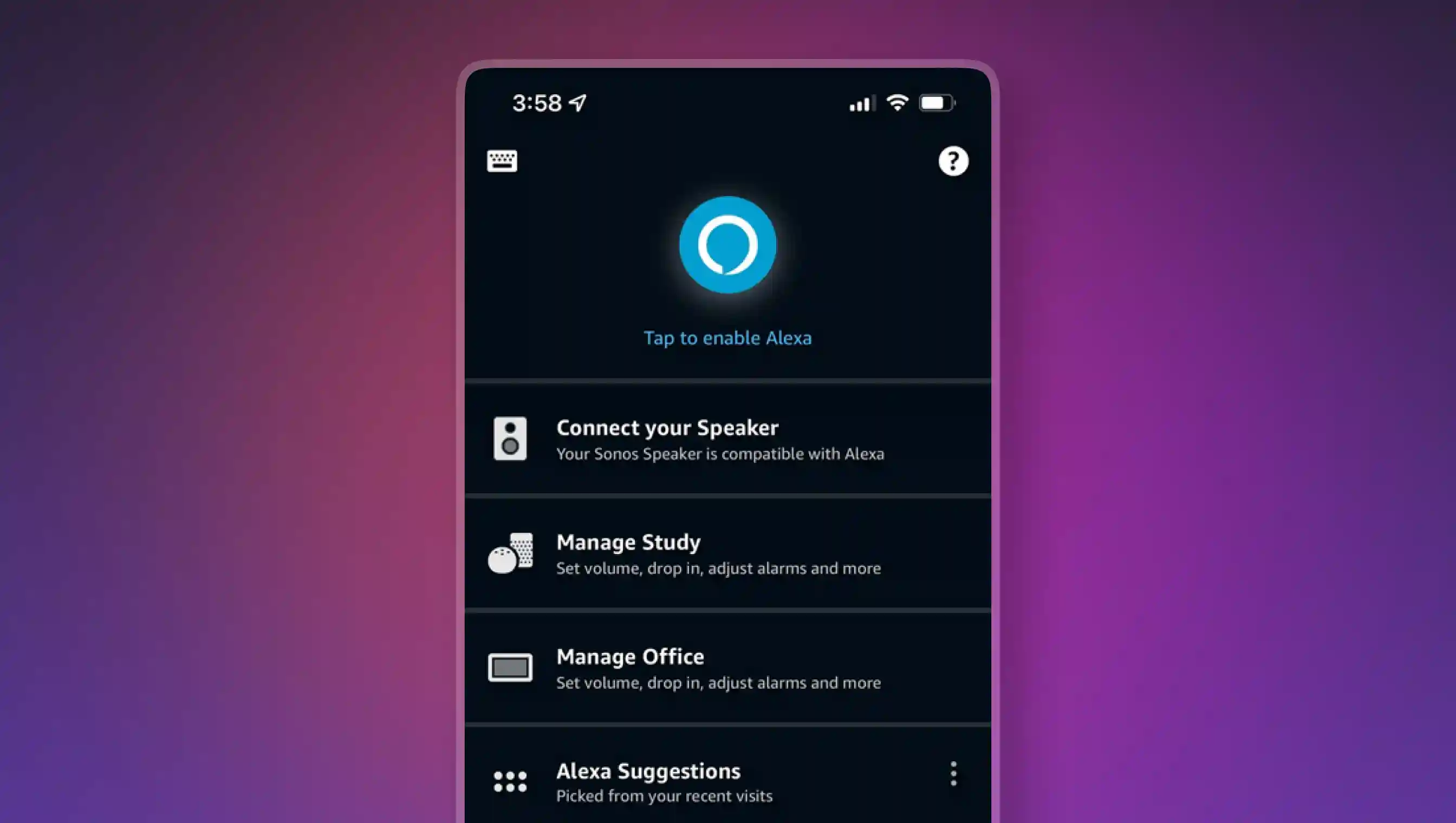
Step 2
Click on the Devices tab and go to the Echo & Alexa option on the top left side of the screen. From here, you can control all of your Echo devices, such as Echo Speakers, Echo Show smart displays, and others. You can also tweak the settings for individual devices, including their Alexa voices.
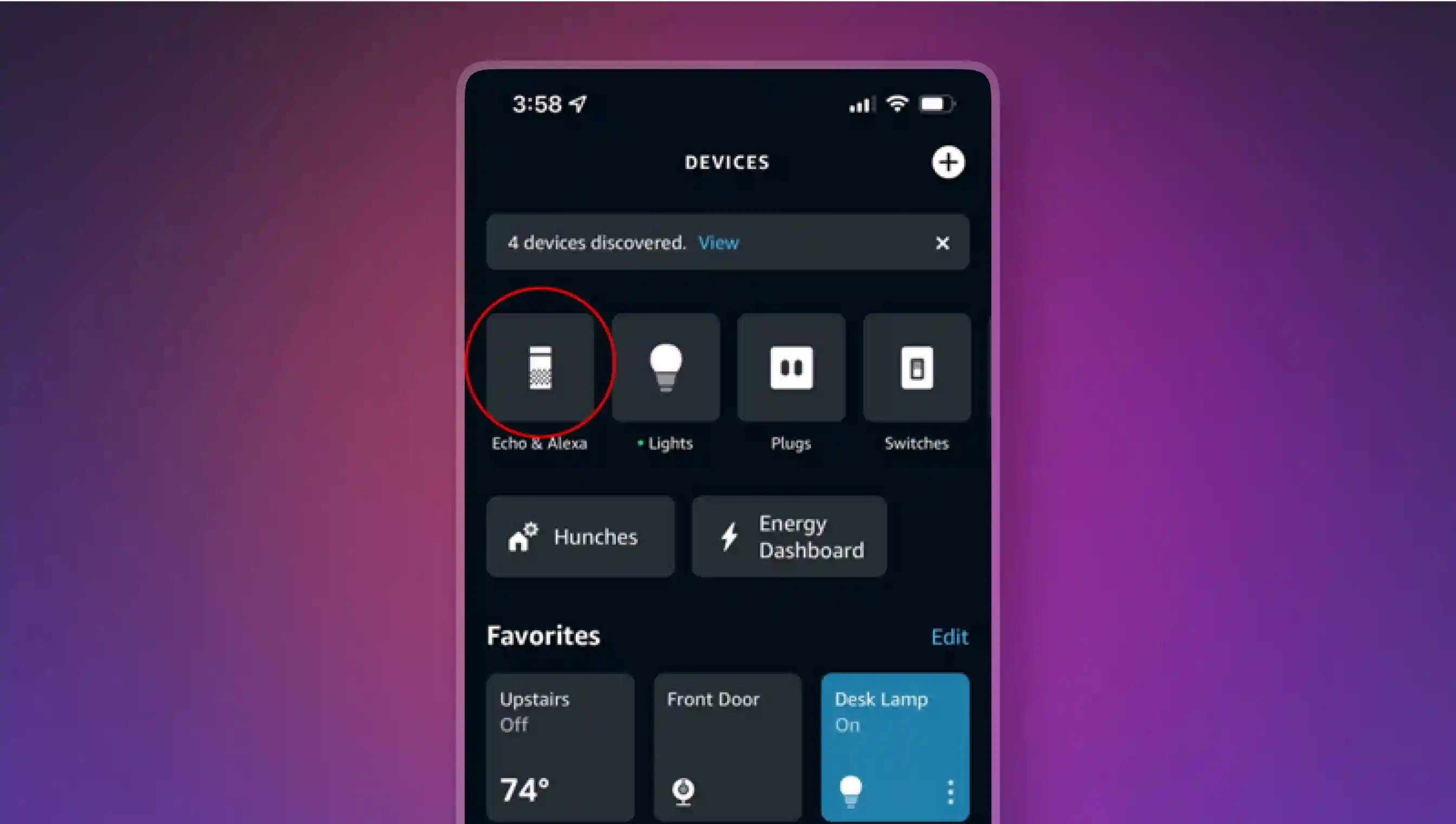
Step 3
Click Echo & Alexa to view the list of all registered Echo devices. Look for the exact device you want to modify and tap on it. In this example, it is the second-generation Echo Dot named “Study.”

Step 4
Open the tab for the device you want to modify. Locate the gear icon in the top right of the screen and tap on it. This will take you to the settings options for your selected device.
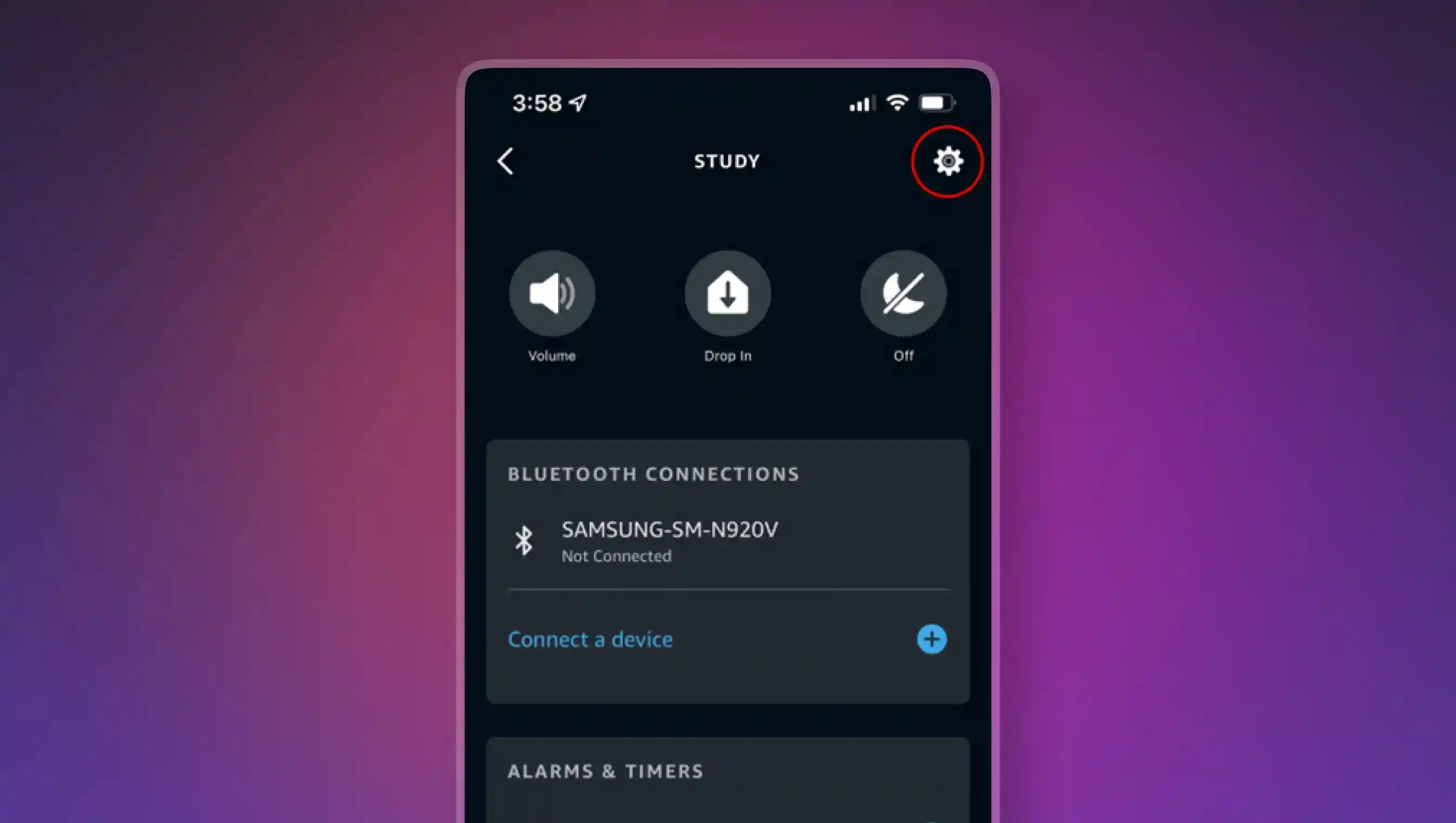
Step 5
Enter the Device Settings menu. Scroll down and find the Alexa’s Voice option. It is typically located right below Wake Word. If you want to also change the wake word your Echo responds to, this is where you can do it.
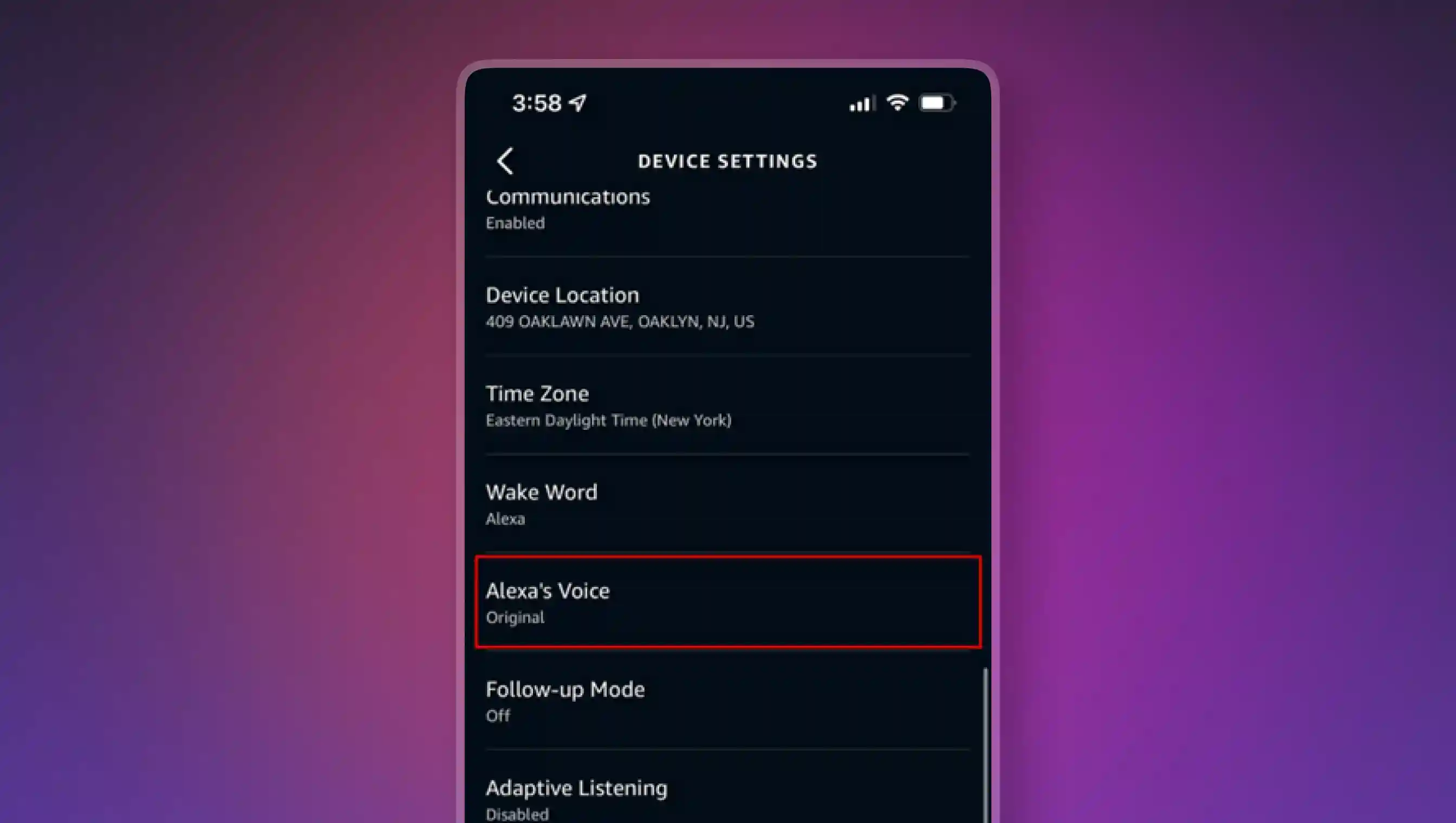
Step 6
Once you’ve reached Alexa’s Voice page for your specified device, make your selection from the available voices. These may be based on your region’s accent, with most countries having both male and female Alexa voice options. Listen to each voice by tapping it. Alexa will play a sample voice on the speaker itself so you can understand how the voice will sound. If you prefer another option, just select your previous choice with a second tap. Upon choosing the voice you like, save the changes by going back to the main menu in the app.

Amazon Echo’s Whisper Mode
What would you do if you walked into a room where a child was fast asleep? You’d likely talk in whispers so the child isn’t disturbed. Amazon Echo can also react to conversational cues in a natural, intuitive way, thanks to its Whisper mode. This setting allows Alexa devices to respond to whispered speech by whispering back.
To enable Whisper Mode on Alexa, simply say, “Alexa, enable Whisper Mode.” Alternatively, open the Alexa app on your smartphone. Click on More on the bottom right corner of the screen.
Next, go to Settings. Choose Voice Responses under Alexa Preferences. Simply tap the slider next to Whisper Mode. When it is enabled, it will turn blue.
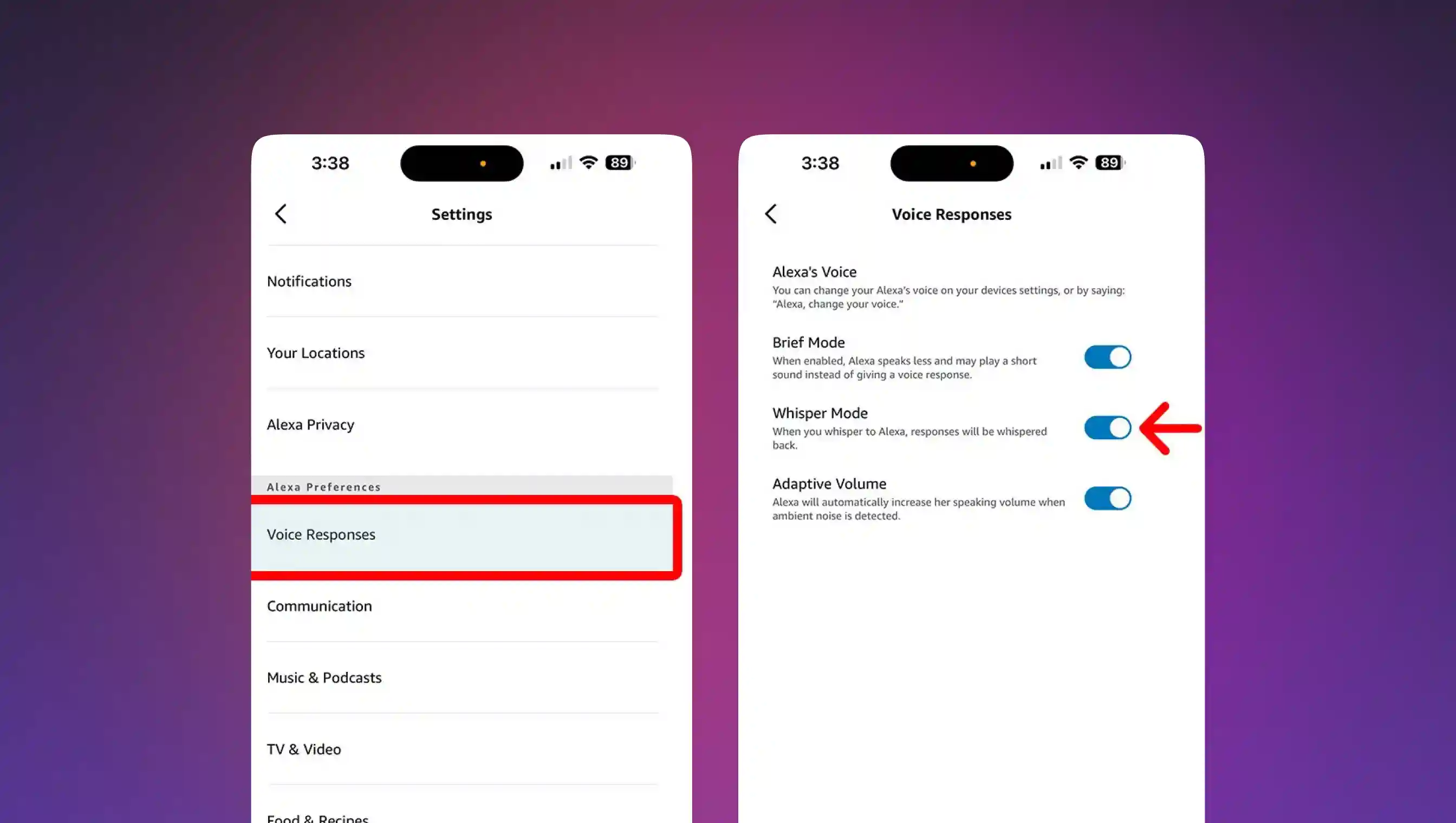
The End of Alexa Celebrity Voices
In 2019, Amazon added the celebrity voice of Samuel L. Jackson to Alexa for the fun factor. In 2021, two more voices, Shaquille O’Neal and Melissa McCarthy were included. These Alexa celebrity voices were available as a skill for $4.99 each.
In 2023, however, Amazon discontinued its celebrity voices for Alexa. It’s not clear why this was done, but the fact remains that Alexa does not support celebrity voices currently.
Murf AI - The Top Alexa Voice Generator
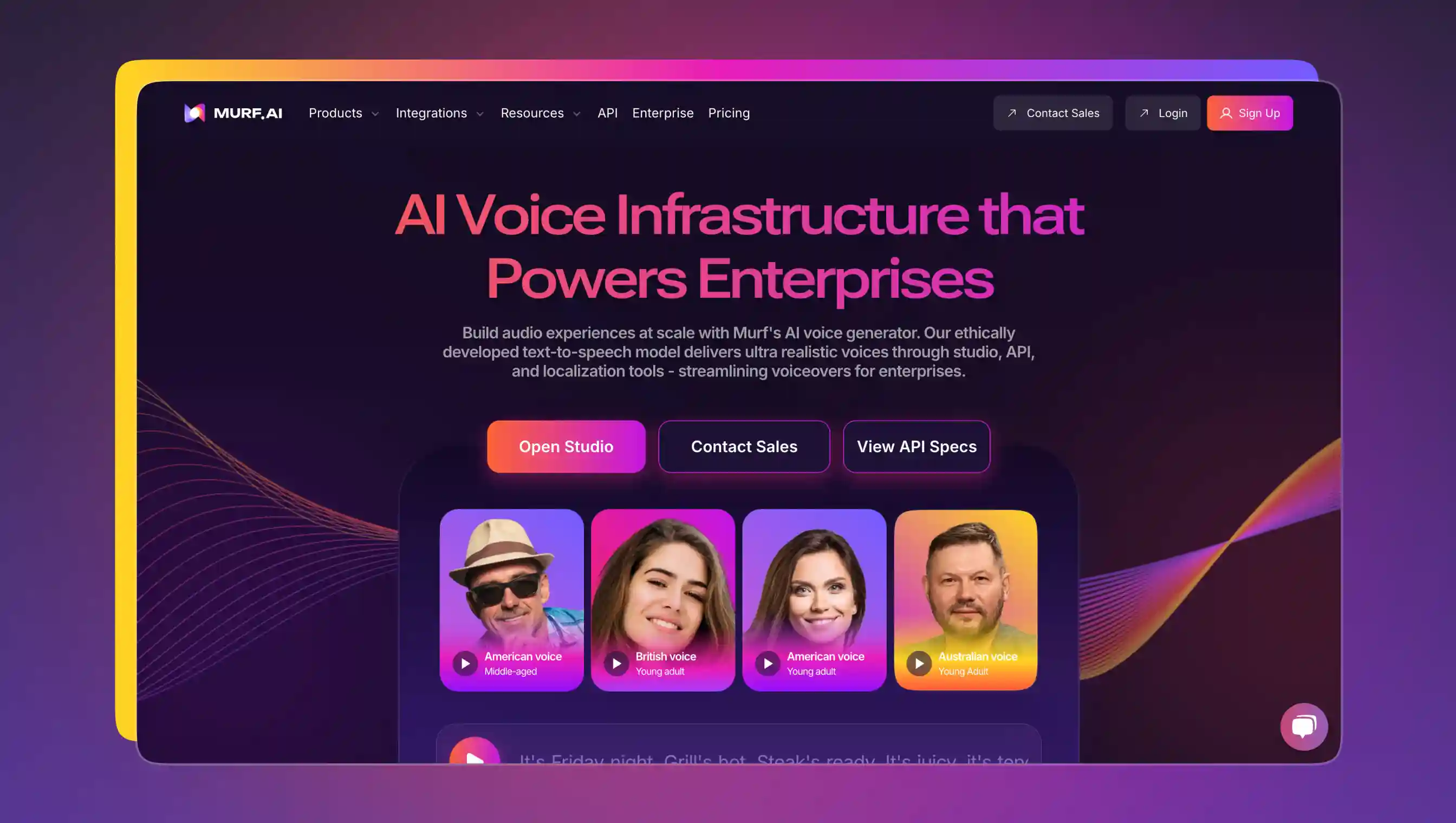
As people become more and more reliant on virtual voice assistants, Alexa voice generators have solidified their place in personal and professional spheres. Murf AI is one such solution. With Murf, you can recreate Alexa’s voice in minutes.
The Murf Speech Gen 2 model allows users to achieve word-level emphasis by adjusting the pace and pitch of each word to convey a range of emotions.
That's not all. Here are some key features of our Alexa voice generator:
- Vast Collection of Voices: Choose from more than 200 voices in over 20 languages.
- Say It My Way: This customization feature mirrors the exact length and emphasis of each word and pause in the generated speech.
- Variability: Generate multiple voiceovers, and choose the one that best suits your project’s tone and style.
- Pricing: Get up to 10 minutes of voice generation with the free version. Paid plans start from $19/month.
- As an advanced Alexa voice generator, Murf is perfect for use in multilingual projects that warrant the use of natural-sounding voices. The best part, you won’t have to break the bank on an Alexa voice talent. The tool is most helpful for creators of eLearning modules, marketing professionals, IVR companies, and e-book authors and publishers, among others.
















