How to Change Audio Files in Minecraft: Custom Sound Guide
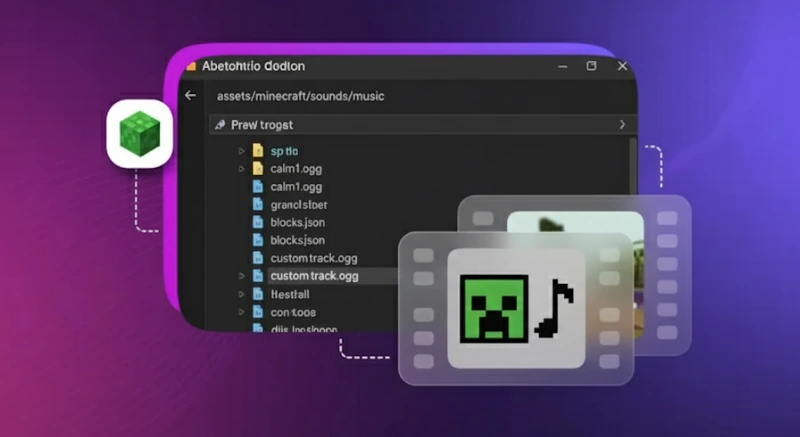
Footsteps crunching on gravel. The hiss of a creeper. That calming hum of night music. Minecraft’s audio is as iconic as its blocky visuals. But here’s the thing: you can change them or even make them entirely your own.
Whether you play on Java or Bedrock Edition, it is possible to replace default audio and build custom sound effects that match your vision. You can modify everything from small environmental sounds to full background audio for specific areas. With the right folder structure and a few correctly named files, you can completely reshape how the game sounds without using mods or complicated tools.
Maybe you want villagers to speak clear lines instead of making random noises. Or your custom map needs ambient sound to set the mood. You can even add sound effects to Redstone machines, tools, or in-game events.
From survival builds to adventure maps, changing Minecraft audio opens up creative possibilities that go beyond visual design. This walkthrough explains how to make those changes step by step, with clear instructions for both editions. Whether you want to make minor tweaks or build a fully custom experience, everything you need to get started is here.
Understanding How Minecraft Loads Sound: Java vs. Bedrock
Minecraft handles custom audio differently in Java and Bedrock editions. Knowing how each version loads sounds is the first step to setting up your own.
In Java Edition, custom sounds are added through a resource pack. You place your .ogg files inside the assets/minecraft/sounds folder, following the correct internal structure. A file called sounds.json is used to map sound event names to your audio files. This setup allows you to replace existing sounds or add entirely new ones. Java is easier to work with and is well suited for mods, datapacks, and custom maps that need flexible sound control.
In Bedrock Edition, the process involves a bit more setup. Your .ogg files go inside a sounds folder in the resource pack, and you must create a sounds_definitions.json file to define and register each sound. If you want to trigger new sounds through events or commands, a behavior pack is often required. Bedrock is a better choice if your project needs to run across platforms like mobile, console, and Windows, or if you plan to submit content to the Minecraft Marketplace. Just be prepared for stricter file rules and more testing.
Choose your edition first. Once that's settled, the rest of the process becomes much easier to follow. Each edition (Java, Bedrock, or Education) has its own file structure and customization methods that ensure your new sounds load correctly in-game.
How to Replace Vanilla Sounds in Minecraft (Java Edition)
While using Java Edition, replacing default Minecraft sounds is one of the simplest ways to personalize your world. Whether you are building a horror map with eerie background noises or just tired of the default villager mumble, a custom resource pack can swap out any in-game audio with something new. Here is the process:
Step 1: Create Your Resource Pack
Start by setting up a folder that Minecraft can read as a resource pack. Inside it, create the following folder structure:
[YourPackName] > assets > Minecraft > sounds
At the top level of your pack, create a file named pack.mcmeta. It should look like this:
Ensure the folder and file names are in lowercase and do not contain spaces. Once that is in place, your pack will appear in the Minecraft resource pack menu, even if it does not contain any actual sounds yet.
Step 2: Locate and Extract the Default Sound
To obtain the correct file path and sound name, you will need to locate the original audio file from Minecraft. Here is how:
- Go to your .Minecraft folder (press Win + R, type %appdata%, and hit Enter).
- Open the versions folder and select the desired version (for example, 1.20.1).
- Open the .jar file for that version using a tool like WinRAR or 7-Zip.
- Navigate to assets > Minecraft > sounds. Inside, you will find the game's .ogg files.
Copy the file you want to replace, say, mob/creeper/death.ogg, and use it as your reference path in your resource pack. This ensures your replacement lines up precisely with the original sound location.
Step 3: Replace/Rename and Implement
Now, you are ready to swap in your custom sound. You have two options:
- Replace the original: Take your new .ogg file and name it the same as the original (for example, death.ogg). Drop it into the matching folder path inside your resource pack (sounds/mob/creeper/).
- Add new sounds: If you want to keep the original and add something new, you will need to edit the sounds.json file. This file, located in assets/Minecraft/, instructs Minecraft on how to handle each sound.
Here is a basic example of a sounds.json entry:
After adding or replacing your files, zip your resource pack folder (or keep it unzipped for testing), then load it through Minecraft’s resource pack menu. Enter the game, trigger the sound, and you should hear your custom audio instead of the default.
If you’re combining in-game sounds with edited videos (like map trailers or walkthroughs), you may need to fix double audio in Premiere Pro to avoid playback overlap caused by layered tracks.
How to Add New Sounds in Minecraft
While changing existing sounds is fun, adding new ones gives you more control. From background ambiance to character voice lines, you can expand Minecraft's audio library by registering new sound events in sounds.json.
In Java Edition, new sounds are defined in assets/Minecraft/sounds.json. Each entry links a new event name to a file path in your resource pack. Here is an example:
In this case, the custom sound file bell.ogg must be placed inside assets/Minecraft/sounds/custom/. You can name events anything you like, as long as they don’t conflict with existing ones.
To test your new sound in-game, use the command like this:
/playsound custom.bell master @p
This plays the sound for the nearest player. You can trigger it with command blocks, functions, or within datapacks and custom maps.
Some popular use cases include:
- Voice lines for custom NPCs.
- Audio clues in puzzle maps.
- Background music for specific biomes or areas.
- Sound effects for modded tools, items, or mobs.
With a few lines of JavaScript Object Notation (JSON) and the correct file path, your world starts sounding exactly the way you want.
How to do a Custom Sound Setup in Minecraft on Bedrock Edition
Meanwhile, in Bedrock Edition, setting up custom audio is a little different. You will need a resource pack (for your sound files) and a behavior pack (for logic and sound registration).
Bedrock testing is compatible with mobile, Windows 10, and console devices. Make sure both packs are active before testing. If something is not working, double-check your file paths and event names. Bedrock is less forgiving with typos and missing references.
The file structure changes slightly, and all elements must adhere to strict formatting.
Sound files go in: resource_pack > sounds > [your folders here] > yourfile.ogg
The key file here is sounds_definitions.json, found in the root of your resource pack. It tells the game how to categorize and play your sound. Here is a basic example:
Ensure your file bell.ogg is located in the sounds/custom/ directory. Bedrock does not use sounds.json like Java does, and all event names must be unique to avoid conflicts. Once set up, you can call your new sound using the /playsound command: /playsound custom.bell @p
You can also assign the sound to events through scripting or attach it to items and blocks using behavior packs.
PS: If you are playing on iOS, you might want to turn off Siri reading messages during gameplay to avoid interruptions, especially when testing new custom sounds in immersive builds.
Add Custom Voiceovers to Minecraft with Murf (No Mic Needed)
Creating a rich, immersive Minecraft world often goes beyond visuals and gameplay. Sound matters, and sometimes, the right voice line can take your build from good to unforgettable. But not everyone has the setup (or time) to record voiceovers. That is where Murf comes in.
Murf is a powerful voice generation and AI dubbing tool that lets Minecraft creators add clean, lifelike narration without ever touching a microphone. It offers over 300 AI-generated voices in 33+ languages, with options ranging from calm and instructional to dramatic and action-ready. Whether your map needs a mysterious narrator, a robotic AI voice, or a lively NPC character, Murf has something that fits.
You can fine-tune each clip by adjusting pitch, speed, and tone, and Murf automatically inserts natural pauses to make speech flow smoothly. There is no background noise, no retakes, just high-quality voiceovers ready to drop into your resource pack.
Murf is ideal for:
- Custom quests and missions.
- NPC dialogue in RPG-style maps.
- In-game tutorials or rule explanations.
- Cutscenes or interactive storytelling.
All you need to do is export your voice clips as .ogg files, then plug them into your Minecraft setup using the exact steps you'd follow for any custom sound. With Murf, you get pro-level audio, and your Minecraft world sounds exactly how you imagined it.
Summing up
Sound plays a huge role in how we experience Minecraft, and being able to control that layer adds a whole new level of creativity. Whether you are swapping out familiar sounds in Java Edition or adding new ones in Bedrock, learning how to change audio files in Minecraft gives you the freedom to tailor the game’s audio to your liking, even for things like voice dub.
What’s great is that you don’t need advanced tools or programming knowledge to get started. With a clear folder structure and a few tweaks to files like sounds.json or sounds_definitions.json, your custom sounds are ready to use.
Want to build a map, run a server, or want your creeper to shout 'surprise!' before exploding? Customize Minecraft’s audio and make your world more fun and immersive. It is your game; now it can sound like it, too!
And if you are looking to add voiceovers but don't want to record them yourself, tools like Murf make it simple to generate natural-sounding dialogue or narration in minutes.

Frequently Asked Questions
How do I replace Minecraft sounds?
.svg)
To replace sounds in the Minecraft game, create a resource pack and insert your custom .ogg files in the assets folder using the same file name and folder path as the original sound. Java Edition uses a sounds.json file to manage this, while Bedrock relies on sounds_definitions.json. Once loaded in-game, your custom audio will play in place of the default ogg vorbis files even as you play randomly or with your friends.
Can I add new sounds without replacing vanilla ones?
.svg)
Yes, you can add new sound files without affecting the original file type options. In Java, define the latest sound and its path inside the sounds.json file. For Bedrock, use sounds_definitions.json in your resource packs folder. Once you click 'Export', these file types can be triggered using commands like /playsound or integrated into custom maps and behavior packs with the right file extension in the new folder on the menu screen and in-game events in a few seconds.
What format should my sound files be?
.svg)
Minecraft sound directory requires all custom audio to be in .ogg sound file format. Aim for a bitrate around 128 kbps to balance quality and file size in the sounds folder. Larger files may cause lag, especially on Bedrock for mobile devices or consoles. Keep filenames simple, use lowercase letters, and avoid special characters to prevent loading issues in a folder called 'sounds'.














