Best Chrome Addons for YouTube Translation You Should Try in 2026
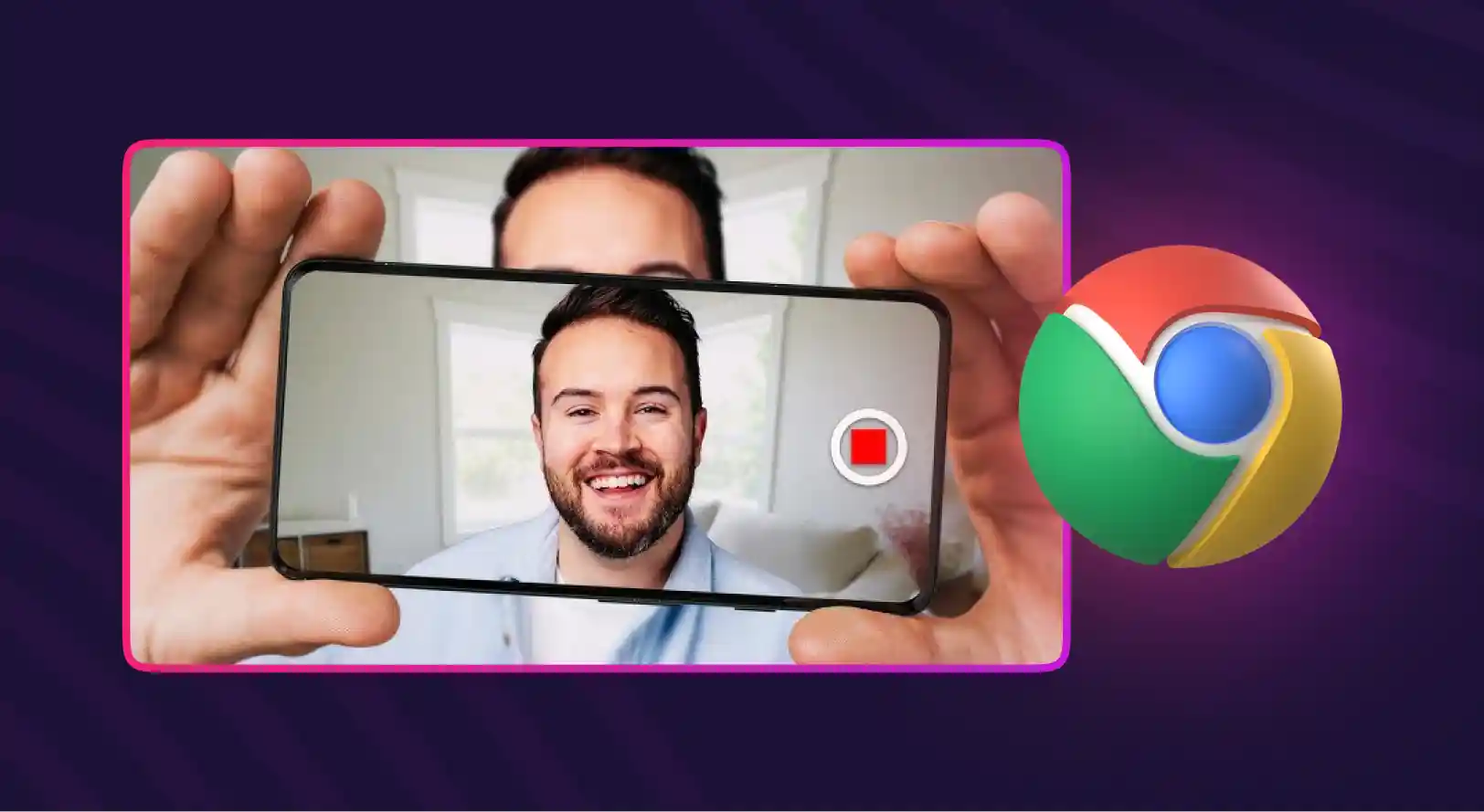
Key Takeaways
- YouTube’s global content ecosystem creates immense learning opportunities, but language barriers still limit access for many viewers.
- Chrome add-on translators offer quick, real-time subtitle translation and require minimal setup, making them convenient for everyday use.
- YouTube subtitle translator extensions like AI Speak Subtitles, iTour, Video CC Translator, and Transmonkey can localize captions across devices and browsers while offering font customizability.
- However, these tools rely heavily on YouTube’s existing captions and often struggle with accuracy, nuance, and complex subject matter. Also, add-ons translate text only — not the actual audio — resulting in a less immersive experience for users seeking natural listening comprehension.
- Advanced video localization platforms like Murf Dub eliminate these limitations by translating and dubbing full audio tracks in over 30 languages.
- Murf Dub delivers fast, high-accuracy translations, natural voice cloning, and multi-format export options, making it ideal for creators who want to reach global audiences.
- The platform provides a streamlined workflow—upload, translate, dub, preview, and export—reducing the time and effort required to localize YouTube content.
YouTube is a great source to learn and grow because it gives viewers instant access to lessons, insights, and stories from every corner of the world. Creators publish content on countless topics and niches, which helps users explore new skills and perspectives with ease.
Yet this global reach introduces a clear challenge.
Many valuable videos are produced in languages viewers don’t understand. That barrier slows learning and limits access to helpful information for a diverse audience.
Video translation solves this by converting speech or on-screen text into a language users prefer. Chrome addon YouTube Translater tools make this process even smoother because they work directly inside the browser and support translation while you watch.
This is beneficial for everyone, from casual viewers and students to researchers and busy professionals.
In this article, let’s understand why Chrome Translate extension solutions are practical and some of the best options you should try in 2026.
Why Use Chrome Add-ons to Translate YouTube Videos?
Using Chrome add-on translators to translate YouTube videos offers plenty of benefits to its users. Let's explore a few of the advantages here:
- Real-Time Translation: Add-ons can translate YouTube subtitles or captions instantly. This allows you to understand videos in different languages without any time delays.
- Simple Setup: Chrome extensions are quite easy to set up without complicated settings. The added convenience makes it extremely easy to use.
- Customization Features: Chrome YouTube video translations offer a variety of customization features. You can customize the extensions as you need to get the exact outcome you expect from a YouTube video.
- They Are Convenient: Chrome extensions are convenient to use. You don't need to download any software or hardware for translations.
- Better Productivity: By using Chrome add-ons to translate YouTube videos, you can improve your productivity. You don't need to search for subtitles or captions to understand videos in different languages.
7 Best YouTube Translator Extensions
Finding the right Chrome extensions for YouTube translations is a challenge. There are too many extensions that offer similar features and capabilities.
Following are the top 7 YouTube translator extensions you can use now.
1. AI Speak Subtitles for YouTube
.webp)
- Get the Extension
- Rating: 3.6/5 from 49+ Reviews on the Google Chrome Store
- Users: 7,000+
AI Speak Subtitles for YouTube uses AI technology to translate video content on YouTube. The extension has an easy-to-use user interface and offers multiple languages to translate YouTube videos. One of the key features of AI Speak Subtitles for YouTube is its focus on privacy.
This versatile AI video translator uses advanced text to speech technology to convert and translate text from YouTube video content into natural-sounding speech for the users.
It also comes with numerous features:
- Translate YouTube videos in real time as you watch them.
- Translate captions and subtitles instantly from YouTube videos.
- Enjoy translated YouTube videos without losing quality.
- No limit to using the extension's video translator.
2. iTour Video Translation
.webp)
- Get the Extension
- Rating: 4.9/5 from 2K+ Reviews on the Google Chrome Store
- Users: 40,000+
While this is not a dedicated Chrome extension to translate YouTube videos, it is something better. It translates the video on your current tab to your native language. You can also use the extension to translate phone calls, WhatsApp, Messenger, conferences, etc.
The extension is also widely used by international students to translate videos of lecturers from diverse platforms and learn from them, including YouTube videos.
Apart from these, the extension also offers plenty of features:
- Translate videos on platforms, like Zoom, Microsoft Teams, and more.
- Create automatic subtitles in your chosen language from any videos.
- Translate videos and take notes for students from online lectures.
- A free extension with high translation speed and accuracy.
3. Video CC Translator
.webp)
- Get the Extension
- Rating: 4.4/5 from 90+ Reviews on the Google Chrome Store
- Users: 30,000+
Video CC Translator is one of the best YouTube video subtitle translators in the Google Chrome Store. Apart from YouTube videos, you can also use the extension on learning platforms like Udemy, Udacity, etc. One of the best parts of the extension is that it supports all languages available in the Google Translator platform.
The extension is easy to use and customized according to your preferences when watching videos on YouTube or courses on Udemy or Udacity.
Despite being a small extension, it also offers numerous features:
- Customize the positioning of the subtitles generated.
- Adjust the font and size of the subtitles on the videos.
- Center, left, or right align the subtitles on the screen.
- Adjust the opacity of the subtitles for better visibility.
4. Transmonkey YouTube Video Translator
.webp)
- Get the Extension
- Rating: 3.9/5 from 95+ Reviews on the Google Chrome Store
- Users: 20,000+
Transmonkey YouTube video translator is an AI-powered extension that offers accurate translations of YouTube videos in real time. It can translate subtitles and voiceovers instantly from the videos you watch. As the extension is powered by cutting-edge AI technology, it seamlessly integrates with YouTube videos for instant translations without any delays.
The extension will also respond well to your interactions with the YouTube videos, such as pausing, dragging, fast-forwarding, and more.
Here are a few of the unique features:
- It supports over 130 languages.
- Offers natural voice dubbing.
- Choose from different voices.
- Don't lose the background music.
5. Ultimate Video Translator
.webp)
- Get the Extension
- Rating: 4.5/5 from 5+ Reviews on the Google Chrome Store
- Users: 156+
Ultimate Video Translator offers real-time video translation using Google Translator. It supports a variety of platforms, including YouTube translates video and textual content on the browser. It integrates with a variety of websites seamlessly, including video content platforms, like YouTube, NRKTV, etc.
The extension offers a range of features:
- Multiple languages to choose from.
- Translate any element on websites you view.
- Instant translation of video and textual content.
- Download the subtitles and share them on Facebook, Twitter, etc.
6. YouTube Subtitle Dubbing and Web Page Reader
.webp)
- Get the Extension
- Rating: 4.7/5 from 50+ Reviews on the Google Chrome Store
- Users: 5000+
This extension allows you to translate and dub your YouTube videos in real time. The extension syncs the translated audio with the background music to offer the best translation experience on YouTube.
In addition, the extension also uses advanced text to speech technology to translate textual content on any website and makes it easy for you to consume content online. The extension allows you to translate videos into a range of languages of your preference.
Here are a few more features of the extension:
- Multiple voices for dubbing.
- Adjust the speed of the voice.
- Easy to use extension controls.
- Access on YouTube and websites.
7. Subtitles Player - Translate Video YouTube
.webp)
- Get the Extension
- Rating: 1.9/5 from 203+ Reviews on the Google Chrome Store
- Users: 60,000+
This extension translates and reads aloud YouTube video subtitles. The extension works on multiple platforms and videos, allowing you to watch video content, movies, TV shows, and more. As the extension works in real-time, your viewing experience is never interrupted.
The following are some of the best features:
- Instant translation from any language.
- Options to choose your preferred voice for translations.
- Sync voice and video automatically for the best experience.
- Score subtitles when you watch any videos in foreign languages.
Limitations of Chrome Add-on Video Translators
While Chrome Add-ons are cost-effective and easy to use, they do have several weaknesses:
- Dependent on the original video captions: The extensions translate subtitles that are either uploaded by the creator, which is rare, or auto-generated by YouTube, which is never entirely accurate.
- Inconsistent caption generation and translation quality: Users may experience inaccuracies when translating videos on complex topics that require nuance or when watching creators with unique regional accents.
- Not actual video translation: The video will be in its original language. These add-ons will enable captions in the target language by simply translating them, which may not deliver the most engaging experience for the viewers.
A better alternative is to leverage an industry-leading video dubbing platform, like Murf, to localize the content. Such tools change the audio of the video rather than simply translating the subtitles, ensuring an immersive experience for non-native viewers.
And the best part is that using Murf is as easy as A-B-C.
How to Translate Videos YouTube Videos with Murf AI
Murf's dedicated dubbing platform, Murf Dub, has a simple user interface that's easy to use for anyone who wants to translate videos for their YouTube channel. Please note that we do not have a YouTube extension, but you can easily upload and dub videos directly on our platform.
Let's walk you through the process here.
Step #1: Log in to Murf Dub
Access your Murf Dub account and click Create Project at the top right corner to work on your new YouTube video translation project
.webp)
Step #2: Name Your Project
In this step, name your project and choose a recognizable name for the project. It will help you organize the projects better and track them when needed.
After naming the project, click Next to move to the next step.
.webp)
Step #3: Upload Your Video File
In this stage, you need to upload the video you want to translate. For this, click Browse on Computer and upload the file. You also have the option to drag and drop the video onto the platform.
After successfully uploading the video file, click the Next button at the bottom left corner.
.webp)
Step #4: Choose Task
In this step, you need to choose the task for the project. As we are translating your video, choose Automated Dubbing and click Next to proceed.
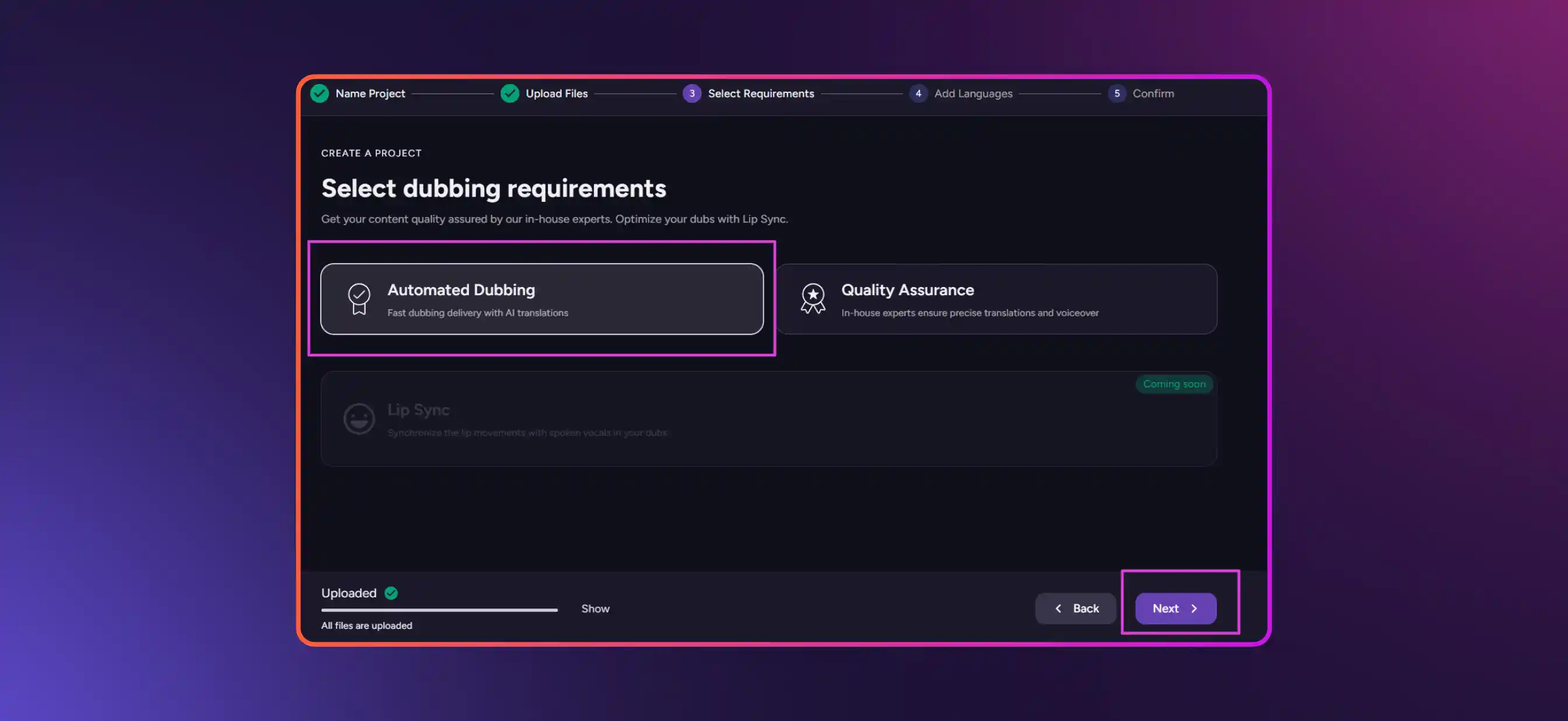
Step #5: Choose Your Language
In this stage, you need to set the language preferences. For this, choose your video's original language as the Source Language and update the destination language in the Translate to option.
For the demonstration of this video, we have picked Spanish (Spain) as the destination language. Murf Dub functions like an voice translator, letting you pick multiple languages to translate YouTube videos with high accuracy in this window.
After updating your translate options, click Next.
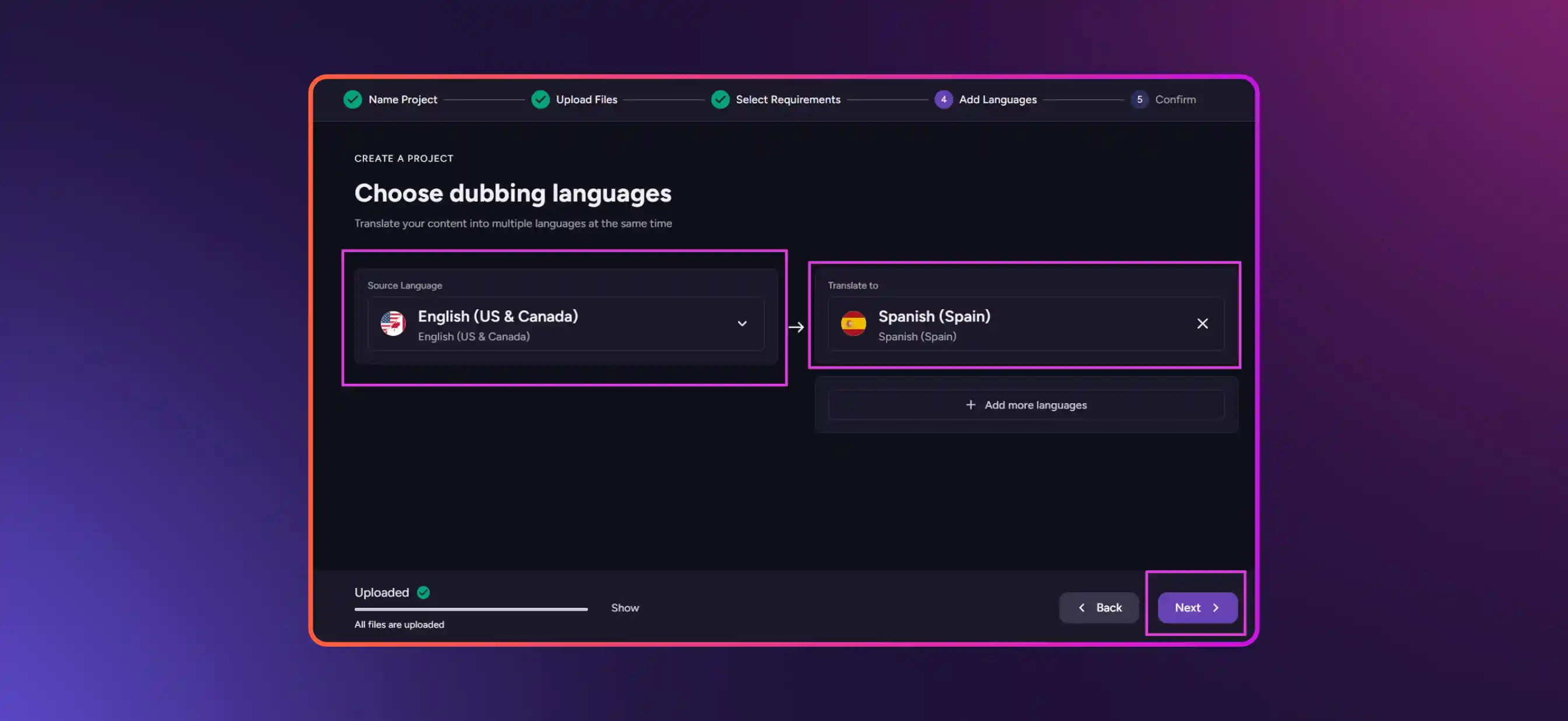
Step #6: Review the Project
In this stage, you have a full overview of the project so far. You can see the languages you have set as source and destination and change them if you prefer. You can also change the project's name, view the file size, and see the number of credits that will be used for the translation process.
Once you are happy with the overview, click Start Dubbing at the bottom left corner of the window
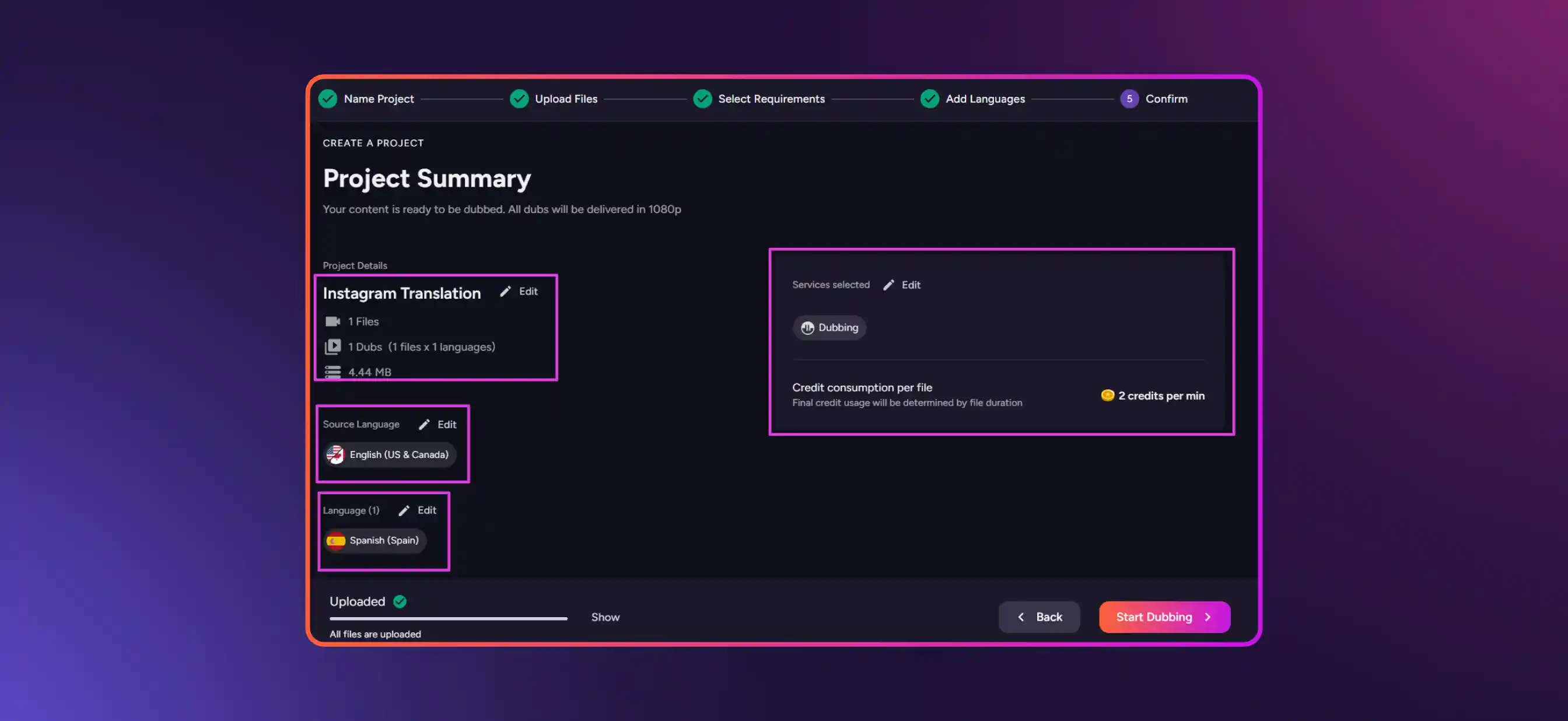
Step #7: Preview the Translation
Once the video has been translated, click Preview to get a detailed preview of the translation and dubbing
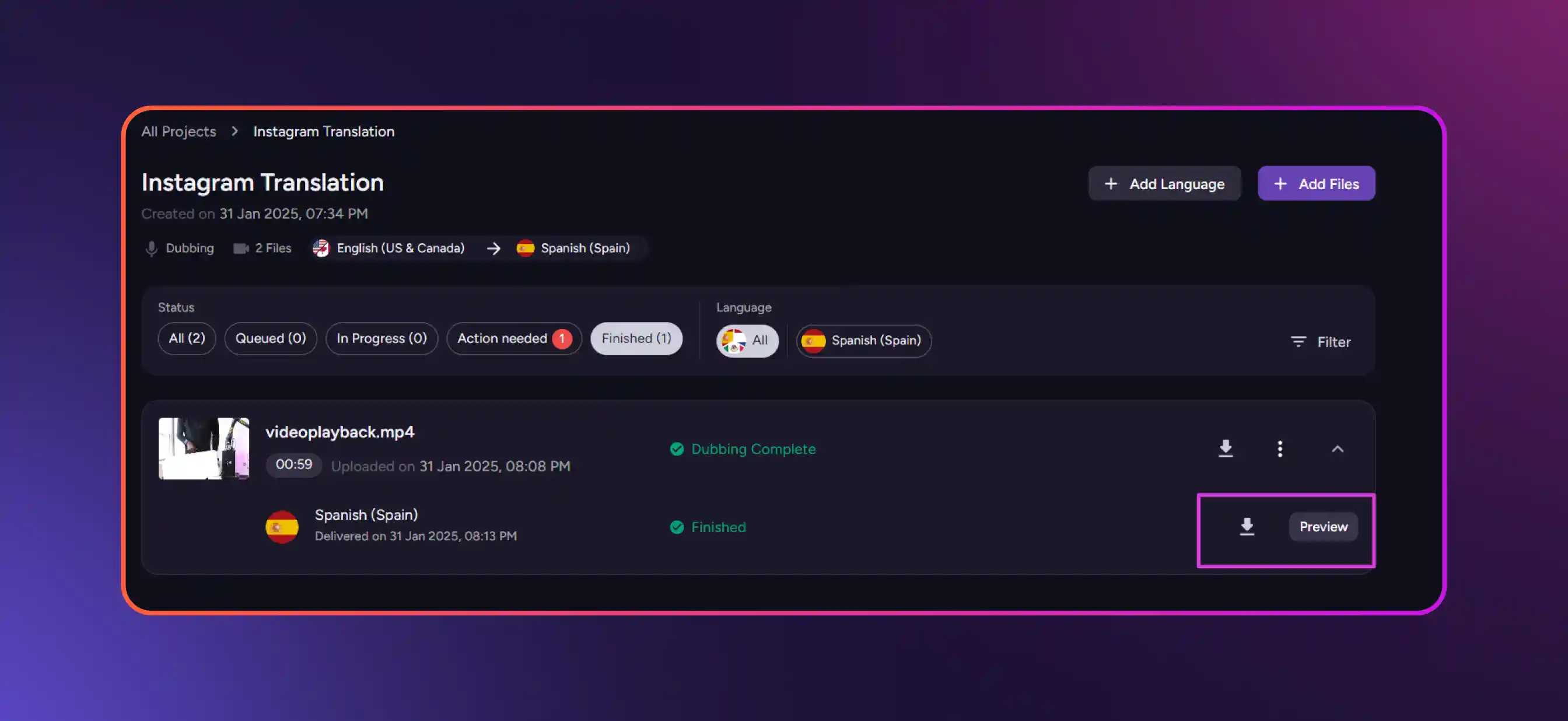
The preview button takes you to a new window where you can get all the details about the translation. Review the transcription and make adjustments to the script. If you have any doubts about the translation, use a third-party tool like Google Translate.
Step #8: Make Changes If Needed
You can click Edit Dub to make the changes to the translated version of the video's transcription

It has a lot of options to get the desired output you want by adjusting pauses, correcting pronunciation, etc.
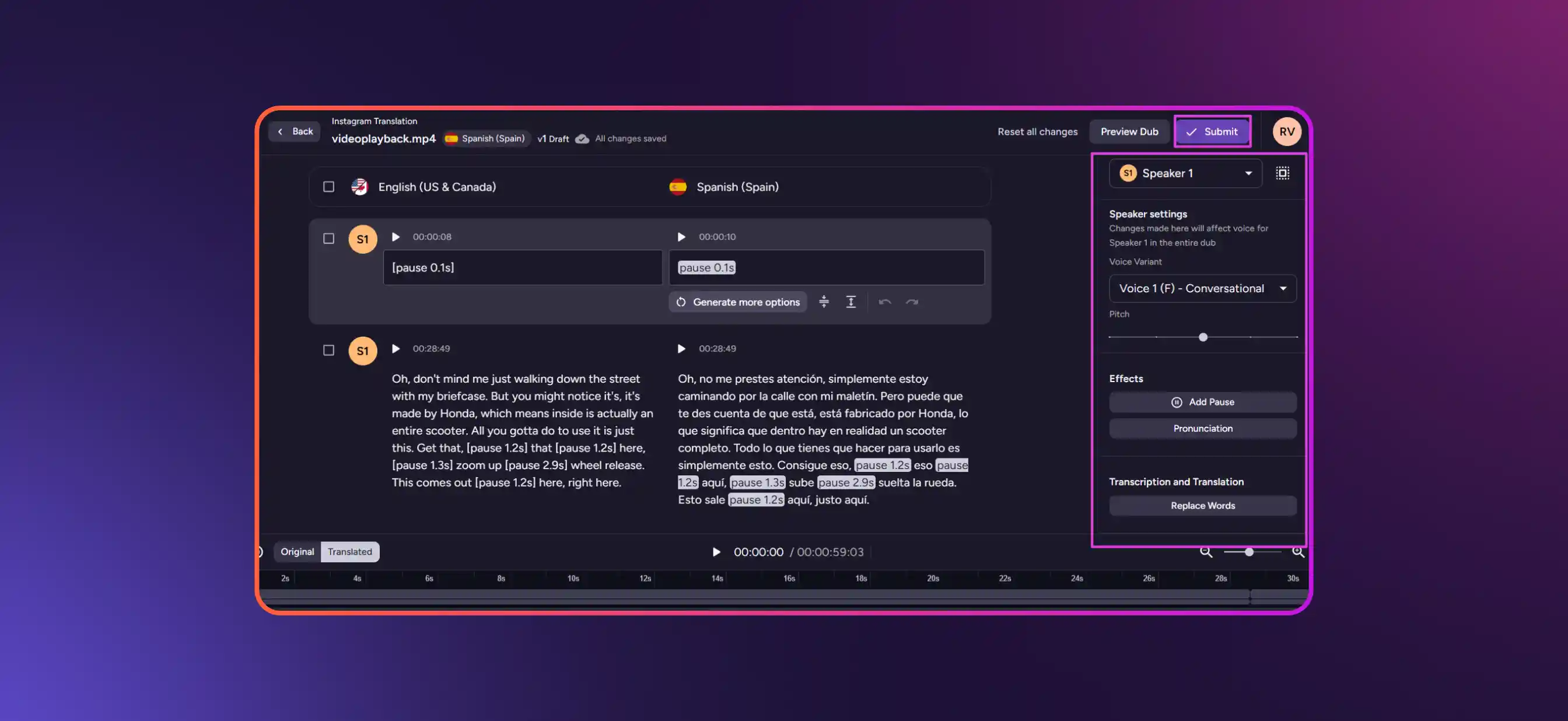
After making the changes, render the changes to make the changes reflect in the final output. Then click Submit in the top right corner.
Step #9: Export Dub and Choose Formats
After making all the changes and rendering it to your satisfaction, it is time to export the dub. Click Export Dub.
In the new window, you can choose the video formats you can choose. There are different formats available for video, audio, and subtitles. You can pick the format you want for each of them. For subtitles, you can download them as separate .srt or .vvt files or superimpose them on the video.
Once you are satisfied with the selection, click Export.
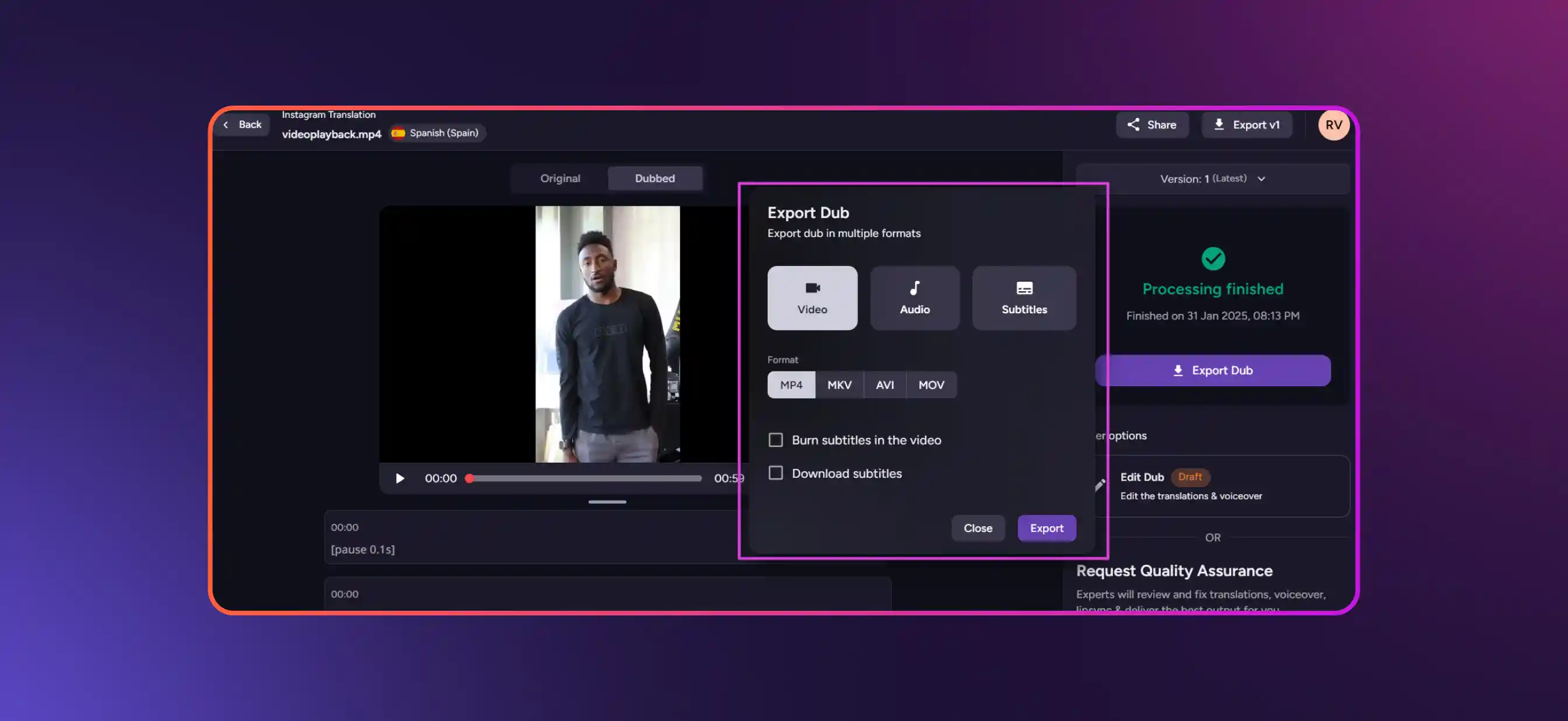
Step #10: Download the Video
This is the last step of the process. Click Download to get the file downloaded to your system.
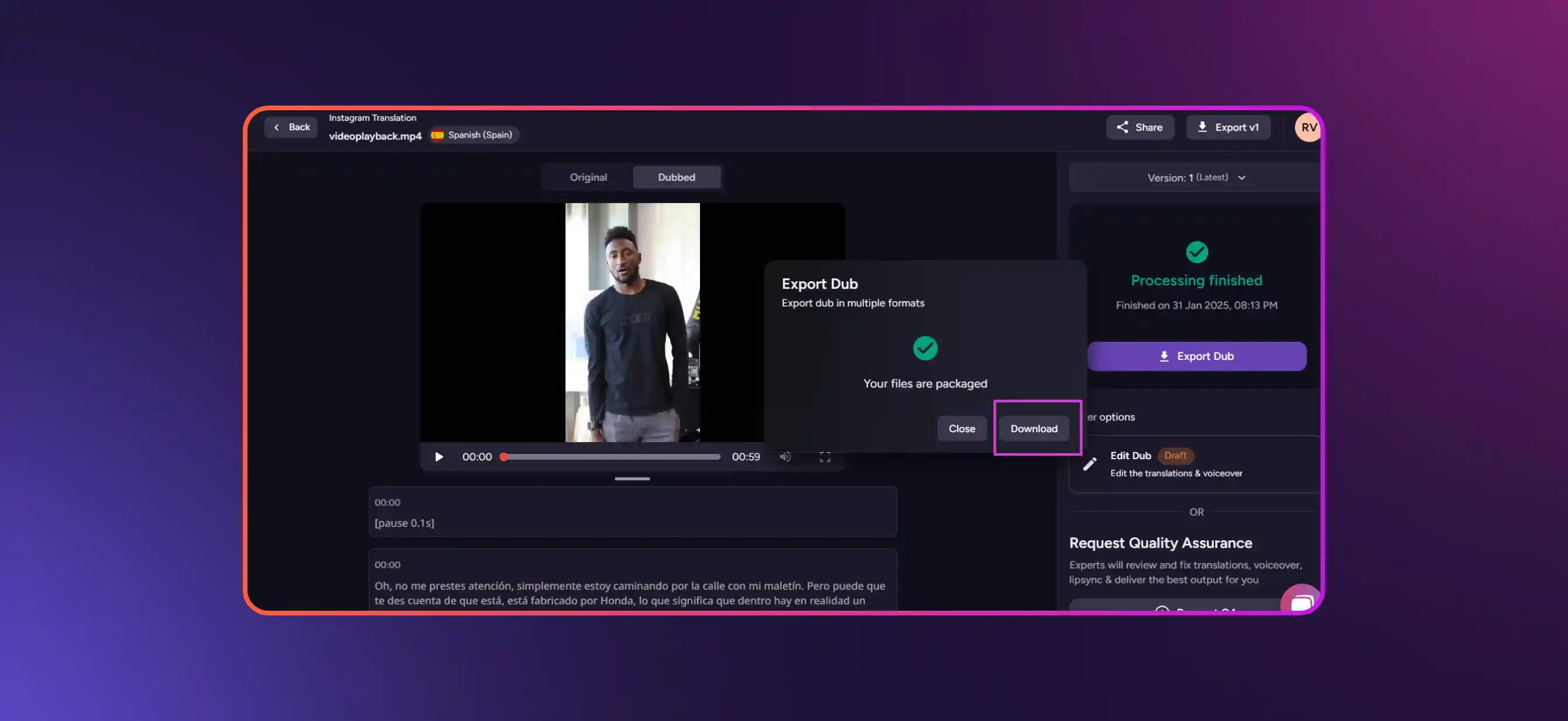
Murf Dub offers extensive language support with top-notch accuracy. This makes it a top app for translating YouTube videos to reach a wider, global audience. Once the video has been translated, you can preview, edit, or even transcribe audio to generate accurate text versions for captions and blogs.
Use Murf Dub for Faster and Accurate YouTube Video Translation
According to Market.us, the AI translation industry will be worth US $13.5 billion in 2033, with a compound annual growth rate of 22.3 from 2023. This means that more content creators and businesses will embrace AI dubbing and translation tools with more open hands.
Of course, many tools deliver accurate and efficient translations for their users. Murf AI stands tall among them for its accurate translations thanks to its cutting-edge AI technologies.
Apart from this, Murf AI also offers plenty of benefits, such as:
Accurate cloning of voices
- Translations in multiple languages
- Features to customize translations and dubbing
- Translate videos in multiple languages simultaneously
- Get highly accurate subtitles along with dubbed videos
All these unique dubbing AI and translation capabilities make Murf AI the best platform for video translation and dubbing today. Sign up for a free trial to explore the platform more.

Frequently Asked Questions
Can Chrome addons translate auto-generated YouTube subtitles?
.svg)
Yes, many Chrome add-ons translate auto-generated YouTube subtitles. A few examples are AI Speak Subtitles for YouTube, iTour Video Translation, Auto Translate for YouTube, etc.
Do YouTube translator extensions support live YouTube videos?
.svg)
Yes, many YouTube translator extensions on Chrome support live translation of YouTube videos. Many of these extensions use AI capabilities to deliver accurate translations of video, subtitles, and audio.
Do these YouTube translator extensions use AI to translate videos?
.svg)
Yes, many YouTube video translation extensions use AI to translate YouTube videos and subtitles. These add-ons are also trained on the latest large language models and machine learning algorithms to deliver faster, accurate YouTube video translations.
Can I use Murf AI to translate online meetings?
.svg)
Yes, you can. Murf AI can automatically translate the audio recordings of your online meetings from a variety of platforms, such as Google Meet, Microsoft Teams, and other video call platforms.




.webp)










