Revolutionize Your Gaming Experience with Xbox Text to Speech

Welcome to a world where gaming and accessibility go hand in hand. Xbox TTS is a game-changing feature that can transform your gaming experience, allowing you to stay connected with friends and family without ever leaving the game. With the ability to enable text to speech and convert text messages into spoken audio, it allows you to focus on the game and, at the same time, listen to in-game and chat-game messages aloud without taking your eyes off the screen.
Whether you have difficulty reading small text on the screen or want to multitask, Xbox TTS has got you covered. In this blog, we will delve into the pros of this amazing feature, exploring how it works, steps to enable it, and how it helps enhance your gaming experience. Let's dive in!
How Text to Speech Works on Xbox and Its Benefits
The Xbox text to speech feature leverages state-of-the-art machine learning algorithms to convert written text into natural, human-like speech. The numerous benefits offered by the Xbox TTS feature include:
Enhanced Accessibility
By converting in-game text, messages, and menu options into spoken audio, the feature enables gamers with visual impairments or reading difficulties easily participate in the gaming experience. The TTS feature ensures they can navigate the game and fully immerse themselves in the gaming world without feeling excluded.
Improved Communication
Coordinating with teammates in multiplayer games can be challenging, particularly in noisy environments or when other players may speak different languages. Xbox's text to speech feature addresses this issue by converting text messages into realistic speech, allowing players to game and chat together. They can send and receive messages such as gaming tips and tricks in real time in the language of their choice. This enhanced communication fosters better collaboration and teamwork between gamers and leads to more successful gaming sessions as players can strategize, plan, and execute their moves much more effectively.
Reduced Language Barriers in Global Gaming Communities
The text to speech feature on Xbox helps bridge the language gap in global gaming communities. It allows players from different countries and language backgrounds to understand and communicate with each other more effectively. By translating text messages into spoken language, the feature enables gamers to connect and collaborate regardless of their native languages. This promotes inclusivity and fosters a sense of community among players from diverse backgrounds.
Assistance for Players with Dyslexia or Learning Disabilities
The Xbox TTS feature provides valuable assistance for gamers with dyslexia or other learning disabilities. Reading in-game text can be challenging for individuals with such conditions, but the text to speech conversion allows them to receive information audibly. This not only enhances their gaming experience but also supports their learning and cognitive development by providing alternative ways to access games and read and comprehend textual content.
Increased Convenience for Busy Gamers
The text to speech feature on Xbox provides a convenient alternative for players with no time to read lengthy in-game texts. With a simple voice command, players can listen to the console read the text of their favorite games aloud while focusing on the gameplay. This is particularly helpful for gamers who multitask or have limited playtime for their favorite games.
Customizable Voice and Language Options
Another key benefit of TTS in Xbox is the ability to customize the voice and language options. Players can choose from various voices, accents, and languages to suit their preferences and needs. This feature is especially beneficial for gamers who want to cater to a wider audience. By narrating their gaming plans or talking to followers in their native language, gamers can enjoy a more immersive gaming experience.
Improved Learning and Language Skills
The Xbox TTS feature can also be a valuable learning tool for gamers who are looking to improve their language skills. Players can develop their pronunciation, vocabulary, and comprehension skills by listening to the TTS output in different languages. Additionally, the feature can be used to read out educational materials, such as textbooks or language learning resources, providing a more engaging and interactive learning experience.
Enhanced Immersion and Realism in Games
The TTS Xbox feature can also enhance game immersion and realism by providing realistic and dynamic voiceovers for characters, NPCs access settings, and in-game events. This can create a more engaging and immersive gaming experience as players feel more connected to the game world and its inhabitants. Additionally, it can be used to add depth and nuance to in-game narratives and party chat transcription, making the storytelling experience more compelling and memorable.
Steps to Enable TTS on Xbox
Enabling the text to speech feature on the Xbox console is a straightforward process. Here's a detailed guide to help you activate this useful feature:
- Open the guide: Press the Xbox button on your controller to open the guide.
- Access the Settings: Navigate to the "Profile & System" tab and select "Settings" by pressing the "A" button.
- Enter the Ease of Access menu: In the Settings menu, scroll down and choose the "Ease of Access" option. This section contains accessibility options designed to make your Xbox experience more inclusive.
- Select game and chat transcription: Within the "Ease of Access" menu, find and select the "Game and chat transcription" button. This option will allow you to enable the TTS Xbox feature.
- Choose your preferred voice: In the "TTS" section, you'll see a "Voice" dropdown menu. Press the "A" button to open the menu and use the left stick or D-pad to browse through the available voices. Press the "A" button again to select your preferred voice.
- Toggle Text to Speech: Once you've chosen a voice, navigate to the "TTS" switch just below the dropdown menu. Press the "A" button to toggle the switch to "On."
- Save your settings: Finally, press the "B" button to save your settings and exit the menu. Your Xbox console will now use TTS to read out text messages and in-game chat.
How Can TTS Improve the Xbox Experience?
Apart from improving gaming, there are different ways in which the text to speech feature can improve the Xbox experience, one of which is enhanced content creation. Using TTS, gamers can add natural-sounding voiceovers to their YouTube videos on game play, tips and tricks, shortcuts, tutorials, or reviews, making them more engaging and immersive for the audiences. This can lead to higher viewer retention rates and increased audience satisfaction.
In fact, gamers can also use TTS to create a game transcription podcast where they talk about the game in-depth, each character, different approaches to winning the game, and so on, streamlining the game transcription production process and reducing the need for expensive human narration in game transcription.
Final Thoughts
By incorporating the TTS feature on Xbox, gamers and content creators can unlock a whole new level of accessibility and inclusivity, ensuring that no one is left out. Furthermore, the third-party chat features also help enhance communication between teammates during gameplay, allowing for better strategizing and collaboration in multiplayer games.
So, don't wait any longer! Embrace the future of gaming and content creation by enabling TTS on your Xbox console today. Experience a new world of possibilities and enjoy the ultimate gaming experience with Xbox TTS.

Frequently Asked Questions
How do I get text to speech on my Xbox One?
.svg)
To enable TTS on your Xbox One, follow these steps:
- Press the Xbox button on your controller to open the guide.
- Navigate to the "Profile & System" tab, then select "Settings."
- Choose "Ease of Access," followed by "Game chat and transcription settings, access settings only."
- In the "TTS" section, select the "Voice" dropdown menu and choose your preferred voice.
- Toggle the "TTS" switch to "On."
- Press the "B" button to save your settings and exit.
You have now enabled the TTS feature on your Xbox One.
How do you make synthetic voice on your Xbox talk?
.svg)
By turning on the TTS feature on your Xbox, your Xbox will automatically read aloud text messages and in-game voice chat. You can adjust the voice chat amount and enable text to speech settings according to your preferences by following the steps outlined in the previous answer.
Why does my Xbox have TTS?
.svg)
Xbox includes accessibility features, such as the TTS feature, to aid players in their games and improve the accessibility options, making gaming more inclusive, especially for those with visual impairments or reading difficulties. Additionally, it enhances communication between players during gameplay and helps content creators create more engaging and immersive content for their audiences.
How do I talk in Party Chat?
.svg)
To talk in the Xbox Party Chat, follow these steps:
- Press the Xbox button on your controller to open the guide
- Navigate to the "People" tab, then select "Start a party"
- Invite friends to your party by selecting them and sending them an invitation
- Once your friends have joined the third-party chat, connect a compatible headset to your controller
- Press and hold the headset's mute button to speak, and release it when you're done talking. Alternatively, you can use a headset with a built-in microphone and talk freely without pressing any buttons.



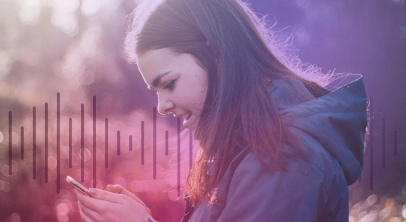
![Twitch Text to Speech: Step up Twitch TTS with Ease [Simple Steps!]](https://cdn.prod.website-files.com/675151245f2993547dbd5046/67c6da49a10dcc3a1348efe1_Twitch%20TTS%20hero%20imgae.webp)










