The Two Ways to Do Voiceovers on TikTok?
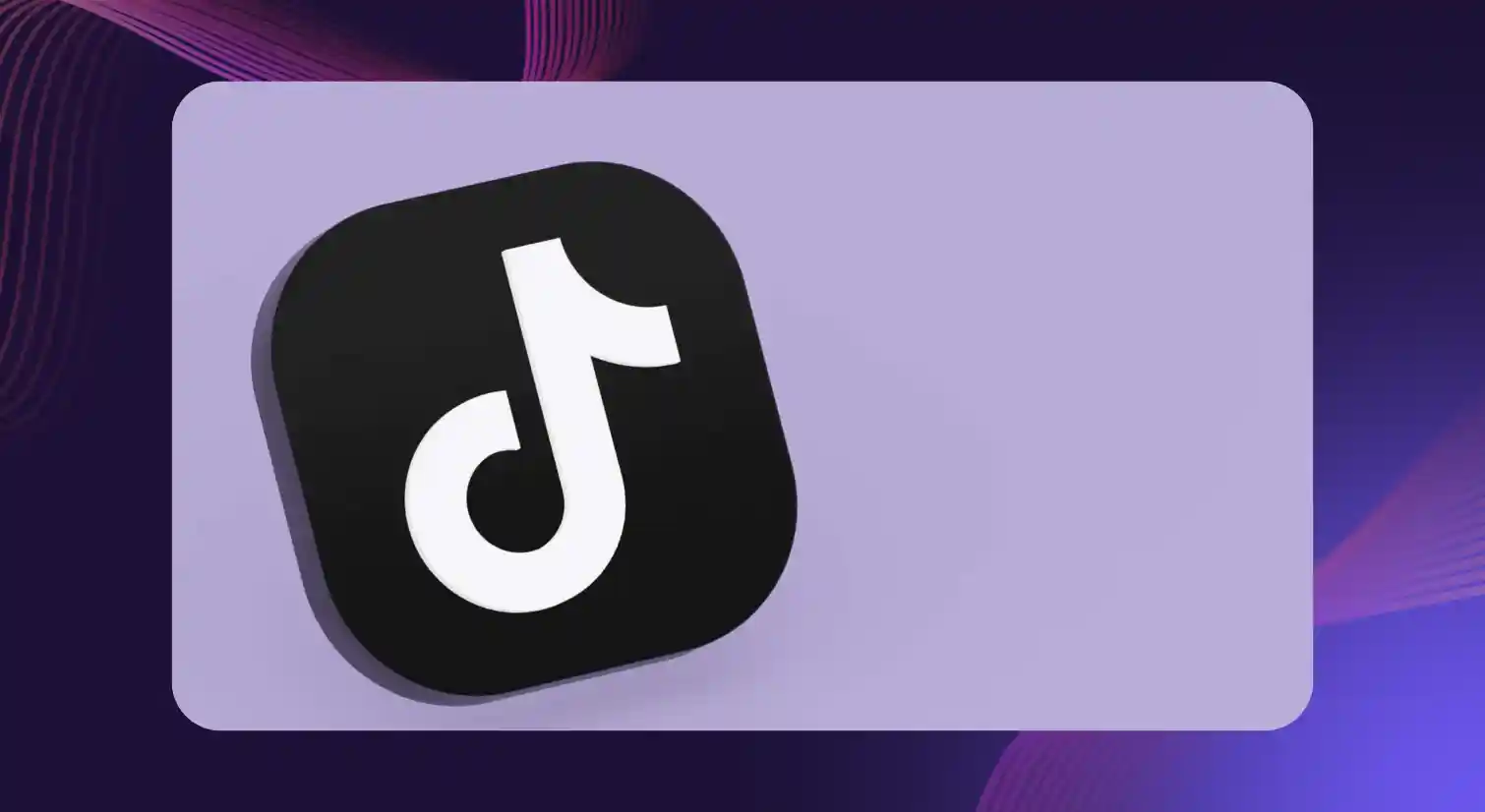
TikTok is among the most popular and influential social media platforms today. Its popularity is a testament to its download 232 million times in the last quarter of 2023 (nearly six years after its launch).
Even with nano-influencers being able to charge nearly $150 per post, content creators are trying every trick in the book to increase their engagement and popularity. One of them is adding voice overs to their TikTok videos to make them even more engaging.
Now, not everyone has the voice nor the money to hire voice actors to do TikTok voice overs. Luckily, there are two ways you can add them to your TikTok content and this blog is a step-by-step guide for both. So, let's get straight to it.
Method 1: How to Add Voice over with TikTok's Built-in Feature
Here's a step by step guide on how to add your TikTok voiceover through the built-in feature:
Step 1: Go to TikTok App and Select Your Video
Start by opening the TikTok app. Then, tap the plus sign (you can find it at the bottom of your screen) to record a new video or select an existing one from your gallery.
Step 2: Click on the 'Voiceover' Option
At the video editing screen, tap the screen to open the hidden options in the editing menu and select "Voice". Tap on this icon to open the voice over recording dashboard.
Step 3: Record Your Voiceover
Scroll through your video to find the specific section where you have planned to add the voice over in the editing timeline.
Press and hold the big red record button in the middle of the screen to record your voice.
By checking or unchecking the " Keep original sound " box, you can choose to keep or remove the audio from the original video.
Step 4: Preview and Save Your Video
After making any necessary adjustments, preview your video with the voice over to ensure everything is as intended. If you're satisfied with the result, tap "Save" to finalize your changes.
After that, you can include any other effects of your choice, add a description, choose other settings, and finally tap "Post" to share your video on TikTok.
Method 2: How to Add Voice Overs Using Third-Party Tools
Though TikTok's built-in voice over tool is convenient, it is not for everyone. There are a limited number of voice effects to choose from, and more importantly, it lacks a text to speech (TTS) function for those who don't want to use their voices in a TikTok video.
That's where professional third-party text to speech tools like Murf.AI come in. For starters, you can choose from several voices in over 20 languages; some even have accent variations for a language. With just a few clicks, you can create and add a voice over to our video content, be it tutorials for dance routines or ASMR videos that can significantly improve your viewership by:
- Making your content accessible to viewers with visual impairments.
- Catering to an audience that prefers an auditory entertainment experience over a visual one.
- Converting your voiceovers into multiple languages, thus expanding their reach to non-native speakers and global audiences.
The magic doesn't end there; you can further customize your voiceovers by adding emphasis to specific words, altering the pitch of the narration, adding pauses for that extra effect, and even infusing elements of emotion into them. You can also use Murf's Voice Changer to add extra voice effects to your voiceovers.
Want to learn how to use Murf to add a voice over to your TikTok content? Keep scrolling!
Steps to Create Voice Overs on Murf for Your Tiktok Videos
You cannot use Murf directly in the TikTok mobile app to add a voice over to your videos. However, you can upload your Tiktok videos into the Murf Studio and add voiceovers. Not only that but you can also sync your videos and voiceover with ease.
Step 1: Log into the Murf Studio and Create a New Project
The first step is to log into Murf Studio. If you do not have an account, sign up to create one instantly for free. Once you have an account, log in with your credentials.
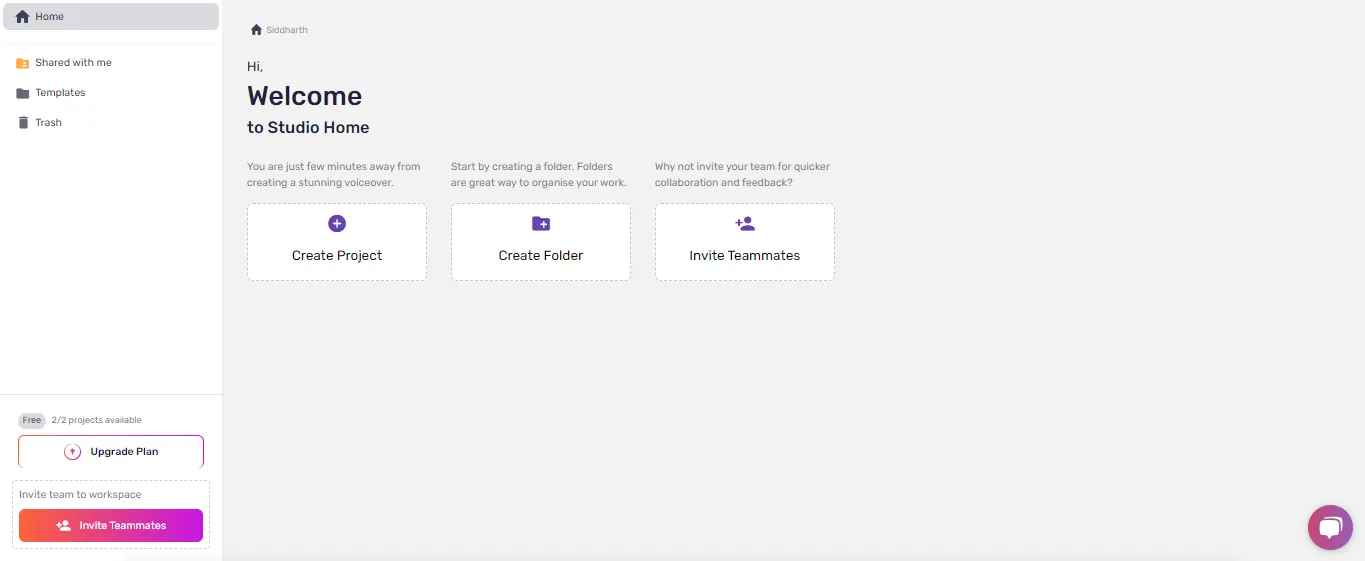
Once logged in, you will see the default workspace. Click on "Create Project" to begin. Give your project a name and click "Create Project."
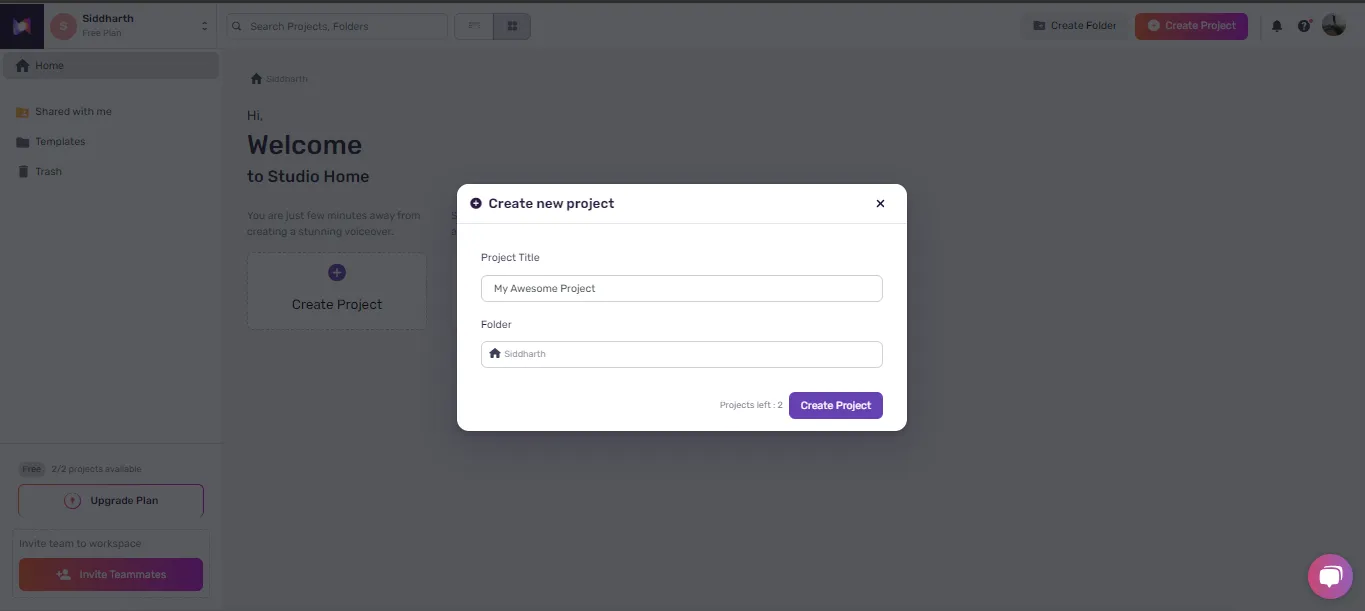
Step 2: Upload Your Tiktok Video into the Project
To do so, tap the "Add Media" button on the left side, then use the upload section to import your video into the studio.
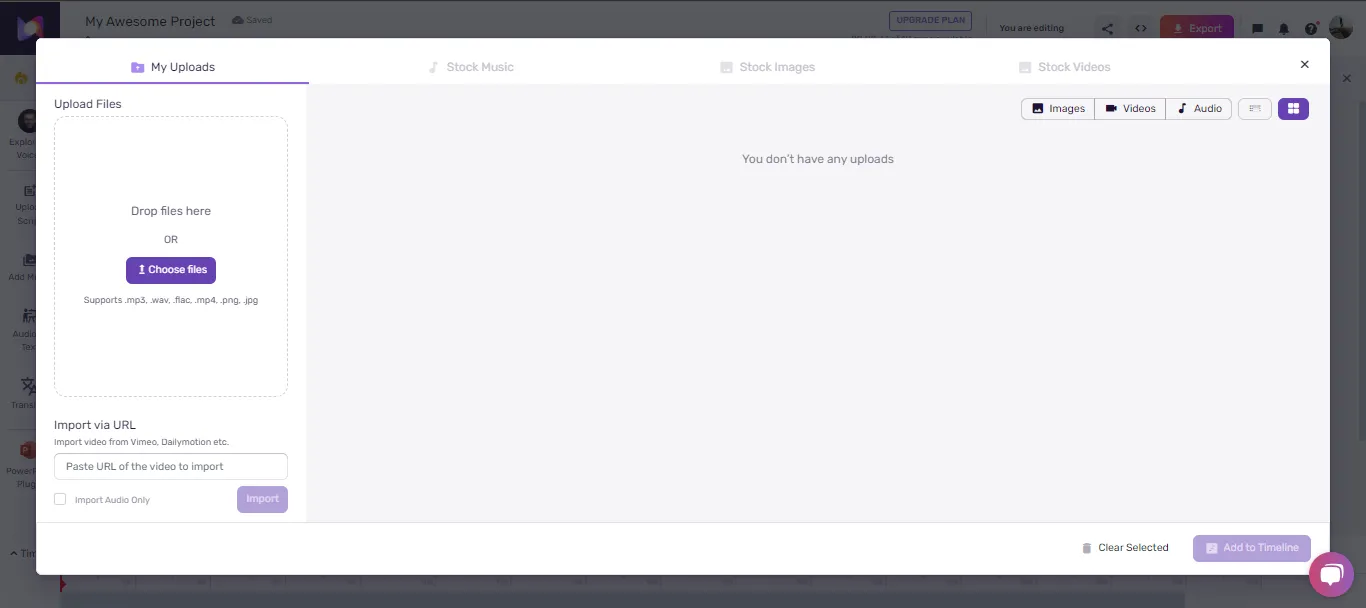
Step 3: Add the Transcript to Create the Voiceover
If you already have a transcript of your voiceover ready, use the "Upload Script" option to import it into the project. If not type in the text for the voiceover directly into the text box and hit "Play" to listen to it.

Step 4: Perfect Your Voiceover
Here is where the magic begins. With a single click, you can change the voice you want to use and alter the pitch and speed of the voiceover to match the energy you want your TikTok videos. Add pauses for that extra impact.
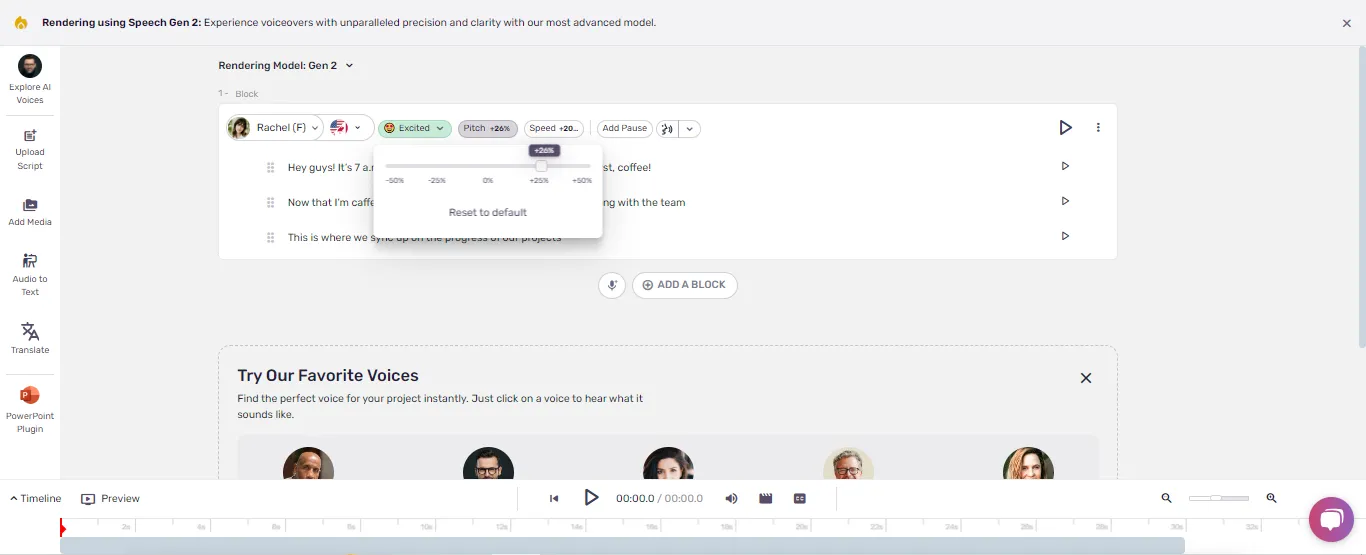
Step 5: Export Your Video
Once you are satisfied, export your Tiktok video in your preferred format and you are done.
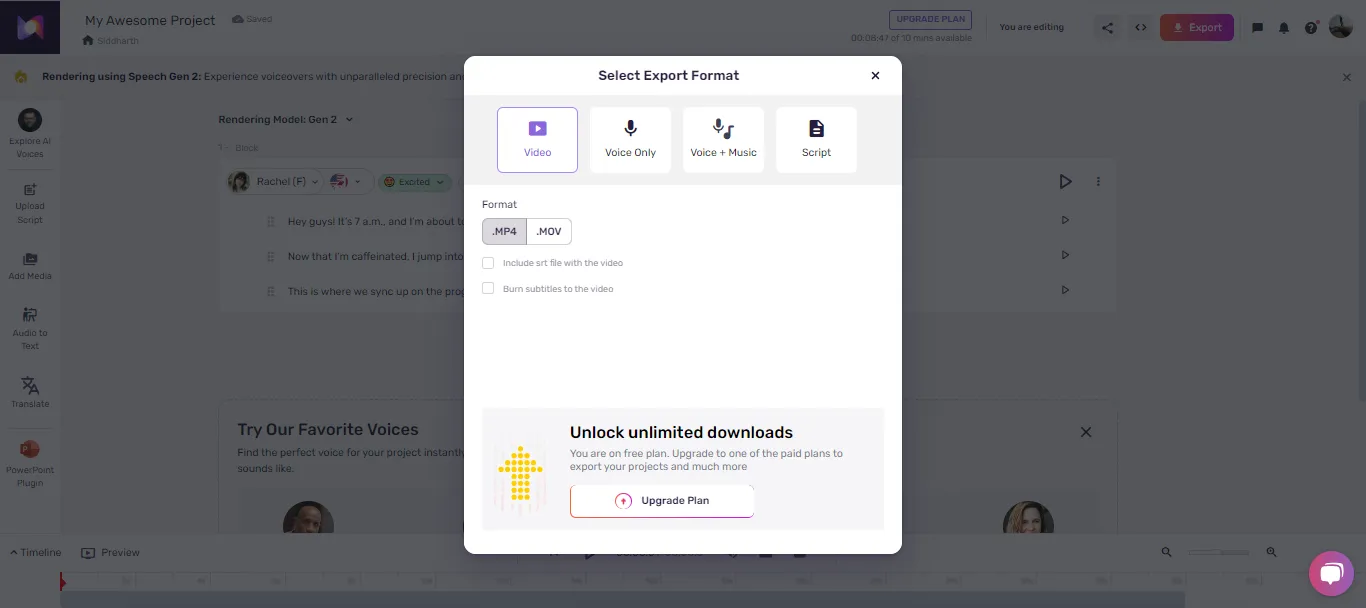
Elevate Your TikTok Voiceovers With Murf
The key to getting viral on TikTok is to stand out from the crowd. With Murf, you can create professional-grade voiceovers that can help you do just that. So, why wait? Start creating amazing voiceovers with Murf today!

Frequently Asked Questions
How do I do voiceovers on TikTok using the built-in feature?
.svg)
To use TikTok's built-in voiceover feature, create a video, tap the small microphone icon (at the bottom of the screen), long press and hold the record button, and save your video.
Is there a way to add a voice over without using my own voice on TikTok?
.svg)
Unfortunately, TikTok doesn't offer a built-in text to speech feature. However, you can always use Murf can help you create the voiceovers you need. Not only can you choose from over 120 voices in over 20 languages, and further enhance your finished recording by customizing the voices with different sounds and sound effects that Murf support.
Can I add voice effects to my voiceover on TikTok?
.svg)
Unfortunately, TikTok's built-in voiceover feature doesn't support voice effects. That said, you can use Murf to add various voice effects to your pre-recorded voiceover before uploading it back to TikTok.
How can I make my voice overs more engaging?
.svg)
You can make your voice overs more engaging by varying their tone and pace, adding pauses, emphasizing keywords, and adding emotions. Murf lets you do all of these and more with your voice overs.





.webp)
.webp)
.webp)






