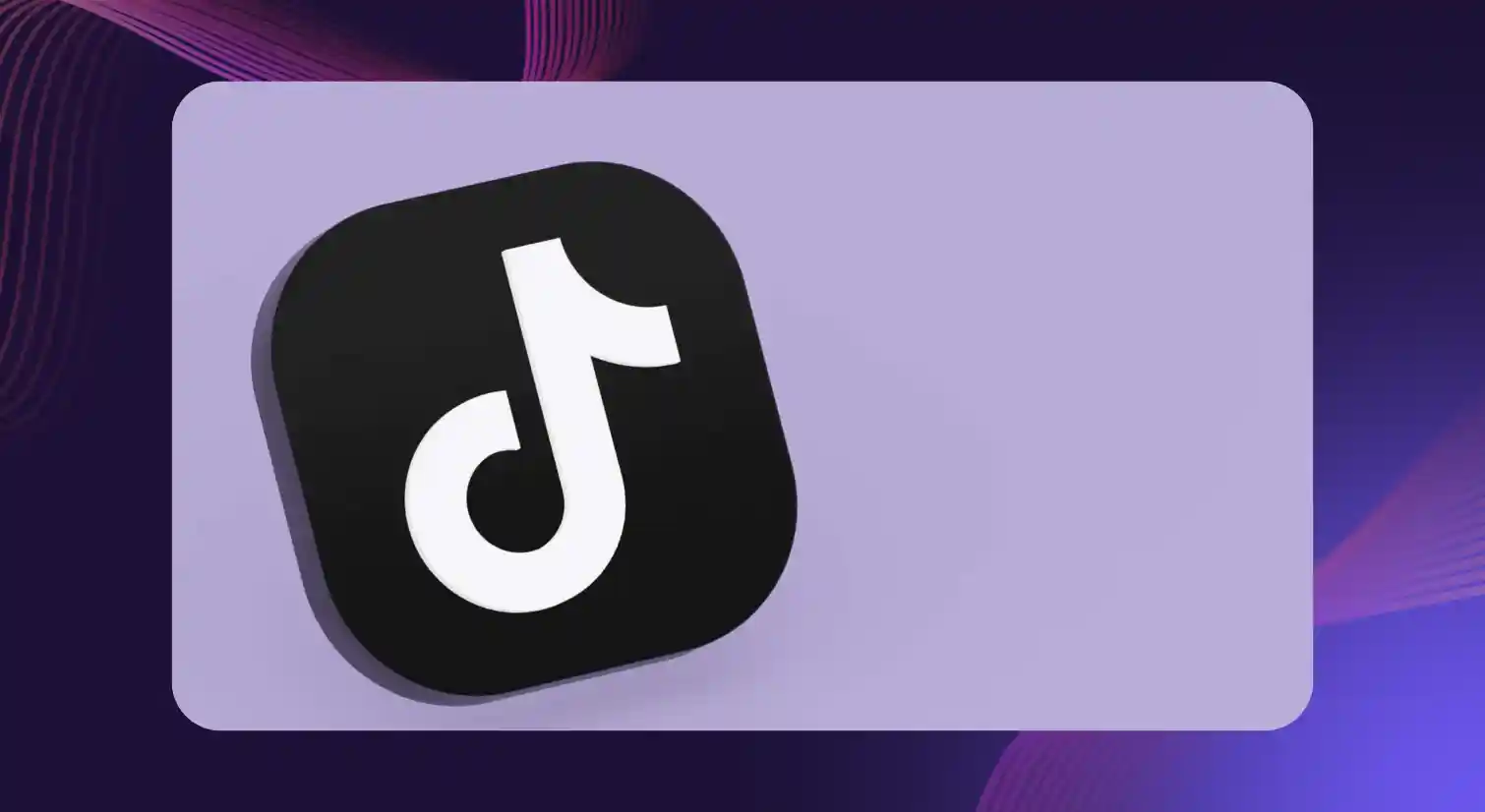All You Need to Know About Adding Voiceovers in InShot
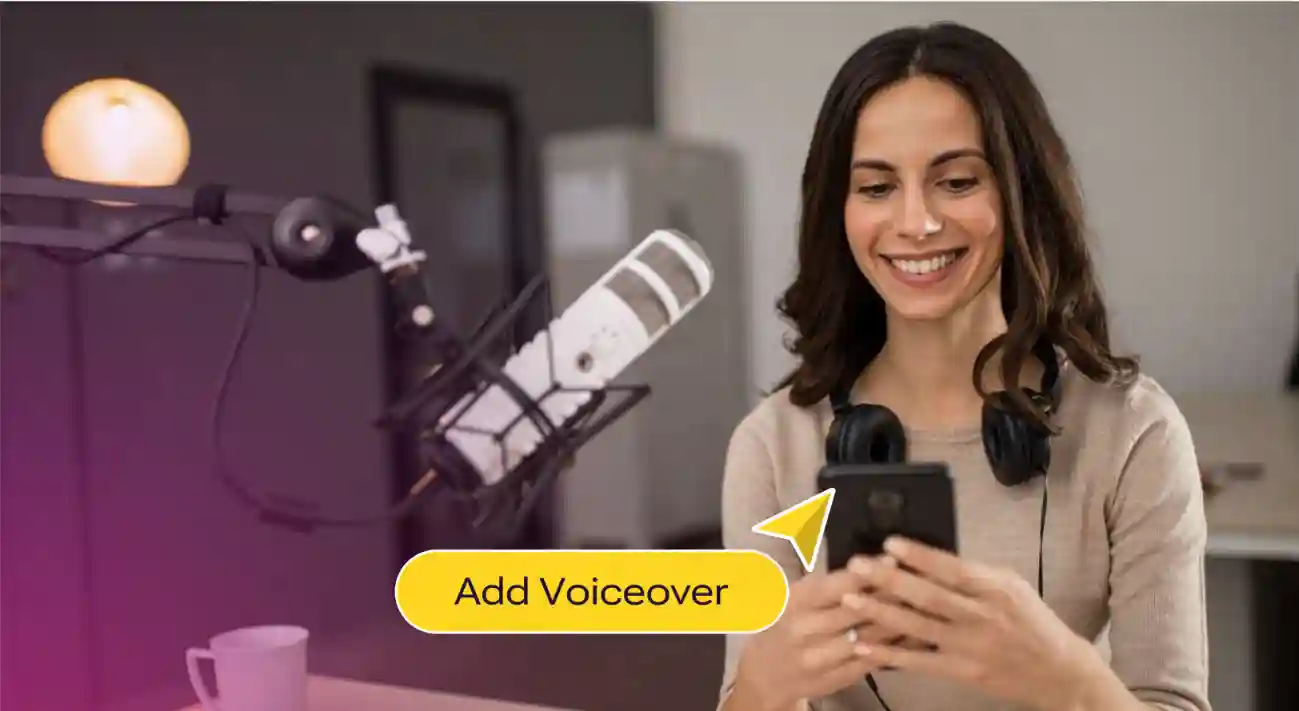
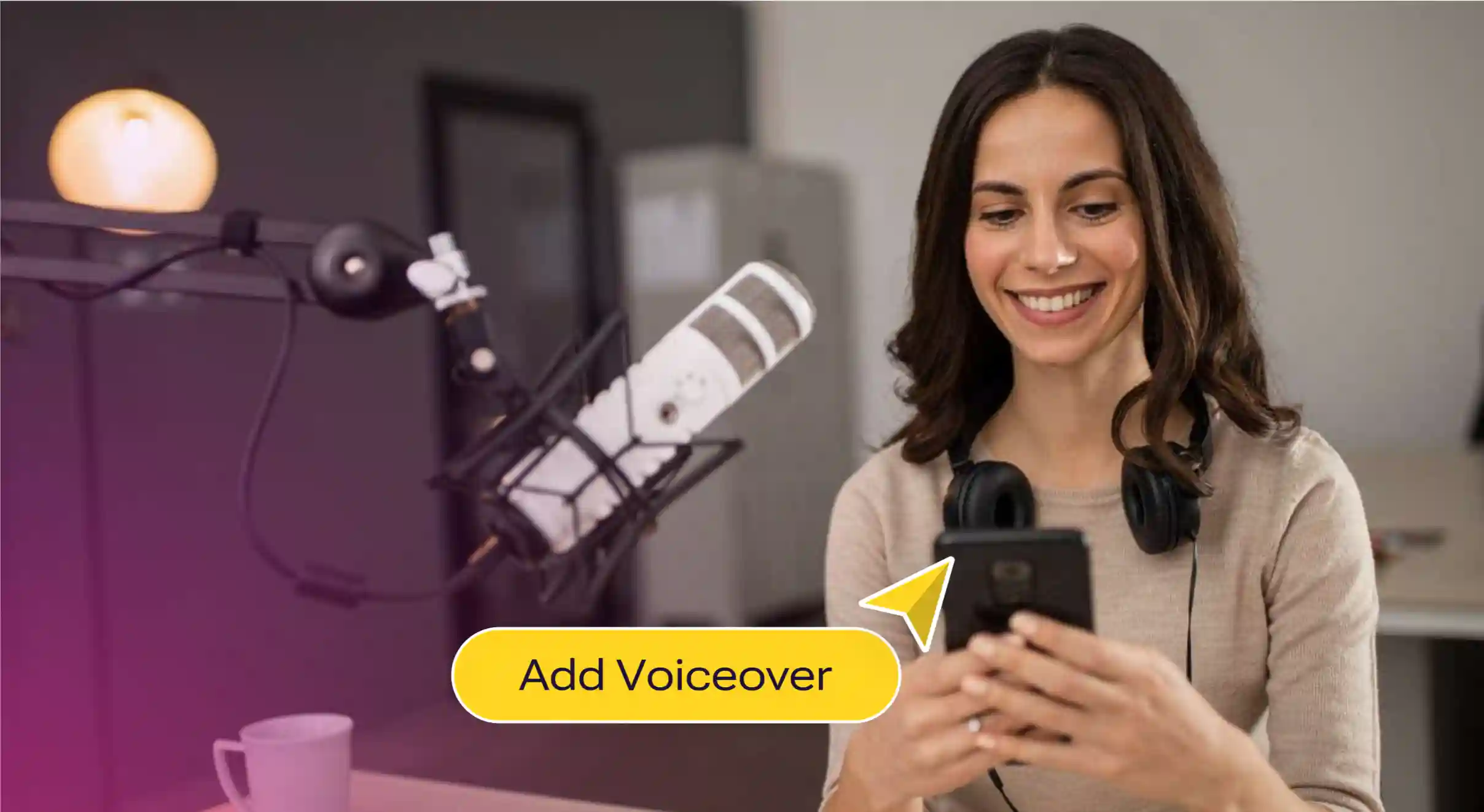
The art of making creative and engaging voiceovers for videos is a long and arduous process. Ensuring that each second of the footage is accounted for while simultaneously recording a dynamic and interesting voice requires a lot of trial and error.
This is where advanced video editing tools like InShot come in, with innovative editing features that make the video creation experience as seamless as possible. InShot is an all in one video editor and creator that provides users with professional-quality features and filters, simplifying the content creation process.
In this blog, we will go over voiceovers’ crucial role in content and how users can add engaging voiceovers to their videos by utilizing advanced AI voiceover tools, such as Murf.
Importance of Engaging Voiceovers in Video Content
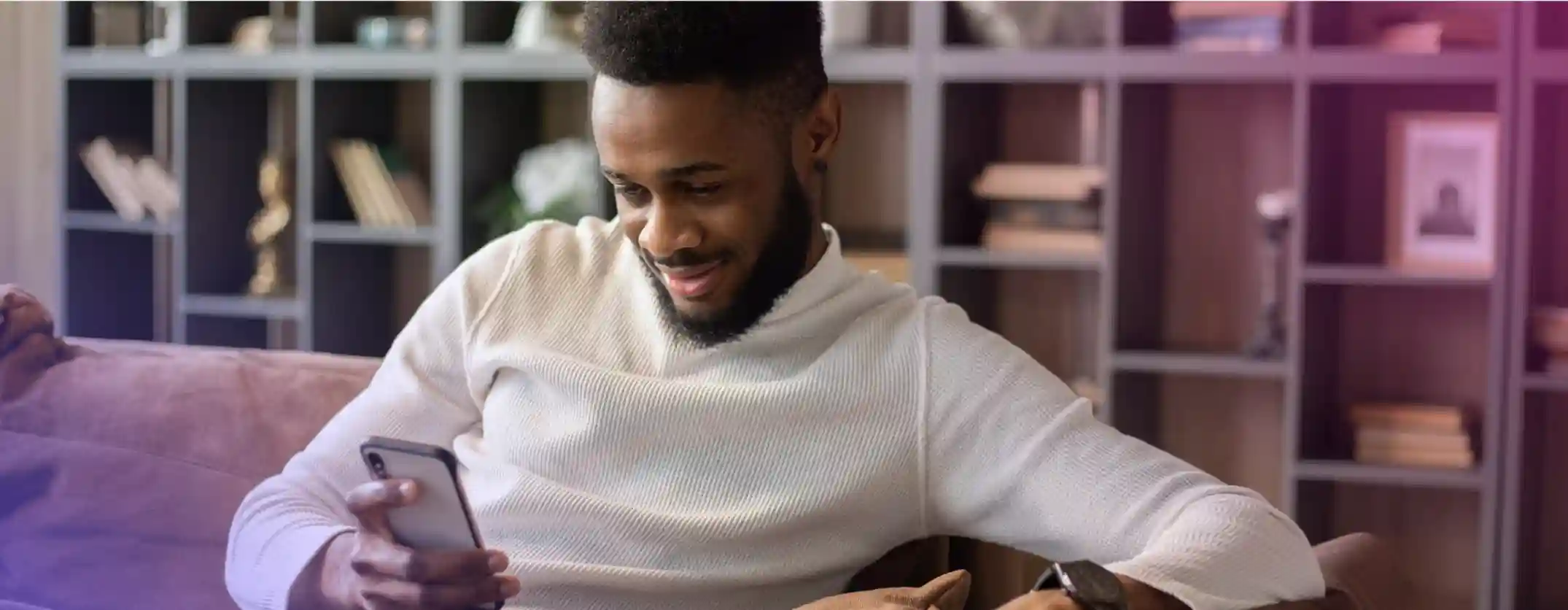
Social media platforms like Instagram have ushered in an era of relatable and shareable content. Instagram reels and YouTube shorts have created the need for quick and engaging content.
To help facilitate this shift in content creation styles, automated voiceover tools allow content creators to add an engaging element to their videos without doing all the heavy work. A proficient video editor incorporates audio features that allow users to create and add unique voiceovers.
By having a human-like voice to relate to, viewers can form a deeper connection with the content, while content creators can focus on the content itself.
Benefits of Adding Voiceover to InShot
Adding voiceovers to videos greatly improves their quality and relatability. However, getting started with the process can feel intimidating without the right tools. Thankfully, InShot provides the perfect interface to both create and add voice overs, providing the following benefits:
- Voiceover Flexibility: Users can record their voiceover in the InShot app or provide their own voiceover file, allowing them to create content in their preferred way.
- Simple User Interface: A simple interface makes it easy for users to add a voiceover to InShot, helping remove technical barriers in content creation.
- Complementary Features: InShot offers features that work alongside voiceovers to improve the video experience, such as adding captions automatically or incorporating background music.
How to Add Voice Over to InShot Video Editing App
In order to add voiceover to InShot, users can record or add their own voiceover audio file. Let’s take a closer look at the process:
Step 1: Import Your Video
To begin, add your video file to the InShot video editing library. The app allows users to adjust several video aspects, such as resolution and aspect ratio and supports various file formats.
Step 2: Add Your Voiceover
InShot allows users to record their own voiceovers right in the app or import a voiceover audio file.
Step 3: Edit Your Video
Through InShot, you can add filters, effects, and background music to your videos that complement your voiceover and create a truly finished video ready for posting.
Step 4: Export Your Video
After the finishing touches, the last step left is to export the video. Once exported, the video will be added to your library, and you can get right to posting. Be sure to go through all export settings to create the optimal result.
Conclusion
For content creators to be able to focus on creating their best, automated voiceovers shoulder some of the burden. This allows them to concentrate on honing their creative ideas and the nuances of creating video content.
With user-friendly video editing apps like InShot, the audio-video editing process becomes simpler and more streamlined. By offering tools to refine elements such as pitch and emphasis, InShot empowers creators, giving them greater control over their content. As a result, they can deliver videos that not only captivate but also resonate with their audience on a deeper level.

Frequently Asked Questions
Does InShot have an AI voice?
.svg)
Although InShot does not support the ability to create AI voiceovers on its platform, the app allows users to record and edit their own voiceovers or import a voiceover audio file from a different application.
How do I add voiceover to a video in InShot?
.svg)
The process of adding a voiceover to InShot is as easy as it can be.
- Open the InShot app on Android or iPhone and import the video you want to edit.
- Navigate to the Music section on the screen and either record your voiceover or import an audio file you’ve created separately.
- Edit your voiceover as needed, and add finishing touches such as effects and background music.
Is there an app to do voiceovers?
.svg)
There are a variety of apps available for content creators to easily create voiceovers. For professional-grade and expressive voiceovers, Murf is an ideal option. Users can choose from over 120+ voices in over 20 languages and refine aspects such as pitch, pronunciation, and emphasis to add their own personal touch.
Does InShot have audio?
.svg)
InShot supports several audio editing features, allowing users to add sounds, such as music and sound effects, record their own voiceovers, or import separately generated recordings.
How to do a voiceover?
.svg)
Follow these general steps to record a voiceover using tools such as InShot:
- Download and open the InShot video editing software, and import the video to which you’d like to add the voiceover.
- Navigate to the music section and select the voiceover option.
- Press the record button to create your own voiceover.
- Review and edit your voiceover as needed, adjusting attributes such as volume levels and trimming unnecessary sections.
- Save the final voiceover file to integrate into your video project.
Can we edit audio on InShot?
.svg)
InShot provides several audio editing features within the app. Users can use the tool to adjust volume levels and trim audio clips to improve the overall audio experience. InShot also allows users to add sound effects and music as an additional element of polish.





.webp)
.webp)
.webp)