Mastering NotebookLM's Audio Overview Customization: The Complete 2025 Guide
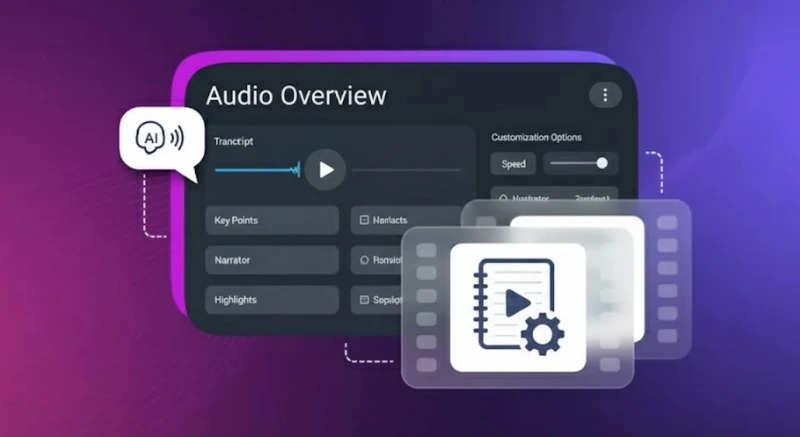
Fifty pages of research. Twenty minutes to commute. You need to absorb all this information but reading isn't an option while driving or exercising.
This is where NotebookLM's audio overview feature becomes invaluable. It transforms your documents into AI-narrated podcast-style summaries, perfect for multitasking and easier comprehension. Over 2 million users already use this feature to turn PDFs, Google Slides, research papers, and YouTube transcripts into engaging audio discussions.
But here's what makes it truly powerful: notebook LM audio overview customization lets you tailor these summaries to your exact needs. Whether you're an L&D professional creating training modules, a marketer digesting competitor analysis, or a researcher synthesizing academic papers, you can now customize tone, length, and focus areas to match your audience and purpose.
What Is the NotebookLM Audio Overview Feature?
The NotebookLM audio overview feature is an AI-powered tool that transforms your uploaded documents into engaging podcast-style discussions. Instead of robotic text-to-speech, it uses two AI hosts who analyze your content and create natural conversations. The system processes various formats, including PDFs, Google Docs, Google Slides, web pages, YouTube transcripts, and audio files, converting them into structured audio narratives that make complex information digestible.
Key capabilities include synthesizing 100-page documents into 15-minute discussions, grouping related concepts thematically, explaining technical jargon in plain language, and helping you explore relevant quotes from your source material.
Show Image NotebookLM's interface showing audio overview generation options
Stanford's Digital Learning Lab found that audio-based learning helps professionals process information 3x faster than traditional reading, making NotebookLM particularly valuable for busy teams.
Why NotebookLM Audio Overview Outperforms Basic TTS
Traditional text-to-speech tools read linearly without understanding context, producing monotonous, robotic output. NotebookLM's technology uses two AI hosts who analyze document structure, identify key themes, and create natural conversations around your content.
Unlike basic TTS that treats every sentence equally, NotebookLM emphasizes critical data points, explains jargon, and builds logical connections between concepts. The AI hosts ask clarifying questions and provide examples, transforming dense text into digestible discussions you can download as audio files for offline listening.
Gartner's 2024 Digital Learning Study found that 73% of employees prefer audio content for learning complex topics. NotebookLM perfectly captures this preference with its podcast-style format, delivering exactly what modern learners want: engaging, conversational content that makes complex information stick.
How NotebookLM Audio Overview Customization Evolved
NotebookLM's audio feature has evolved through three major phases since its 2024 launch. Each update addressed specific user needs and expanded customization options, transforming it from a basic summary tool into a sophisticated audio content generator.
Mid-2024: Launch with static summaries. Fixed tone and length limited adoption among professionals who needed to configure NotebookLM for specific use cases.
October 2024: The "Customize" button arrived, enabling users to create a notebook guide with focus area selection and expertise level adjustment from novice to expert for deep dive analysis.
March 2025: Granular controls expanded notebook lm audio overview customization with voice tone options, length preferences, and topic emphasis for prioritizing specific sections from your briefing docs.
Google's Q4 2024 product report indicates this update increased enterprise adoption by 140%. The ability to tailor audio summaries to specific audiences and expertise levels made NotebookLM viable for professional use cases, from technical documentation to executive briefings.
How to Customize Your Notebook LM Audio for Any Audience
The notebook lm audio overview customization interface provides granular control over every aspect of your audio output. By following this systematic workflow, you can create tailored audio summaries that match your specific audience needs.
Step 1: Access NotebookLM
- Go to notebooklm.google.com
- Sign in with your Google account
- Click the "+" button to create a new notebook [Screenshot: NotebookLM homepage with + button highlighted]
Step 2: Upload Your Source Documents
- Click "Add source" in your new notebook
- Choose from Google Drive, PDFs, Google Slides, pasted text, or URLs
- Upload up to 20 sources (200,000 words per source maximum) [Screenshot: Source upload interface]
Step 3: Access the Audio Overview Feature
- Click "Notebook guide" in the right panel
- Select "Audio overview" from the dropdown
- Click "Customize" before generating [Screenshot: Notebook guide dropdown]
Step 4: Configure Your Settings
- Tone: Professional (C-suite), Educational (training), Conversational (team)
- Length: Brief (2-3 min), Standard (5-6 min), Extended (8-10 min)
- Focus Areas: Tag sections like "Financial Data" or "Implementation Steps"
- Expertise: Novice to Expert level
Show Image The customization panel offers granular control over tone, length, focus areas, and expertise level
Step 5: Generate and Download Click "Generate" and wait 2-5 minutes. After generation, you can download audio files and access transcripts with citations to your original sources.
Pro tip: Create preset combinations with one click like "Executive Briefing" (Brief + Professional + Financial Focus).
Using the Interactive Audio Mode
March 2025's interactive features distinguish google notebook lm audio from basic TTS systems. The new audio overview feature enables dynamic engagement through Smart Pause, Section Jump, Instant Replay, and Summary Mode.
These interactive controls let you pause and ask clarifying questions, jump directly to specific topics, re-hear complex explanations, and get 30-second recaps of any section. For example, an L&D manager processing a 200-page compliance manual can create targeted 5-minute training segments for different departments.
Show Image Interactive controls enable dynamic engagement with your audio content
These features transform NotebookLM from a simple audio generator into a dynamic learning tool, but they're just one part of creating effective audio content. To maximize your results, you'll need to avoid common pitfalls that can compromise audio quality.
Common NotebookLM Audio Mistakes (And Solutions)
Creating effective audio overviews requires more than just uploading documents and clicking generate. Many users make critical mistakes that result in generic, unhelpful summaries. By understanding and avoiding these common errors, you'll consistently produce high-quality audio content:
Mistake 1: Using Default Settings for Technical Content Default settings simplify technical terms and skip important details. For API docs or research papers, always set expertise level to "Expert" to preserve technical accuracy.
Mistake 2: Accepting the First Draft The AI's interpretation varies between generations. Generate 2-3 versions and pick the one that best captures your document's key points.
Mistake 3: Limiting to English Content NotebookLM only supports English, but global teams need multilingual content. Export transcripts to Murf Studio for instant translation into 20+ languages.
Mistake 4: Ignoring Document Structure Unstructured documents produce rambling audio. Add clear H1/H2/H3 headings before uploading to help AI create logical narratives.
Mistake 5: Skipping Customization Default audio rarely matches your needs. Spend 2 minutes configuring tone, length, and focus areas for dramatically better results.
Mistake 6: Uploading Single Documents One document gives limited perspective. Upload related materials (reports, slides, articles) for comprehensive audio outputs.
NotebookLM Audio Overview Limitations and How to Overcome Them
While NotebookLM's audio overview feature offers powerful customization options, it has inherent limitations that affect production quality and workflow efficiency. By recognizing these constraints upfront, you can build workarounds and integrate complementary tools to achieve professional-grade results.
Pre-Production Only Customization NotebookLM locks all settings once you hit "Generate." If the AI mispronounces your CEO's name or uses the wrong tone for sensitive topics, you can't fix just that part. You must regenerate the entire 15-minute audio, wasting valuable time.
Solution: Generate multiple versions with different settings, then use professional tools like Murf for precise post-production control.
Language Support NotebookLM only generates English audio, leaving global teams without options for international stakeholders. While Google plans to add Spanish, French, and German in Q3 2025, multinational organizations need solutions today.
Solution: Export NotebookLM's English transcript to Murf's Audio dub for professional translation into 20+ languages.
Voice Limitations NotebookLM provides only two AI host voices with no options for age, accent, or personality variations. Corporate training needs authoritative voices, marketing wants energetic tones, and global content requires regional accents.
While NotebookLM excels at content synthesis, professional tools like Murf complement these capabilities with advanced voice customization and production features.
NotebookLM vs. Professional Voice Production
Creating professional audio content often requires combining NotebookLM's AI-powered summarization with advanced voice production tools. Each platform serves specific purposes in the content creation pipeline, and knowing when to use each tool ensures you achieve the best results while maintaining efficiency.
While NotebookLM excels at content synthesis and initial audio generation, professional tools like Murf AI complement these capabilities with advanced voice customization and production features. Understanding how to combine both platforms creates a powerful workflow that leverages the strengths of each tool.
Your End-to-End Workflow for Studio-Quality Audio from NotebookLM
Combining NotebookLM's intelligent content synthesis with Murf's professional voice production capabilities creates broadcast-quality audio content. This integrated workflow leverages NotebookLM for understanding and structuring your content, then uses Murf's advanced features for voice customization, multilingual support, and studio-grade output.
Step 1: Generate Your NotebookLM Overview
- Open your notebook at notebooklm.google.com
- Configure optimal settings for your use case
- Generate and download the audio and transcript
Step 2: Export and Import to Murf
- Copy the transcript from NotebookLM
- Create a new project in Murf Studio
- Paste your transcript into the script editor
Step 3: Apply Professional Voice Enhancement
- Choose from 200+ voices in Murf's library
- Use 'Say It My Way' for custom intonation
- Add word-level emphasis and pauses
- Include background music from the royalty-free library
Step 4: Collaborate and Refine
- Share projects with team members
- Add timestamped comments for feedback
- Use version history to track changes
Step 5: Create Multilingual Versions
- Use Murf's translation features
- Generate audio in 20+ languages
- Maintain natural speech patterns across languages
Step 6: Export Final Audio
- Choose format: MP3, WAV, or video
- Select quality settings up to 320kbps
- Download for various platforms
This comprehensive workflow transforms basic AI-generated summaries into professional audio content suitable for commercial use, training programs, and global distribution.
For E-Learning Professionals
L&D teams report transformative results combining notebook lm audio overview customization with professional voice production. The ability to convert lengthy PDFs into microlearning audio modules, create multilingual onboarding materials, and build comprehensive study guides from course materials proves particularly valuable.
Educational content creators using this combined approach would benefit from dramatically reduced production time while maintaining consistent brand voice across multiple languages. The workflow proves especially effective for compliance training, product education, and technical documentation.
MIT's Learning Analytics Lab found audio-based microlearning increases completion rates by 92% compared to text-based modules. This dramatic improvement in engagement makes the NotebookLM-to-Murf workflow particularly valuable for corporate training departments seeking better learning outcomes.
Tips for Optimal NotebookLM Audio Overview Customization Results
Achieving professional-quality results with audio overview notebook lm requires strategic preparation and systematic optimization. These proven techniques help you consistently generate audio summaries that engage your audience and effectively communicate your content's key messages.
1. Structure Your Source Documents Before uploading, organize content with clear H1/H2/H3 headings so AI understands hierarchy. Use bullet points for key concepts, add executive summaries upfront, and include transition sentences between sections.
2. Match Settings to Your Use Case
- Compliance Training: Extended + Educational + Detailed
- Sales Enablement: Brief + Professional + Benefits-focused
- Technical Documentation: Standard + Analytical + Methods-focused
3. Layer Your Production Approach Start with NotebookLM to synthesize content, enhance with Murf's voice cloning for brand consistency, then distribute through your LMS or podcast platform.
4. Measure and Optimize Results Track listening completion rates, survey comprehension improvements, and monitor time-to-competency metrics. Use data to refine your settings for future content.
Transform Your Audio Content Today
NotebookLM revolutionized document consumption, but it's just the beginning. Industry analysts predict audio-first content will dominate 60% of corporate learning by 2026. Early adopters combining AI synthesis with professional voice production and AI dubbing already report 3x productivity gains.
Don't let competitors capture the audio advantage. Your documents contain valuable insights waiting to reach global audiences. Transform them into professional audio assets with this proven three-step workflow: generate your first NotebookLM audio overview today, enhance it with Murf's professional voices tomorrow, and share multilingual versions using an advanced audio translator with your global team this week.
The shift to audio-first content accelerates daily. Forbes reports that companies adopting audio learning see 40% faster onboarding and 60% better knowledge retention.
Start your free Murf trial now and discover why 300,000+ professionals trust our platform to transform their NotebookLM summaries into studio-quality audio.

Frequently Asked Questions
Can I customize audio after generating an overview?
.svg)
No, all notebook lm audio overview customization occurs pre-generation. Create multiple versions with different settings, then use professional voice tools for post-production refinement.
How do I set the length of overview?
.svg)
In the customization panel, select Brief (2-3 minutes), Standard (5-6 minutes), or Extended (8-10 minutes). The AI adjusts detail level accordingly.
Can I choose specific focus topics?
.svg)
Yes, the audio overview notebook lm interface lets you tag sections for emphasis. Click priority areas like "Financial Analysis" or "Implementation Steps" for detailed coverage.
What if the summary is too generic?
.svg)
Adjust three settings: Set expertise to "Expert," choose "Analytical" tone, and select extended length. For ultra-specific summaries, export to Murf and apply custom emphasis patterns.
Can I talk to the AI hosts during playback?
.svg)
Yes, interactive mode accepts voice or text queries. However, responses remain limited compared to dedicated voice assistants.
Is Audio Overview available in other languages?
.svg)
Currently English-only. For immediate multilingual needs, use Murf's AI voice platform to create versions in 20+ languages with natural accents and regional variations.
How do I add relevant quotes to my audio?
.svg)
When configuring your audio, you can provide instructions to highlight specific passages. The AI will then explore and incorporate these quotes naturally into the discussion.















