Best Voice Changer for Google Meet
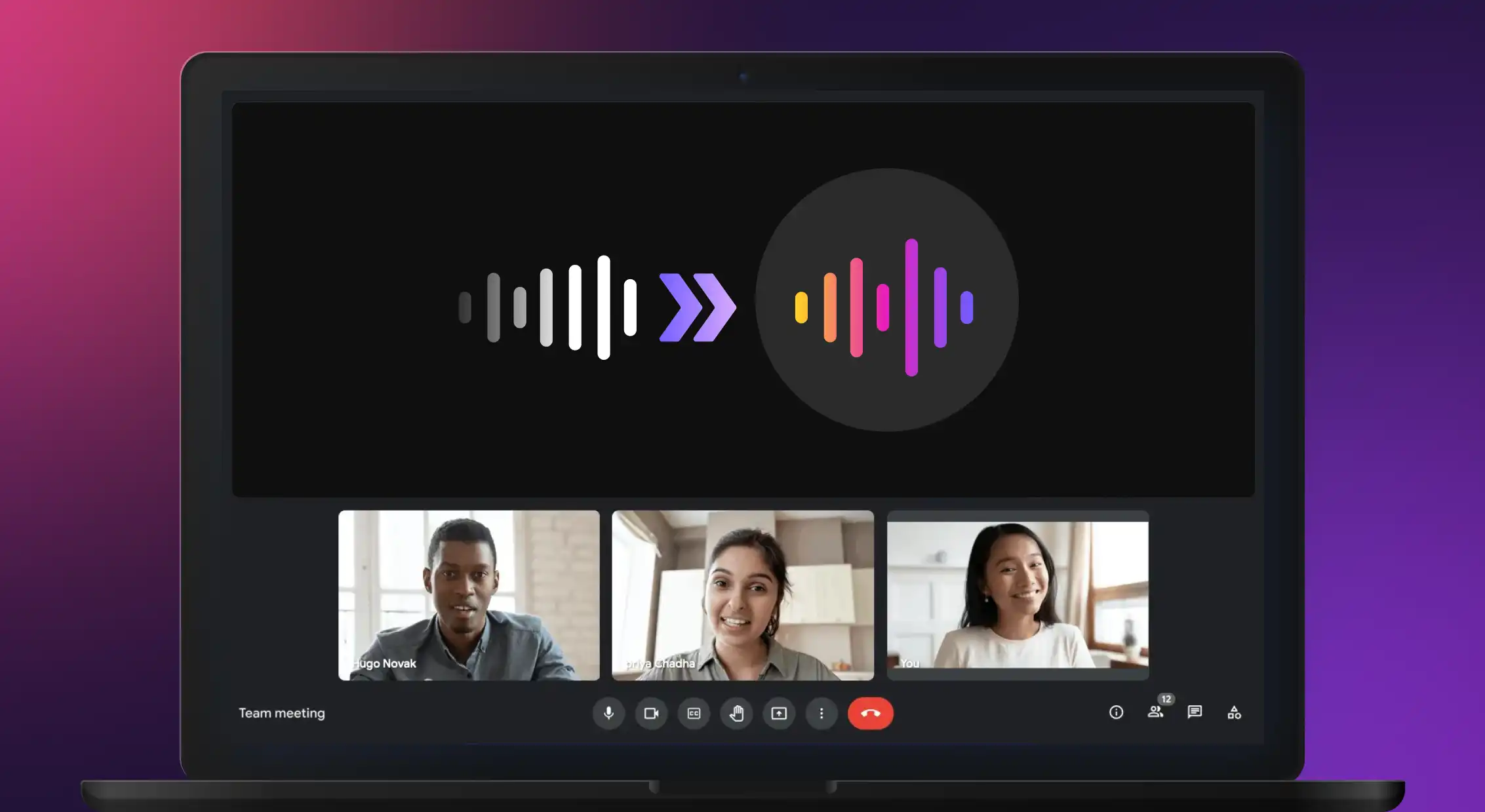
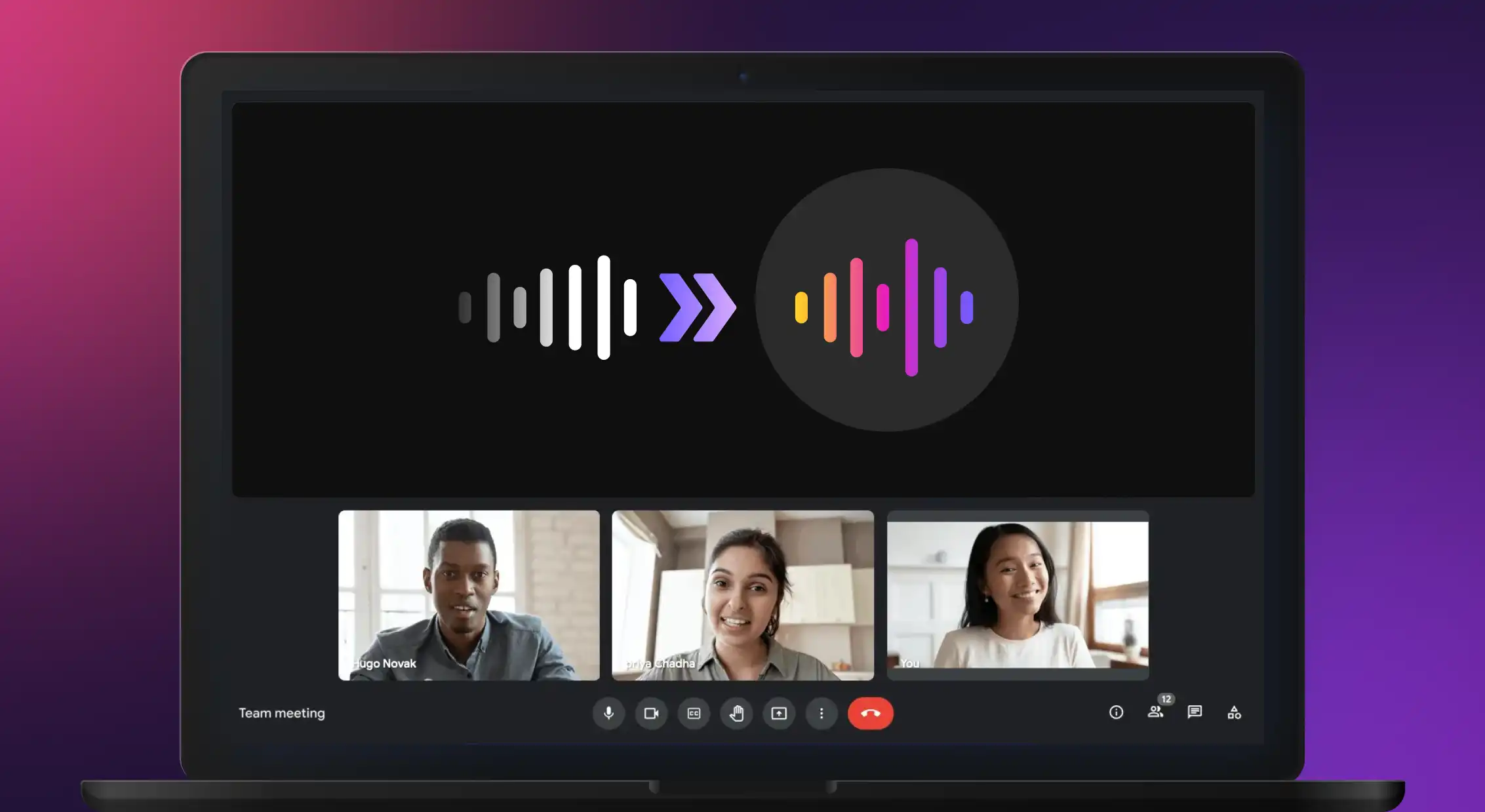
Did you know, according to The Verge, Google Meet has 100 million daily users? Google Meet has transformed online meetings and collaboration, enabling seamless communication and breaking geographical barriers. Google Meet has become the top choice for professionals and students in today's digital age. With voice changers, you can add fun and creativity to your virtual interactions or simply having a good laugh.
Google Meet has swiftly gained recognition as one of the most sought-after applications for online meetings, virtual classrooms, and collaborative sessions. With its intuitive user interface and reliable performance, it has become an indispensable tool for both professionals and students. Not just for educational purposes, you can also use it as a celebrity voice changer with a free extension!
Incorporating these tools into your online meetings, you can inject a sense of excitement and personalization, fostering a more engaging and enjoyable virtual environment.
In this article, we'll explore the best voice changer options for Google Meet and guide you on how to use them effectively.
How to Change Your Voice in Google Meet?
To change your voice on Google Meet, you can use a third-party voice changer software or browser extension. Here are the steps involved with Google Meet voice changer:
Research and Install a Voice Changer
Find a free version of voice changer or chrome extension compatible with Google Meet and download it onto your computer. Follow the provided installation instructions.
Configure the Voice Changer
Launch the voice changer software and configure the desired voice settings. You can choose from various voice effects, adjust pitch, voice tone, and other parameters to modify your voice.
Test the Voice Changer
Use the built-in voice testing feature to ensure the voice changer works perfectly. Speak into your microphone and listen to the modified voice output.
Join a Google Meet Call
Open your Google Meet account and join a meeting or create a new one. Make sure your microphone is enabled and functioning properly.
Activate the Voice Changer
Activate the voice changing software or browser extension. It may appear as an overlay on your screen or as a separate window, depending on which real-time voice changer software or extension you are using.
Apply Voice Effects
Once the voice changer is active, select the desired voice effects key features and adjustments that you configured earlier. The software or extension will modify your voice in real-time during the Google Meet call. You can even try to remove any background music if compatible (best for online games)
Test your Modified Voice
Before proceeding with the conversation, check that your voice is being modified as intended. Speak a few sentences and listen to the output to ensure the voice effects are applied correctly.
Engage in the Google Meet Call
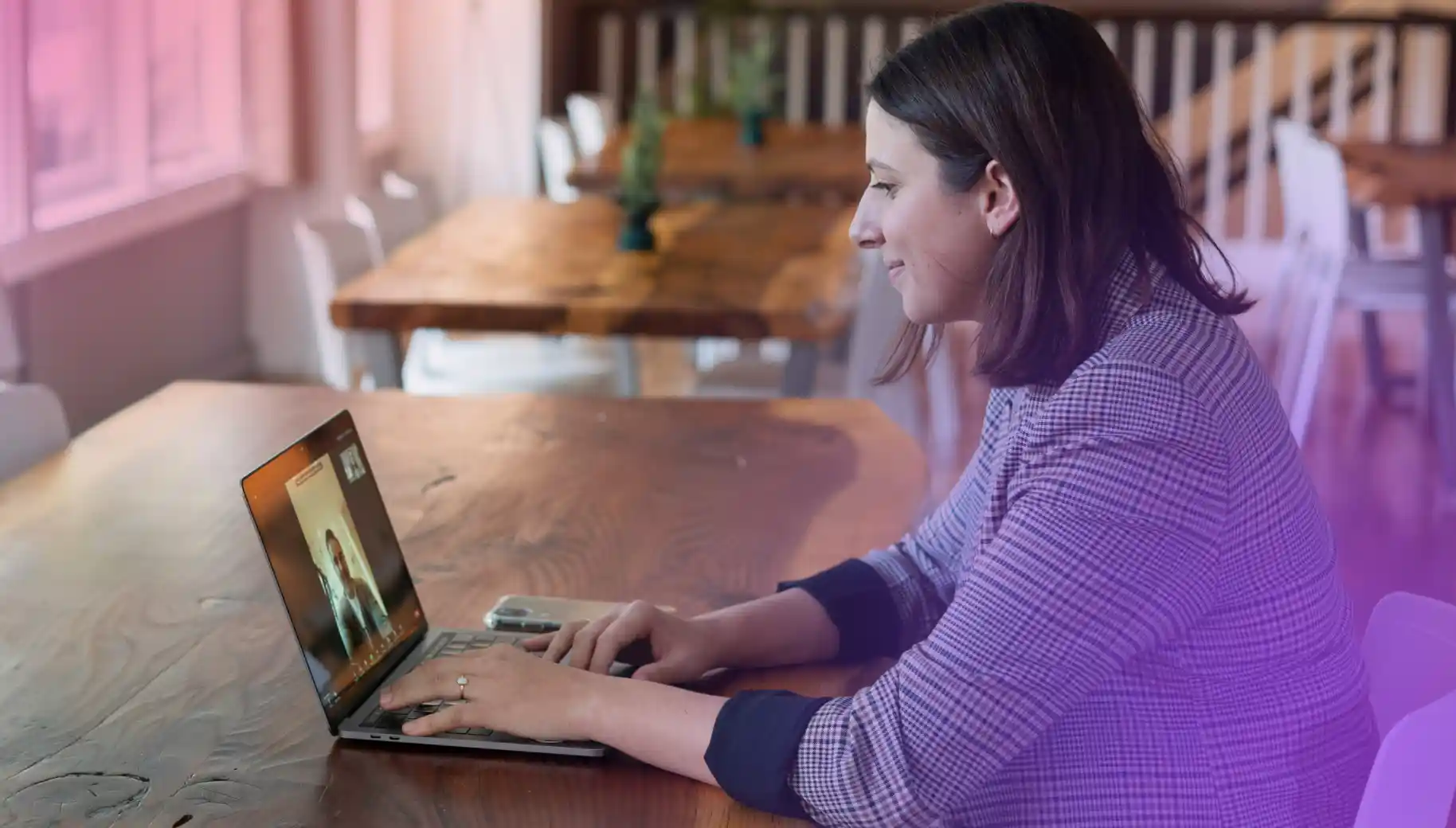
With the voice changer activated and working correctly, you can now participate in the Google Meet call. Speak naturally, and your voice will be heard by others in online calls using the modified form you selected.
Remember to explore options and find the one that best voice changer that suits your needs. Some top voice changer software or browser extensions may offer key features such as voice filters, background noise reduction, or real-time voice modulation. Some are available through a google meet extension.
Top Five Google Meet Voice Changers
1. MorphVOX Pro
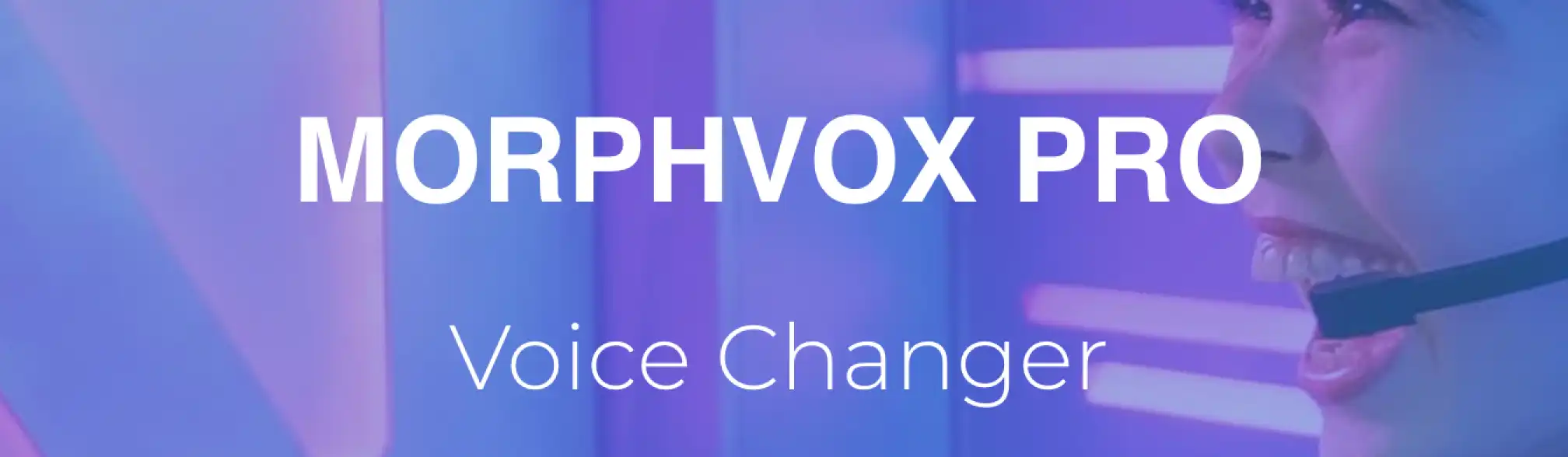
MorphVOX Pro is a popular audio editor that allows users to modify their voice during calls and virtual meetings. With a wide range of voice-changing features, the voice modifier tool enables users to transform their voice into various characters, such as robots, monsters, or celebrities.
The software also offers customizable voice effects, pitch adjustment, background noise cancellation, and voice presets.
To configure MorphVOX Pro with Google Meet, follow these steps:
- Install and launch MorphVOX Pro on your computer.
- Open Google Meet and join a meeting.
- In MorphVOX Pro, select the desired voice effect or character.
- Adjust the pitch and other settings according to your preference.
2. VoiceMod

VoiceMod is a versatile voice changer software that provides a range of voice modulation options for Google Meet and other communication platforms. It offers real-time voice-changing sound effects and allows users to sound like robots, aliens, superheroes, or any other desired character.
VoiceMod voice changer app also provides a user-friendly interface and supports various audio formats.
To configure VoiceMod with Google Meet, follow these steps:
- Download and install the VoiceMod software on your computer.
- Launch VoiceMod and ensure it is set as the default audio input/output device.
- Open Google Meet and join a meeting.
- In VoiceMod, select the desired voice effect or preset.
AV Voice Changer

AV Voice Changer is a feature-rich voice changer software that allows users to alter their voice in real-time during Google Meet calls. It offers a wide range of voice effects, including celebrity voice changer, animal sounds, and gender transformations.
AV Voice Changer also provides advanced voice morphing voice recording options, background noise removal, and customizable voice settings.
To configure AV Voice Changer for Google Meet, follow these steps:
- Install and launch AV Voice Changer on your computer as a desktop app
- Open and join a meeting.
- In AV Voice Changer, choose the desired voice effect or modify the voice settings manually.
- Adjust the pitch, timbre, and other parameters to your liking.
UnicTool MagicVox
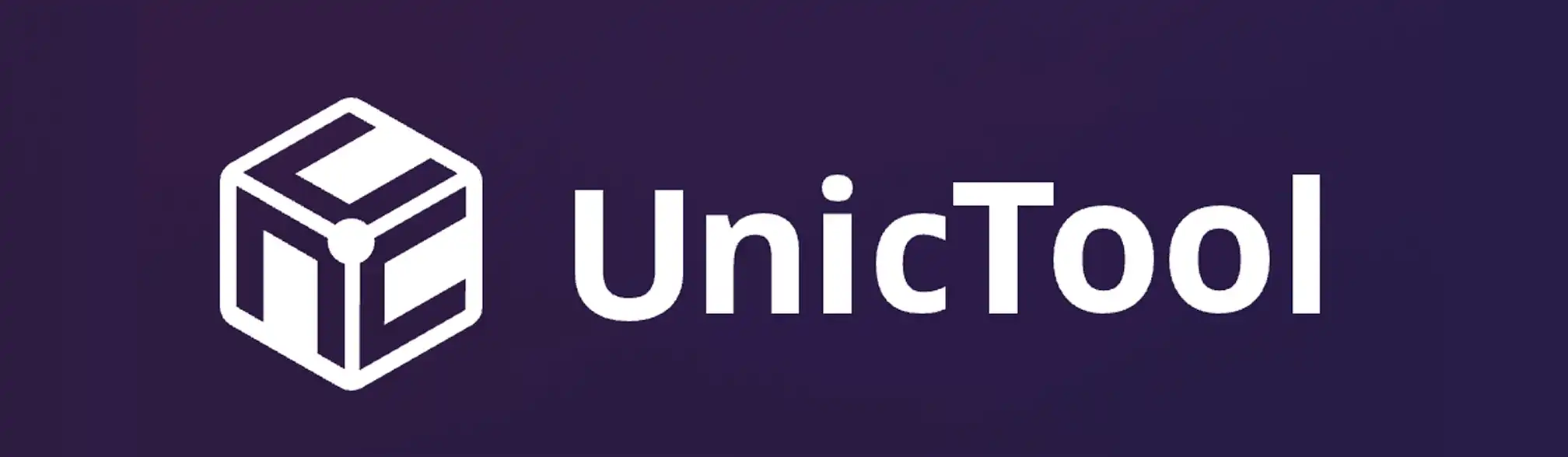
UnicTool MagicVox is a voice changer app designed specifically for Google Meet. It offers a range of various voice sound effects and filters to alter your voice during online meetings.
With MagicVox, users can transform their voice into different characters, add background sounds, and customize various voice parameters. The app also supports real-time voice changing and provides an intuitive interface. Unfortunately does not work as a chrome extension.
To configure UnicTool MagicVox with Google Meet, follow these steps:
- Download and install the MagicVox app on your device.
- Open the app and grant the necessary permissions.
- Open Google Meet and join a meeting.
- In MagicVox, choose the desired voice effect or customize the voice settings.
Also Read : Transform Your Calls with the Top Five Voice Changer Apps
Clownfish Voice Changer
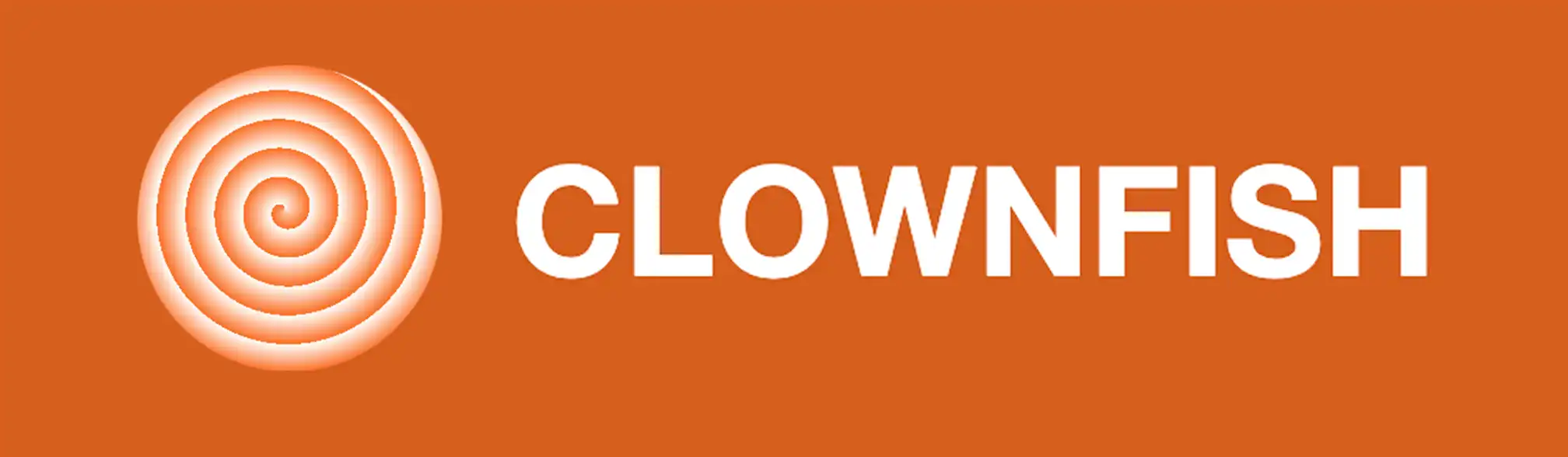
Clownfish Voice Changer is a top choice for Google due to it's seamless voice modification features that's simple to set up and use. With a variety of real-time effects and broad compatibility, Clownfish lets you customize your voice effortlessly, adding fun or anonymity to your meetings.
Its lightweight design ensures smooth performance without lag, making it perfect for professional or casual use. Plus, it’s free and works across multiple apps, making it an unbeatable option for voice changing on Google Meet.
To configure Clownfish Voice Changer for Google Meet, follow these steps:
- Download and install the Clownfish software on your computer.
- Open Google Meet and join a meeting.
- Select the voice through the Windows Application
- Adjust the voice settings, such as pitch and speed, to your preference.
Remember to check the compatibility and system requirements of each voice changer software or app before installation.
Why is Murf the Best Google Meet Voice Changer Software for Natural Voices?
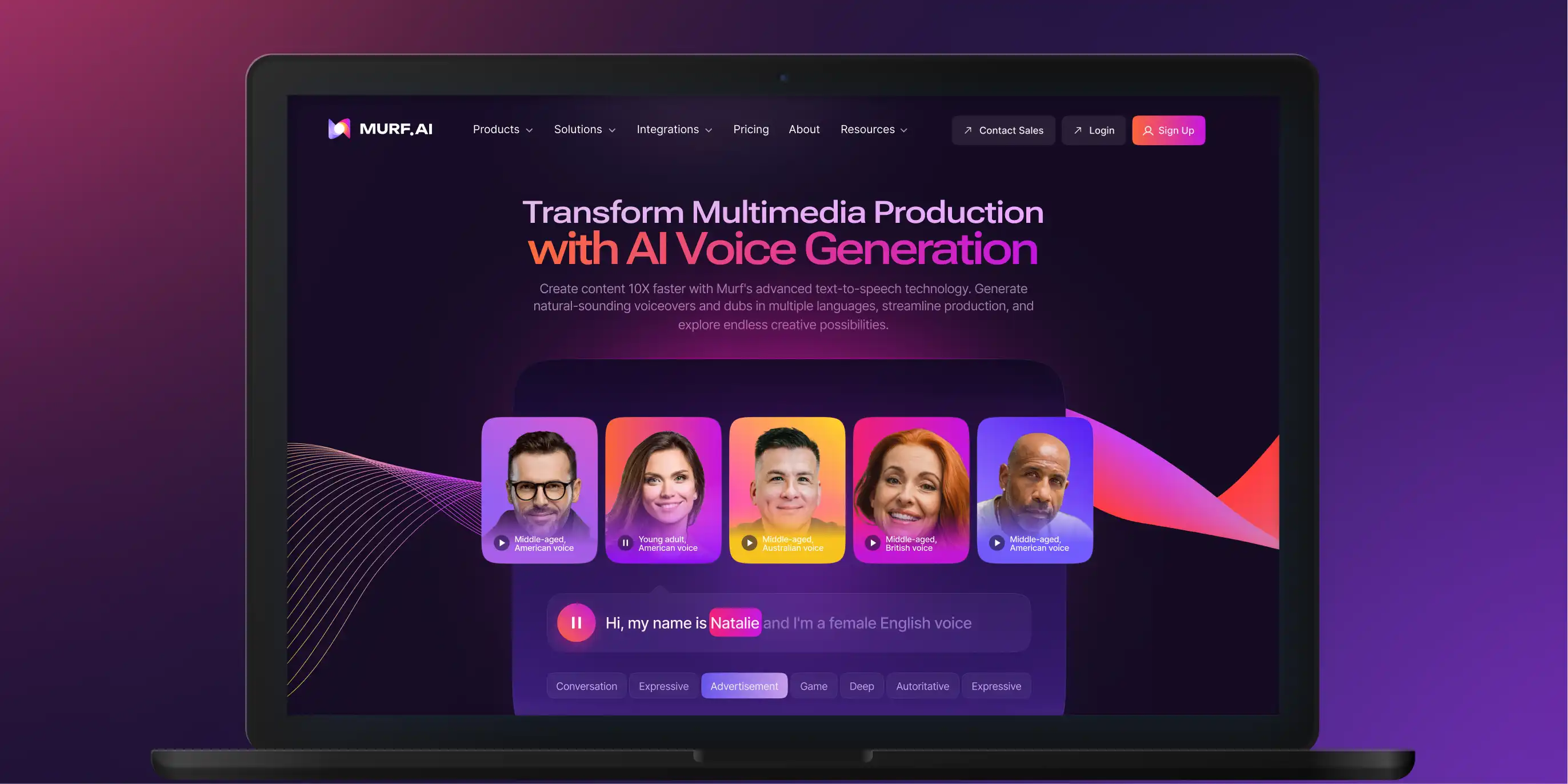
In today's digital age, the need for a natural-sounding voice changer has become increasingly important. Whether you're looking to add a touch of creativity to your online meetings, create engaging content, or simply have fun with friends, voice changers are the way to go!
Additional features that make Murf a comprehensive and versatile solution for all your voiceover needs include:
Voice Over Video
With voice over video capabilities, users can seamlessly synchronize AI-generated voices with their videos, enhancing content creation and making it more engaging.
Voice Changers
A Changed voice steps it up a bit further, enabling users to transform their own raw recordings into professional-sounding voiceovers across various styles and accents.
High-Quality Voices
Murf's extensive range of high-quality voices available in multiple languages. From different speech styles to varying emotions, Murf ensures that every voice suits your specific needs and captures the essence of your content.
Voice Cloning
Murf's state-of-the-art voice cloning enables you to create an exact clone of your favorite voice and use it across different projects and applications, facilitating scalability.
Create a clone once and iterate it depending on your use case.
User-Friendly Interface
Murf offers an easy-to-navigate platform with elements that are easy to access, understand, and facilitate the desired actions. Users don't need any prior training or access to any instruction guide to get started.
Conclusion
In conclusion, incorporating a voice changer for Google Meet experience can add a new level of excitement, creativity, and personalization to your online meetings.
By choosing the best voice changer software, such as Murf, you can transform your voice into various characters, accents, and genders with remarkable accuracy.
Murf's extensive language and accent options, high-quality output, user-friendly interface, and additional capabilities like voice over video, voice cloning, text to speech, and voice editing make it the ideal choice for natural-sounding voice changing.
Enhance your Google Meet calls with Murf today and enjoy a fun and engaging virtual communication experience like never before!

Frequently Asked Questions
How do I change my voice on Google Meet?
.svg)
To change voice on Google Meet, you can use third-party voice changers software or browser extensions. Install and configure the voice changer, then join a Google Meet desktop call and activate the software.
Apply the first free voice changer effects and adjustments to modify your voice in real-time during the meeting.
Is there free & good voice changers for Google Meet?
.svg)
Yes, there are free voice changers and Chrome extension options available for Google Meet. Voicemeeter is one such free tool.
How do I get custom voices in Google Meet?
.svg)
To get custom voices in Google Meet, use third-party voice changer software or browser extensions that offer voice customization options.
Install the preferred voice changer software, configure the voice settings, create custom voice effects, and activate it during your Google Meet call.















