.svg)
Transcribe Audio to Text in Murf
While Murf doesn’t support a standalone audio to text feature, using Murf’s voice changer, you can convert your voiceover into text as per the source language. Upload, confirm, and transcribe.

Accurate Audio to Text Transcription
Murf ensures precise transcription of your uploaded audio by allowing you to select the relevant language, capturing every word and nuance.
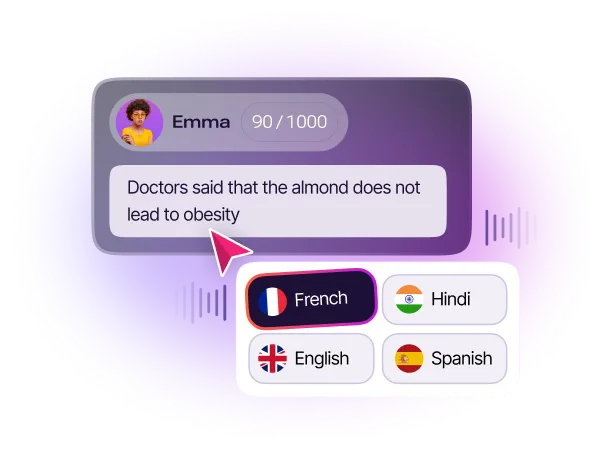
Download your Script in Multiple Formats
Murf doesn’t just convert speech to text but also offers the flexibility to export your transcribed content in multiple file formats, including TXT, DOCX, and more. You can choose to receive the converted text as a single file or split it into manageable blocks.
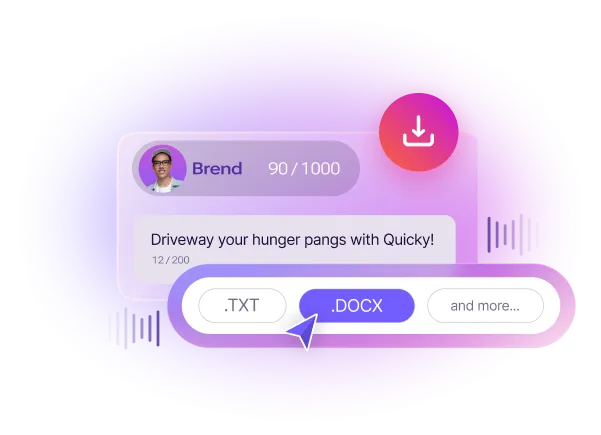
Beyond Audio to Text
Murf captures not just the words but also the natural pauses in audio, accurately replicating them in the transcribed text.
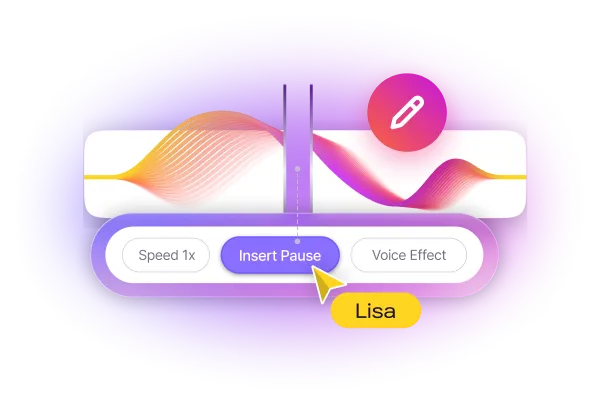
How to Convert English Audio to Text in Murf?
1
Open Murf Studio. Click on ‘Voice Changer’ to upload your existing audio or video file to Murf.
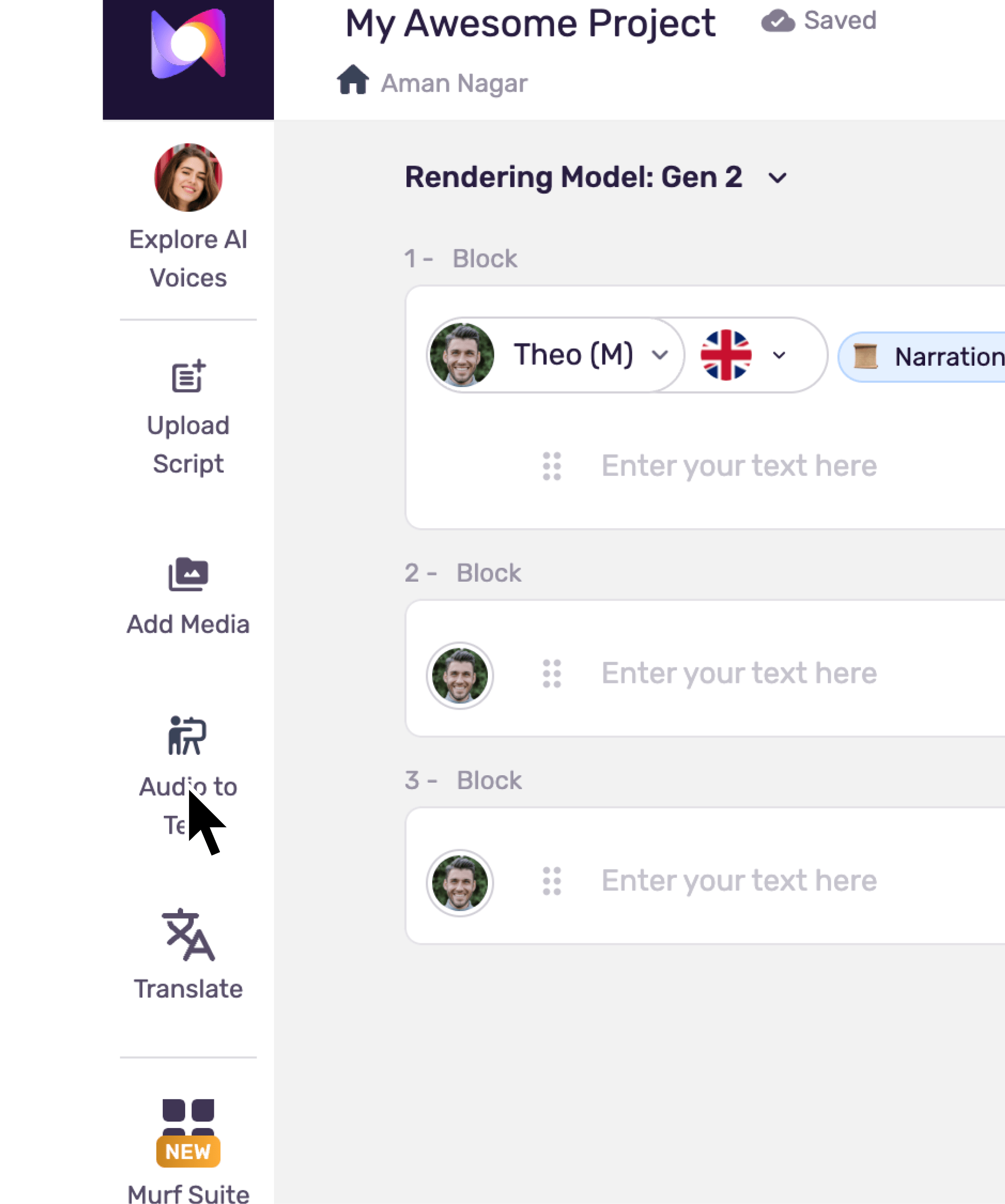
2
You’ll see a pop up asking you to choose the language used in the audio to start transcription. Choose the target language from the drop down.
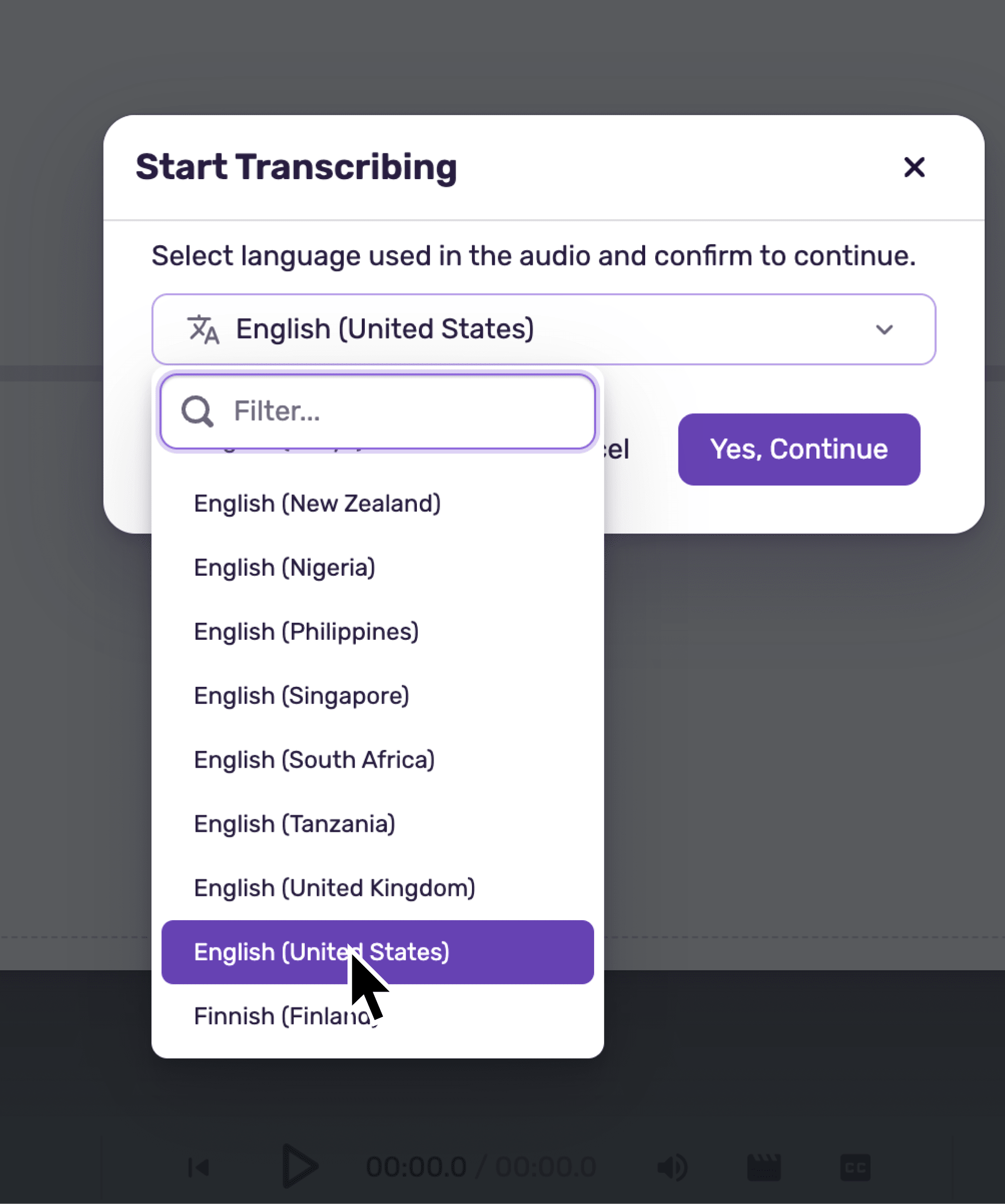
3
The voiceover is automatically and accurately transcribed into text in the source language.
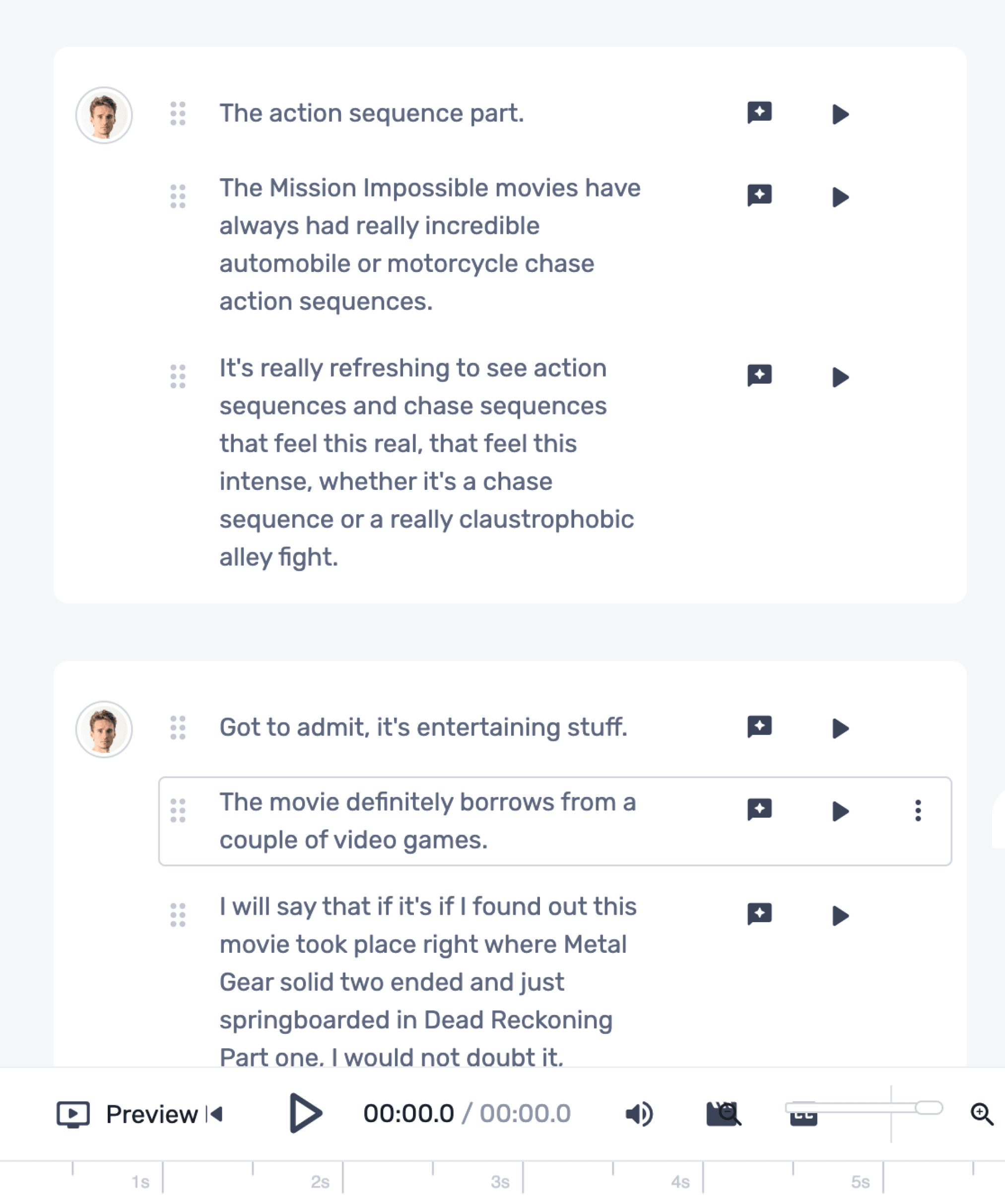
4
You can download the transcription as a single file or split it into manageable blocks in the format of your choice by simply clicking on ‘Export.’
.webp)
Try the feature today to drastically enhance your multilingual operations.
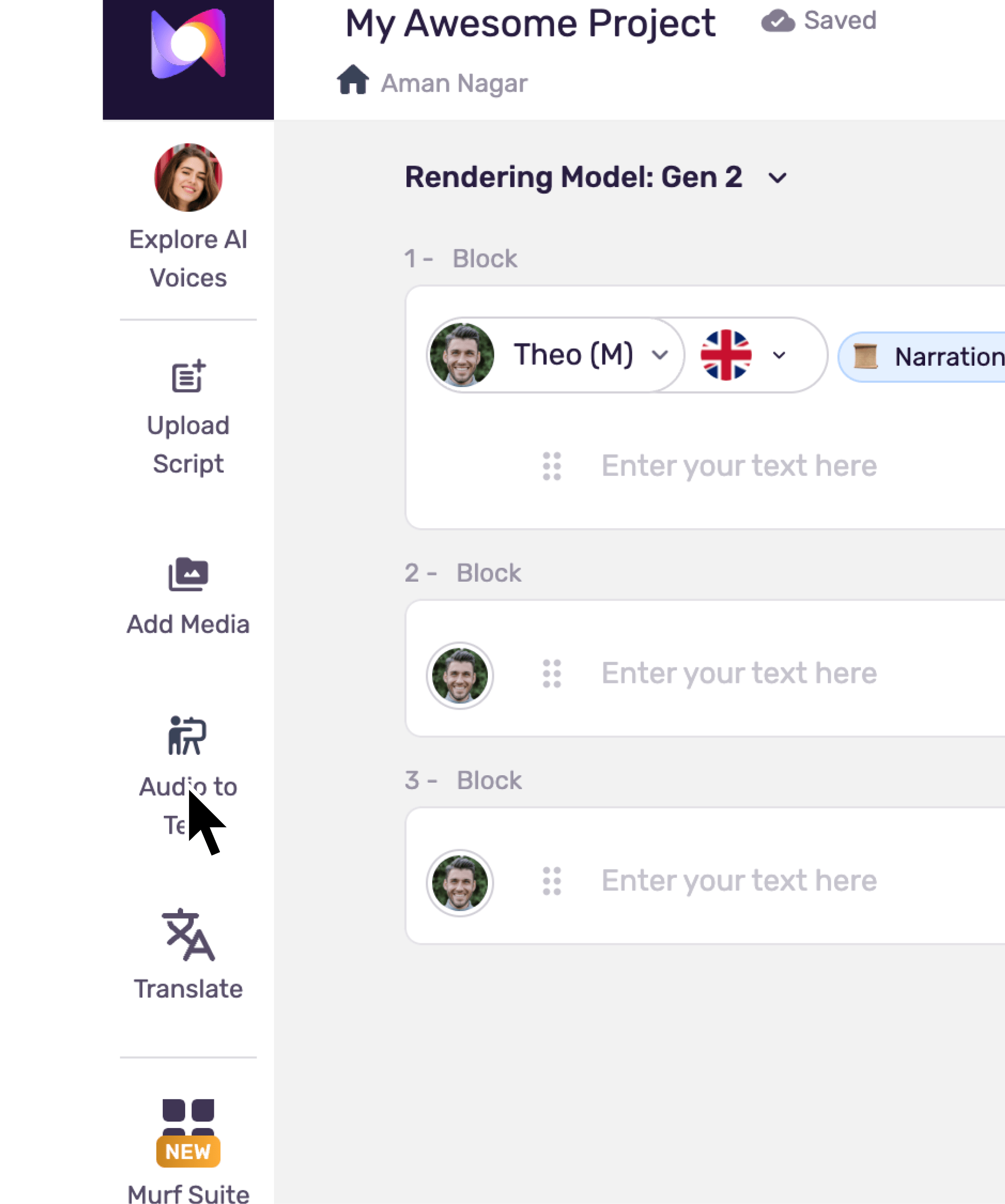
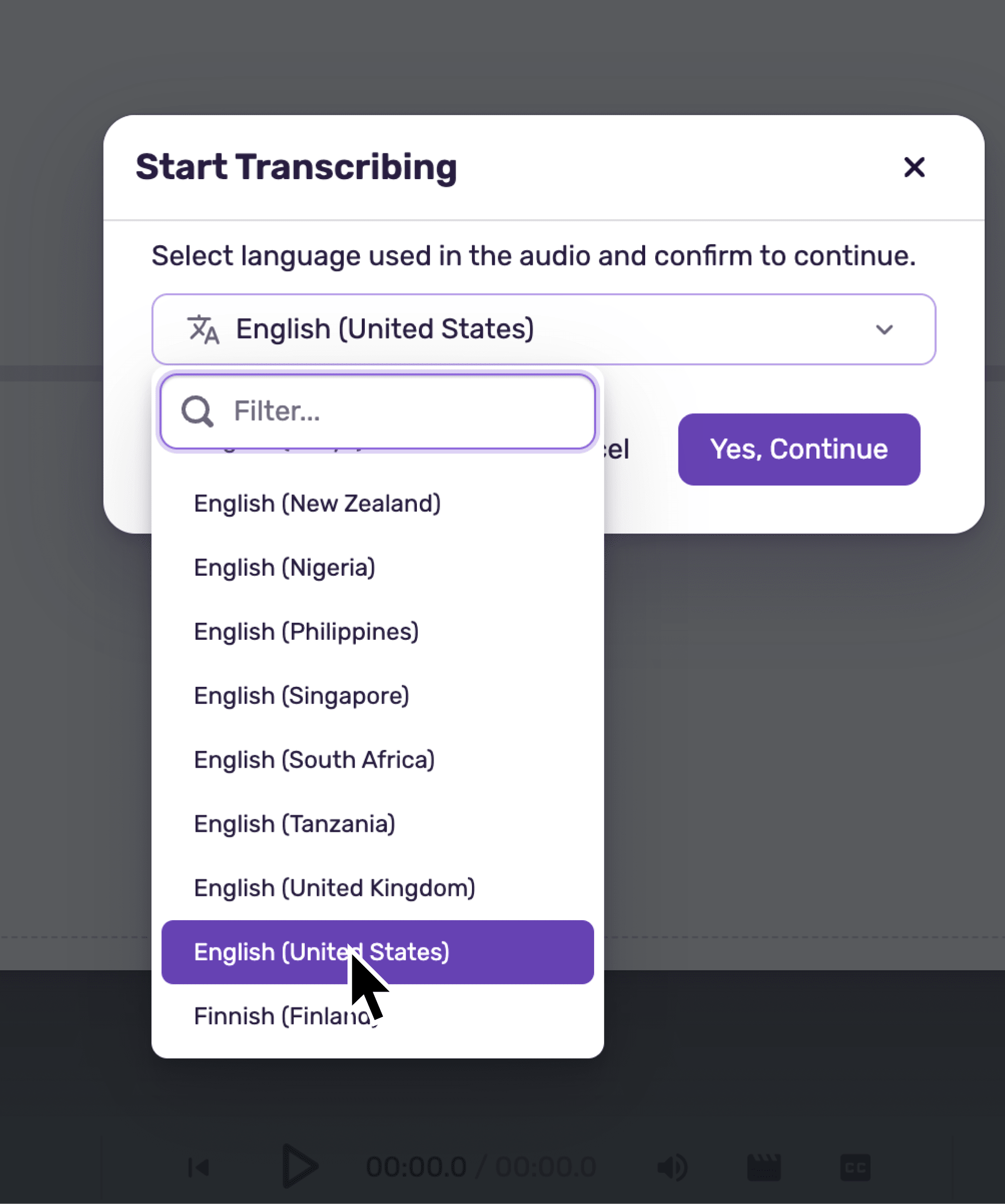
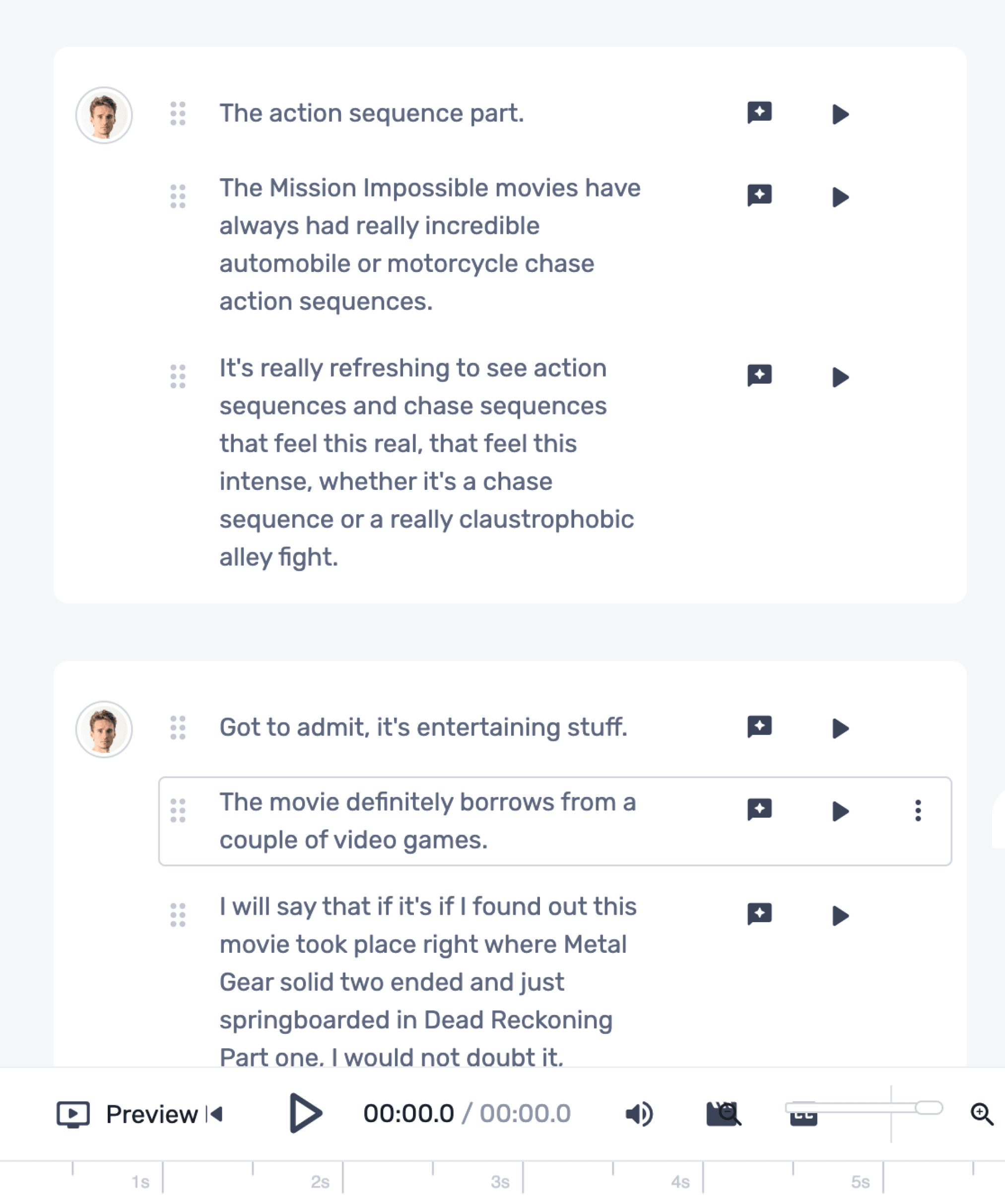
.webp)




