
Boost Learning Experiences with more realistic voices
Simplify E-learning Course Creation with Adobe Captivate Classic & Murf Voices Installer for Windows
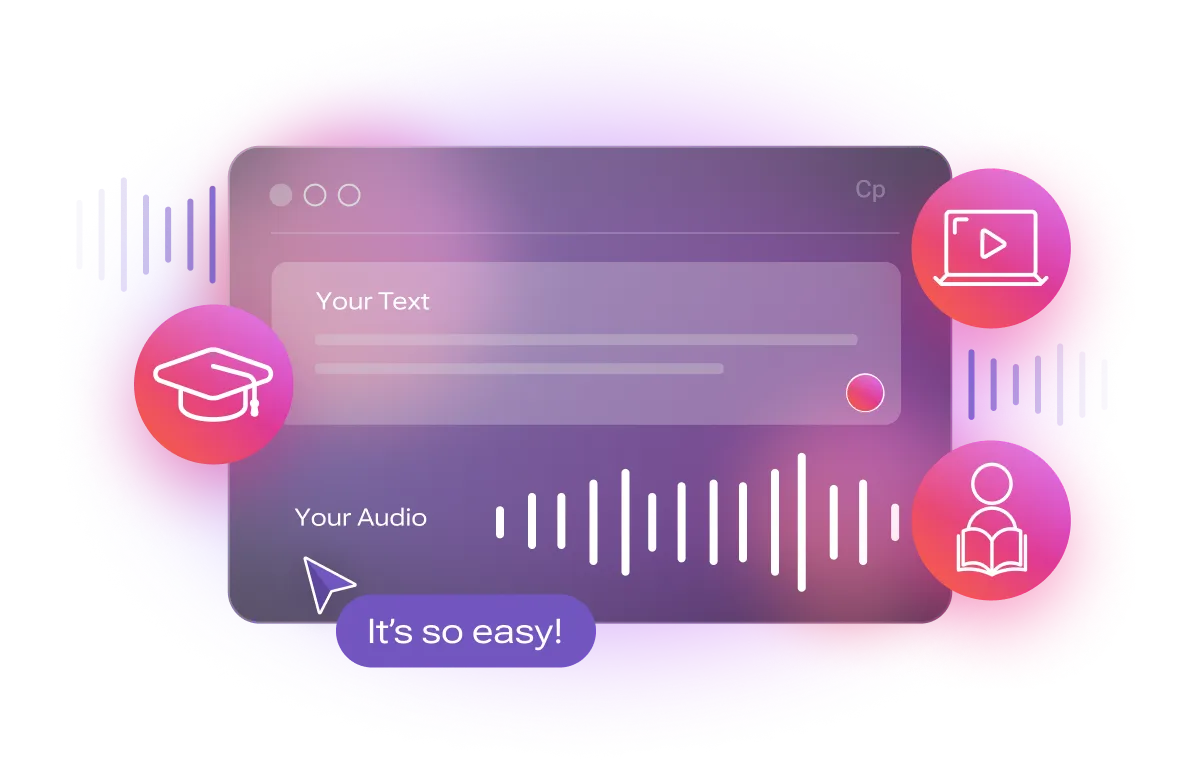
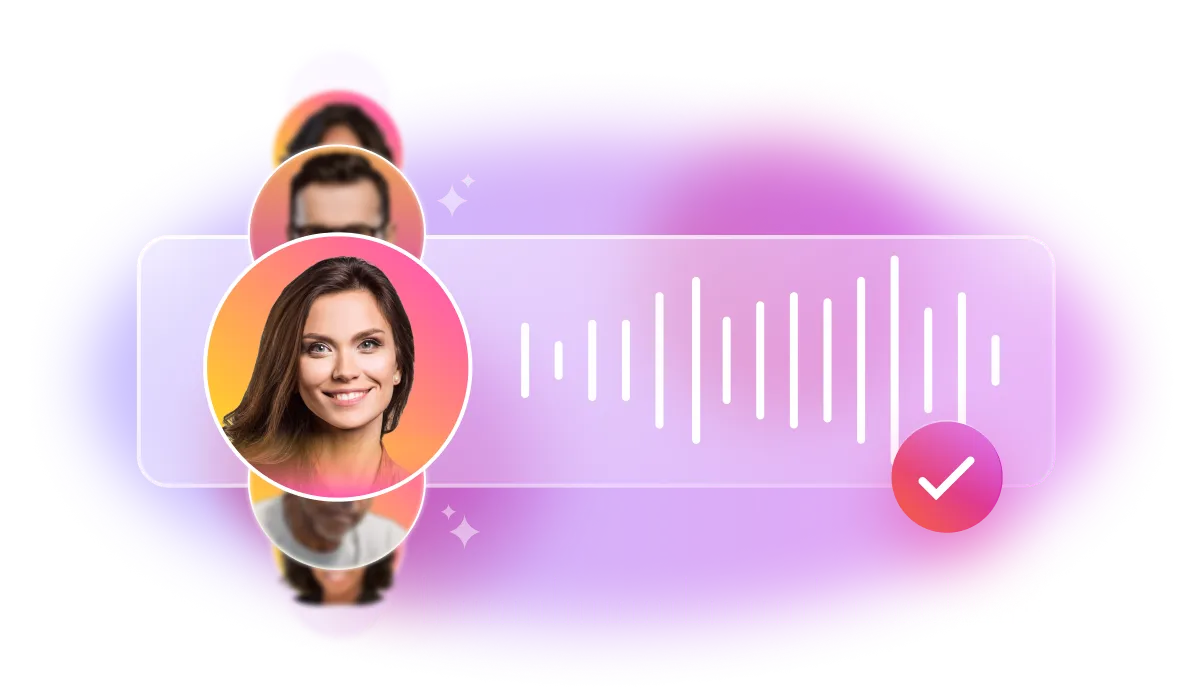
Why use Murf Voices for Captivate Classic?
e-learning content by incorporating natural-sounding voices from Murf to Adobe Captivate Classic.
Add Murf Voices to Captivate Classic - in six steps
1
Download & Install the Murf Voices Installer and login to your Murf account
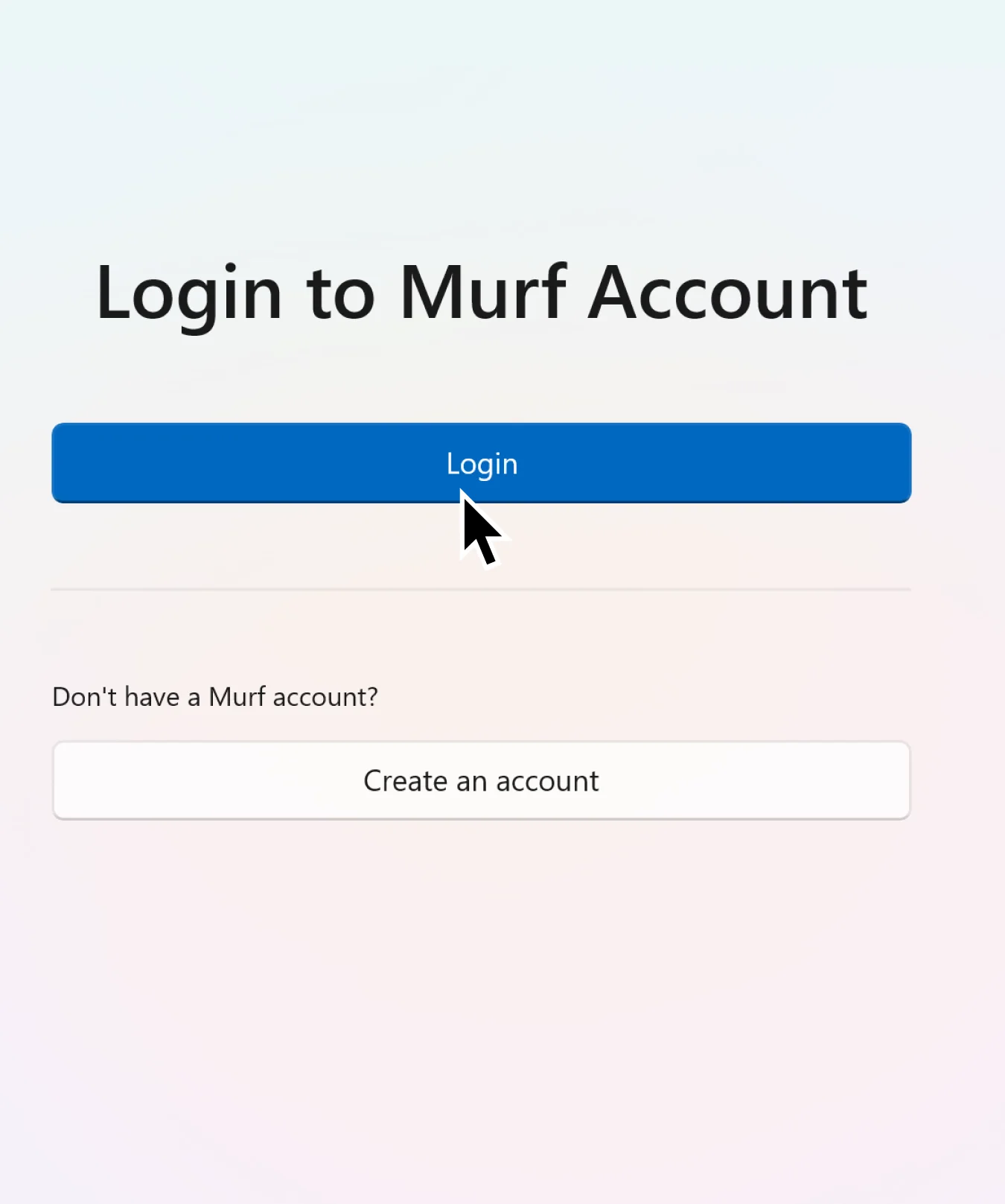
2
Choose voices from a range of languages to install
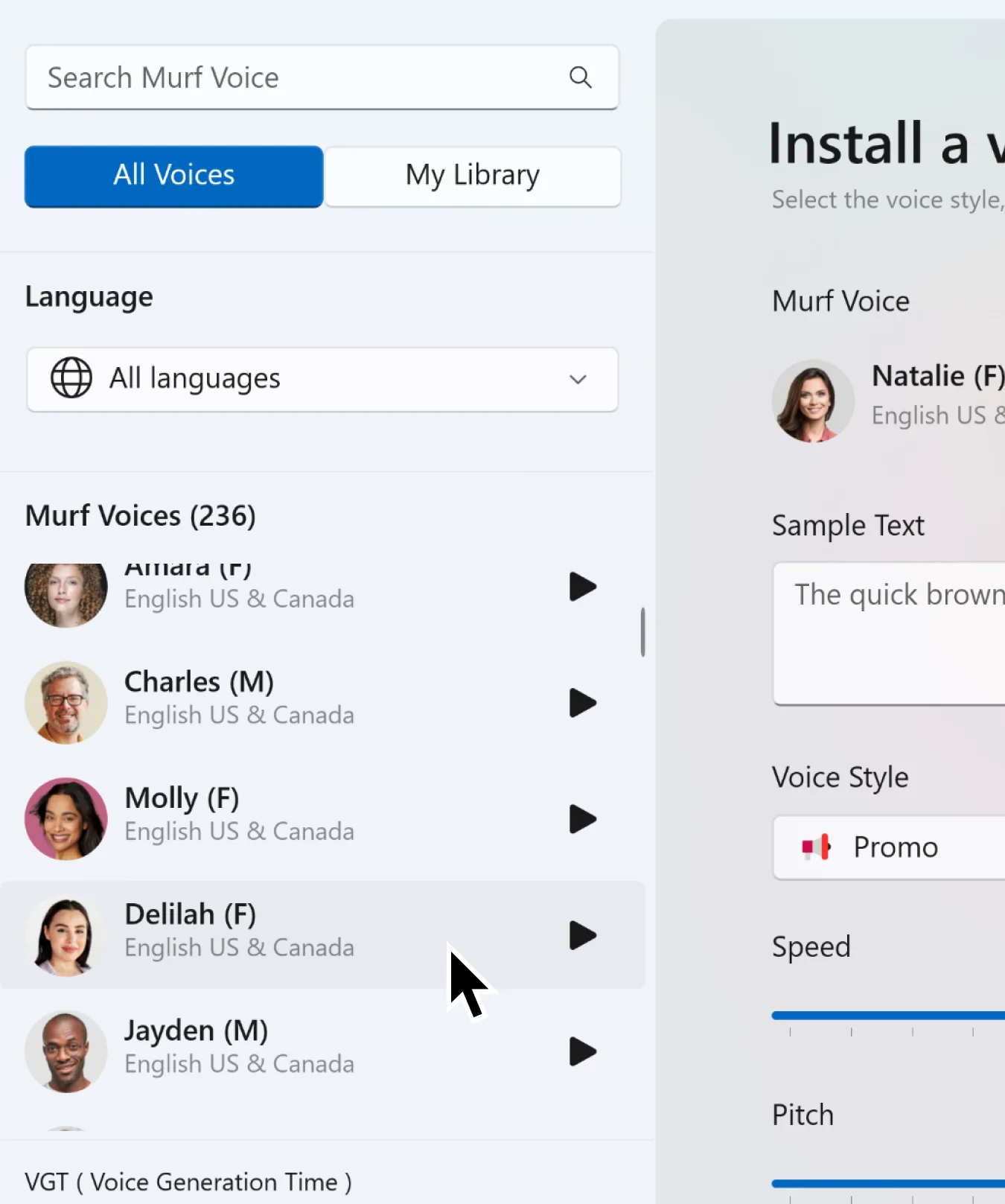
3
Open Adobe Captivate Classic and create/select project
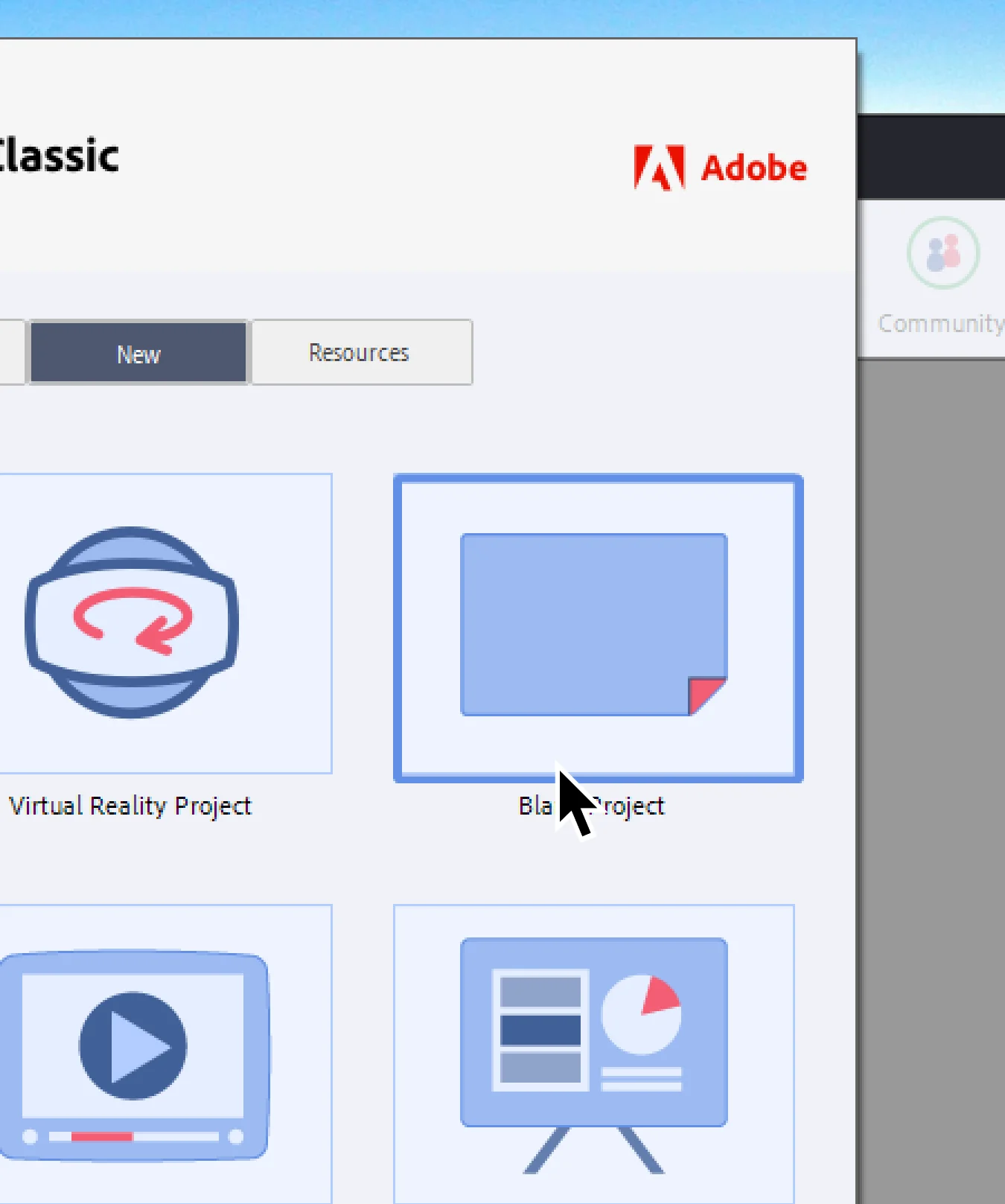
4
Select “Audio option” and select “Speech Management”. You can see the installed voices here
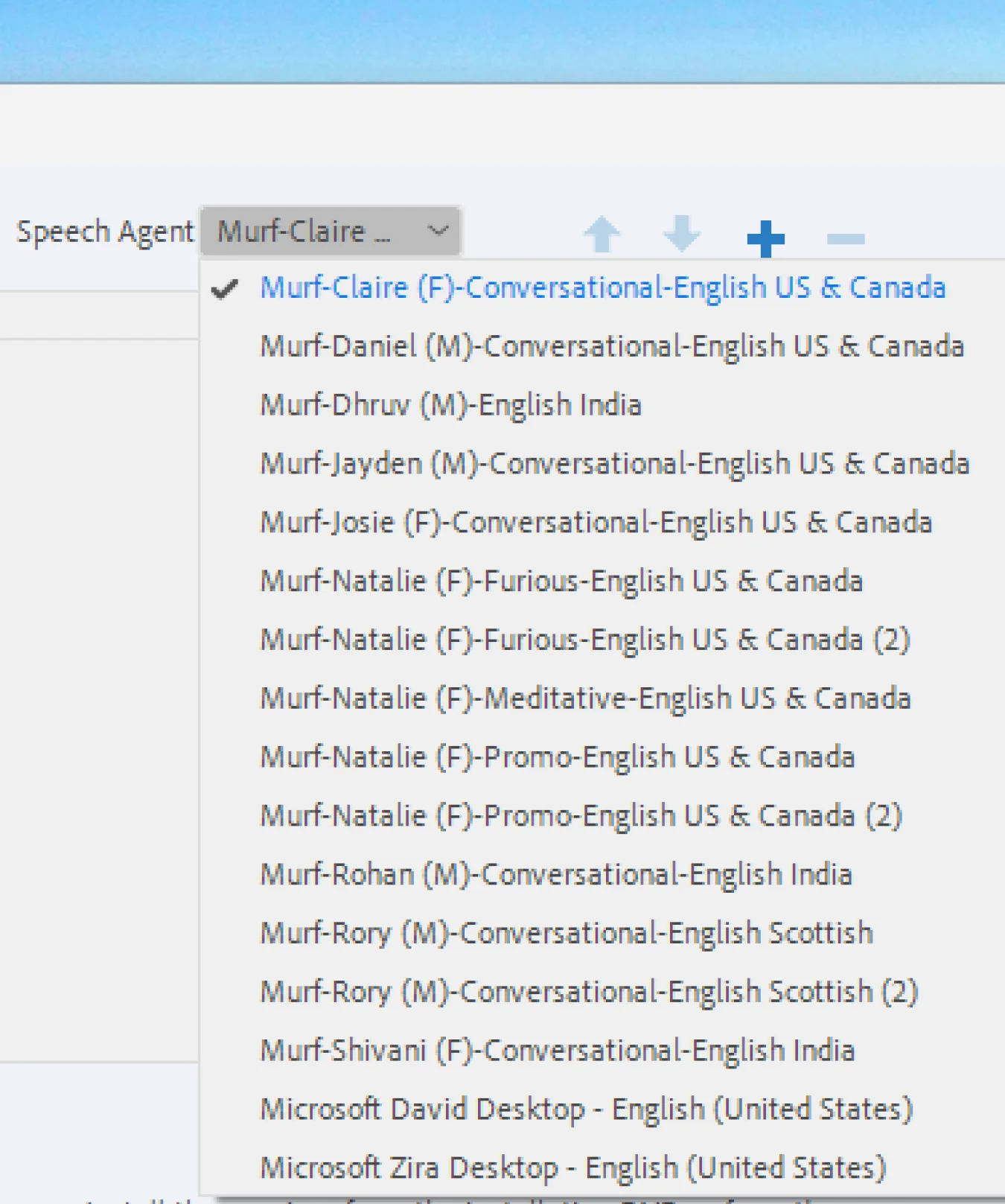
5
Create a new Slide and type in the text. Generate Video and preview the generated audio. You can also create multiple slides with different voices
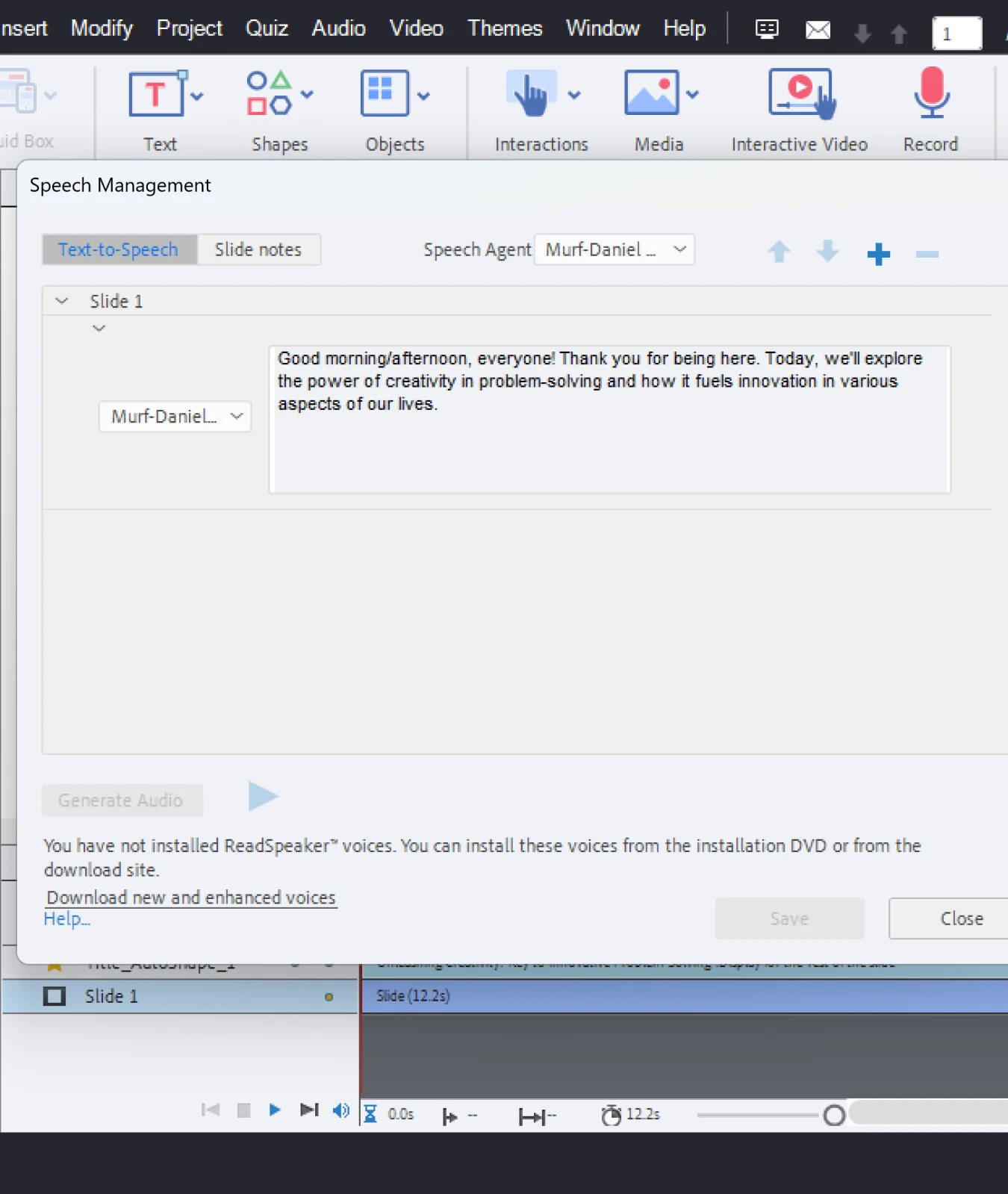
6
Once you are ready, hit the Save button and close this pop-up window. The voices will be available in your project and in the chosen slide

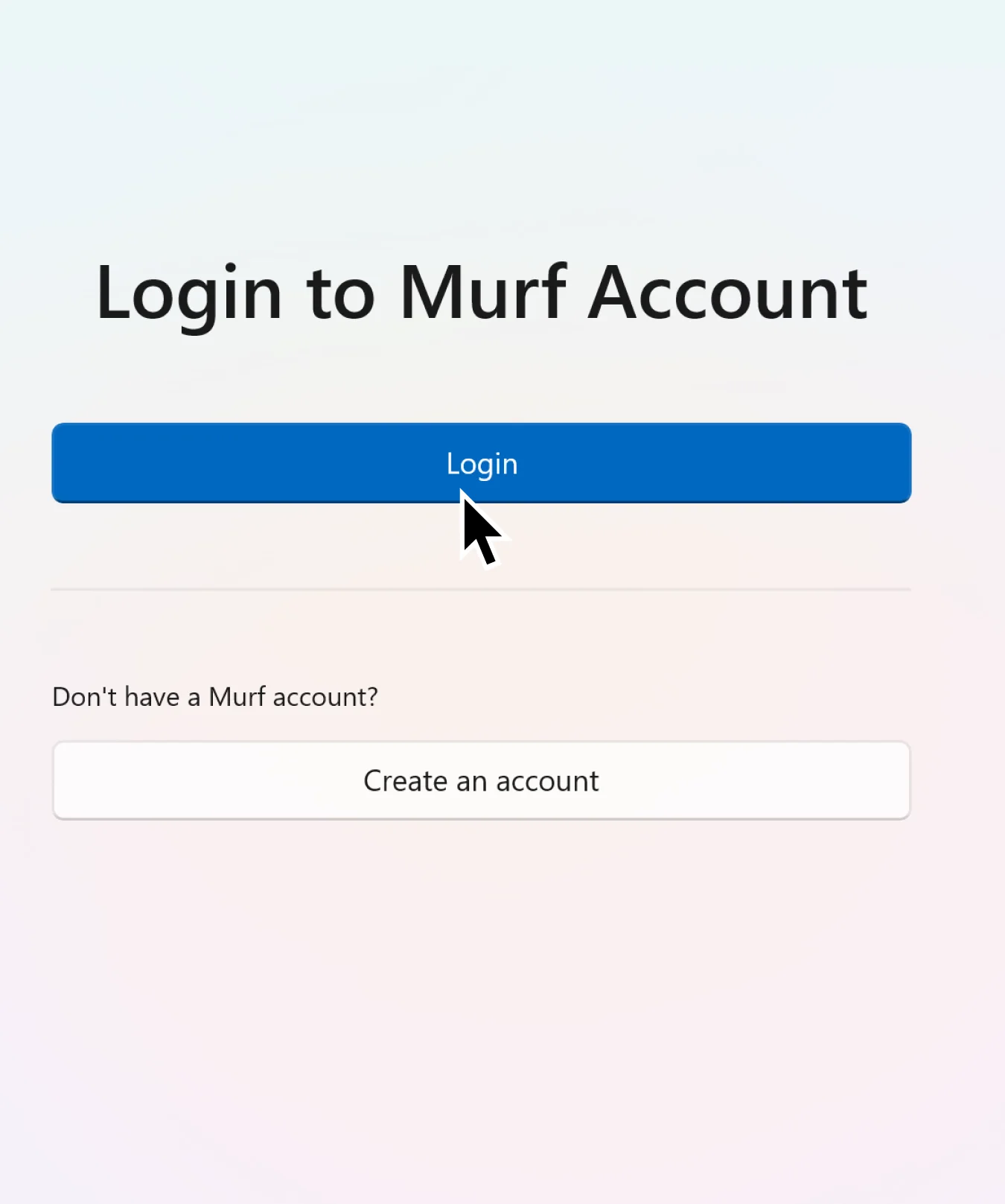
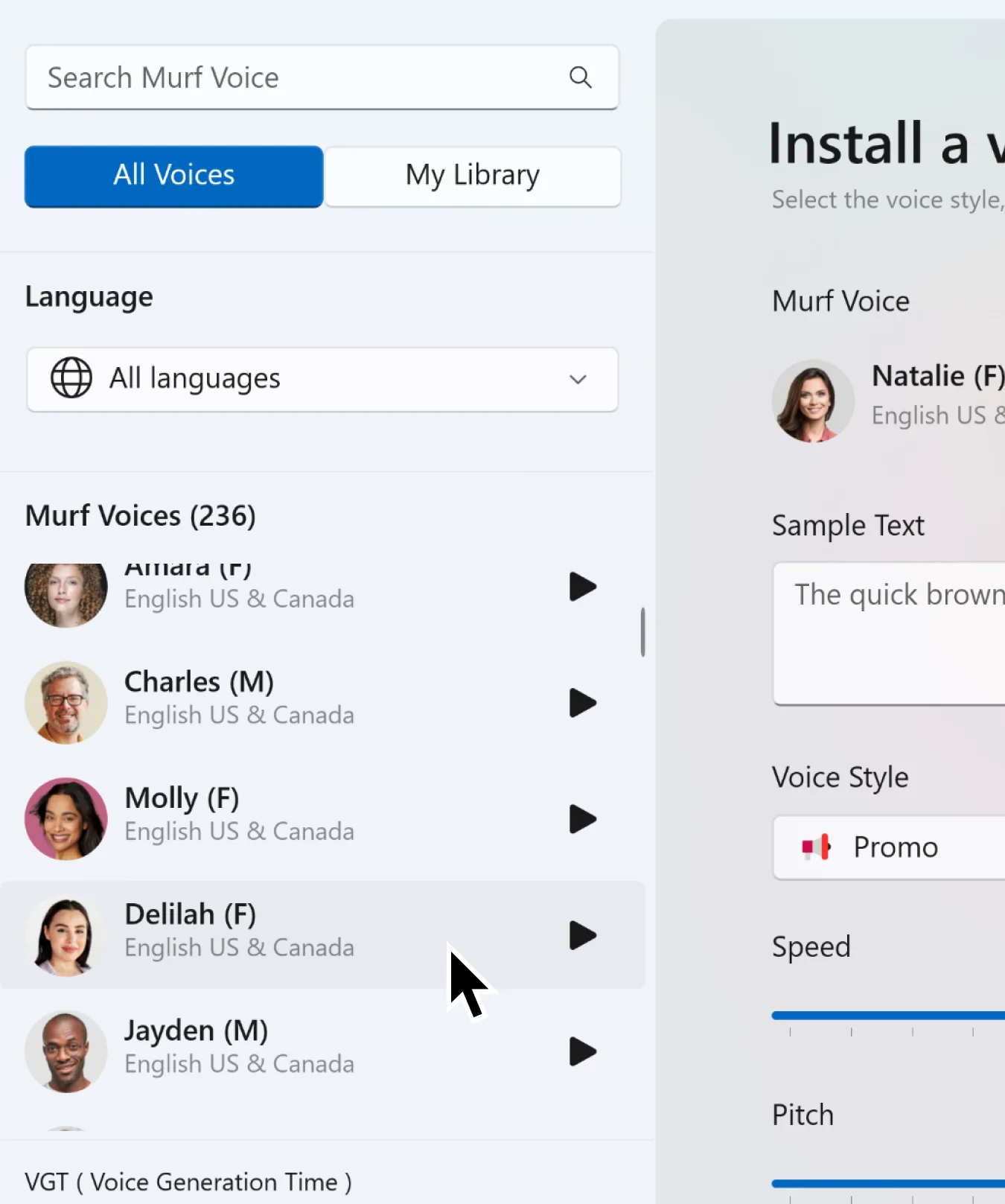
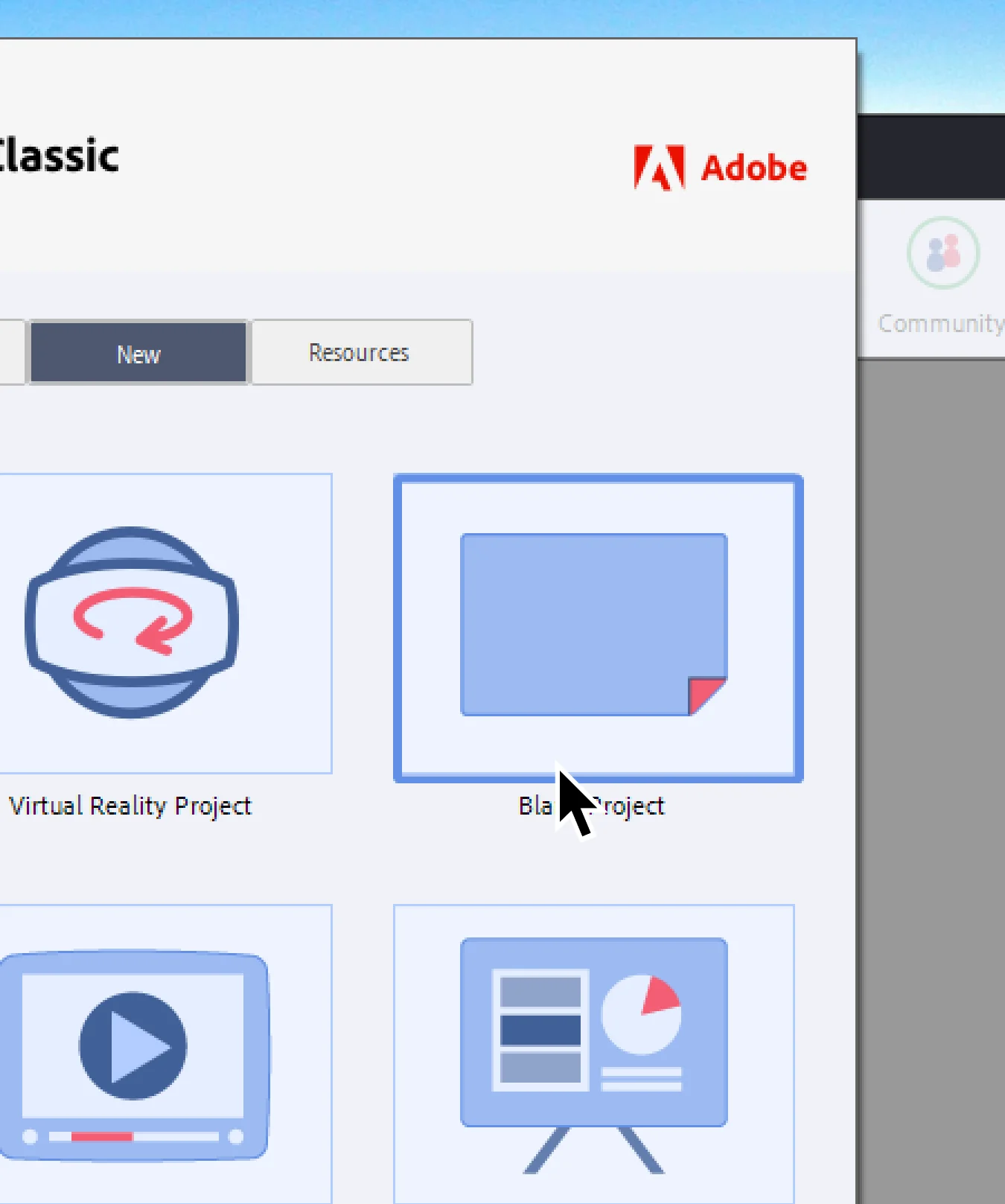
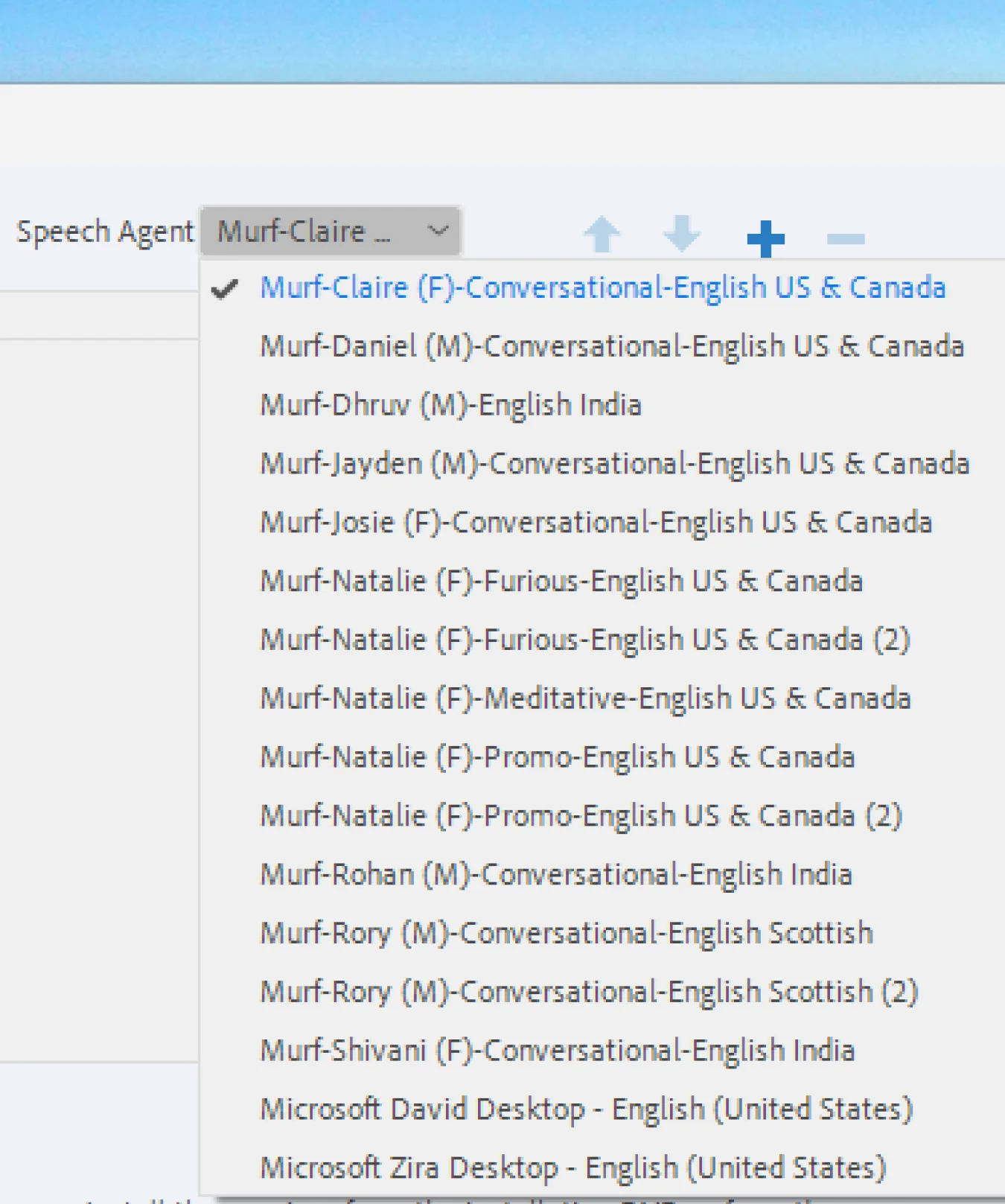
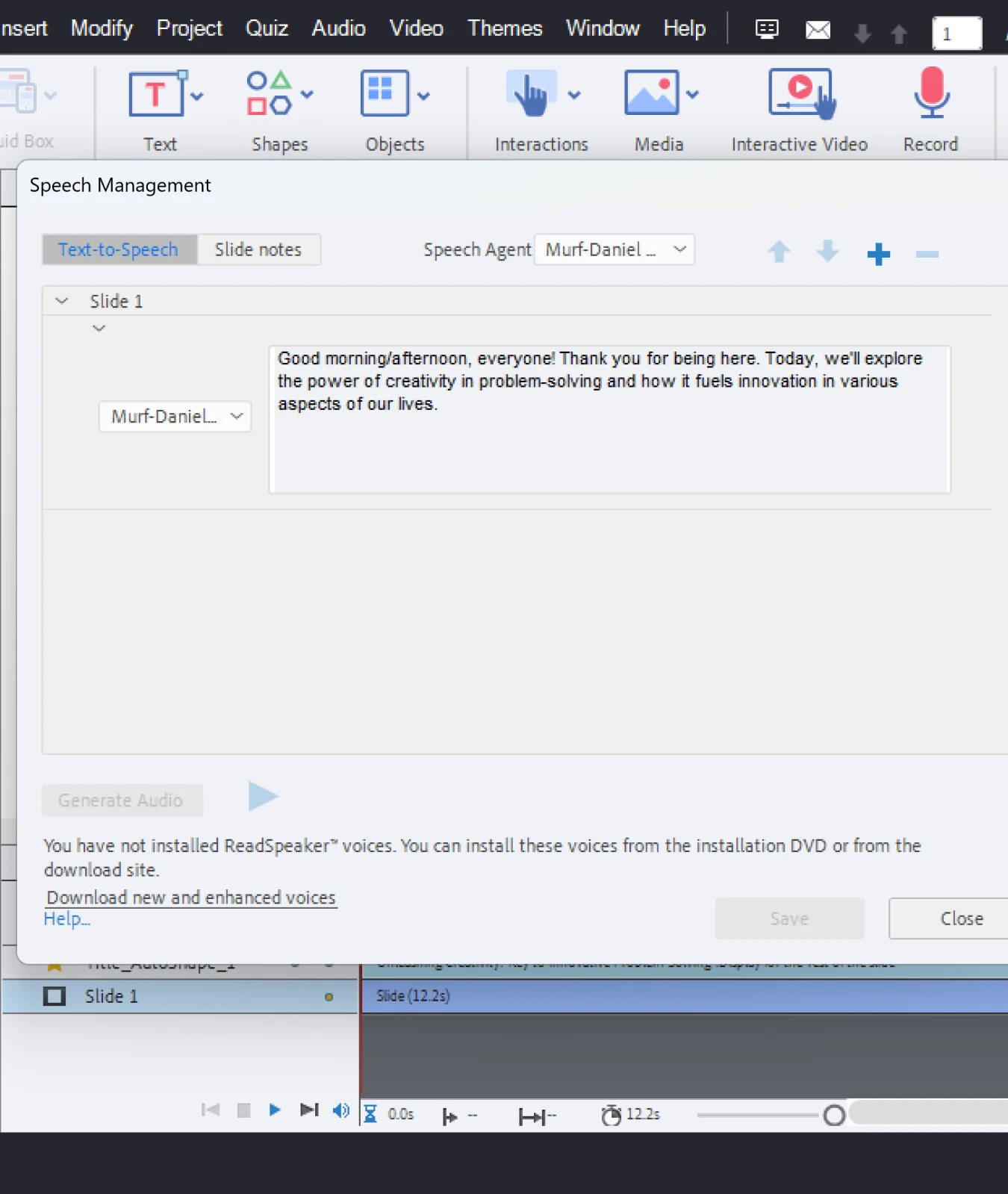

Frequently Asked Questions
How can I use Murf Voices on Adobe Captivate Classic?
.svg)
To use Murf Voices, you will need to first need to install the Murf Voices Installer and install voices. Once installed, you will need to restart the Adobe Captivate Classic to use Murf voices for your content creation.
What do I need to install to use on Adobe Captivate Classic?
.svg)
To start using Murf voices on Adobe Captivate Classic, you will need to first download & install the 'Murf Voices Installer'.
I am a Pro user on Murf. Will I be able to use Murf voices on Captivate Classic?
.svg)
Yes. You can use Murf voices on Captivate Classic if you are a Pro or an Enterprise user.
I installed a voice and it is not showing on Captivate. What can I do?
.svg)
Once you have installed a Murf voice in the Murf Windows Installer, you will need to restart Adobe Captivate Classic to be able to use the installed voice.
How can I view the Murf Voices on Adobe Captivate Classic?
.svg)
In your Adobe Classic Captivate application, once you have created a new project, select ‘’Audio Option” and “Speech Management” to view all the Murf voices that you have installed using the Murf Windows Installer.
Will my Murf voice selections be saved in Adobe Captivate Classic for future projects?
.svg)
Once you have picked and installed the voices you need via the Murf Voices Installer.
Is it possible to edit Murf voice narrations directly in Adobe Captivate Classic?
.svg)
While you can select and use Murf voices in Adobe Captivate Classic, any detailed editing of the voice (like changing the pitch, speed or style) should be done in the Murf Windows installer first. Once done, you will need to restart Captivate Classic again to use this voice.





