With Murf, editing recorded voice overs is ridiculously simple.Murf takes your recorded voice and converts it into an editable text format. You can delete any unwanted parts just like you delete words from a text document and your voice over would be trimmed accordingly.

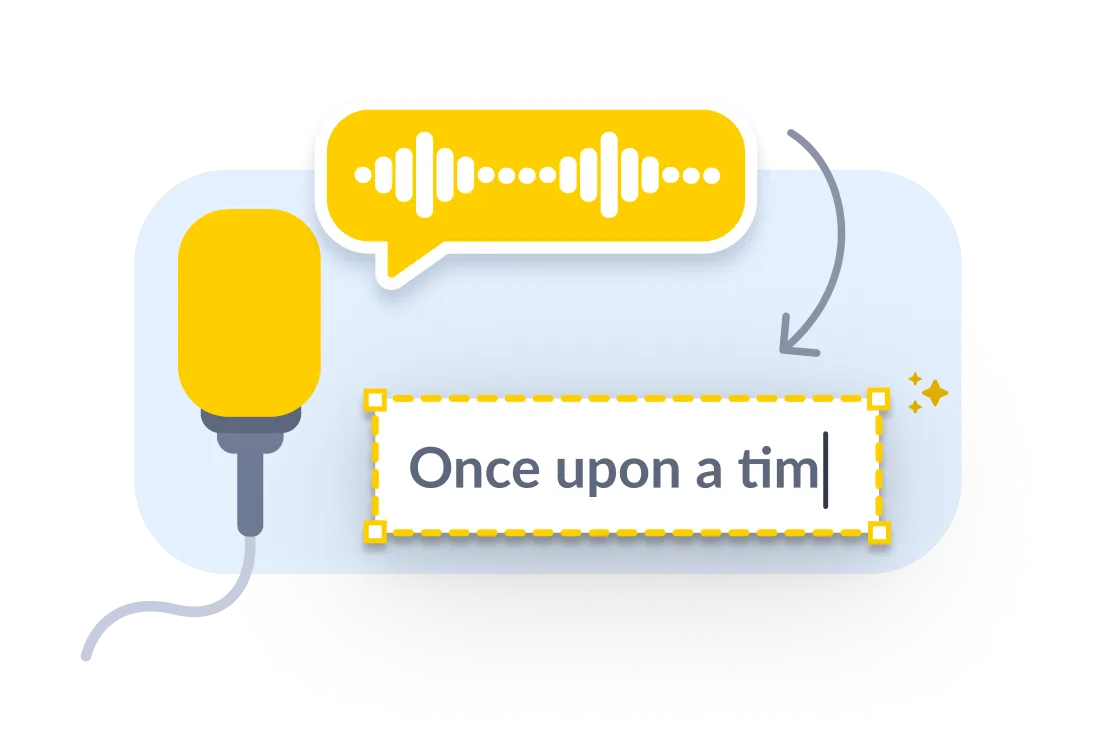

We know timing is everything when it comes to voice overs. Just because it looks like you are editing a word document doesn’t mean we don’t take care of your voice timing. In fact, when you edit your recorded audio with Murf, we make sure it is accurate to milliseconds. We do the hard work of correlating your audio with the script automatically in the background, so you don’t need to worry about it.
Upload your audio file to Murf using the ‘Voice Changer’ option in the Studio.
Murf automatically transcribes your audio to editable text.
Edit the content by deleting the unwanted text and filler words. Click on the play icon to re-render the audio.


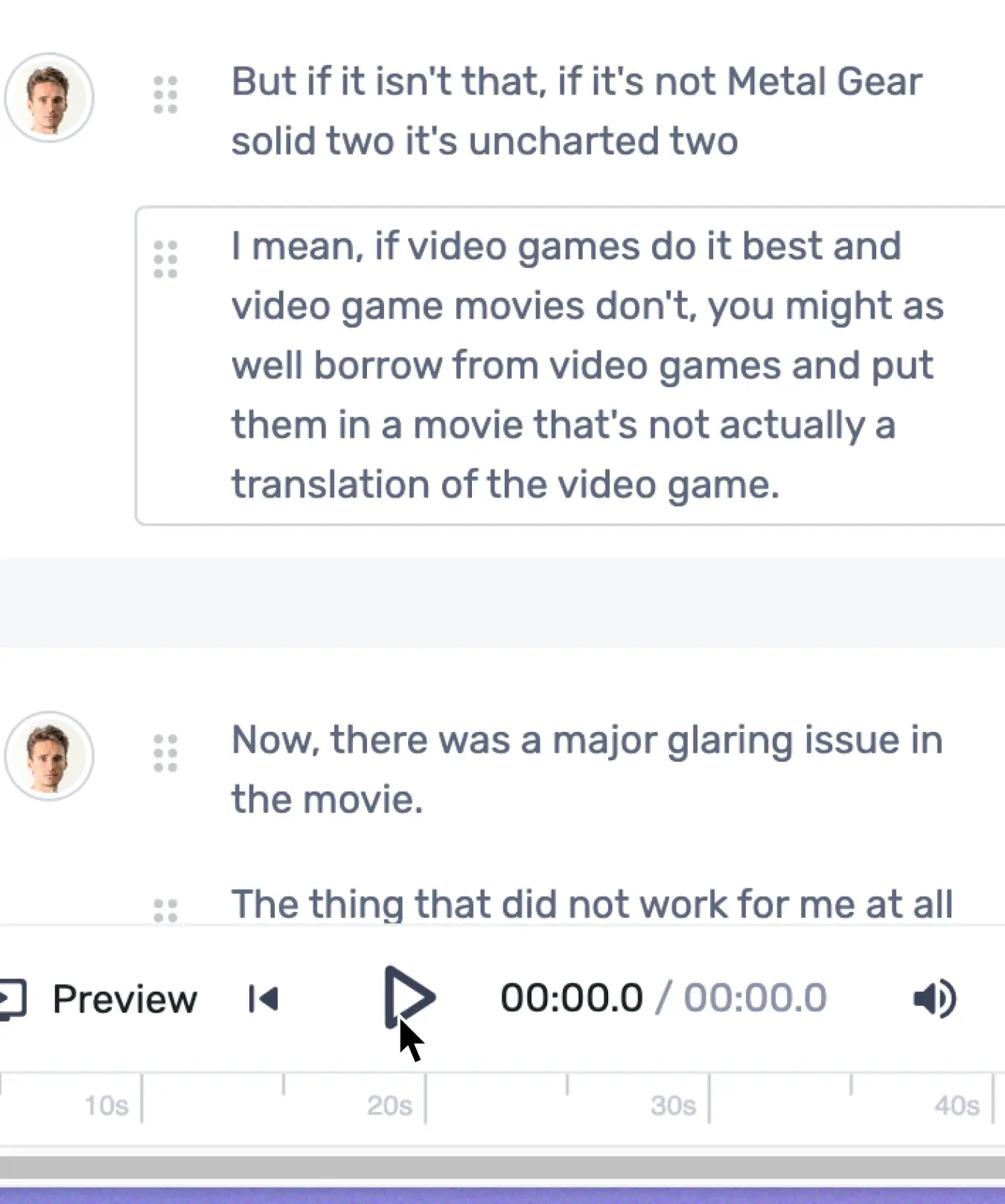




Murf is not just an audio editor. Once you are done with editing your audio, you can always add images and video clips to sync with your audio, adjust timing, trim footage to create a stunning voice over video.

Voice editing has been around since the early days of audio recording, but it wasn't until recently that we saw a significant evolution in its capabilities. Voice editing manipulates and enhances recorded vocal performances to create something new or unique. It involves various techniques, such as equalization, pitch shifting, and time stretching.
The first audio editors were limited to basic functions such as the ability to adjust voice levels or remove background noise from recordings. However, modern technology has allowed us to take voice editing much further. Audio editing software now enables users to refine and enhance the quality of recorded voices, trim, cut, merge, and rearrange audio segments with ease as well as export edited audio in different audio file formats, suitable for diverse applications such as podcasting, broadcasting, multimedia production, and more.
From simple audio recording software to sophisticated online platforms, the options available for voice editing have grown exponentially, catering to the needs of both professionals and individual creators alike.
As the demand for voice editing tools continues to rise, one standout option that has gained considerable attention is Murf. Being a text to speech tool at its core, Murf also offers voice editing capabilities that make audio creation remarkably simple and intuitive. Let's dive deeper and explore voice editing in Murf.
Editing audio clips in Murf is a straightforward process that involves just a few clicks:
Click on the voice changer feature in the Murf studio and upload your voice recording or video file. It can be an MP3, M4A, and other audio file formats. Murf automatically transcribes the content.
As the next step, choose an AI voice from Murf's library of 120+ voices in the language and accent of your choice.
To modify the existing audio, make changes to your script as needed by removing unwanted words, adding new phrases, and more. There are four ways to fix your audio track:
Adjust Speed: Increase or decrease the playback speed to match the original audio clip.
Change Voice: Switch to a different voice option, such as a young adult or a middle-aged voice, to align the narration speed.
Reduce Text: Remove redundant text or paraphrase it to minimize the duration difference.
Accepting Audio Duration: If the mismatch doesn't cause any issues, you can accept the new audio duration. Use the "Accept All & Save" option to apply this change to all blocks.
Due to differences in delivery and vocal styles, the timestamps of the uploaded audio script may not match the durations of the generated audio. Use the preview feature to fix any timing discrepancies before importing the audio into your final project.
Once you are satisfied with the final version, click on the download button to export the new or updated audio/video file.
To effectively convey knowledge through eLearning materials, it's important to have a clear audio that engages learners throughout their listening experience. Fortunately, Murf's voice can help deliver information naturally that keeps students focused on the content being presented while ensuring the retention of said information. Moreover, various features such as speech and pitch adjustments make it easy for users to tailor both the auditory style and flow of content according to individualistic eLearning course needs.
As podcasting grows in popularity worldwide, podcasts have become immensely popular as a medium for storytelling, education, and entertainment. When determining voices, it must reflect the genre, theme, or intended tone. Think about a true crime podcast where the narrator's voice must evoke mystery and tension. Murf has AI voices created with differing styles and tones and options for all media types, like music, video, and images.
Editing features such as background noise removal and volume level adjustments help with post-production editing and maintain the desired mood throughout the episode. Moreover, you can add music or sound effects at strategic points to heighten the podcast's impact.
Audiobooks have brought a change in the way people consume literature, being an effective alternative to traditional reading. Murf understands the nuances of narrating audiobooks and offers AI voices that are perfect for this purpose. The Murf online voice editor elevates emotions, accents, and character voices into the narration, bringing the story to life. Furthermore, you can fine-tune the pacing, add pauses, or adjust the tone to match the mood of the narrative. By leveraging Murf, you can create captivating audiobooks that engage listeners and transport them into the world of your story.
To create an explainer video, input your script into Murf's editor. Choose the right voice and add voice customizations. Users can add background music, images, or videos to the voiceover. That's it. Download the file in MP3, WAV, or other formats.
Murf allows you to upload your product images or videos, add text descriptions, and select from a variety of AI-generated voices for the text to speech audio. With Murf, you can easily create engaging product explainer videos that effectively demonstrate the features and benefits of your product.
By utilizing Murf's all-in-one capabilities, you can seamlessly combine visuals, text to speech audio, and other customization options to create compelling product explainer videos that grab your audience's attention and effectively communicate your product's value proposition.
With its robust features, user-friendly interface, and seamless workflow, Murf offers an unrivaled editing experience that sets it apart from the competition.
Murf offers users an easy and convenient way to produce high-quality audio. The tool is incredibly user-friendly, with intuitive controls that make it simple for even novice editors to create professional-sounding recordings quickly and easily.
For instance, to insert silence, simply place the cursor between two words, a sentence, or a paragraph and click "Add Pause."
Murf stands out from other similar text to speech tools due to its high-quality voice, which sounds as natural as a human voice. Murf is also an all-in-one editing tool, meaning you don't need additional software or hardware to make your recordings sound professional and perfect.
Being an online audio editing tool, Murf offers the convenience of accessibility from anywhere with an internet connection. Moreover, Murf allows users to access their files from any device, thanks to its cloud storage feature; this means if you need something tweaked on a project or just want to listen back to an old audio file, all you need to do is log into your account. This flexibility allows for efficient collaboration, remote work, and editing on the go.
Murf also offers a variety of helpful tutorials on its website so that new users can get up to speed quickly on using the software's various functions efficiently and effectively in no time at all. The customer support team is always available via email or live chat if any questions arise during use, which adds another layer of convenience when working with this program compared to other software that doesn't have such comprehensive help resources readily available.
Murf software's versatility and its high-quality, authentic voices guarantee transformative listener experiences unmatched anywhere else! Edit recorded audio effortlessly into professional voiceovers tailored to resonate perfectly among diverse voice styles. Try Murf today and elevate your voiceover experience.