
Effortlessly create e-learning courses using Adobe Captivate and Murf Voices Installer on Windows.

.webp)
Here’s how you can use Murf voices on Captivate:
Install Murf Windows Installer and login to your Murf account
Choose voices from a range of languages to install
Open Adobe Captivate and create/select project
Select Audio on the right-hand side panel and click on Import Audio. Next, select Generate Text-to-Speech option in the dropdown
Add a caption to the slide and select the installed Murf voice
Click on Generate Audio and then click on Play to preview
*Note: If you already have Adobe Captivate open, you will need to restart this application to use the newly-installed Murf voices. For Pro and Enterprise users only.
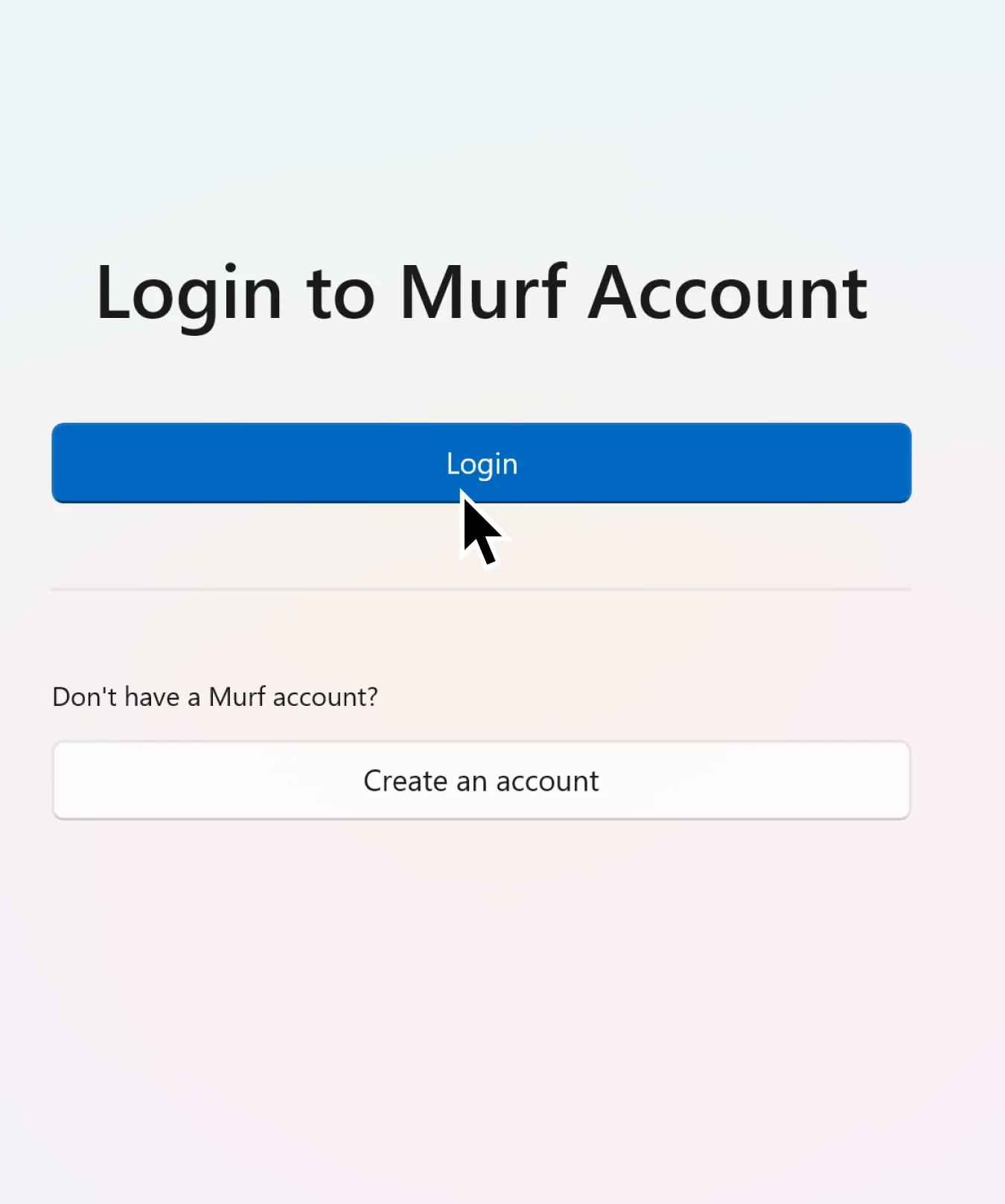

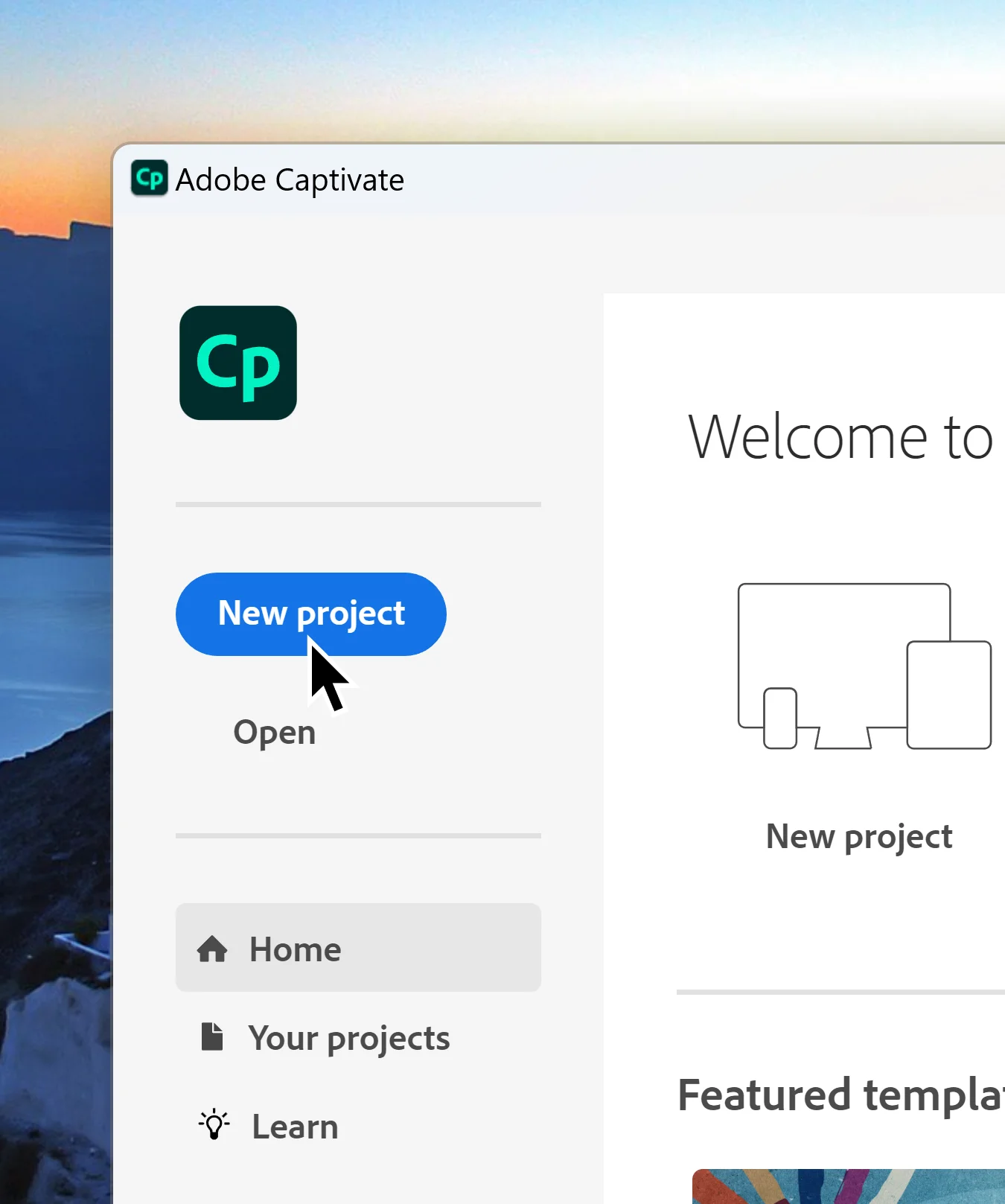



Better voices for every project. For Pro & Enterprise users only.
Are you using Adobe Captivate classic (2019)? Click here