Make.com and Murf API
Murf API is now integrated with Make.com, enabling seamless automation for voice-powered workflows. With this integration, you can build dynamic scenarios that turn text into natural-sounding speech using Murf’s TTS engine - all without writing a single line of code.
Introduction to Make.com
Make is an online automation platform that lets you visually build workflows to connect your favorite apps - like Murf, Google Sheets, Slack, Dropbox, and many more. With Make, you can automate tasks and transfer data between apps without writing any code, using a powerful drag-and-drop interface.
What is a Scenario in Make.com?
In Make, a scenario is a visual workflow made up of multiple modules that automate a specific task or process. These modules are typically categorized as triggers and actions:
-
A trigger is the starting point of your workflow. It’s an event that initiates the scenario - for example, a new row added in a Google Sheet or a form submission in Typeform.
-
An action is what happens after the trigger. It can be anything from sending data to another app, calling an API, or generating content like audio using Murf’s Text-to-Speech engine.
Scenarios in Make are flexible and powerful, allowing you to chain together multiple apps and services, making them ideal for creating voice-automated workflows with Murf.
Example: Auto-Generate Audio Files from Google Form Submissions
This integration streamlines the process of converting written responses from Google Forms into downloadable audio files. Ideal for educators, content creators, or teams managing feedback, it eliminates the need for manual voice recording and enables instant voiceovers directly from form inputs. The generated audio is automatically saved to Dropbox for easy access and sharing.
The workflow follows these steps:
- Trigger: New form response submitted via Google Forms
- Action: Convert the submitted text into audio using Murf’s Synthesize Speech Action
- Action: Download the audio file from the Murf response using the HTTP - Get a File module
- Action: Save the audio file into Dropbox using the Upload a File action
How to Build a Workflow in Make.com
Here’s a step-by-step guide to creating a voice-powered automation using Google Forms, Murf, HTTP, and Dropbox in Make.com:
1. Create a new scenario in Make.com
- Log into your Make.com account
- To get started, navigate to the “Scenarios” section from the left-hand menu in Make.com.
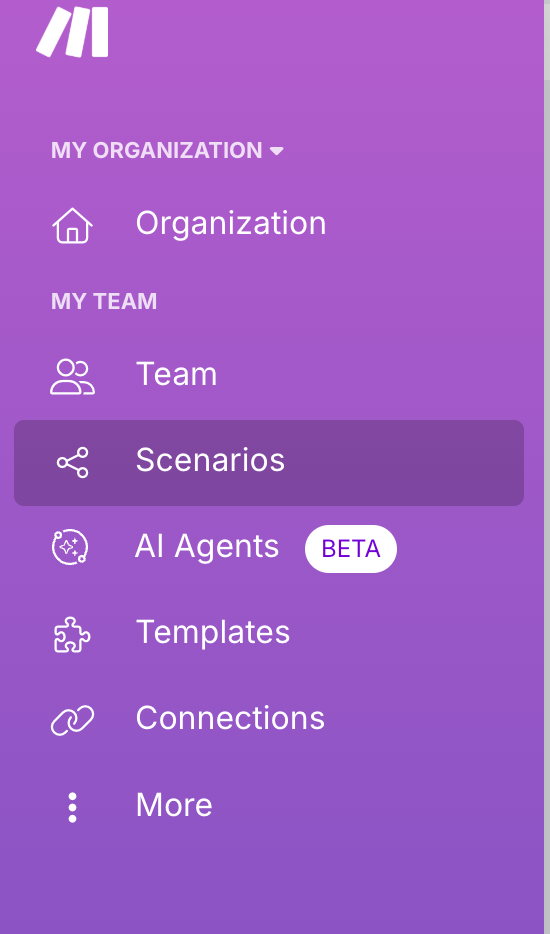
- Then click “Create a new scenario”.

- This will open a blank canvas where you can begin building your automation step by step.
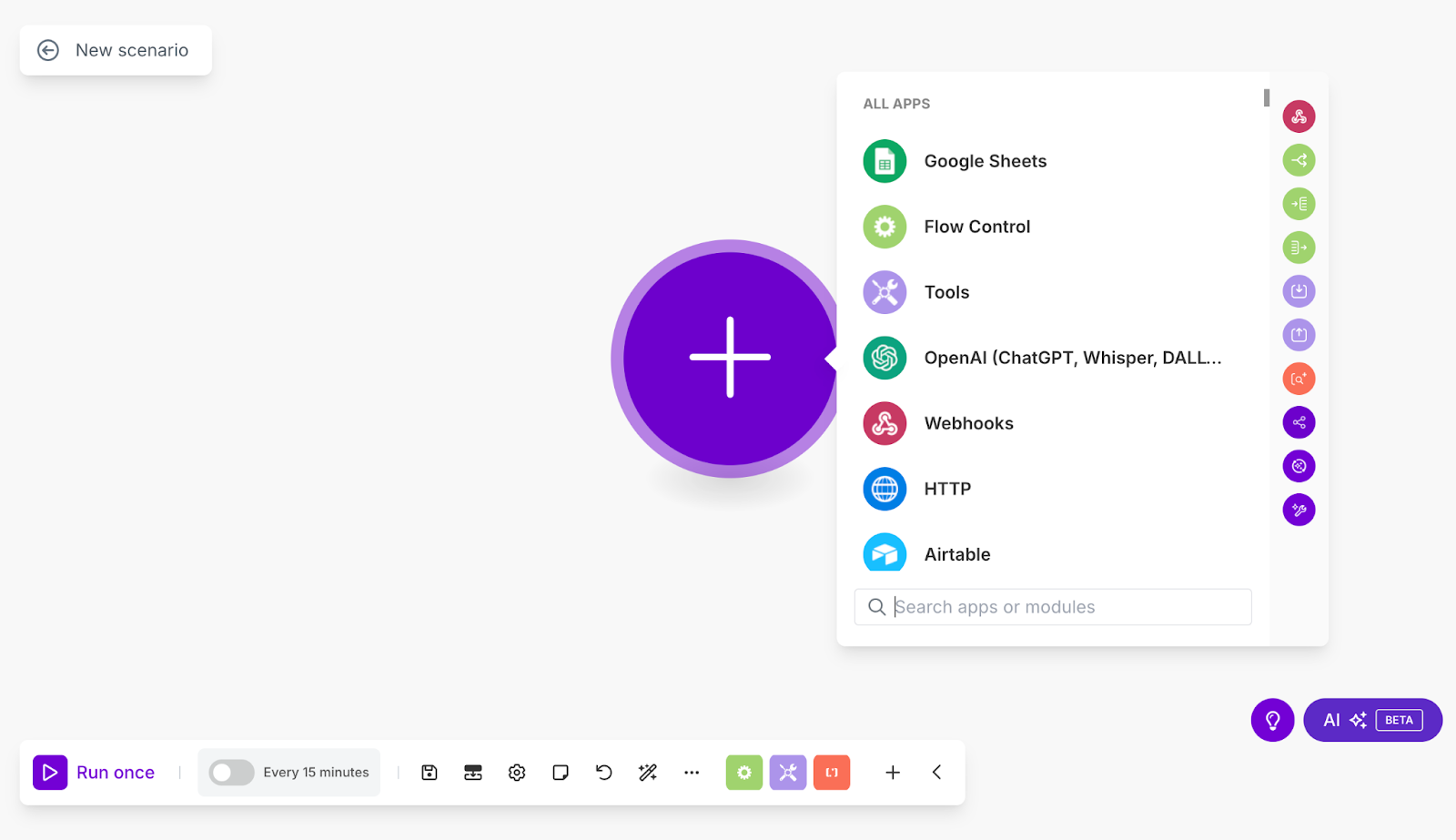
2. Set up the trigger: Google Form Submission
- Add the Google Forms module
- Select the “Watch Responses” trigger
- Connect your Google account
- Choose the specific form you want to monitor
- This module will trigger every time someone submits that form
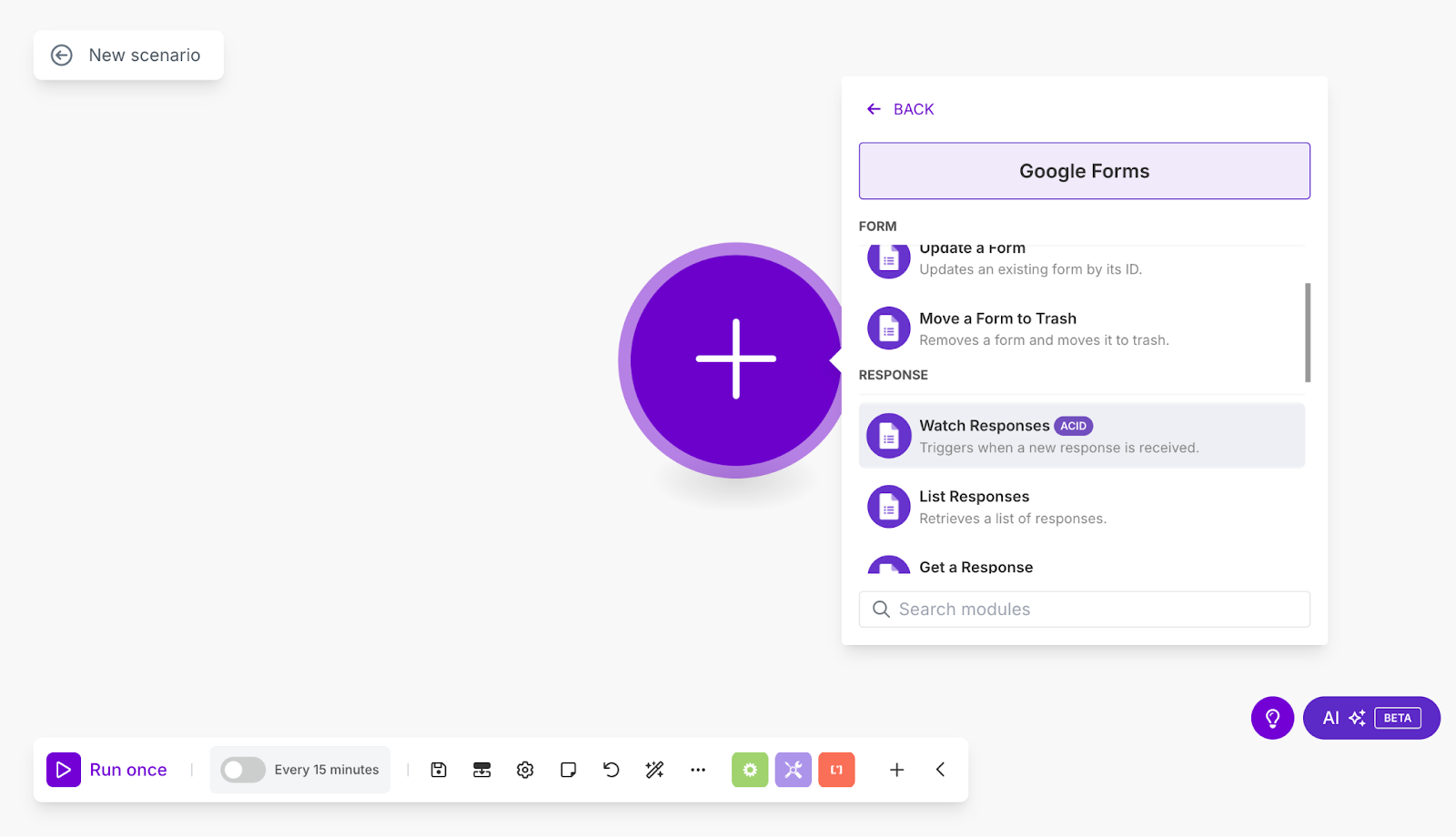
3. Configure Murf Synthesize Speech Action
- Add a Murf module
- Choose the “Synthesize Speech” action
- Fill in the required parameters:
- API Key: You can generate from your Murf Dashboard
- Voice ID: Choose a preferred voice from the Murf voice list
- Text For Converting to Audio: Map the form field you want to convert to speech
- Feature Customization: Adjust advanced audio settings such as voice pitch, sample rate, audio duration, and channel type to tailor the speech output to your specific needs.
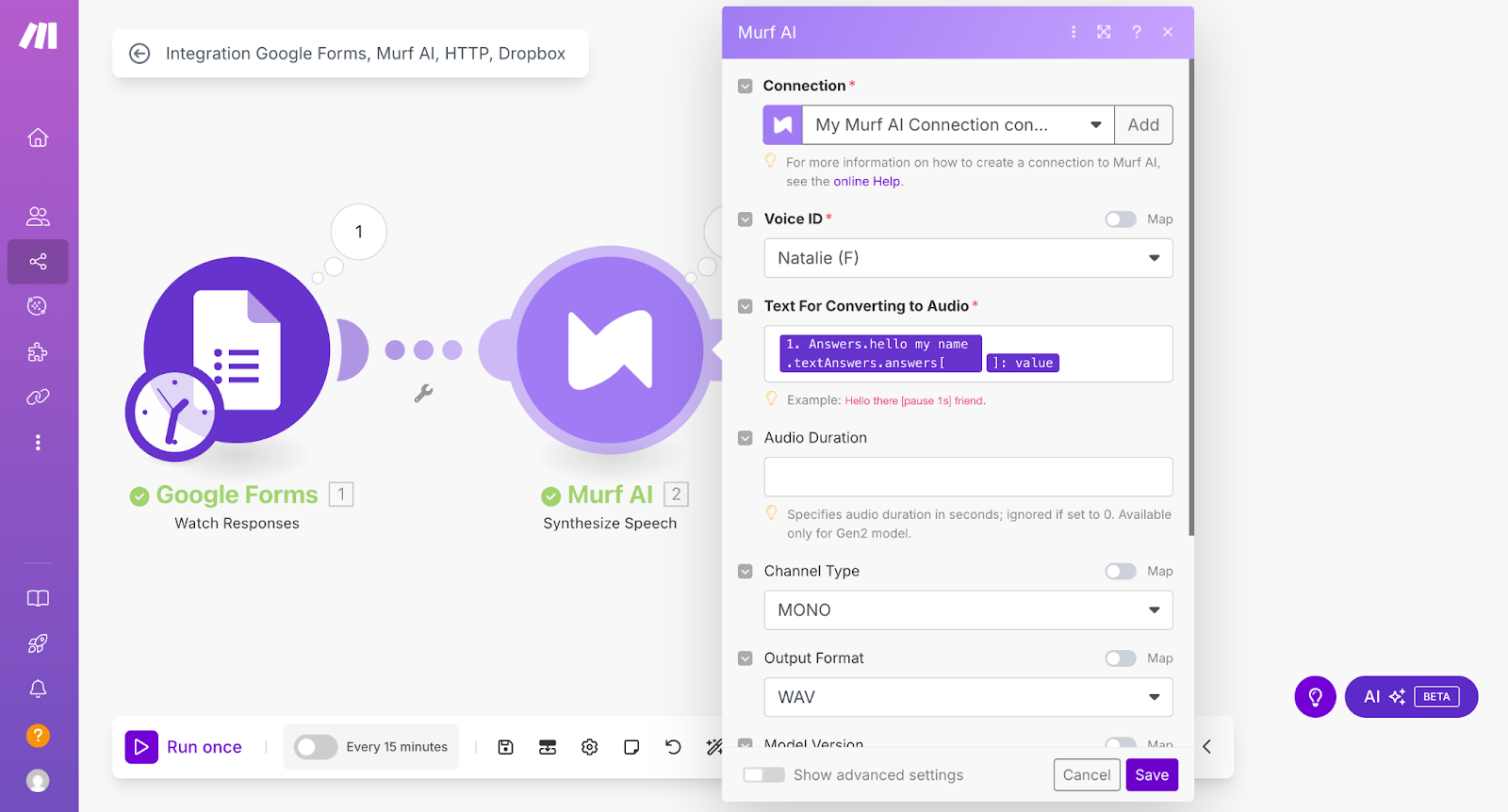
4. Download the Audio File using HTTP
- Add the HTTP module
- Choose the “Get a file” action
- In the URL field, map the audio URL returned by Murf’s API response
- This module downloads the audio file to pass to the next step
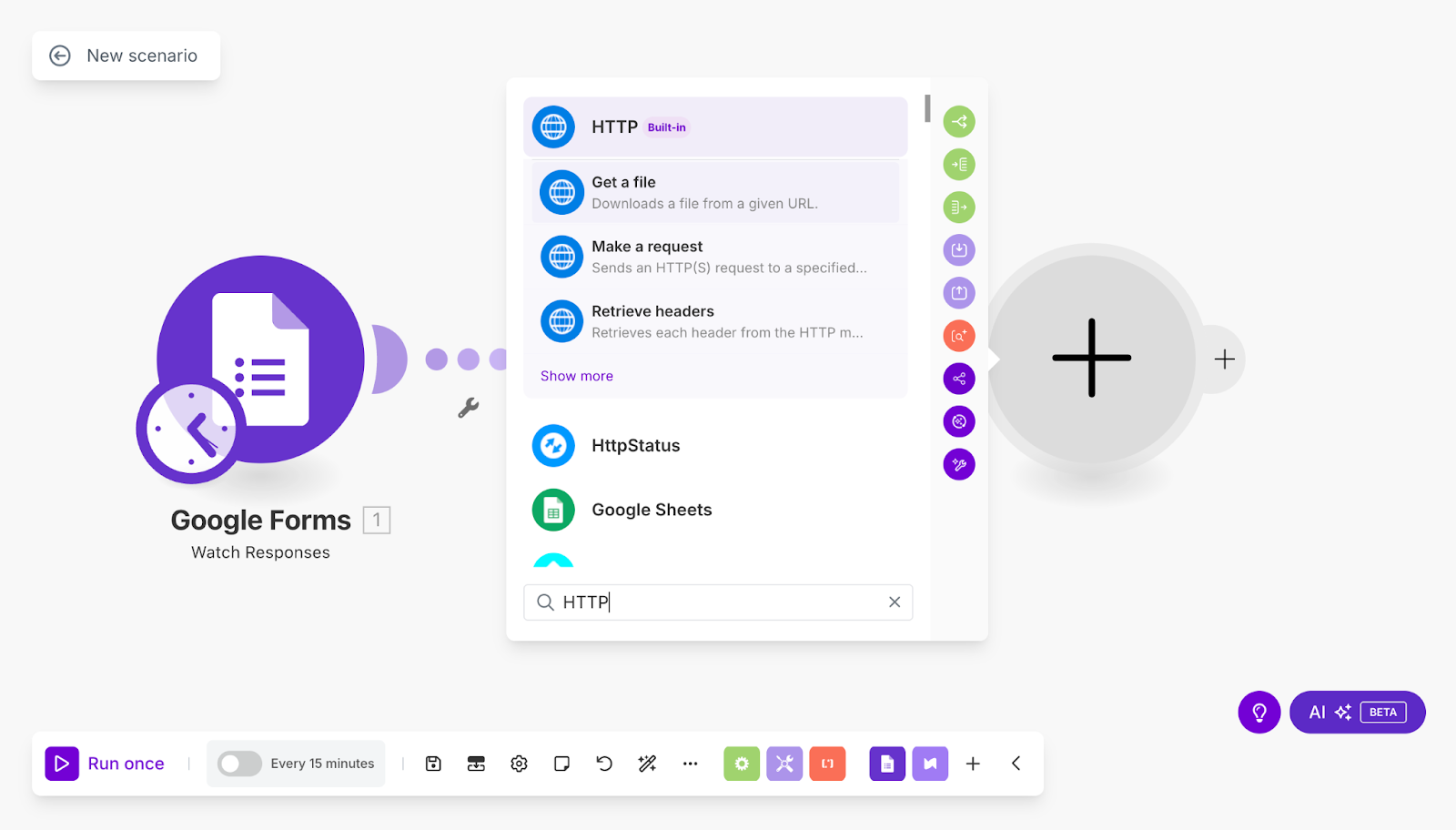
After clicking on Get a file trigger, select Audio File field from Murf AI response as URL
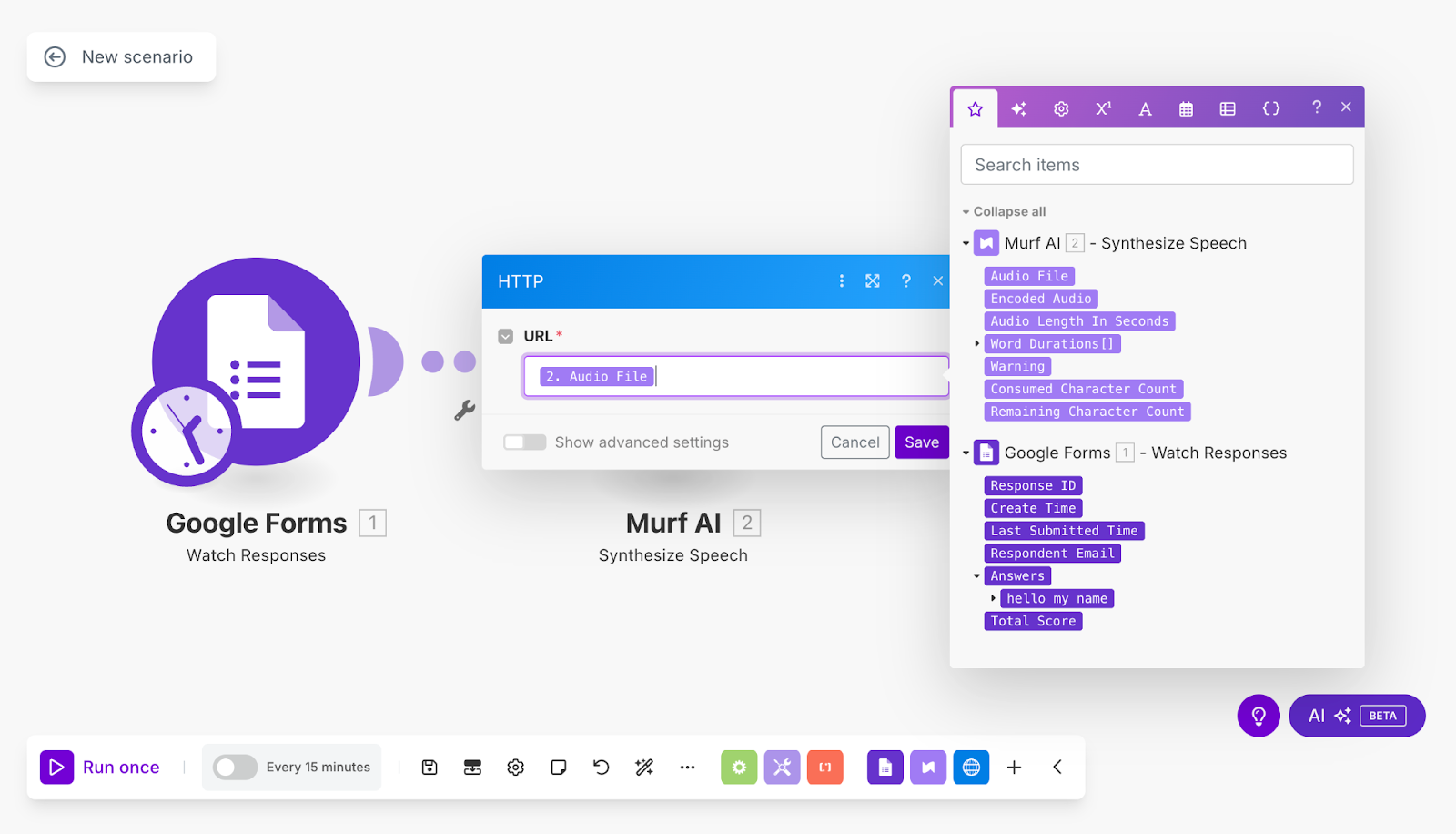
5. Save the Audio File in Dropbox
- Add the Dropbox module
- Select “Upload a File”
- Use the file output from the HTTP module
- Choose the Dropbox folder where the file should be saved (e.g.,
/test/)
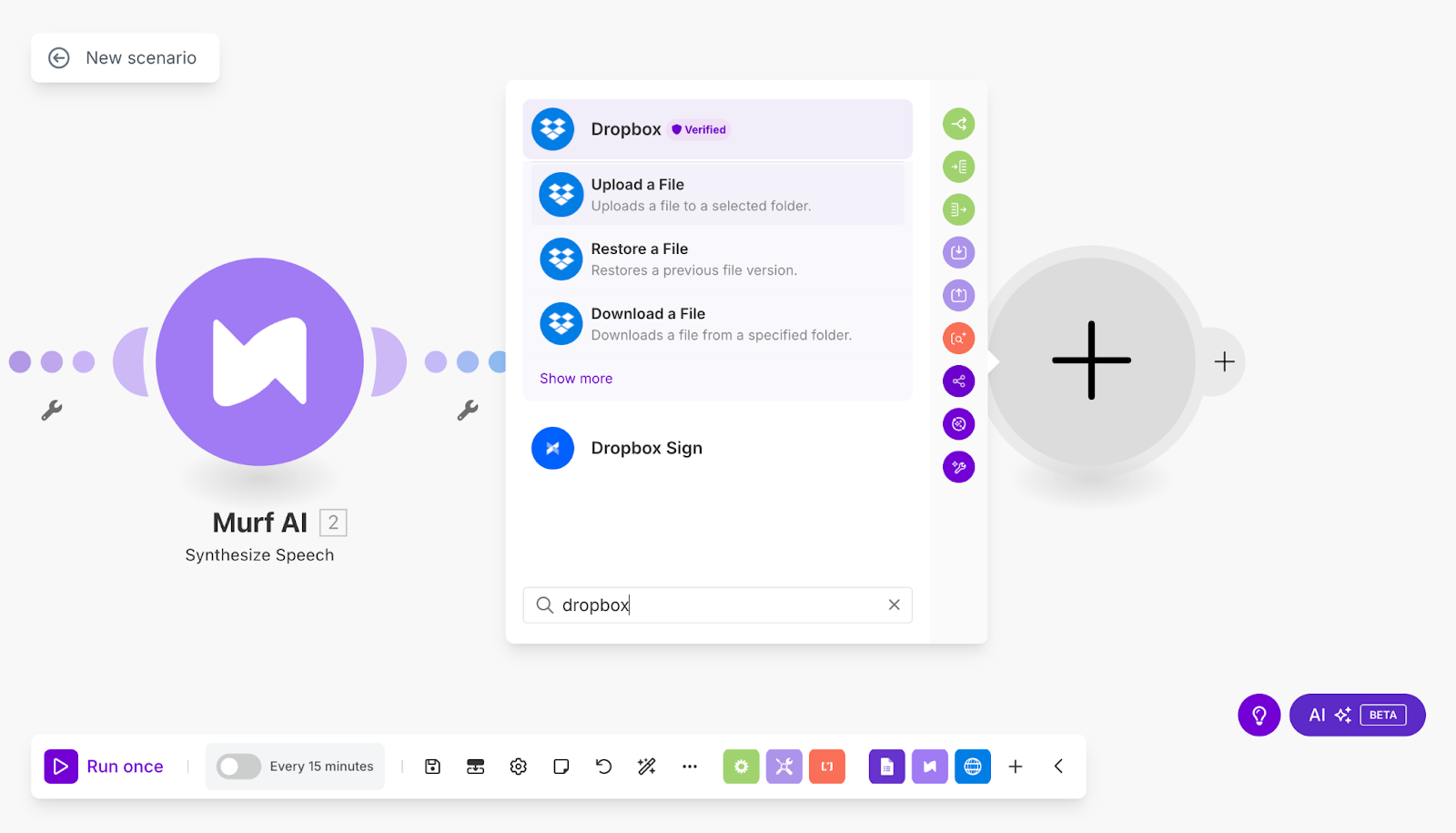
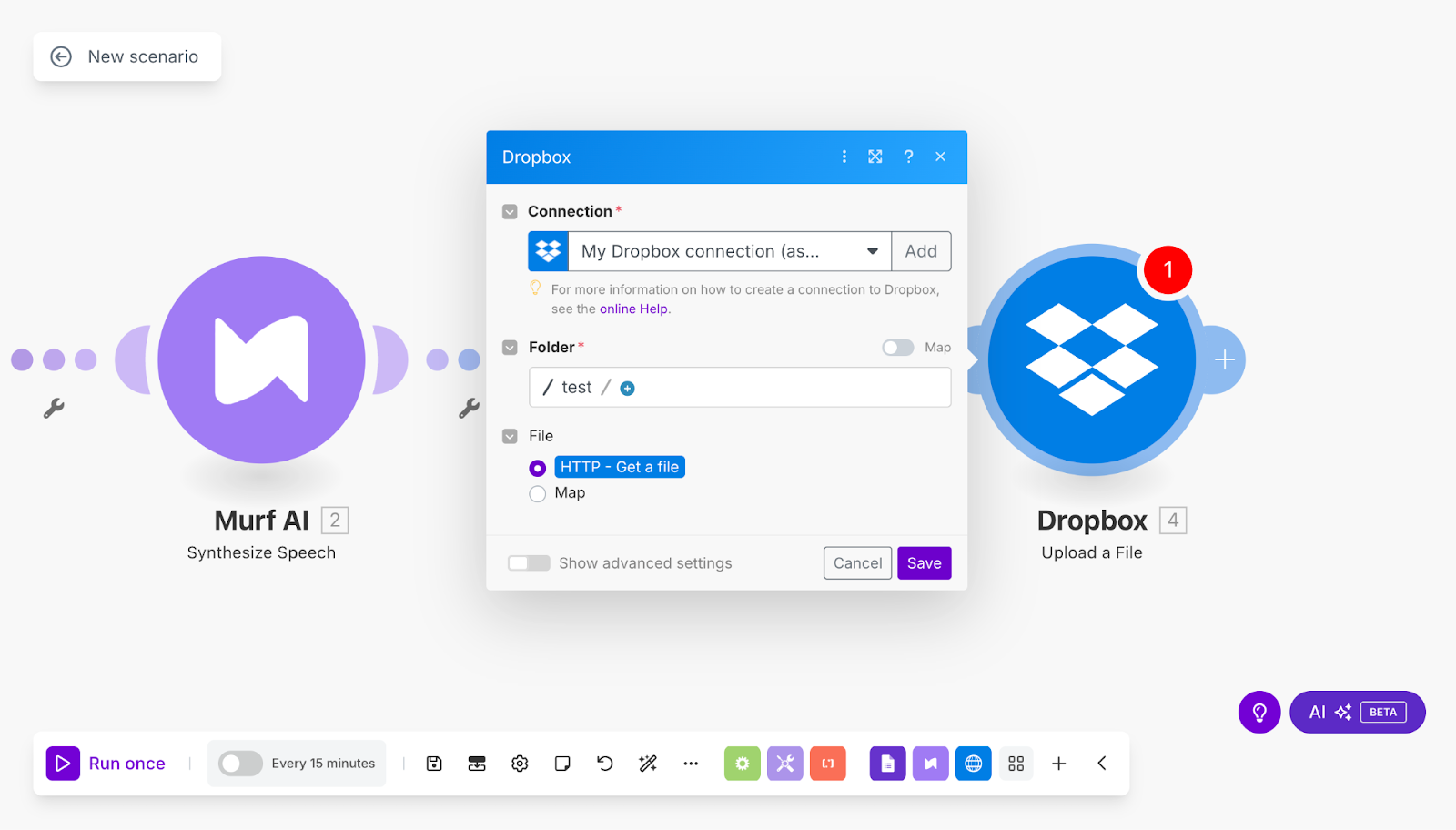
6. Test the Workflow
- Click Run Once in the scenario
- Submit a test entry through your Google Form
- Check that:
- The text is sent to Murf and converted to speech
- The audio is downloaded
- The file is uploaded to Dropbox
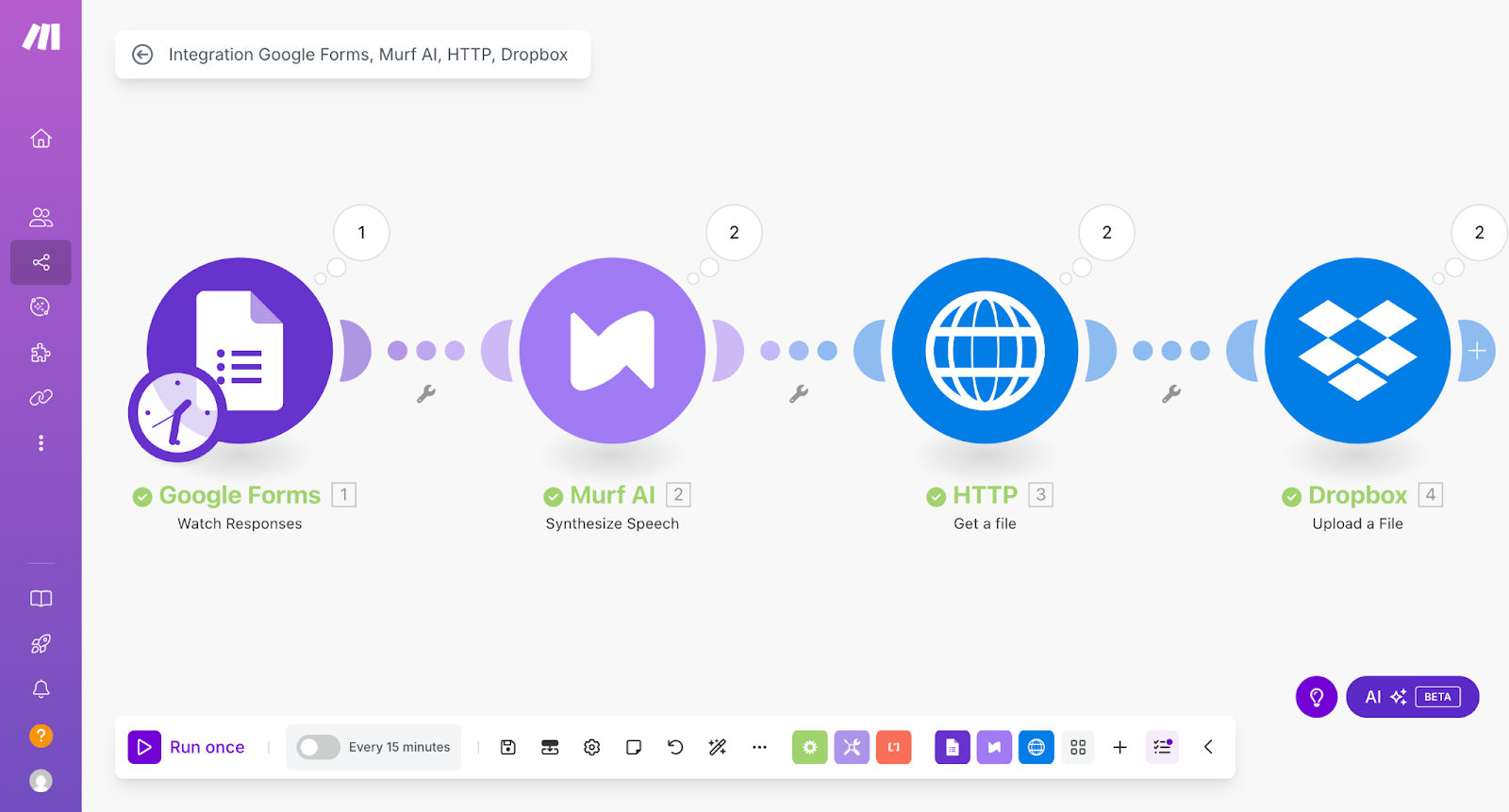
7. Save the Scenario
- Once the test is successful, toggle the scenario ON
- Your automation is now live! Every new Google Form response will generate and store a voiceover file
